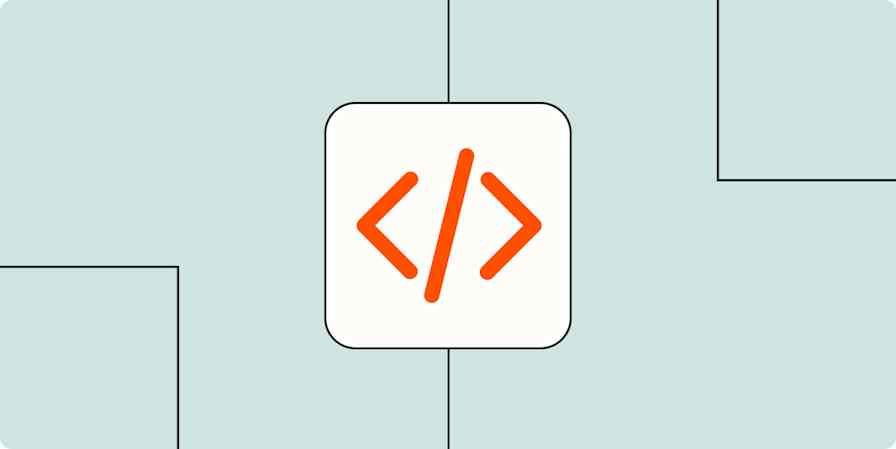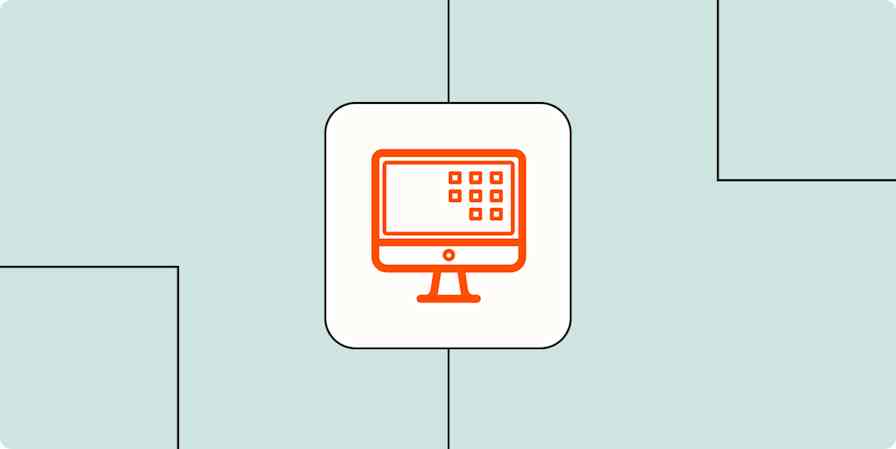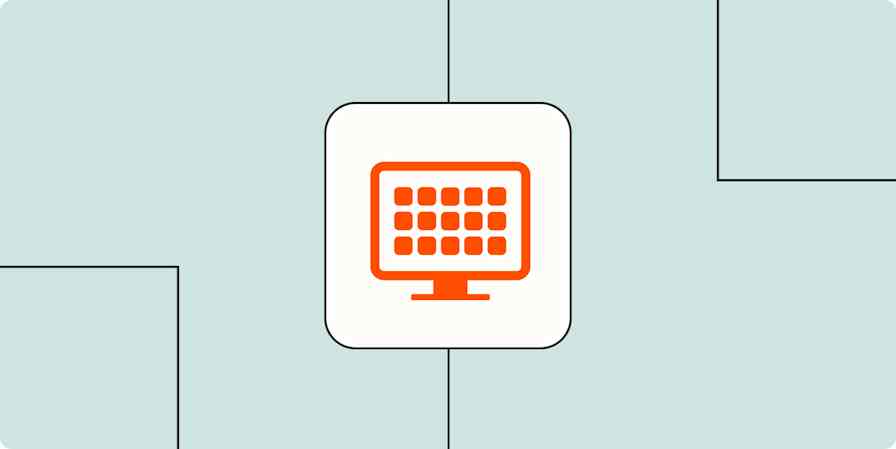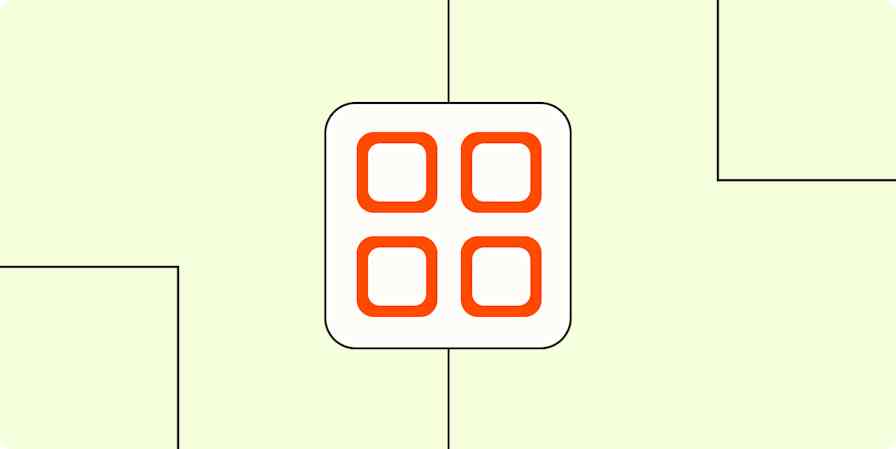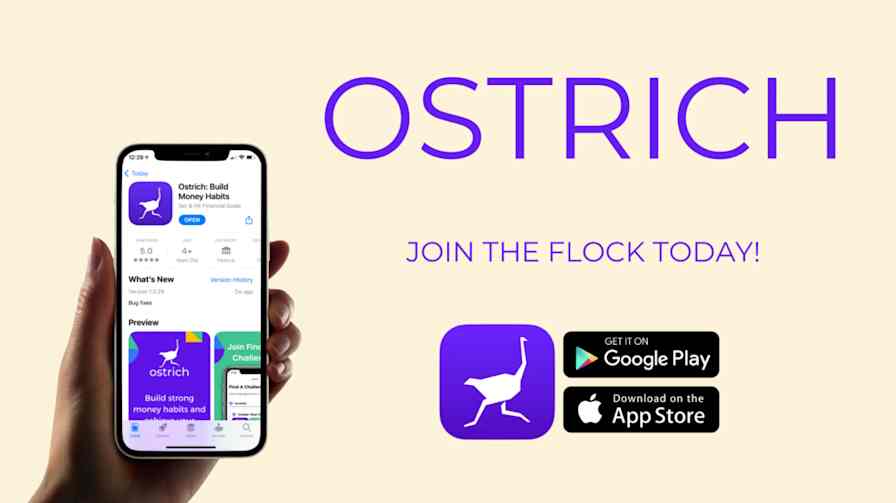Automation inspiration
8 min readHow to create a no-code app using popular tools and Zapier
By Hiram Nunez · November 23, 2020

Get productivity tips delivered straight to your inbox
We’ll email you 1-3 times per week—and never share your information.
Related articles
Improve your productivity automatically. Use Zapier to get your apps working together.