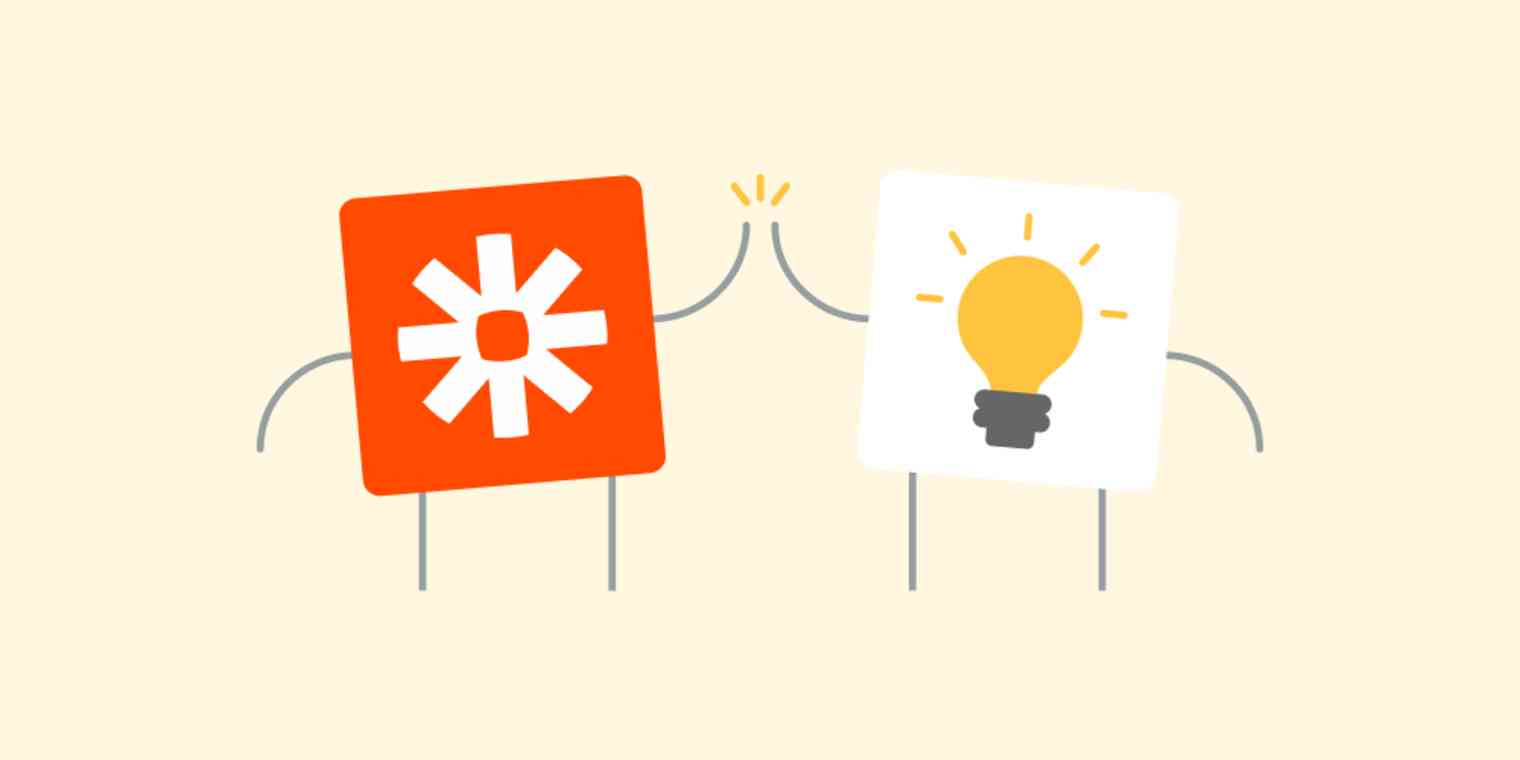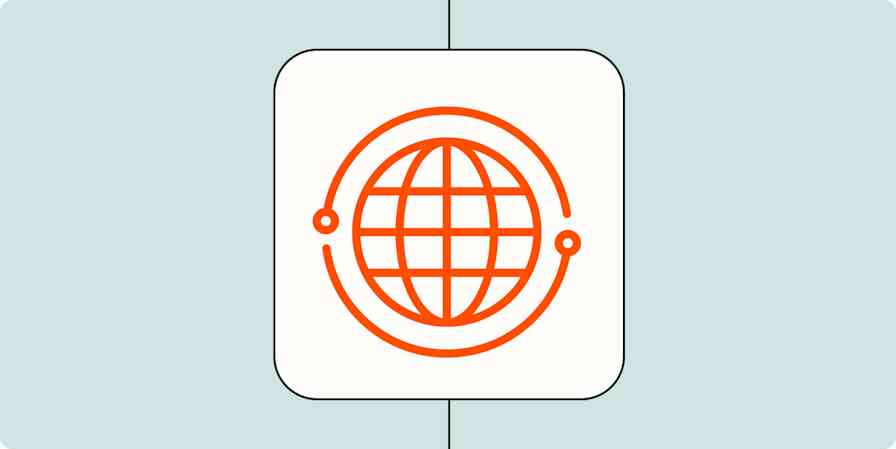With the end of the year nearing, it’s time to start thinking about the things you want to accomplish in the next. New Year’s resolutions aren’t only for personal development; they should also be for your professional development. That makes this the perfect time to start getting your game plan together.
The problem with resolutions is that sticking to them is the hardest part. The great thing about Zapier is that it can help you stay on track with your professional resolutions! Processes and tasks happen on your behalf behind the scenes, so there's nothing for you to keep up with or have to remember. All you need to do is set up Zaps—Zapier's automated workflows—that support your plans.
Automation is a smart thing to incorporate into your business processes because it minimizes the potential for user errors, frees up time in your day to work on tasks that truly need a human touch, and overall increases your productivity. To get you started with a few ideas, here are five resolutions and the Zaps you can create to save time at work in 2020.
Resolution 1: I will use a scheduling tool for client appointments
Email is great for many things, but for trying to figure out a time when you and a client’s schedule align? Not so much. If you're a business owner that meets with clients, rather than using email and DMs in social media, start using a tool to make scheduling appointments a smooth process for both you and your clients.
One of the best things about scheduling tools is that you won't waste time going back and forth to find an available time slot. A client can view your availability, determine the best time that works for them, then schedule an appointment. Some tools also allow the client to make changes to or cancel their appointment on their own if needed. That feature means you'll no longer be pulled away from other important tasks just to reschedule an appointment.
Here are a few Zap templates—pre-built Zapier workflows—that will help you be more efficient with your scheduling with some popular appointment apps:
Add or update ActiveCampaign contacts for new Calendly invitees
Looking for a scheduling app? We've done the hard work for you. Learn more about the best appointment scheduling apps.
Resolution 2: I will keep client files organized using a cloud storage service
There’s nothing more frustrating than searching through a long list of files when you're just trying to find one. Sure, you can search for keywords and see what the results will bring you, but why go through the trouble when you can have an organized filing system instead?
When you work with clients, it’s a good idea to keep all of their files in a specific folder. Things such as contracts, drafts, and onboarding questionnaire responses should be stored and organized per client. This process is even more streamlined when you use a cloud storage service such as Google Drive or Dropbox.
There are various benefits to using a cloud storage service rather than solely relying on your computer or external storage:
Cloud storage usually starts out free and with a large amount of space. If you need more storage than the free plan, upgrading is generally affordable.
You can enable folder and file sharing, so your client can access documents as well. By setting file permissions, you can apply certain restrictions to files if needed.
Access to documents is available at any time, even on the go. Some services also allow you to access files on your mobile device in offline mode if you find yourself in an area with no data connection or WiFi.
You can automatically sync files to the cloud from your computer, so there's no need to upload new versions of documents to the cloud folder.
If you use intake forms and questionnaires as a part of your client onboarding process, you can create a Zap that will save the results to a cloud folder for the client. Here are two Zaps that you can try depending on the cloud service you use:
Create Google Drive folders from new Google Forms responses
Need help choosing the right cloud software? Check out our comparisons of Dropbox and Google Drive and OneDrive and Google Drive.
Resolution 3: I will no longer manually add customers and clients to my email list
An email list is an important thing to have as a business owner because it’s a direct way to connect and communicate with your customers, clients, and leads. When you have a new customer or client, the process of adding them to your list shouldn't be manual. Automating this process means you no longer have to comb through order confirmation or payment receipt emails for names and email addresses. You also no longer have to remember to do it, which is golden.
For example, if you have a new client that signs up for a service package through your website, rather than adding their email information to your list, they can be automatically added once the transaction is complete. You can take this a step further by setting up a welcome email sequence that provides the client with more details and any onboarding information that they may need.
This is also the same for customers that purchase products from your website. They can be added to your email service account and tagged as a customer so you can either exclude them from future emails promoting products that they've already purchased or include them on emails promoting different products.
Below are two Zaps to give you an idea of how you can add customers and clients to an email list:
Resolution 4: I will no longer use my email marketing list as CRM software
While we’re on the subject of email lists, remember that your email list is not a customer relationship management system. Yes, there is a name, email address, and possibly notes or other details about how they got onto your list (lead magnet, customer, client, etc.), but this shouldn't be the place you reference for client details. That is what CRM tools are for.
Here are the benefits of using a CRM tool over an email list:
You can store more details about the client, such as phone numbers, social media profiles, and addresses. You can do this in email marketing accounts as well, but you'll have to create new fields and add them to each form’s structure. This is just more time wasted!
You can easily search for the information that you need. Maybe you want to search for all clients that purchased your service in the last three months that live in the state of California. You can easily get those results in a CRM.
You can set tasks and reminders for client outreach, follow-up, and more.
A CRM tool will keep all of your client details organized so much better than an email list ever will. Fortunately, your email list and CRM tool do go hand-in-hand! You can create a Zap that adds new client details from a form on your website to your CRM tool and also adds the email address to your email list. You can either use a multi-step Zap to accomplish this (only available on Starter plans and higher) or create two separate Zaps.
Create or update HubSpot contacts from new Squarespace form submissions
Not sure which CRM software to use? Check out the best CRM software, plus the top free CRM tools.
Resolution 5: I will no longer be distracted by my inbox
Outside of social media notifications, email notifications can be one of the biggest distractions of your day. When you keep your inbox open, you can easily get pulled away from working on important tasks and find yourself reading and answering emails for the entire day. This isn't a good way to work. Sometimes you only need to be notified immediately if an important message comes to your inbox. Otherwise, you should set various blocks of time throughout your day to dedicate to email and spend the rest of your time tackling work.
This can easily be accomplished in a few different ways. In Gmail, you can set email labels based on criteria such as keywords, the sender’s email, or the subject line. You can then create a Zap that will notify you when you receive a message with the labels that you have set. Another option is to set the search criteria for an important email directly in the Zap setup. Here is how you can accomplish both below:
Get SMS notifications for new emails matching Gmail searches [Business Gmail Accounts Only]
Get texts with new labeled on Gmail emails [Business Gmail Accounts Only]
By vowing to make a few tweaks to your business processes, you'll be stepping into a new decade with more time in your day. With the time that you gain, you can focus more on serving your customers and clients and continuing to scale your business.
Like these ideas, but use different apps to run your business? Head to our App Directory, and search for the ones you use.