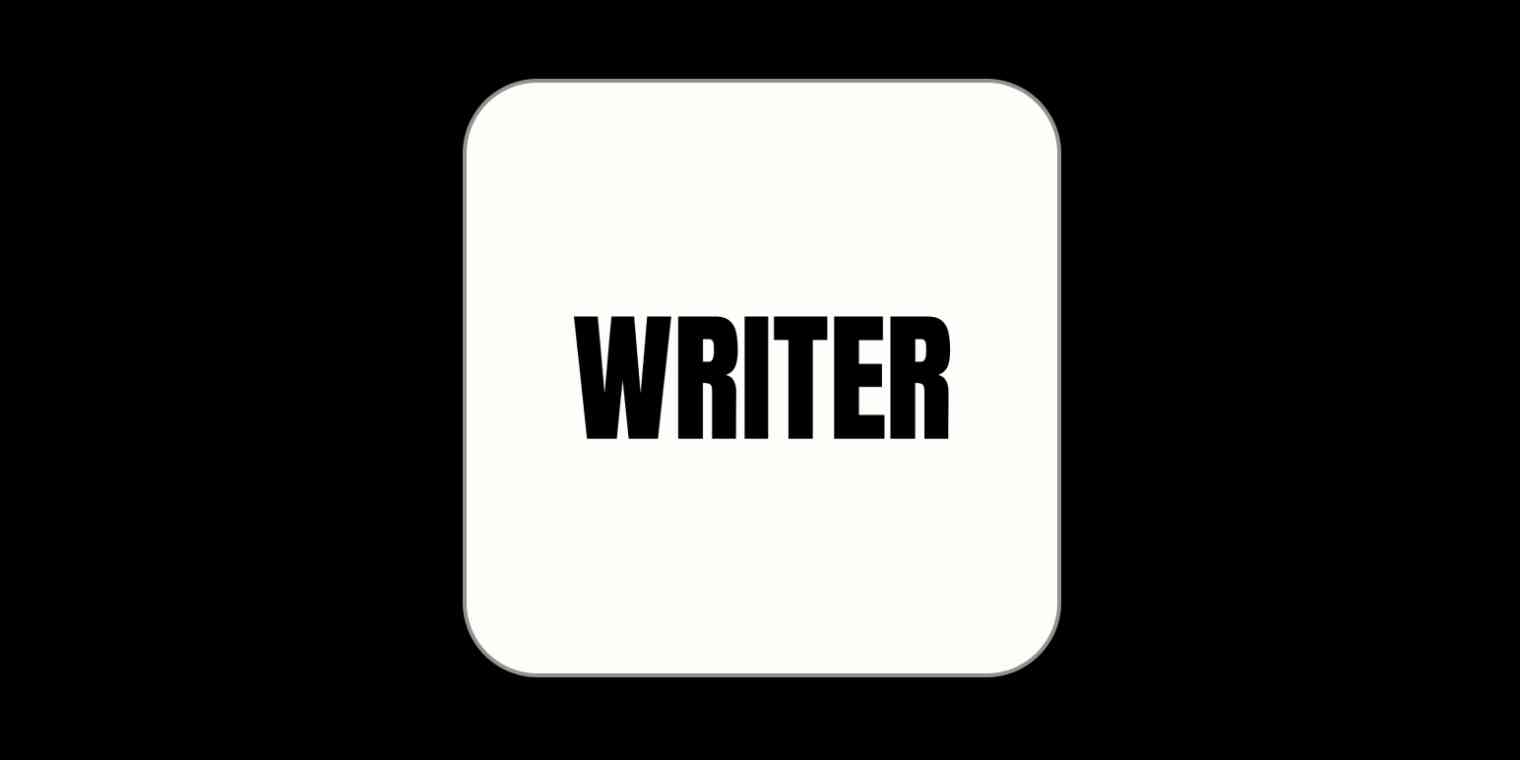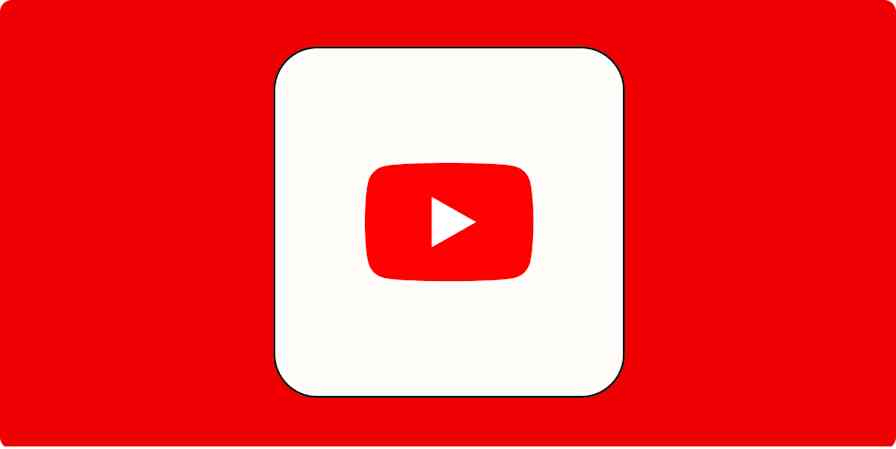Writer is different from most other AI writing tools. Instead of using GPT or another third-party large language model (LLM), it uses its own—one that's been trained on business-appropriate data. This, along with a few other key features I'll dig into, make it the go-to enterprise tool for generative AI.
As a content marketer, I was curious to see how it worked—and how it might work for content marketers at bigger businesses—so I dove in and tested it out. Here's what I found.
How does Writer work?
Writer is based on Palmyra, a family of LLMs. Unlike OpenAI, which hasn't been super transparent about the data that was used to create GPT-3 and GPT-4, Writer keeps everything open and transparent about Palmyra.
You can request and inspect a copy of its training dataset that's composed of data that is "distributed free of any copyright restrictions." Palmyra's code and model weights (which determine the output) can be audited, you can host it on your own servers, and by default, the data is kept secure and not used for training.
Using Palmyra, Writer does more than just generate text. It can work as a company-specific editor, help ensure you're legally compliant, and check work against your style guide. So before we dive into specific features, let's look at what Writer describes as its three main "capabilities."
Content creation
With Writer's pre-built templates, you can start generating content in seconds. It includes templates for everything from developing blog posts, to creating recaps from a recording or transcript, to writing product descriptions. You can also build custom templates and train Writer on content examples to improve the output. This is the part of the app that feels like most other AI text generators. But again, the difference here is that it's a proprietary LLM, so there's less baggage.
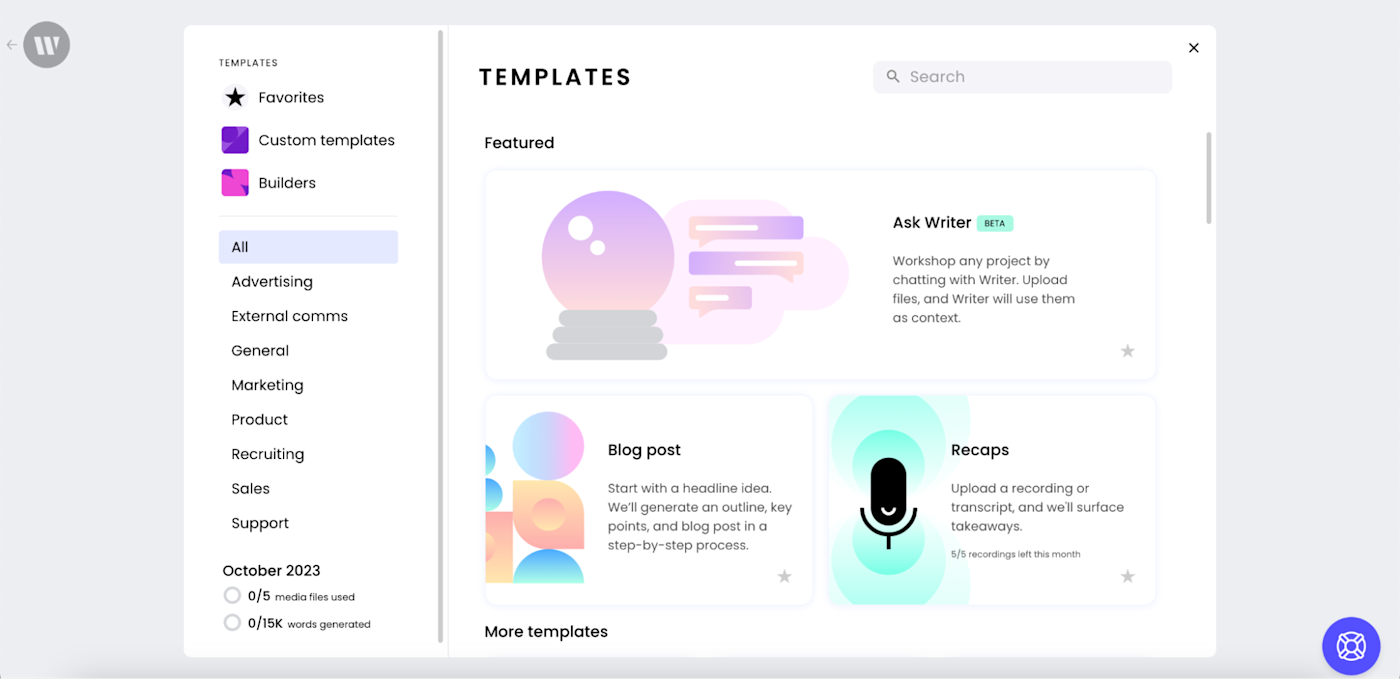
Analysis
By connecting Writer to key knowledge sources and files, you can use the app to ask questions, conduct research, and analyze data. For example, using the Ask Writer feature, you can review a source (e.g., a file, website page, or pasted-in text) to uncover any gaps and identify key themes. If you connect enough data sources, it essentially turns into a chatbot that knows everything about your business.
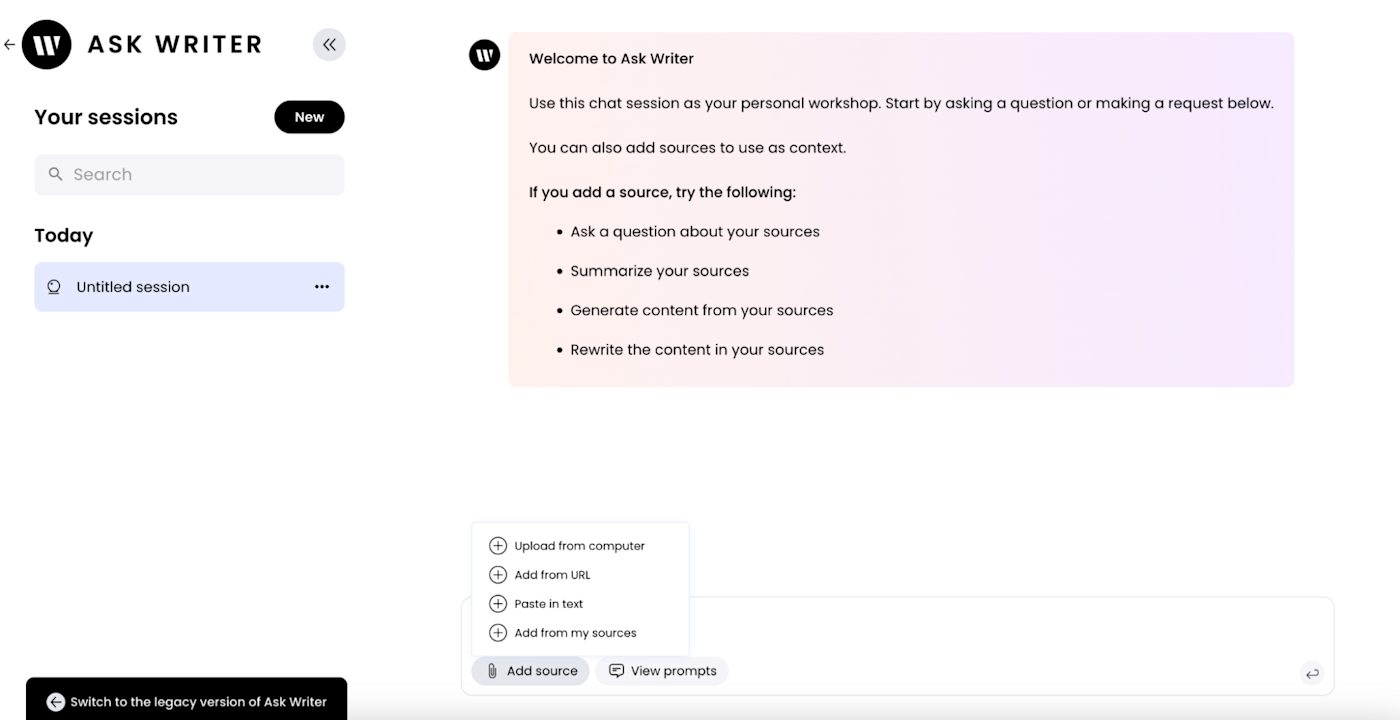
Governance
Writer offers several features to make sure content is consistent, accurate, and compliant. It will automatically flag language not following legal and regulatory rules, it can review content for factual accuracy against data from uploaded knowledge sources, and it can help teams enforce editorial guidelines.
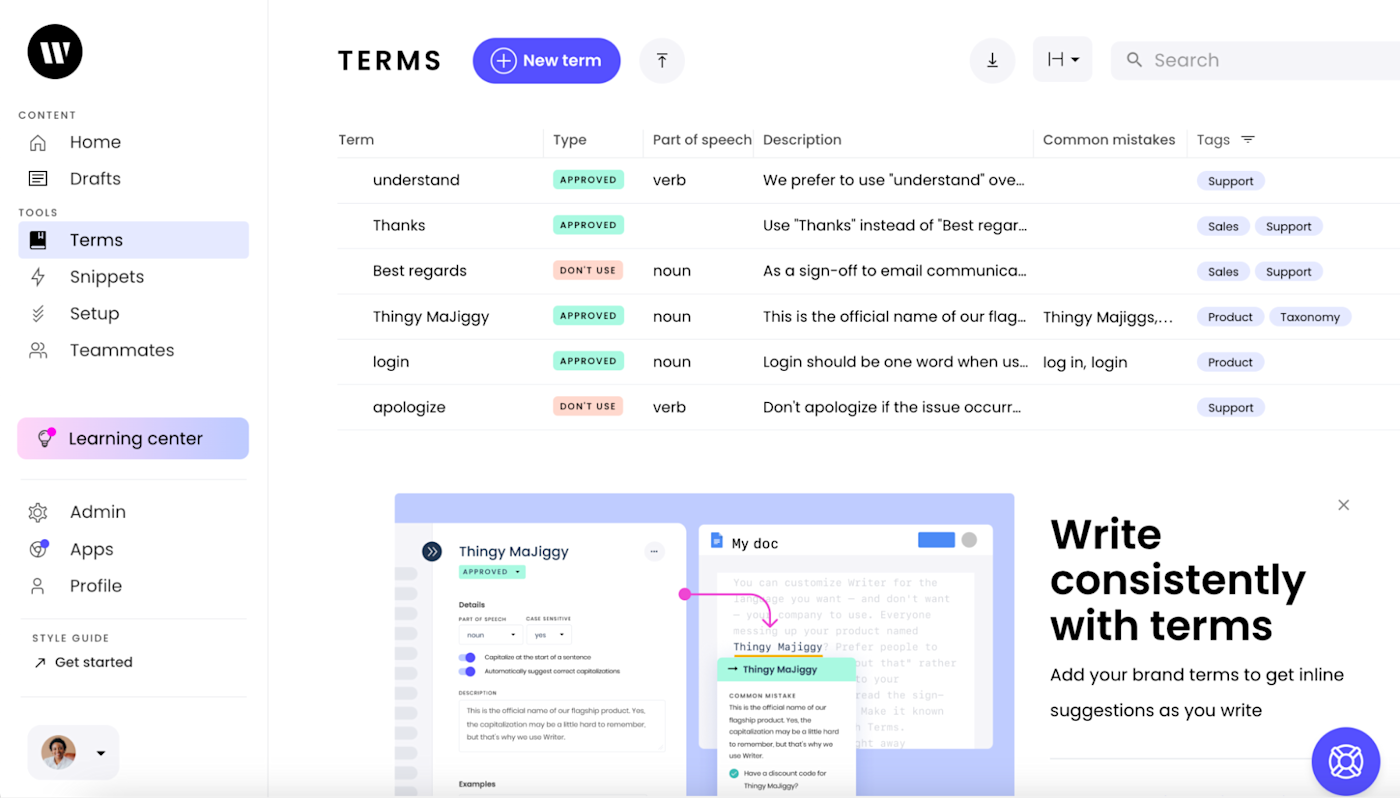
8 Writer features to streamline your content creation
Here, I'll share the features I found most helpful when using Writer—I even used a few to develop this article.
1. Generating blog post headlines
A compelling headline grabs potential readers' attention and can increase click-through rates, improve search engine optimization, and encourage social media sharing.
With Writer, all you have to do is describe the blog post you're writing and the audience you want to speak to, and it will generate ten potential headlines in seconds.
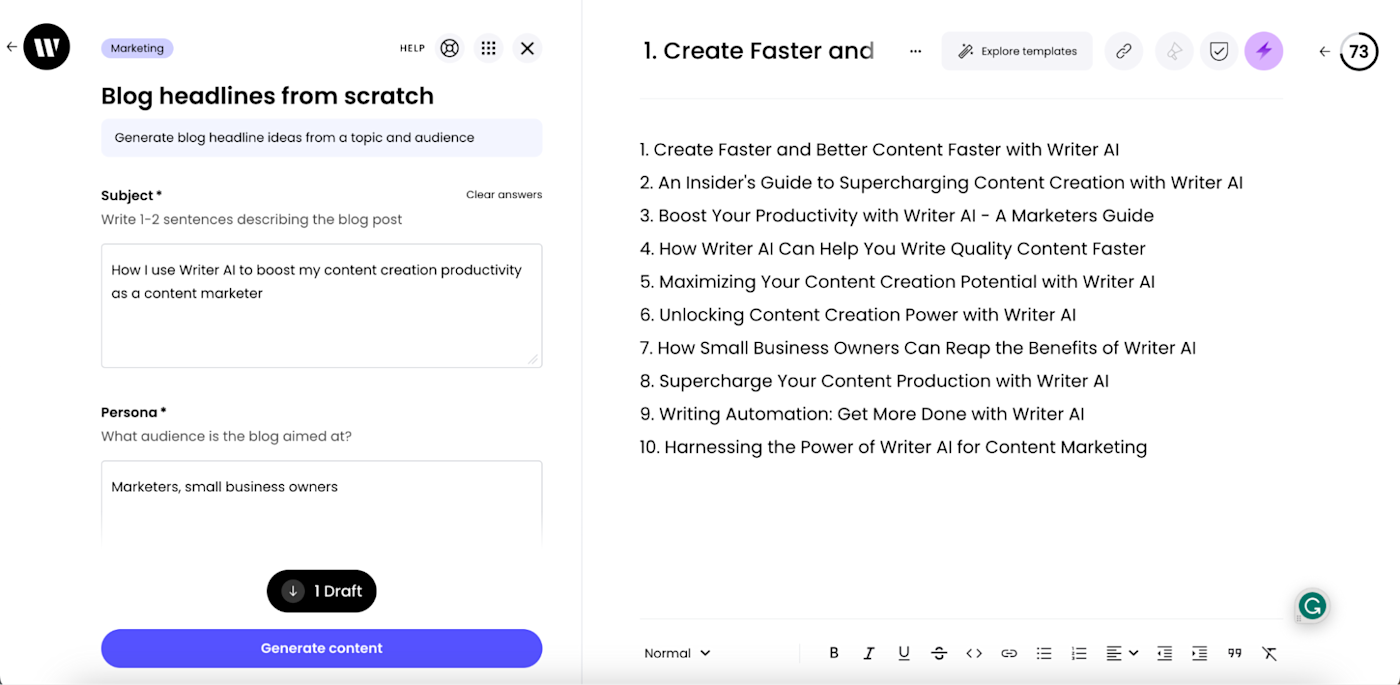
2. Creating blog post outlines
Writer's outlining feature simplifies the outlining process by allowing users to create outlines based on topics, source texts, or keywords. Its templates can also help you quickly brainstorm ideas, so you don't have to start from scratch.
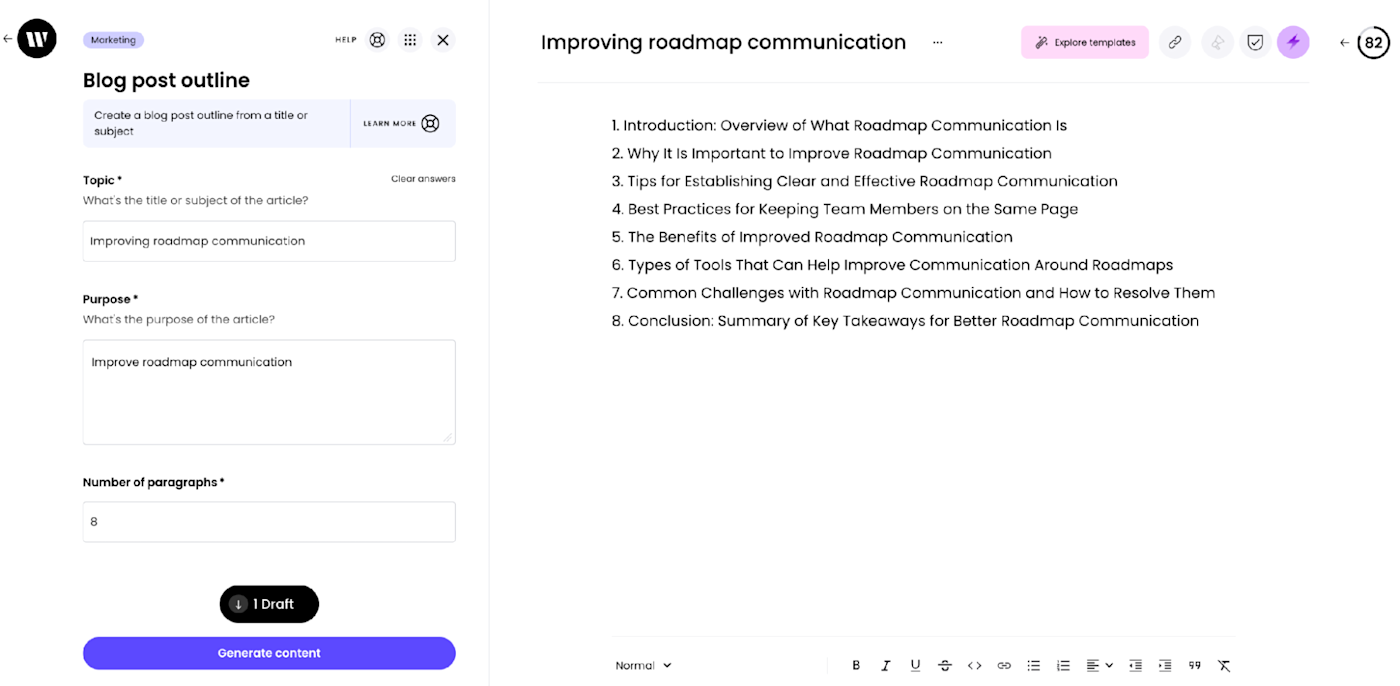
3. Producing a blog post draft
Like with any AI writing generator, Writer's long-form outputs are far from perfect. You'll have to edit the draft, but it will definitely cut down on the time you spend writing. The Suggestions feature was also helpful for editing: it automatically checked my draft for potential spelling, grammar, brand terms, style, clarity, delivery, and inclusivity issues—as I was editing.
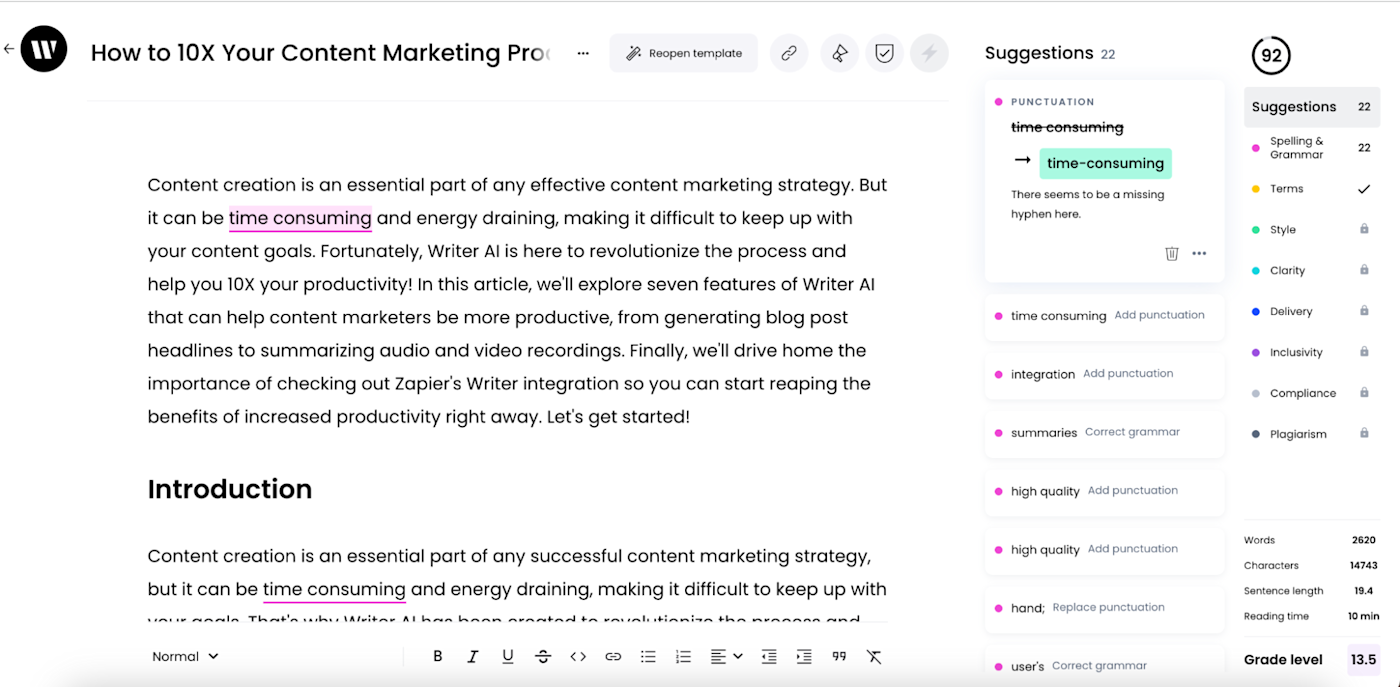
4. Adding hyperlinks to internal content
Linking to internal content within a blog post improves a website's user experience—and boosts your SEO efforts at the same time. But as any content marketer will tell you, finding and adding relevant links is one of the more tedious tasks on the planet.
Writer's Magic Links feature almost completely automates the process. Just enter the website you'd like to source links from, and Writer will automatically suggest hyperlinks for keyword phrases in your draft document.
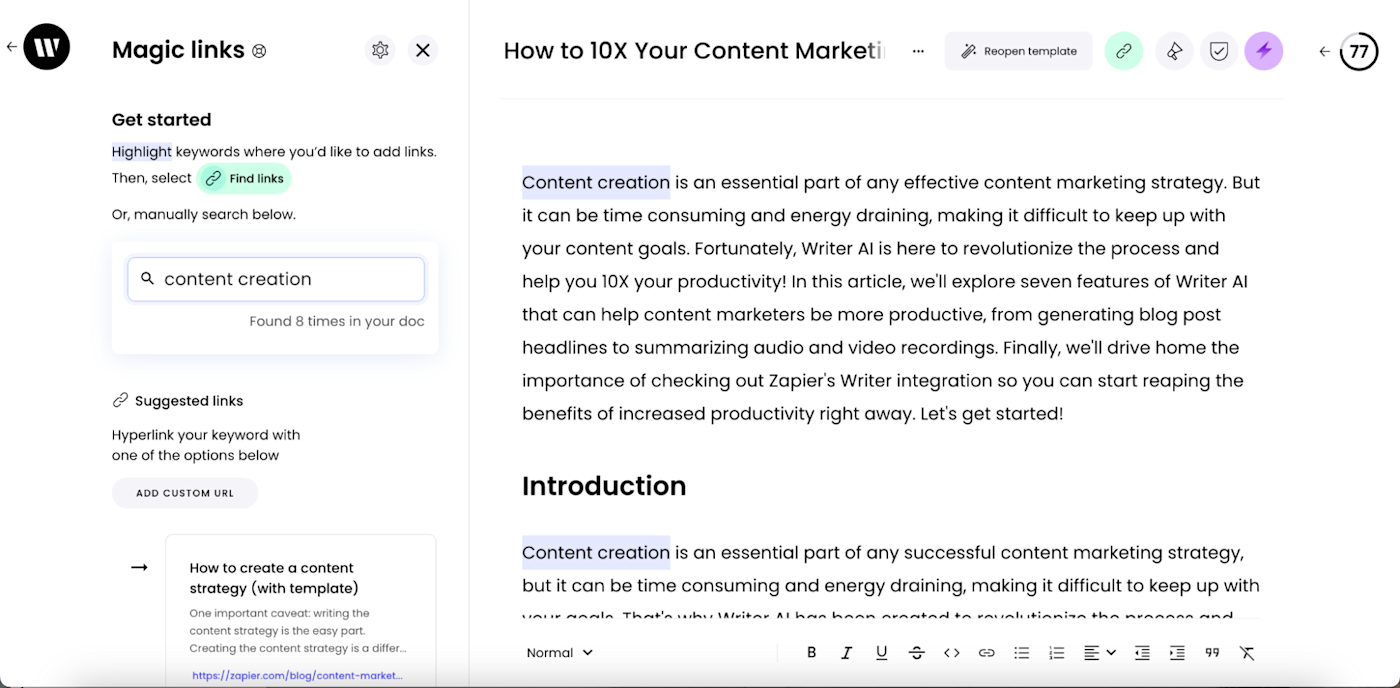
5. Checking for inclusivity
Writer's inclusivity checker uses natural language processing to detect things like offensive language, colloquialisms, and insensitive words or phrases. It then suggests more appropriate and inclusive alternatives. For example, it will spot gendered terms like "fireman" or "policeman" and offer more neutral alternative terms like "firefighter" or "police officer."
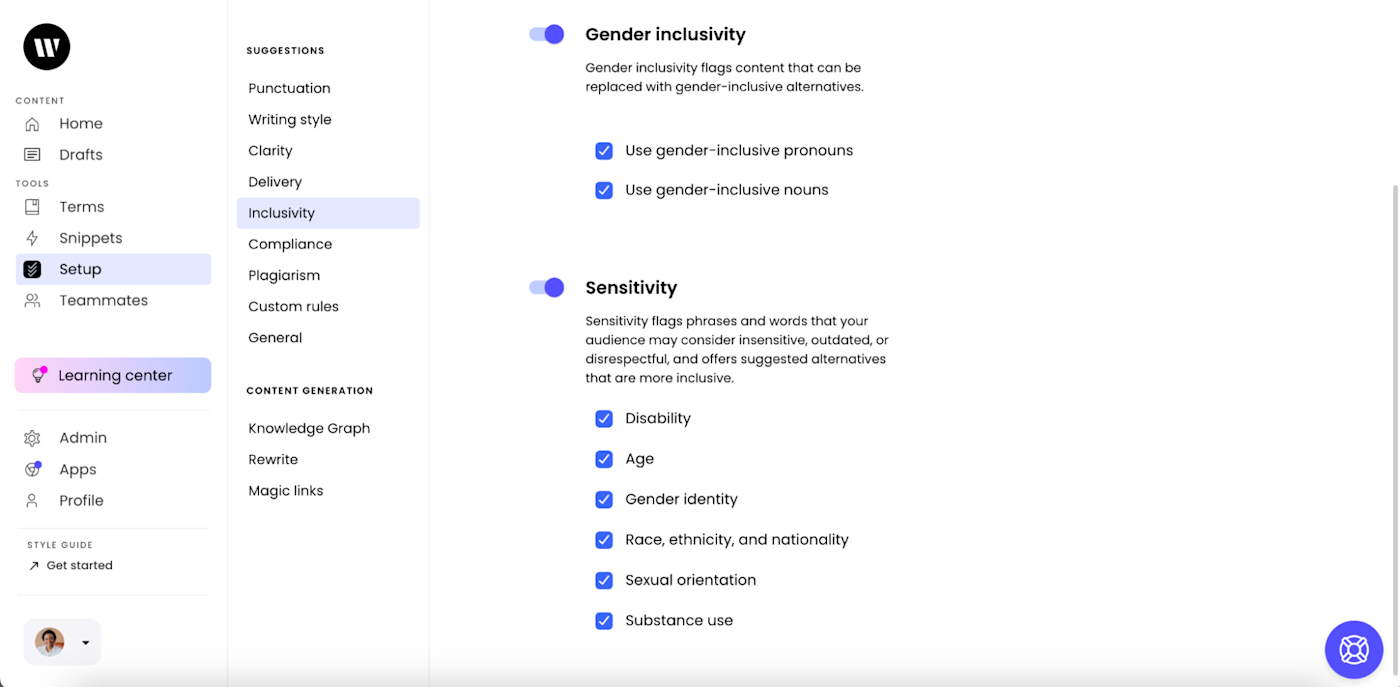
6. Checking content against writing style guidelines
You can feed Writer your style guide, and it will check that all your content aligns with your brand. One caveat: creating custom rules is only available on the Enterprise plan. The basic Team plan lets you toggle some settings for acronyms, capitalization, dates, numbers, times, social media, and emojis, but it takes some tinkering and isn't quite as customizable.
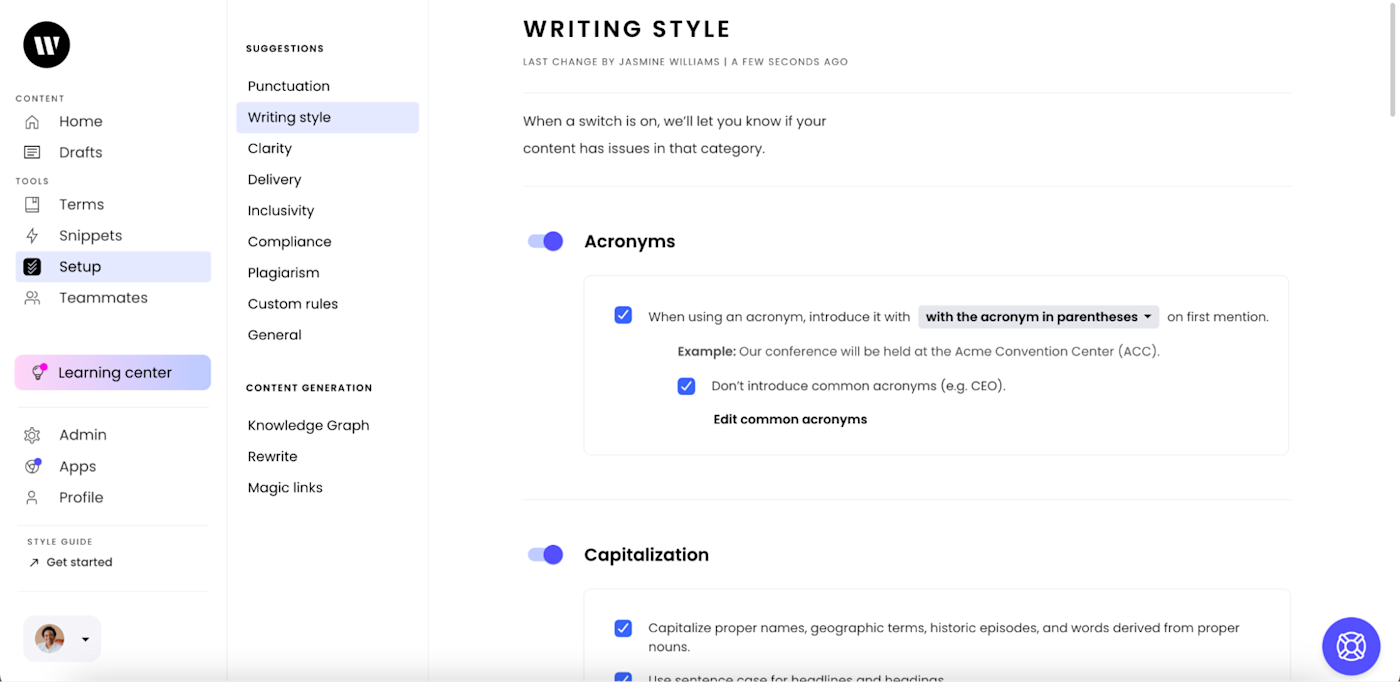
7. Summarize video and audio recordings
Repurposing video and audio content in different formats can help you get more mileage from it. Writer can summarize key topics and themes from audio and video recordings, so you can get an overview of the recording without having to listen through it all again. It will also help you quickly identify any important points.
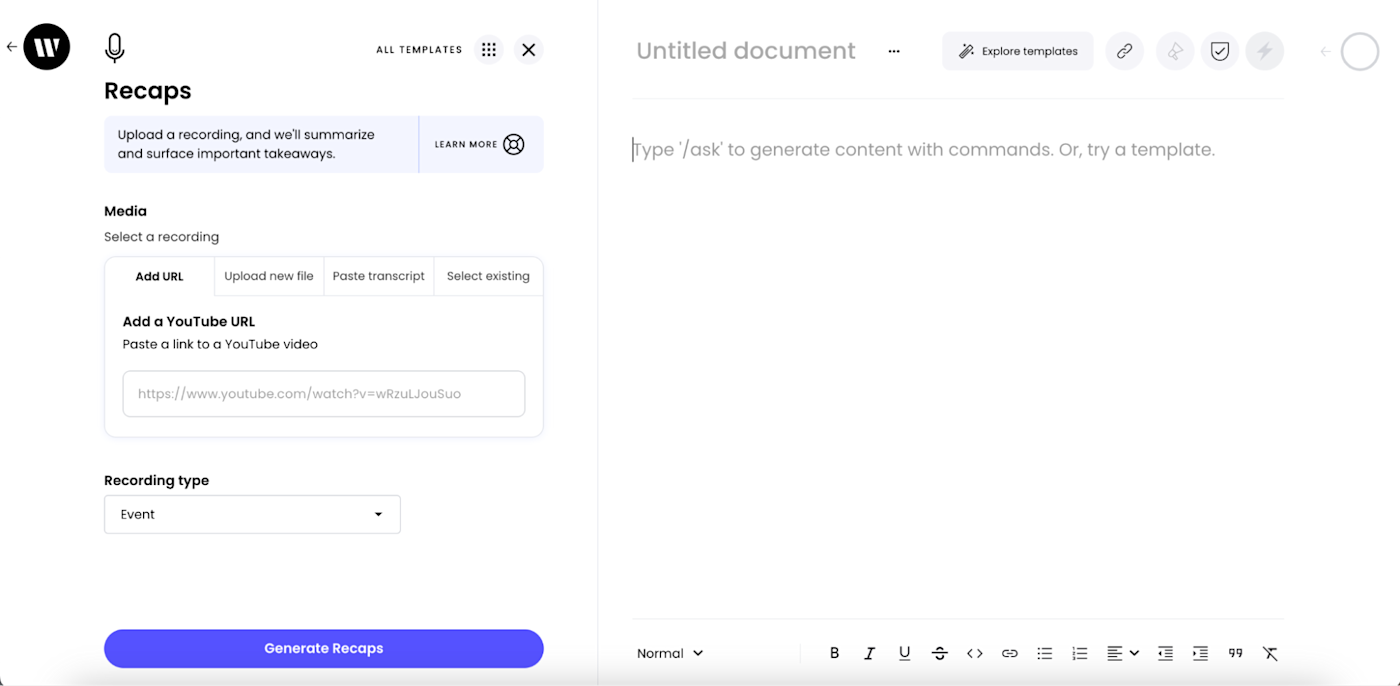
8. Zapier integration
With Writer's Zapier integration, you can connect Writer to thousands of other apps, so you can send prompts to Writer directly from whatever app you're using at the moment. That means you can do things like automatically create new outlines or drafts from project briefs, auto-generate social media copy for blog posts, or summarize documents from your cloud storage—without ever even opening Writer.
Learn more about how to automate Writer, or get started with one of these pre-made workflows.
Create new outlines or drafts in Writer based on briefs from Asana
Draft social media copy for your blog post and add them to your Buffer queue
Writer pricing: How much does Writer cost?
Writer caters to businesses, and its pricing reflects that. It offers two plans:
Team is Writer's basic plan. It starts at $18/user/month for up to five users. It includes 35+ pre-built templates, recaps to process recordings, Ask Writer (the open-ended prompt interface similar to ChatGPT), a style guide, terms, snippets to enforce writing rules, and app extensions for Google Chrome and Microsoft Word.
Enterprise is a more robust plan for companies looking to embed generative AI into any business process. Pricing is custom (you'll have to contact their sales team for a quote), but it includes everything in the Team plan, plus custom templates, more comprehensive data integration, multiple team capabilities, and more advanced security and support features.
If you decide you want to give Writer a try, they do offer a two-week free trial (you don't even need to give them your credit card info), so you can give it a spin to see if it works for you.
Writer AI review: Should you use Writer?
Writer packs a lot of functionality into a relatively affordable platform (it's cheaper than ChatGPT Plus!). Of course, like any other AI writing tool, the content it generates requires a decent amount of editing. But the added features, like analyzing your data sources, helping with compliance, and giving you internal linking ideas, eliminate a lot of the less creative parts of content marketing that I dread. In the end, it lets me spend more time on the aspects of writing I love the most: adding personality and making the content relatable and human.
Related reading: