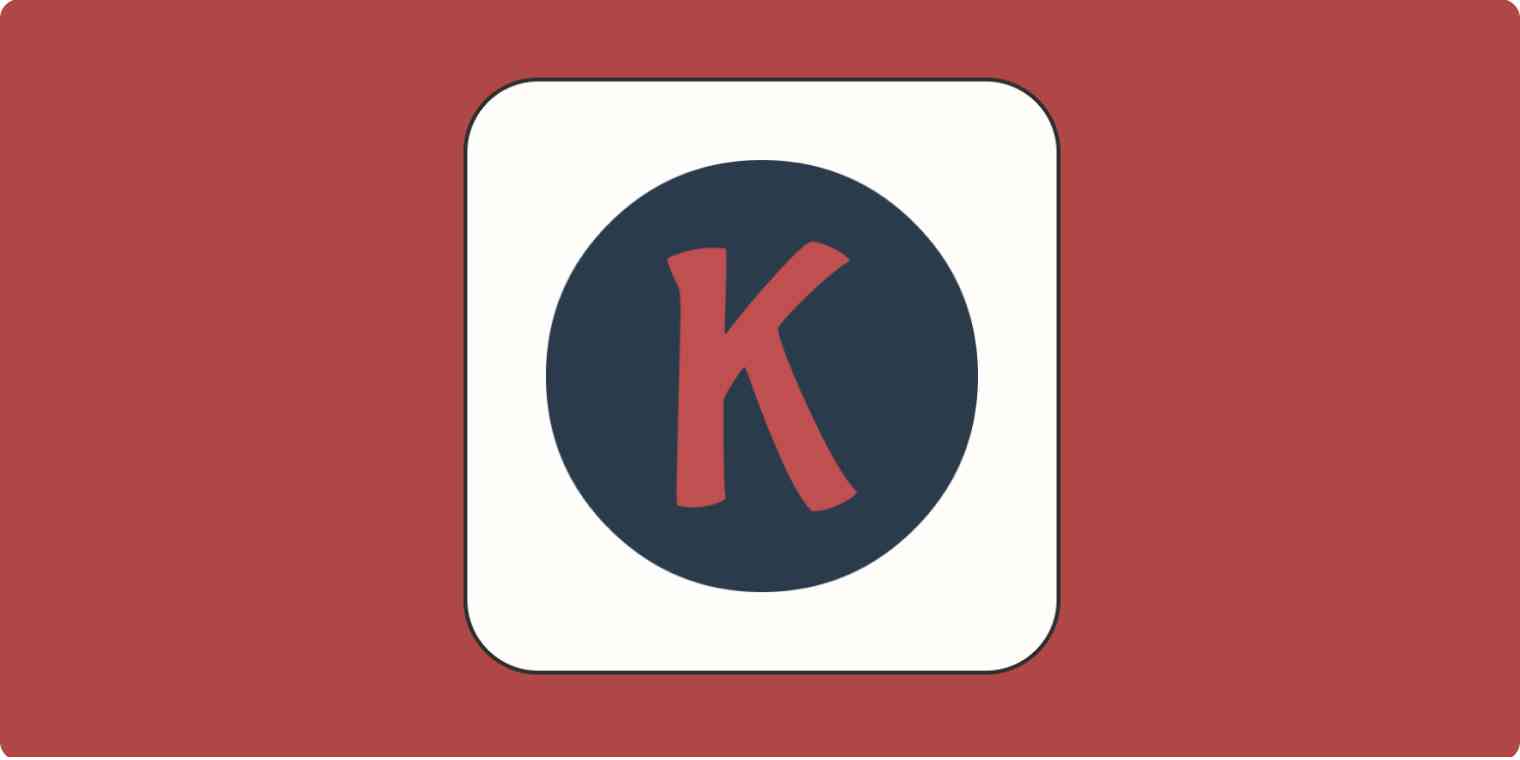When you're breaking into a new industry, it feels like you need a job to get a job. The same principle goes for getting into SEO. There are great free keyword research tools out there, but if you want to perform advanced techniques, SEO tools jump to as much as thousands of dollars per month, making them near impossible for beginners to access.
This was the situation I was in when trying to add SEO skills to my freelancing toolkit. But then I found Keywords Everywhere. Let me show you how I use it as a content marketing freelancer.
What is Keywords Everywhere?
Keywords Everywhere is a browser extension for Chrome, Firefox, and Edge that shows you keyword data in search engine results and Google tools. It starts at only $15 for 100,000 credits that last a year. Each credit represents one keyword, and I've gone through only about 3,000 in one month of on-and-off use. The extension also offers a toggle switch to turn it off when you aren't researching keywords, so you save credits when doing regular searches.
You can also pay for a higher tier to also get the SEO Minion extension, which analyzes SEO factors on individual pages, though I haven't had the chance to use it myself yet.
How I perform SEO research on a budget with Keywords Everywhere
Here's how I use Keywords Everywhere as a freelance content marketer. Your use cases might differ if you have a different specialization, but a lot of the principles overlap with other subject areas.
Find blog post keywords and topics
When I need to research secondary keywords for a brief or blog post, I search the primary keyword in Google and look at the windows to the right of the results for inspiration. Let's search "black cats" as an example, so I can give you the tour.
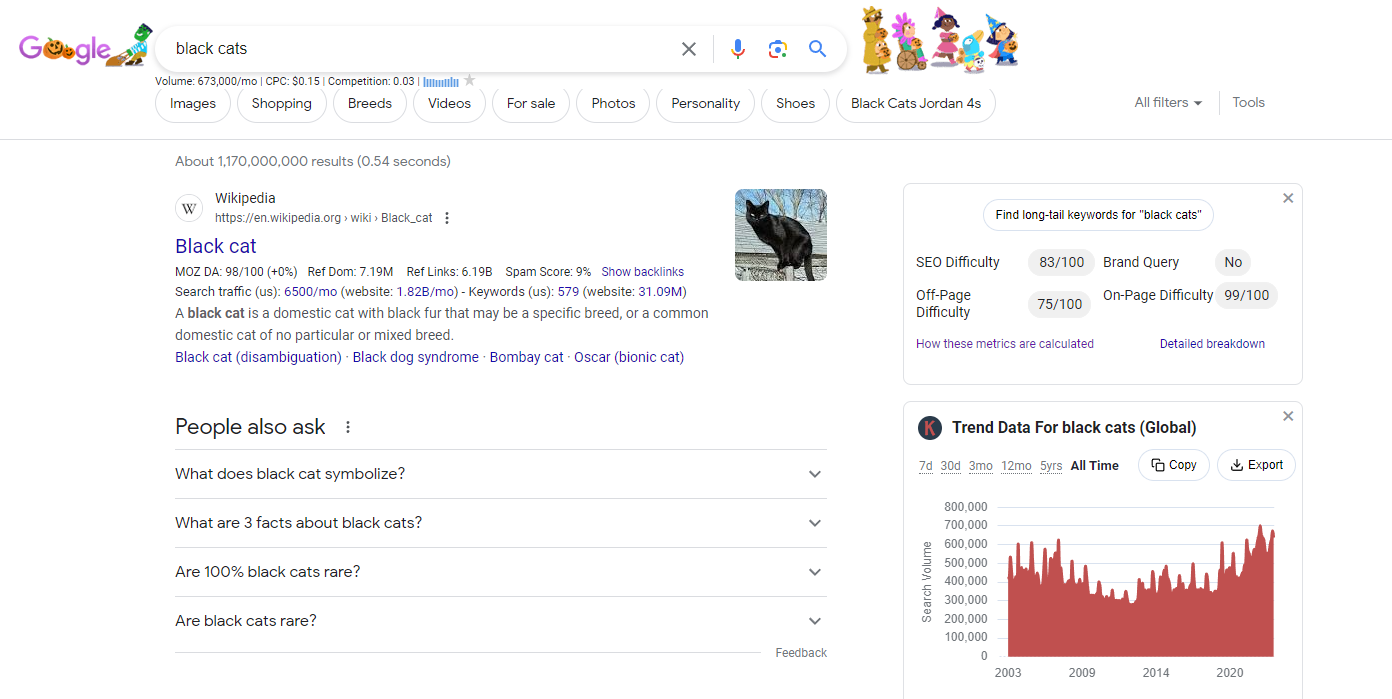
As you can see, there's traffic and domain ranking data accompanying each result, a difficulty window at the top-right, and a trend graph at the bottom-right. The exact windows you'll get for a result can vary depending on the term you search. For example, when I searched "calico cats," there wasn't a trend graph.
For keyword research, I use the keyword windows to the right of the search results that appear below the difficulty window and trend graph. First up is the Related Keywords window, which shares keywords related to the keyword you searched. As you can see, they don't always match intent, such as the "black cats jordan 4s" keyword, which is related to shoes.
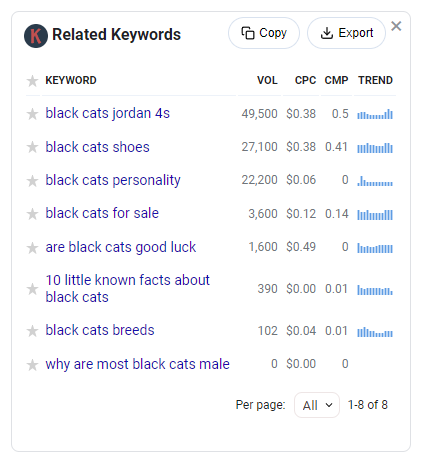
Next up is the People Also Search For window, which shares relevant topics that people also search for according to Google's data. It has keywords that could work as a subtopic in my blog post on black cats or another blog post in a topic cluster.
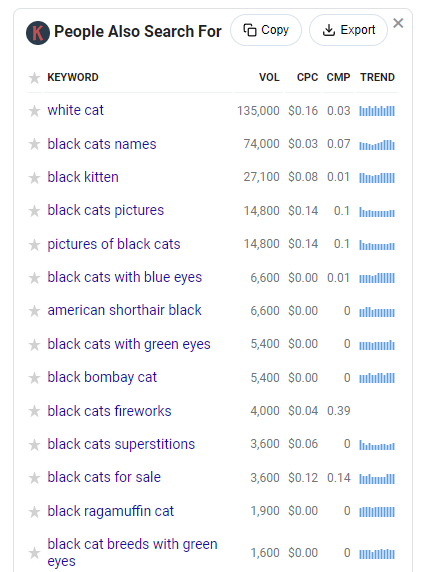
Then, there's the Trending Keywords window, which prioritizes recent traffic increases. Since I searched in October, Halloween topics were especially popular, so a lot of those come up since people associate black cats with Halloween. You could find opportunities to get lots of traffic, but your mileage may vary.
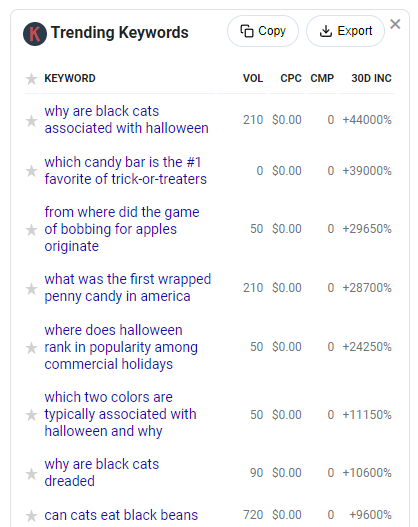
The final keyword window is the Long-Tail Keywords window, which shares keywords related to your main term that get more specific. These keywords tend to work well for customers deeper in the marketing funnel who are more likely to buy.
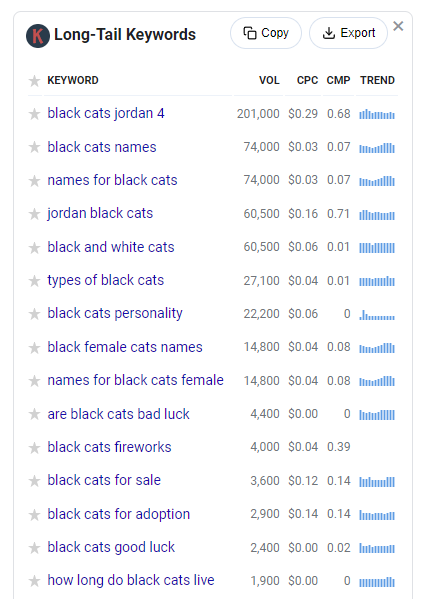
I usually pay the most attention to the Long-Tail Keywords window for secondary keywords since the topics have the highest chance of being related to the primary keyword. If you find good results in this window, you can also visit the Long-Tail Keywords tool to generate as many as you like. Click Find long-tail keywords in the difficulty window to open it in a new tab.
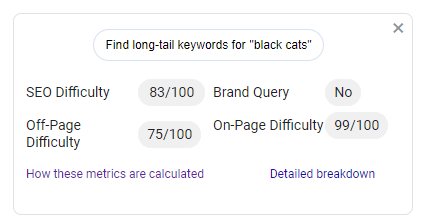
But each window has something to offer, whether it's keywords to rank for your main topic or inspiration for another blog post. Just keep volume and difficulty in mind when looking for primary keywords. Even if a keyword has good volume, it might be hard to rank if it has a high difficulty.
If you want to compare keywords directly, you can star them during your search and check them in My Favorite Keywords. Click on the extension icon in your browser toolbar, and choose My Favorite Keywords to see them.
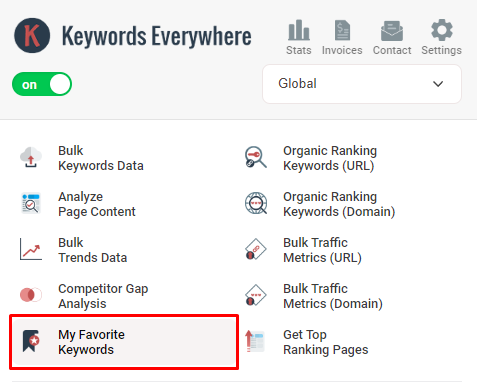
You can also paste the keywords you want to compare into the Bulk Keywords Data tool, which is accessible from the same menu. This is how I decided to use "keyword research" instead of "SEO research" in this blog post title. See how much higher the volume is?
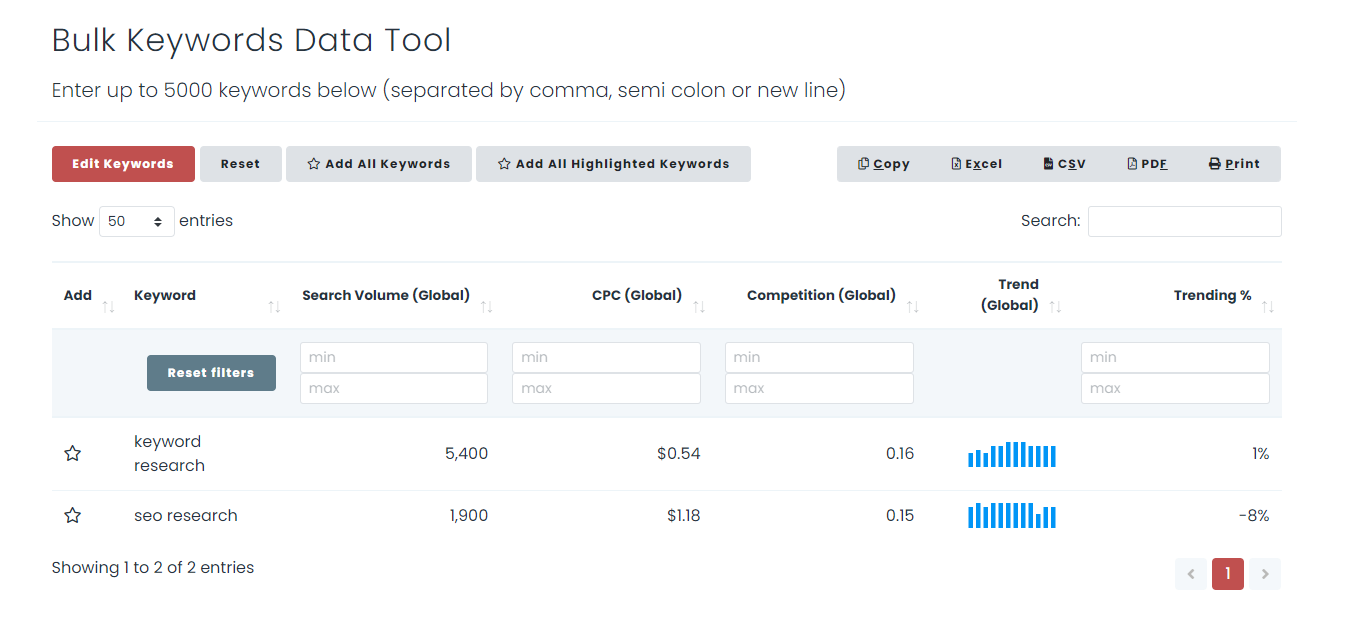
Perform competitor analysis
Keywords Everywhere also helps me see how competitors approach a topic, so I can find strategies to use that they aren't.
If I need to see how other websites are covering a keyword, I'll check the search results for that page and look at metrics like backlinks and traffic for each result. For example, you can see here that while FELIWAY ranks higher than Rover for "black cat," Rover wins on traffic and backlinks. Rover might have a better strategy for other keywords that help it get overall higher metrics.
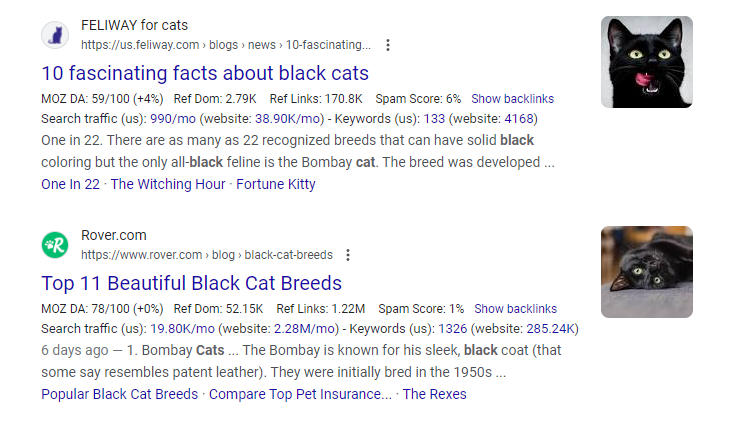
I can use the Organic Ranking Keywords (URL) tool to see what other keywords the results are ranking for, too. Let's dig more into what Rover's doing to succeed. Looks like even though they rank a little lower for "black cat," its blog post ranks first for "black cat breeds" and "types of black cats"—the main topic it's covering.
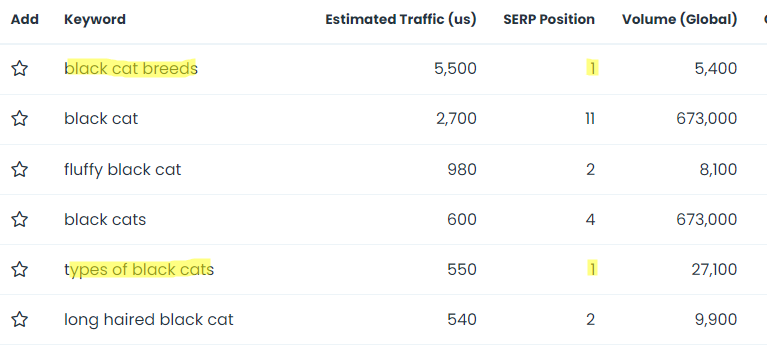
If you like to perform technical comparisons as well, you can use the Spark SEO extension to check for technical issues. Or you could invest in a higher plan tier to use SEO Minion for that job.
The Competitor Gap Analysis tool could also play a role here, but I haven't used it much yet. You can visit it from the extension menu, plug in your website's name, and add competitor websites to see what keywords they're using that you aren't.
Check content performance
When I don't have access to internal analytics, I can check my content's performance through the Get Top Ranking Pages and Organic Ranking Keywords (URL) tools. For example, using the Get Top Ranking Pages tool, I found my Google Sites tutorial in Zapier's top 50 ranking blog posts. I clicked the Top Ranking Pages tool in the extension menu while having the Zapier site open, and it showed me my article in the first 50 results.
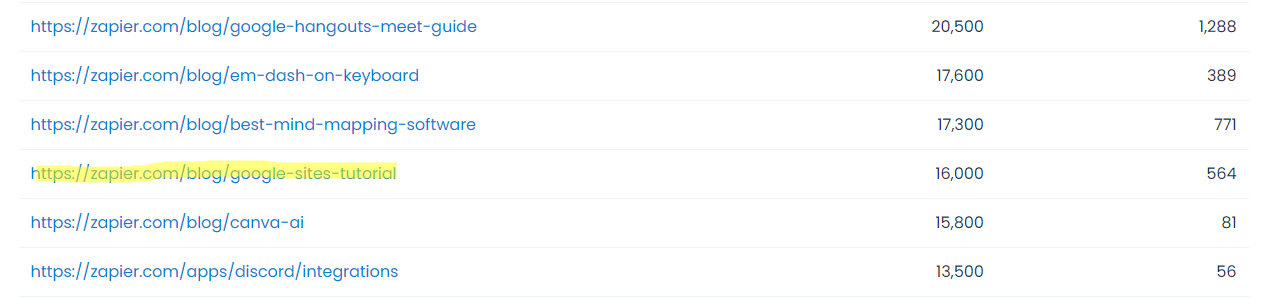
Then, I could check what keywords it ranked for on the Organic Ranking Keywords (URL) by clicking on the URL. You can also access this tool for any page by choosing it from the extension menu while you have the page you want to analyze open.
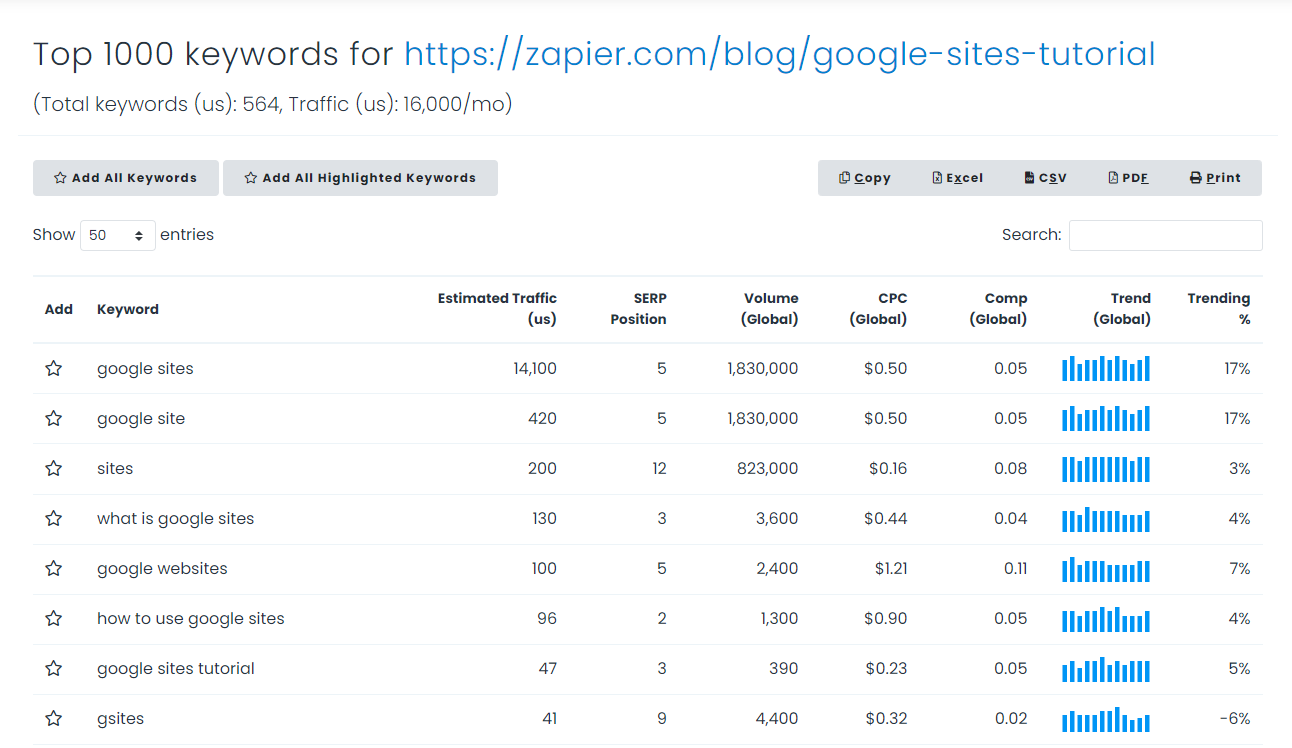
I also use similar tactics to pitch content refreshes—but it requires some reverse engineering. I'll dig into the client's older blog posts and see what keywords they rank for using the Organic Ranking Keywords (URL) tool. If there are any keywords ranking in the top 20 results or so, I'll look for ways to help the blog post rank higher.
Other uses for Keywords Everywhere
Some other uses for Keywords Everywhere that I haven't mentioned yet include:
Integration with Google tools: You can view Keywords Everywhere data as you use Google tools like Google Analytics, Google Search Console, Google Trends, and Google Keyword Planner. This feature saves you time clicking between tools to figure out keyword volume and traffic.
Social media keywords and metrics: Keywords Everywhere also has tools to research Instagram hashtags and look at metrics for Pinterest and YouTube. I like to use the Instagram hashtag generator's free version since I'm not too bothered about volume in that use case.
eCommerce keywords: When you search a term on eBay, Amazon, or Etsy, Keywords Everywhere will show Google's volume, cost per click, and competition score underneath the search box.
What Keywords Everywhere can't do (and how to fill those gaps)
As a freelance content marketer, there are two limitations that stick out to me when I use Keywords Everywhere, but I do have workarounds for some use cases. It's also worth noting that from my experience, Keywords Everywhere can't pick up keywords for every page. This seems to happen to pages with lower traffic.
Monitor traffic history
Keywords Everywhere doesn't have any options to check a page's traffic history—just monthly traffic numbers. If you're checking your own website, you can just use Google Analytics instead. (Or ask a client if they can share stats from their Google Analytics dashboard.)
But it gets tricky when you're trying to look at other websites and can't pay for an advanced SEO tool. I have one workaround for when you want to pitch content refreshes based on declining traffic, courtesy of Inkwell Content's Liam Carnahan. He came up with this strategy that doesn't require any paid SEO tool when we were talking about the subject:
Create a list of 10 to 15 keywords related to your industry or niche.
Open an incognito tab to avoid your search history affecting your results and search those terms.
Look for content on the second page (results 20 to 30) that you could improve using refreshing techniques.
Pitch a refresh to the company behind that content.
Keywords Everywhere can come in handy with this process, and you don't even have to use the paid plan. Even Keywords Everywhere's free plan lets you see domain ranking and traffic for each result, so you can see how much of a chance your potential refresh would have of succeeding.
Optimize your writing
You also can't optimize your writing in Keywords Everywhere like you can with some combination keyword research/content optimization tools. But if you can't spare money for a paid content optimization tool, MarketMuse offers 10 free reports every month if you have a business email address. Here's what the free content analyzer looks like:
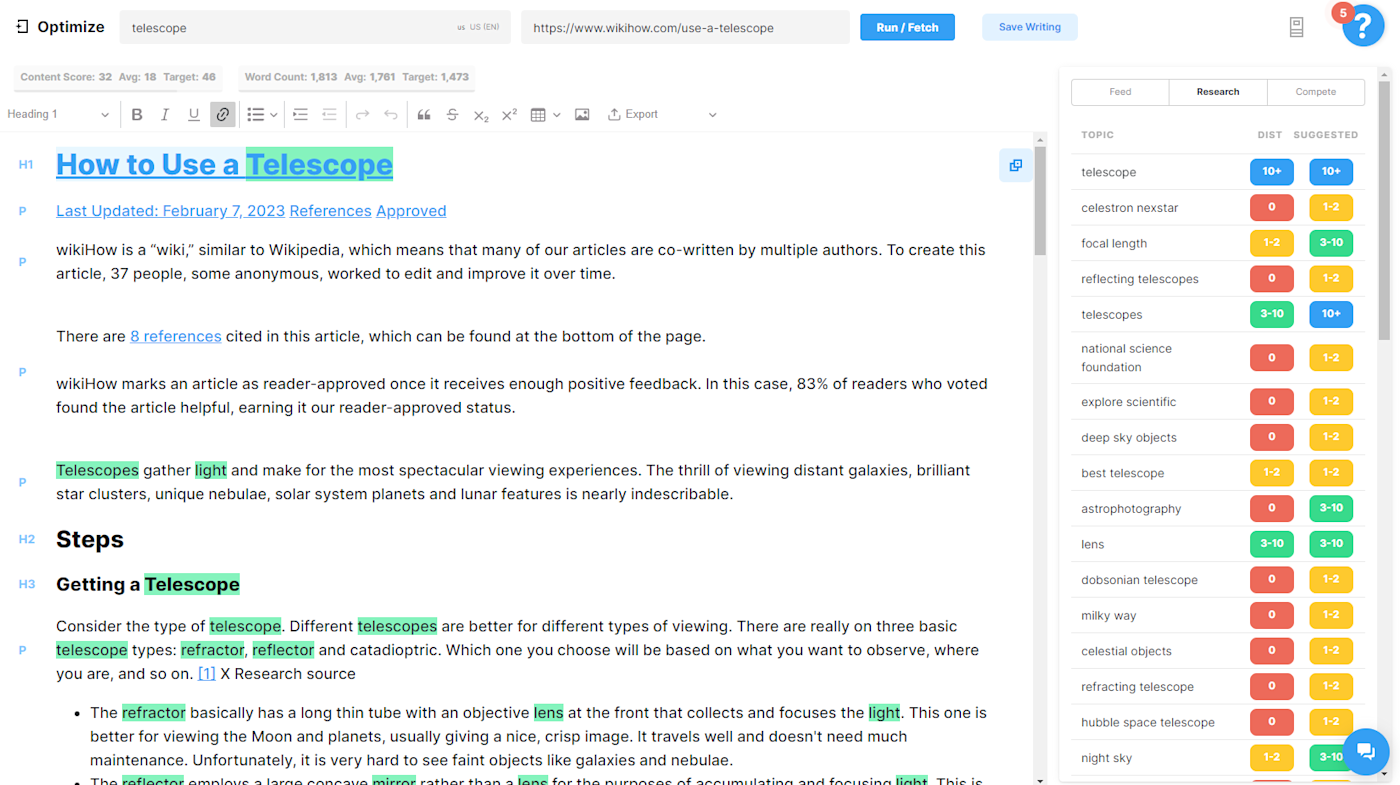
How to get more out of your Keywords Everywhere research
For even more ideas on how to use Keywords Everywhere, I highly recommend its YouTube channel. You can also read up on search intent and backlinks to make your SEO optimization more effective. With some ingenuity and careful research, you can keep up with the big names.
Related reading: