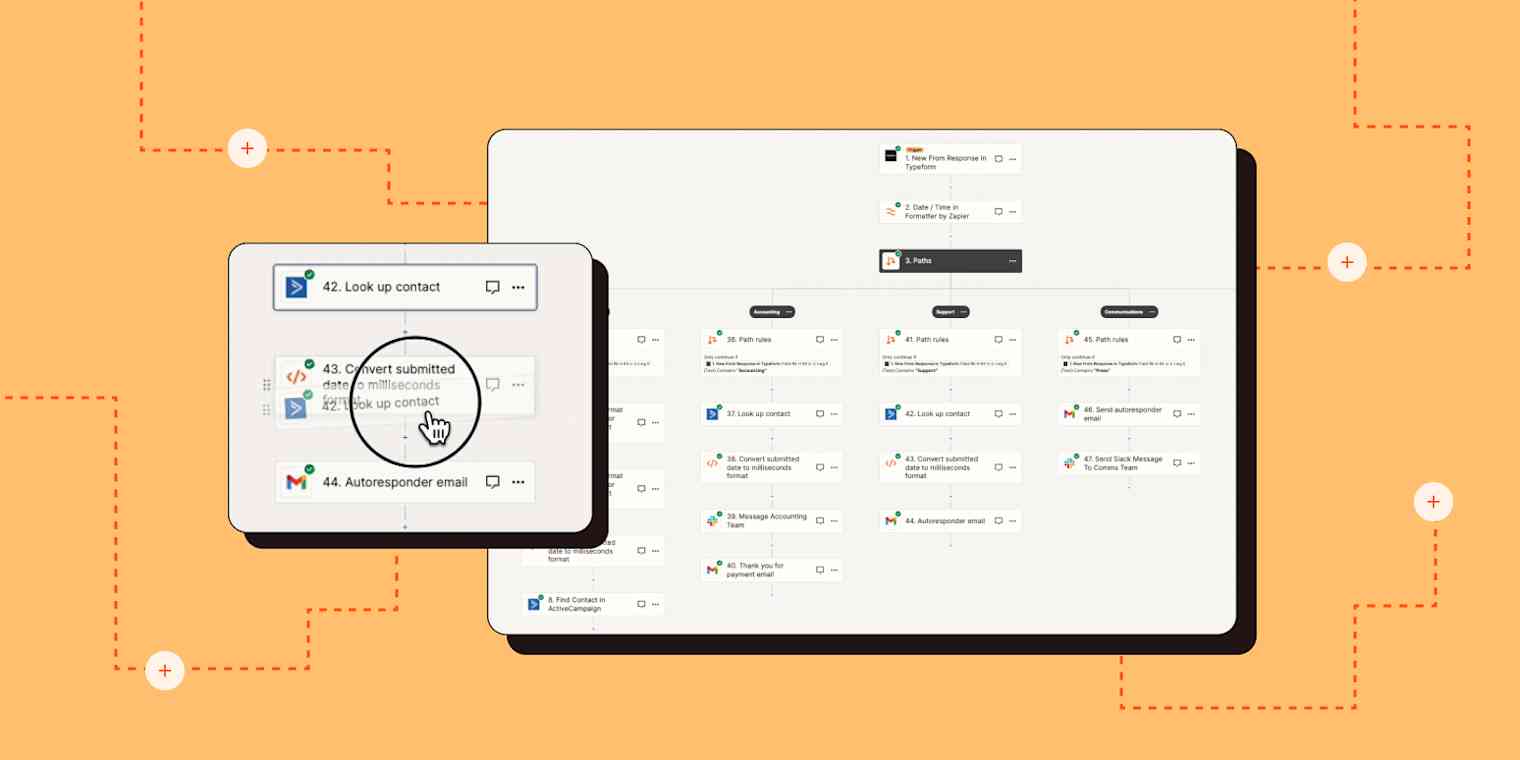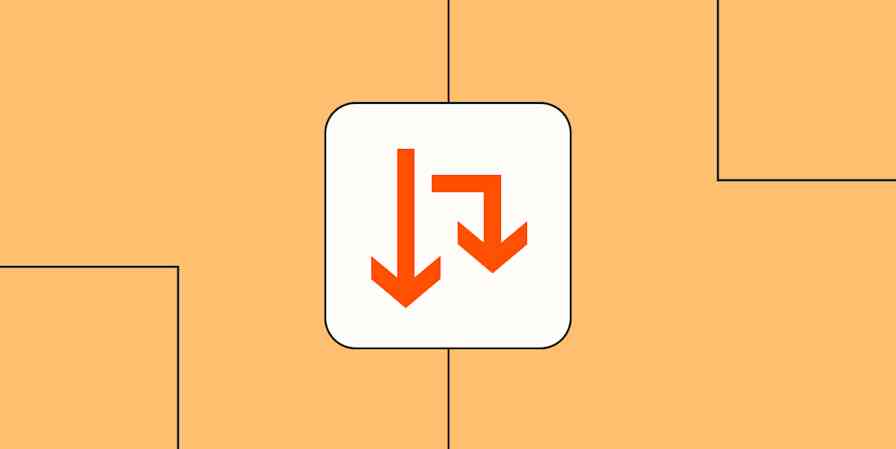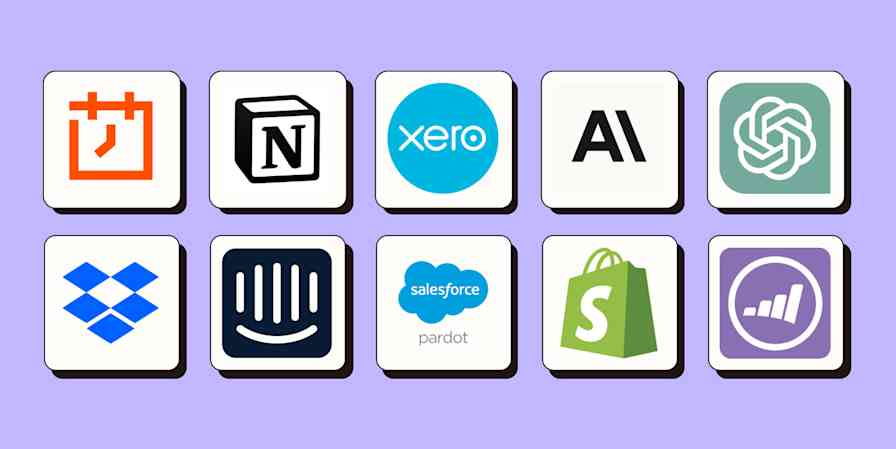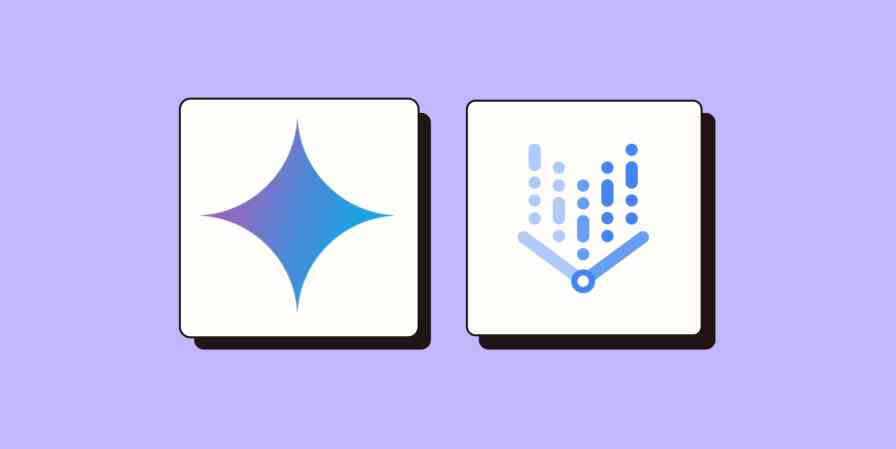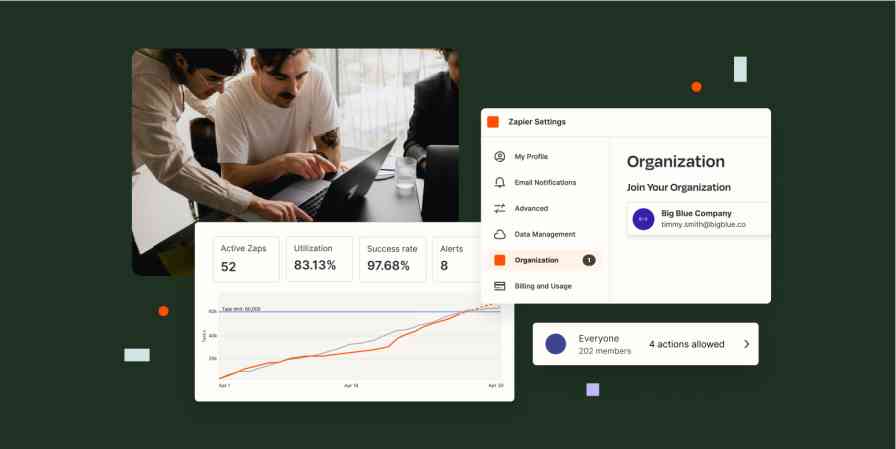Everyone should feel empowered to simplify their work with automation, no matter their skill level. Our latest update to the Zap editor makes it easier for you and your coworkers to build and edit powerful Zaps to run your business-critical workflows.
Get to know the Visual Editor
You've built fantastic workflows to run your businesses and keep raising the bar. To keep pace with your innovations, we designed the new editor to be more intuitive and help you build advanced automations even faster.
With the Visual Editor, you can:
Visualize your complex automations. The new design lets you map out your complex workflows to more clearly see all the different paths an automation could take. With this panoramic view, you can easily grasp the ins and outs of your Zap.
Document and collaborate with team members. Collaboration is vital to building, maintaining, and improving your automations. To collaborate, you and your team need context to know why you're building a Zap in a certain way. The Visual Editor allows your team to document notes directly into your Zaps and steps so nothing is lost in translation when fixing or adding to a Zap.
Intuitively build complex workflows. Through extensive testing, beta users overwhelmingly said the new Editor was easier to use—especially when building Zaps with paths.
See it in action
Let's take a look at a sample Zap in the new Visual Editor that helps us manage submissions from our Typeform. This Zap can be used to route form submissions to the Sales, Support, Accounting, and Communications teams. It also updates (or adds) contacts in ActiveCampaign and then alerts the correct teams in Gmail or Slack.

Now let's break down the best parts of the Visual Editor and how they help us better visualize, manage, and share this workflow.
Want to start building? Head to your Zaps to get started.
Paths
Paths let your apps take different actions based on the conditions you choose. Think of Paths as if/then logic: if "A" happens in your first app, then do this, but if "B" happens, do something else—and so on.
This is really handy for Zaps where you need different actions based on information in your Zap. You can create up to five paths and three nested paths in a Zap.
With the new Visual Editor, you can now easily see each path, its included steps, and sub-paths. You can also rename each of your paths to provide context for you and your team to reference later.

For Zaps that have paths within paths, the new design makes it so you can quickly follow the complex if/then logic of your Zap.
For example, if the submission from our Typeform is for Sales, it will go to our Sales path. If the submission is an existing customer, it will update the contact record in ActiveCampaign. If not, then it will create a new deal in ActiveCampaign instead.
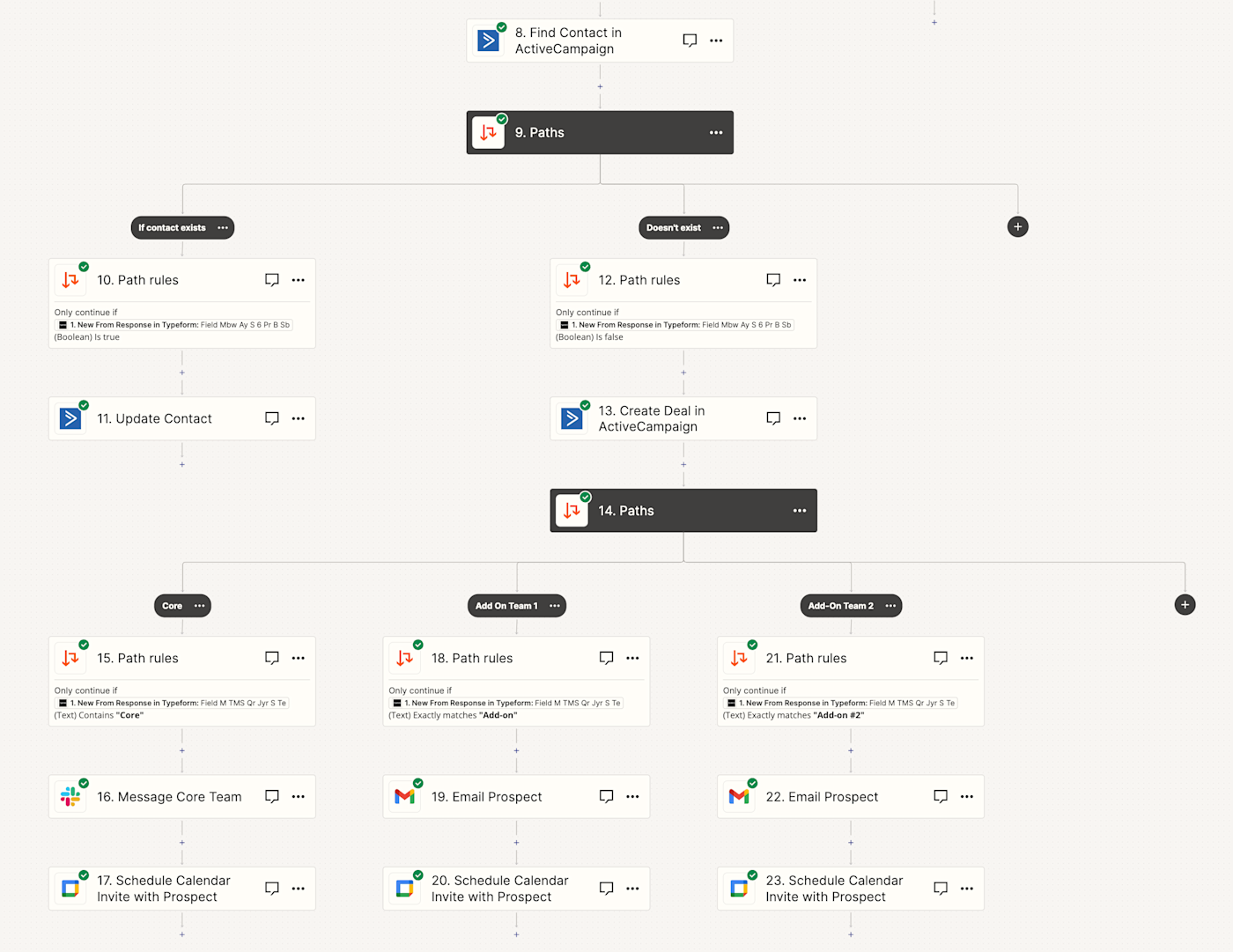
Lastly, you can duplicate entire paths (and sub-paths) in your Zap. This means less time manually creating Paths and more time solving problems.
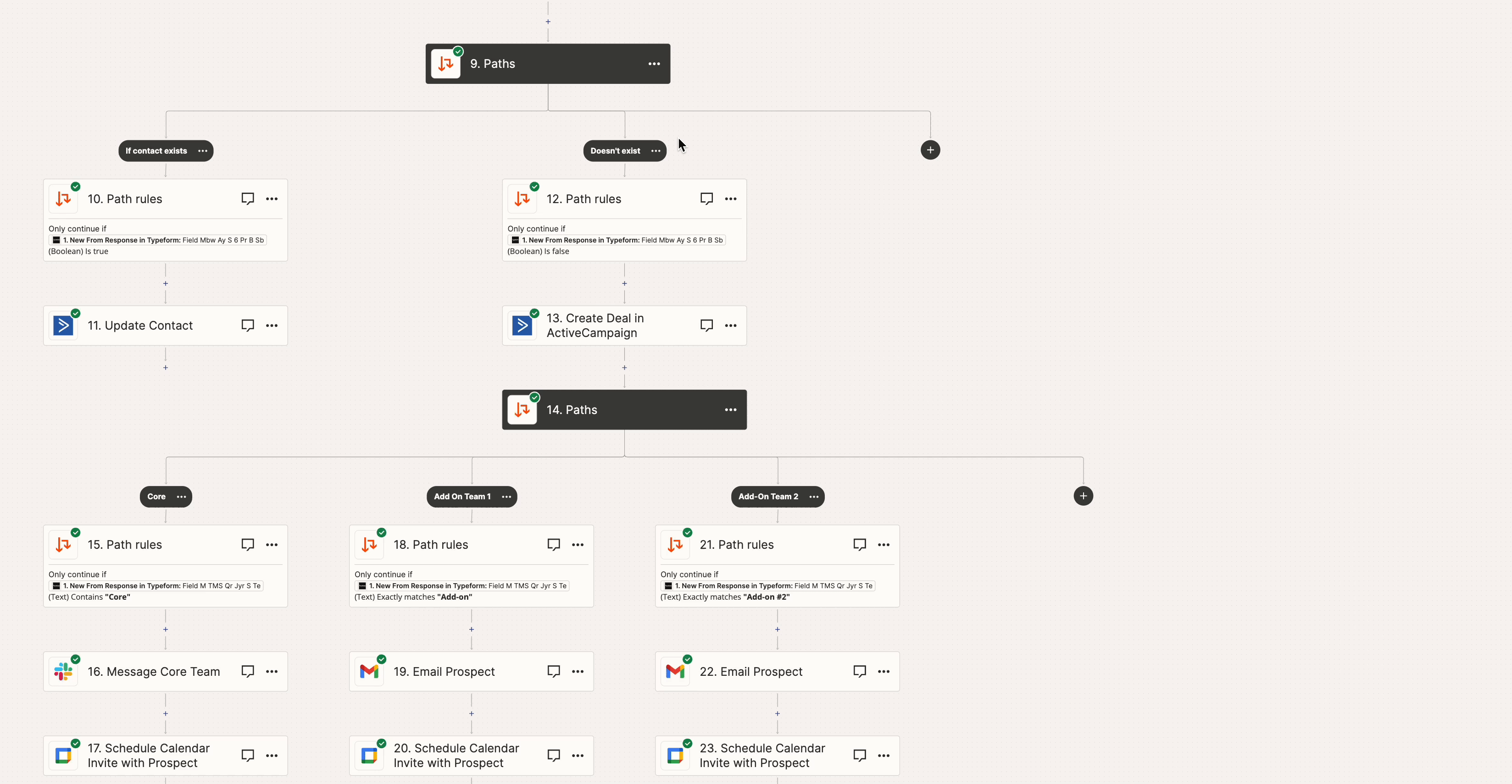
Still on a free plan? Upgrade to supercharge your automation with Paths and other advanced features. Upgrade now.
Drag and drop steps and paths
When we first introduced reordering steps, you could only reorder them from the sidebar. Now you can drag and drop steps directly in the Zap editor. Need to duplicate and move a step to a different path? Done!
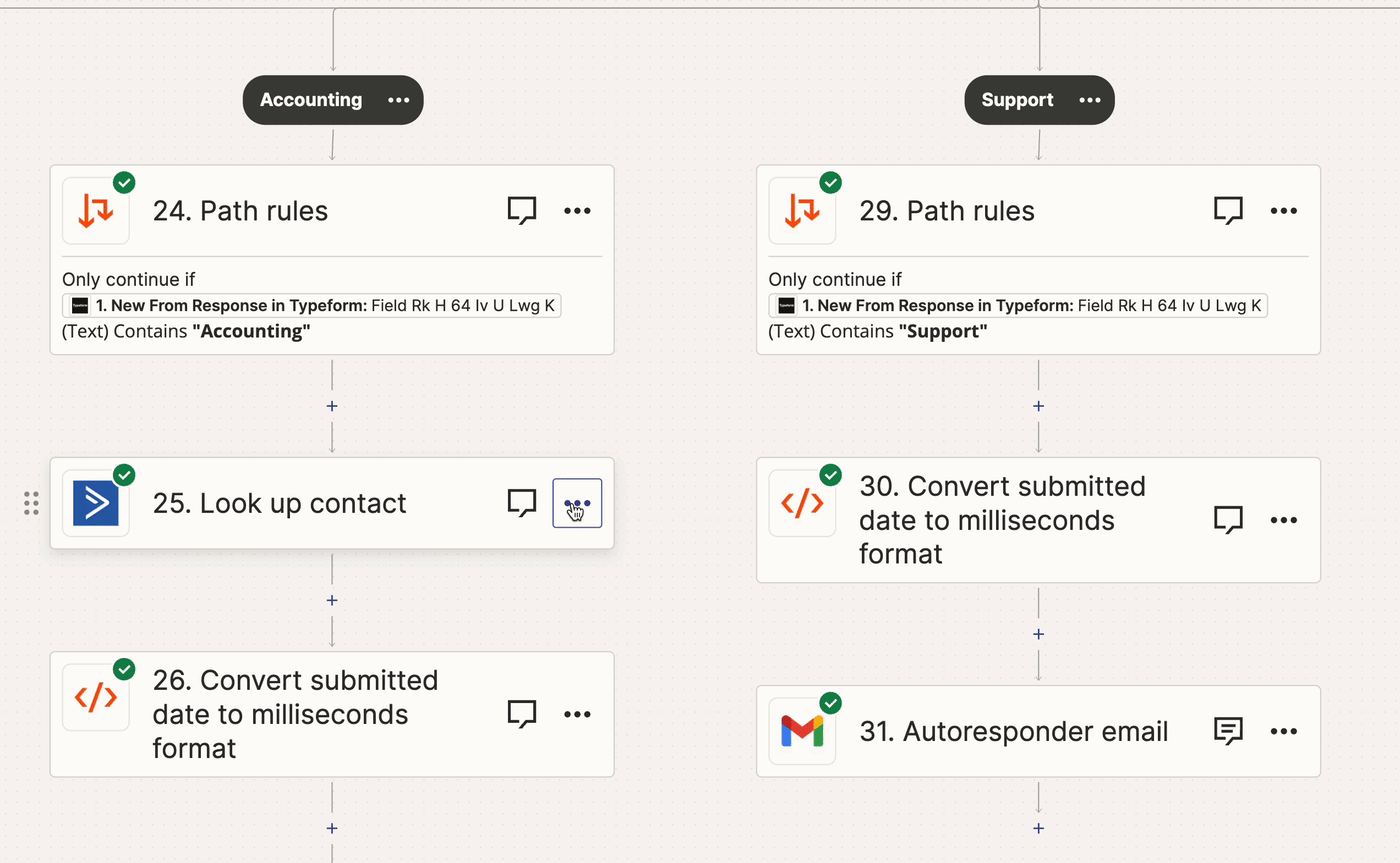
You can even drag and drop entire paths (and sub-paths).
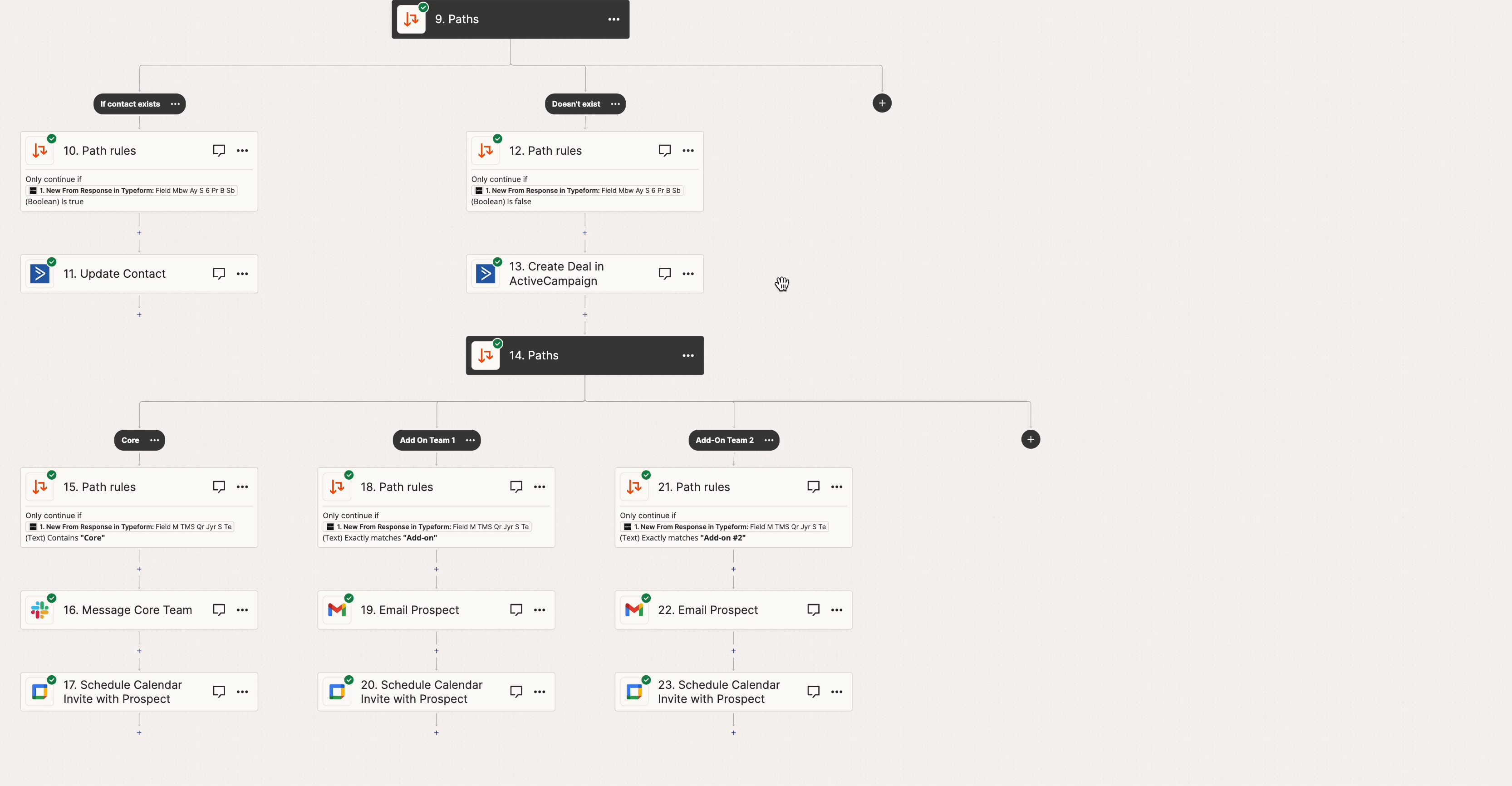
Notes
As you build more complex Zaps, collaboration between teams and departments is vital for success. We added Notes so you can provide context around how and why you built a Zap in a specific way. You can now easily jot down notes about a Zap overall or its individual steps:
Zap notes help you remember or provide high-level context to team members about a Zap's purpose.
Step notes provide context around why you configured specific actions or steps in your Zap in a certain way.
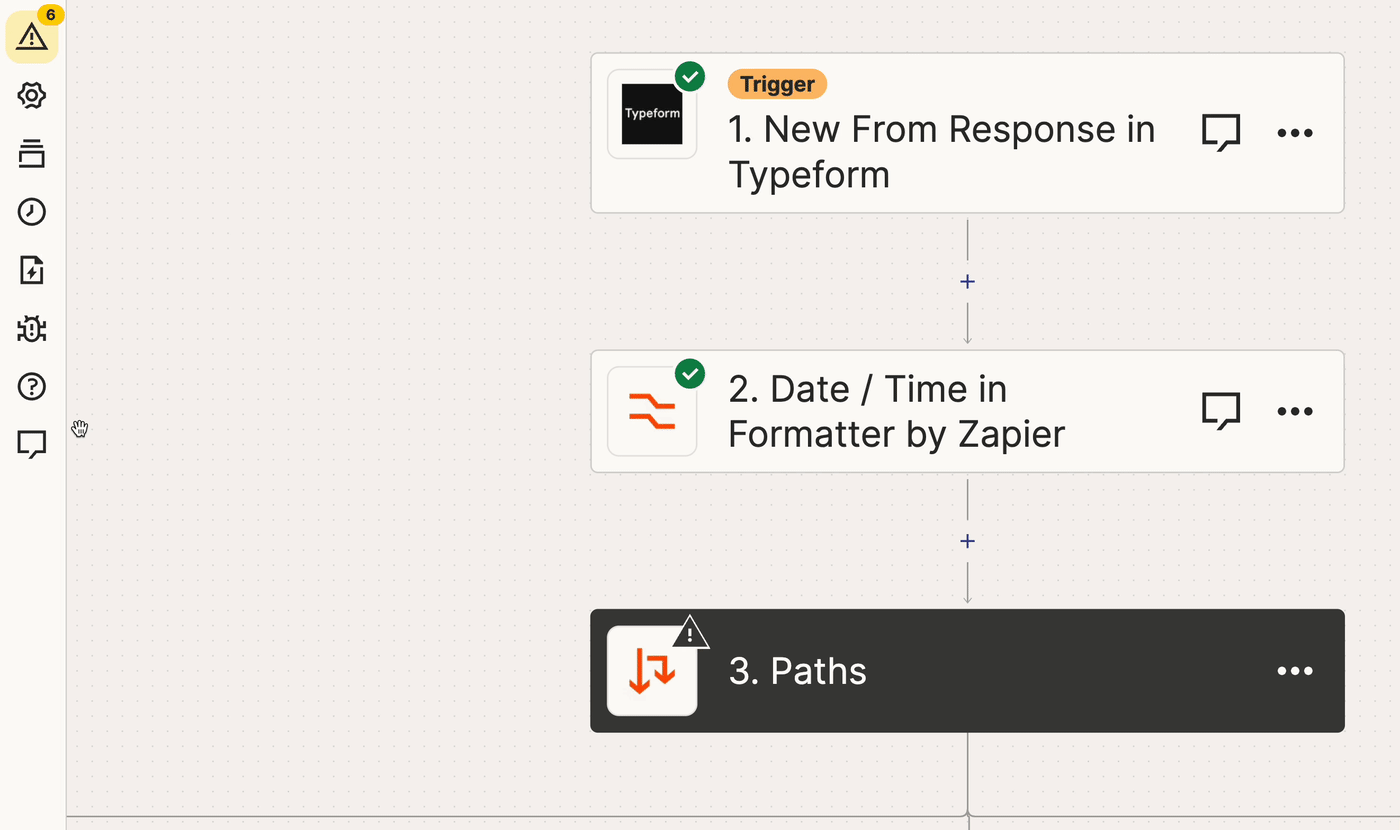
Now with Notes in the Visual Editor, your team can understand, diagnose, and fix Zaps when you're not there. That means you finally get to take that long-deserved vacation—without any interruptions.
Tip: Check out our support guide on adding notes to your Zaps for more information.
Export an Image
Speaking of collaboration, there are times when teams who don't have access to Zapier may need information about how a Zap works and what that flow looks like. Now, you can easily export and share an image of your Zap.
Exporting an image allows you to inform others about the complex workflows you're building— and that are running your business—while still keeping tight control over who has access to it.

Looking to the future
Anyone can use the Visual Editor starting today. To learn more about the Visual Editor and get details about new updates, reserve your free spot at ZapConnect.
We're constantly adding new features to make automation work for everyone so you can focus on creating a more significant impact. Check out our Product Updates page for the latest release notes.
Ready to start building? Head to your Zaps to get started with the new Visual Editor.