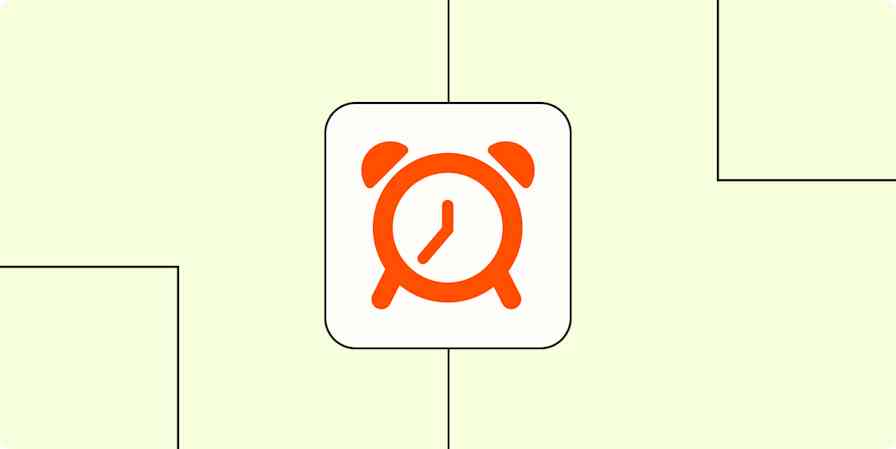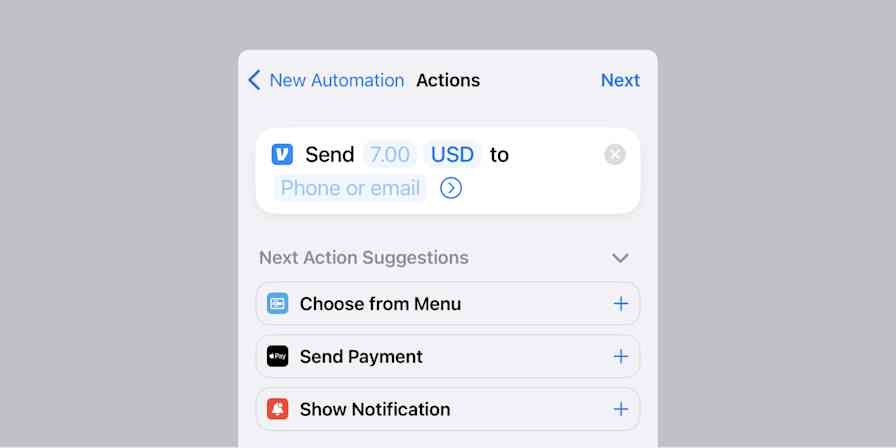The simplest solution to the constant distractions in your inbox is to close your email app so you don't get distracted by incoming mail notifications. But most of us just aren't willing—or able—to do that.
There is another solution: get fewer emails. Fewer emails means fewer notifications, and fewer notifications means fewer distractions throughout the day. And while you might not be able to ask your boss to stop emailing you, you can use the following eight tips to prevent spam, promotional emails, and other messages you don't need from distracting you while you work.
Spam vs. promotional emails
This article is broken down into two sections: ways to stop spam emails and ways to stop promotional emails. Here's why: you might feel (like I do) that any email you didn't specifically request is spam, but that's not technically true.
Spam refers specifically to unsolicited bulk email (UBE). Unsolicited is the key word there. For example:
You provide your email address to a company in order to download a piece of content. The company then starts emailing you updates about new blog posts. While the emails about new blog posts may be unwanted, they're not spam. Why? You technically solicited them by giving the company your email address.
The original company sells your email address to another company. Now, the second company starts sending you emails. That's spam. Why? The emails from the second company are both unwanted and unsolicited because you never gave your email address to that company.
Because spam and promotional emails are two separate things, preventing and filtering out these two types of emails requires different tactics. Here's how to do it.
4 ways to stop spam emails
My mom called me years ago to tell me that she got an email saying a distant relative of hers died overseas and left her a huge inheritance. "Do you think that's true?" she asked.
At least she was skeptical enough to call and ask.
These days, I don't get many calls from Mom like that. Email providers have built-in spam filters that automatically move most spam emails to a separate folder, cluing the less suspicious of us in on the fact that an unsolicited email just might be a scam.
Still, spammers and scammers work around the clock to find new ways to work around spam filters and get emails into your inbox. But there are ways to prevent these emails, protecting yourself (or your kids, parents, and grandparents) from spam, scam, and phishing emails.
1. Mark spam as spam
When an unsolicited email makes an appearance in your inbox, never just delete it. Always mark it as spam. This is how the automatic spam filters learn to identify spam and filter it out.
Here's how to mark an email as spam in Gmail, Outlook, and Mail for Mac:
In Gmail, check the box next to a spam email, then click the Report spam button (an exclamation point inside a circle).
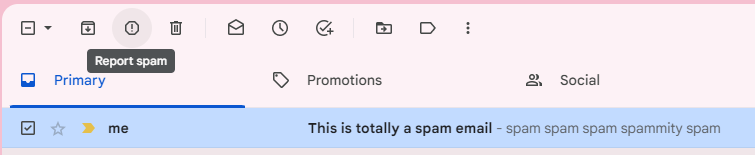
In Outlook, right-click the spam email in your inbox, and select Report > Report junk.
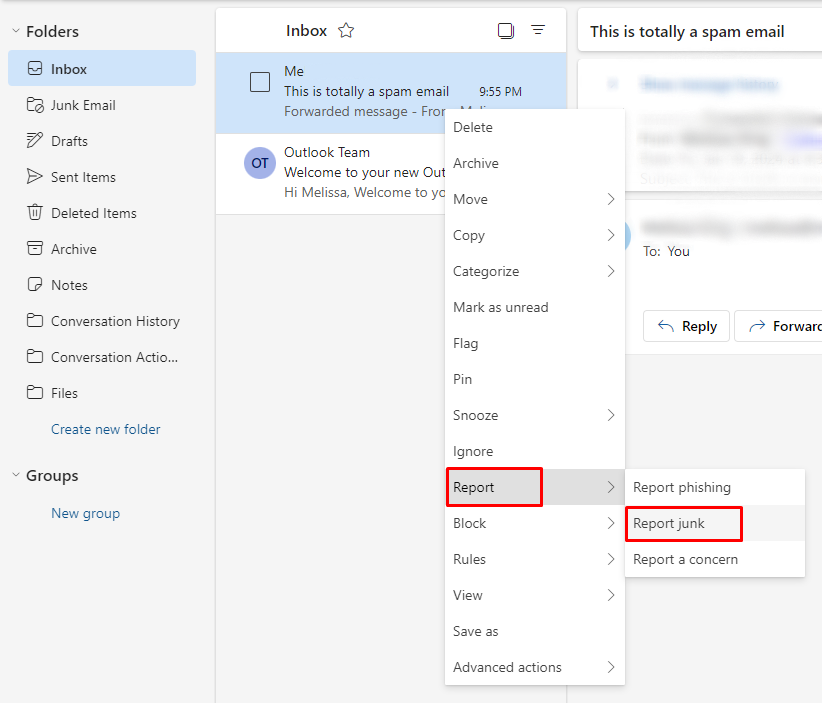
In Mail for Mac, right-click the spam email, and select Move to Junk.
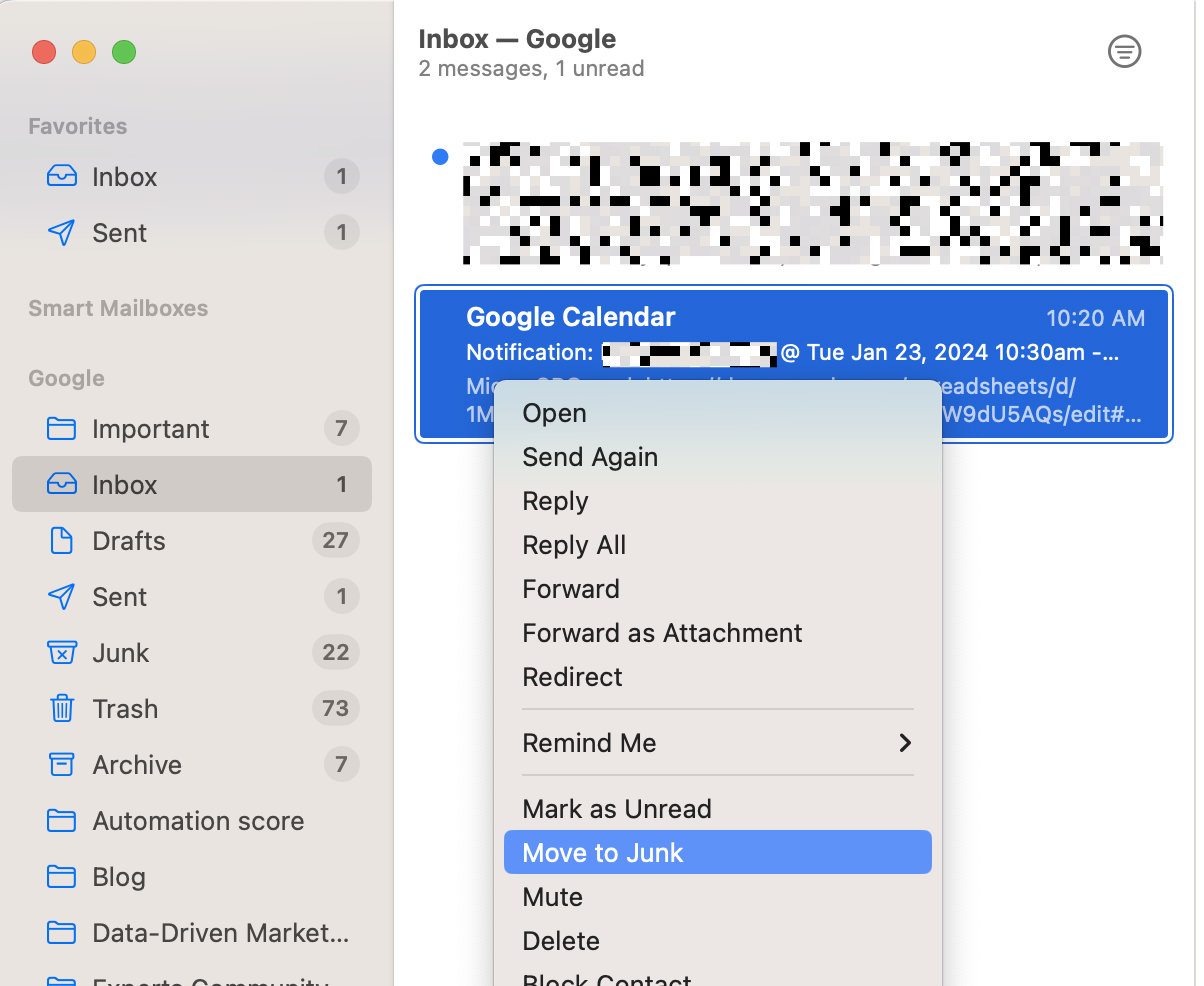
This tells your provider which emails you don't want to receive and—depending on your provider—may even help it learn which email addresses and domains should be considered spam for everyone.
2. Never publish your email address
It's possible for spammers and scammers to use tools that scrape the web to compile lists of email addresses. This means that if your email address is exposed anywhere on the internet, spammers may grab it, use it to spam you, or sell it to other companies.
To avoid this, don't publish your email address anywhere online. Follow these tips:
If you have a business website and need a way for prospective customers to reach out to you via email, use a tool like Zapier Interfaces, Google Forms, or Jotform to create a contact form for your website that lets visitors email you without exposing your email address.
Make sure your email address is set to private on all of the social media sites you use. Or—if you want people in your network to be able to see your email address—make sure you only connect with people you know and trust.
If you have to use your personal contact information when buying a domain name for a website you're creating, always opt in for the domain privacy feature—even if it costs extra. This keeps your private contact information from appearing in the public WHOIS database.
If you want to run a classified ad and have people get in touch with you via email, use a site like Craigslist that provides a temporary email address for communicating.
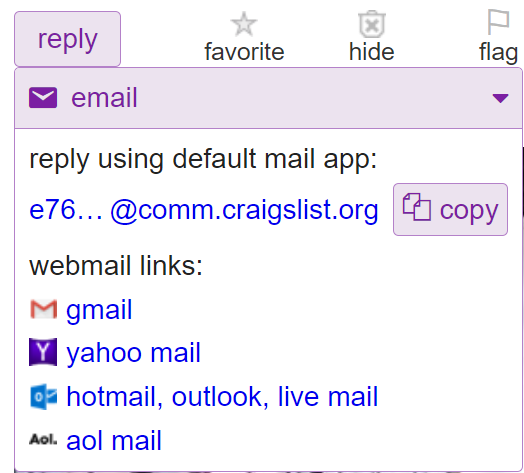
If for some reason you absolutely have to publish your email address online, at least write it in a nontraditional format (e.g., name [at] domain [dot] com). Humans can still figure out what your email address is this way, but it's more difficult for scrapers, spiders, and crawlers.
3. Don't open suspicious emails
Another way that spammers collect email addresses is by sending emails that contain a tracking pixel—typically a 1x1px image—that tracks whether or not an email was opened. If you open a spam email that contains a tracking pixel, the spammer gets a notification that the email was opened and now knows your email address is both active and monitored. So even if you realize after the fact that it's spam and don't click any links within the email, it's too late.
The best way to avoid having your email address captured in this way is simply to avoid opening emails from senders you don't recognize.
However, that's not always practical—an email from an unknown sender could be a current customer, potential customer, job offer, or other unexpected but important message. If you need to open emails from senders you don't recognize, there are ways to avoid getting your email addresses captured by senders using tracking pixels:
If you use Gmail, try Ugly Email (free) and/or PixelBlock (free). Ugly Email is a Gmail extension that displays an eye icon next to any email that includes a tracking pixel. PixelBlock blocks tracking pixels, preventing notifications from being sent back to senders when you open a tracked email.

If you use Outlook, images are blocked by default. Never ask Outlook to display images from senders you don't recognize, and you should be safe from most tracking pixels.
If you use Outlook.com, images display by default, and there's no way currently to disable it. If you're concerned about tracking pixels, it might be worth upgrading to Microsoft 365.
If you use Mail for Mac, click Mail > Settings. Then, click the Privacy tab, and make sure the checkbox for Protect Mail Activity is checked.
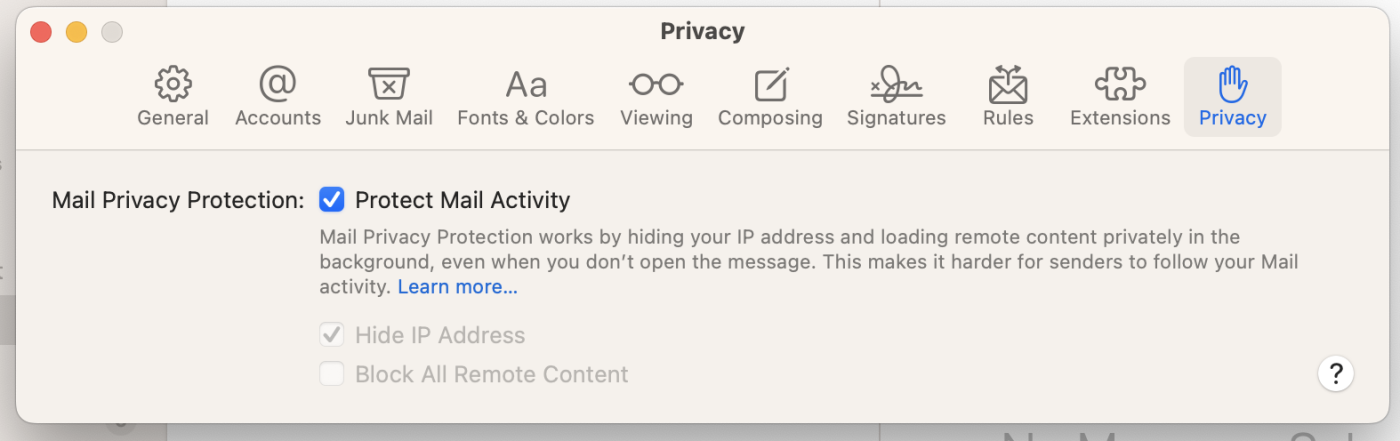
While these tips make a big difference, they're not foolproof. Experts have discovered dozens of different ways tracking pixels can be sent—as links, fonts, images, and text colors. In the end, the best defense against tracking pixels is to send suspicious emails to spam without opening them.
Clicking on links in spam emails is another way to indicate that your email address is active and monitored. If an email seems suspicious, don't click on any links in it—not even the unsubscribe link. Even if the email appears to be from a trusted source like your bank or LinkedIn, open your browser and go to the site directly instead of following the link in the email. This protects you not only from tracking—but also from phishing attempts.
4. Don't give your email address to companies you don't know or trust
My final tip is pretty simple: be careful who you give your email address to. Most companies won't abuse the information. But some will.
For example, several years ago, I gave my email address to a company in order to get a notification when its product went on sale. I never received the requested notification, but I started receiving dozens of spam emails from other companies, each selling similar products. The original company obviously just took my email address and sold it to several other companies.
If you only give your email address to well-known companies and businesses that you trust, it's much less likely that your email address will get sold to spammers.
But even if you do know and trust a company, it's good to read through their privacy policies before providing your contact information. Some include clauses that give them permission to share your contact information with "partner companies":

It's a doozy to read through the privacy policies of every site to which you provide your email address, but it's an important part of preventing spam.
Pro Tip: If you just want to do a quick skim of a company's privacy policy, use Control + F (Windows) or Command + F (Mac) to open the find function and look for potentially problematic words like "partners," "partner companies," or "affiliates."
If you must provide your email address to a company but don't have time to read through all of its policies, check out the tips in the next section for a few more options to consider.
4 ways to keep promotional emails from filling your inbox
As a writer—and particularly someone who writes frequently about web apps—I have to test a lot of tools and download a lot of gated content. I provide an email address for something almost every day, and when I'm testing 40+ apps for a roundup, that number is much higher.
Every time I investigate new apps, I find some that I want to keep. But I never want to keep all of the tools I try, and I certainly don't need to receive ongoing promotional emails from each company. And though I get fewer promotional emails since GDPR rules were put into place, it's still time-consuming to unsubscribe from dozens of marketing email lists each week.
As a result, I've found several alternatives to providing my primary email address to companies when I know my interaction with them will only be temporary.
If you're trying to cut down on the number of incoming emails but still want tips from Zapier in your inbox, we have you covered. Zapier lets you choose which emails you get—if you sign up for blog updates, you'll only get blog updates. If you have an account, go to your notifications settings to select which emails you want to receive.
1. Create a junk email account
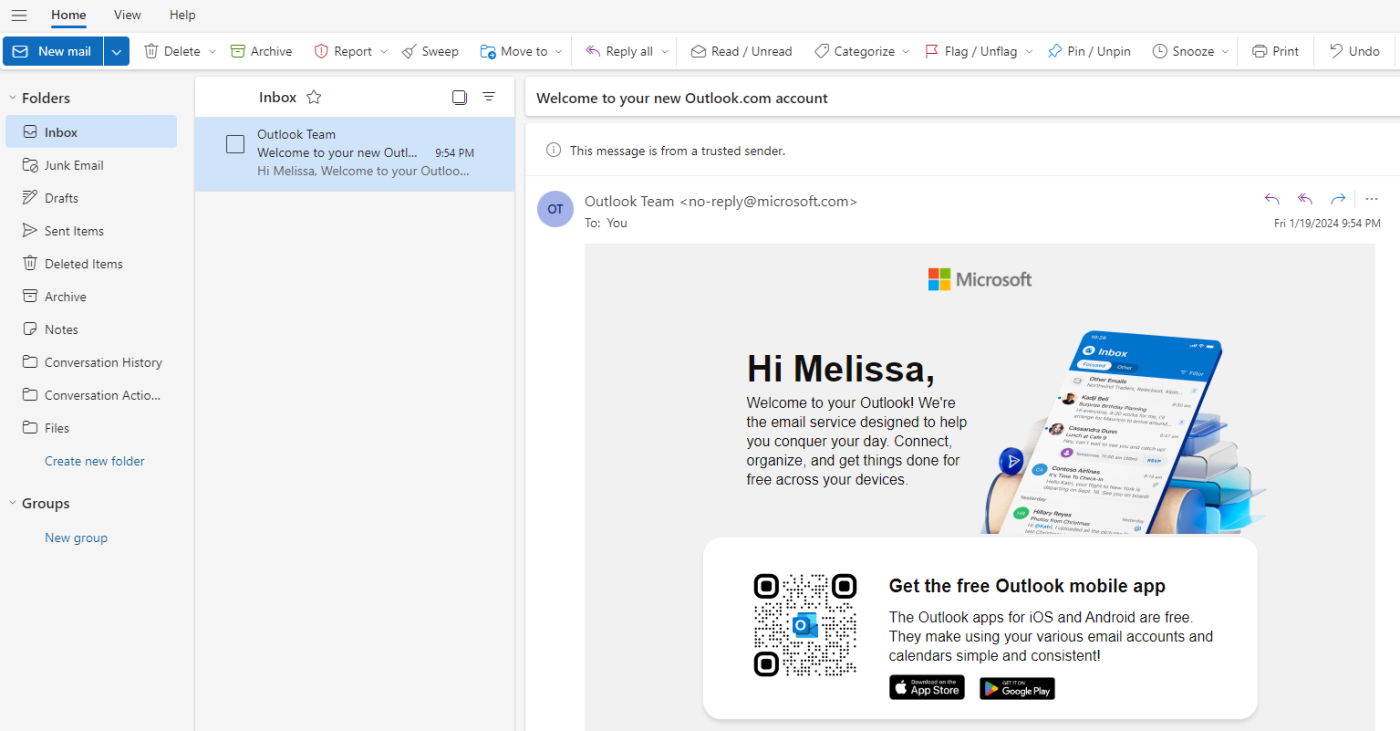
Create a free, secondary Gmail, Yahoo, or Outlook.com email address, and enter that email address when testing tools, downloading coupons, accessing gated content—any time you're asked to provide an email but aren't given an option to opt out of marketing communications.
This is my go-to method of avoiding an overload of promotional emails in my primary account. And it's important because my junk email account gets dozens of promotional emails every day. There are 768 new emails in my inbox right now, and I emptied it just a few weeks ago.
If you decide later to keep a tool you were testing—or if you decide you want to receive emails from a company—just change your email address in their system to your primary email.
2. Use filters or rules to automatically delete unwanted emails
It's not appropriate to mark promotional emails as spam to block them. Though you may not want the emails, you did technically solicit them by providing your email address, so they don't fit the definition of spam. It's easy enough to unsubscribe from most promotional emails to stop receiving them, and that's the more appropriate action to take.
However, if you find yourself on a list that you just can't seem to get off of—or you're getting promotional emails you want to read, but not right now—use rules or filters to send emails from that company to either a read-later folder or straight to the trash. Here's how.
Gmail Filters
In Gmail, open the email you no longer want to receive, click the three vertical dots at the top-right of the email, and select Filter messages like this.
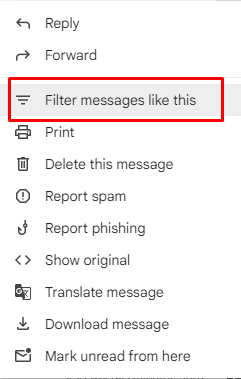
Gmail will automatically populate the form with the most appropriate filtering criteria, so all you need to do in the window that opens is click Create filter.
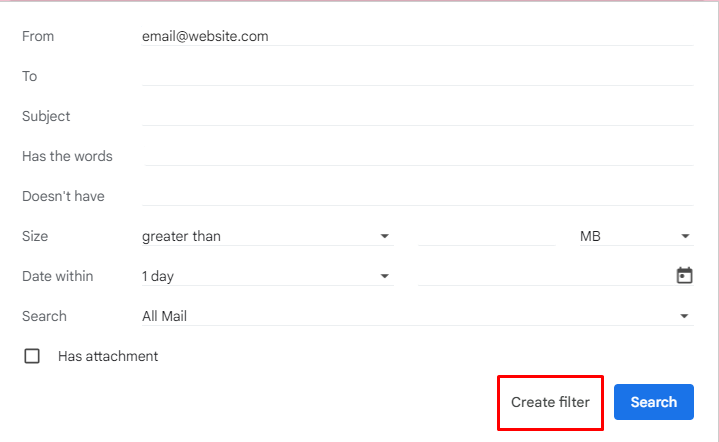
Finally, choose what you want to do with the emails. If you want to archive them, click the Skip the Inbox (Archive it) checkbox. If you want to delete them, click the Delete it checkbox. You could even create a label to organize that type of email and click the Apply the label checkbox, then pick that label in the dropdown menu. Then, click the Create filter button to apply the changes.
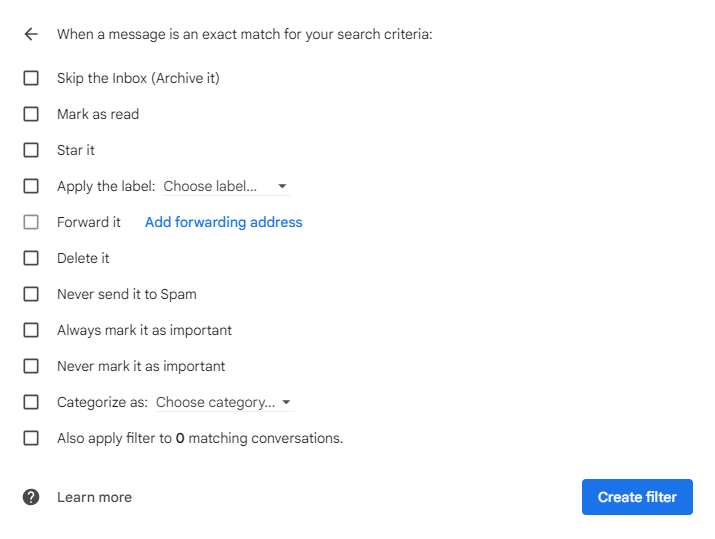
Related: There are lots of ways to use filters to manage your inbox better. Check out this piece on organizing your inbox with Gmail filters to learn more.
Outlook Rules
Right-click an email in your inbox, and select Rules > Create Rule.
From there, you can choose what folder to automatically move emails from that address to. If you need more detailed filters, click More options.
In the Rules pane that opens, add or remove any conditions for the rule (usually, filtering by sender is sufficient), and select what action happens when the rule executes. Click the dropdown under Add an action, then choose from actions that include moving, copying, or deleting the email.
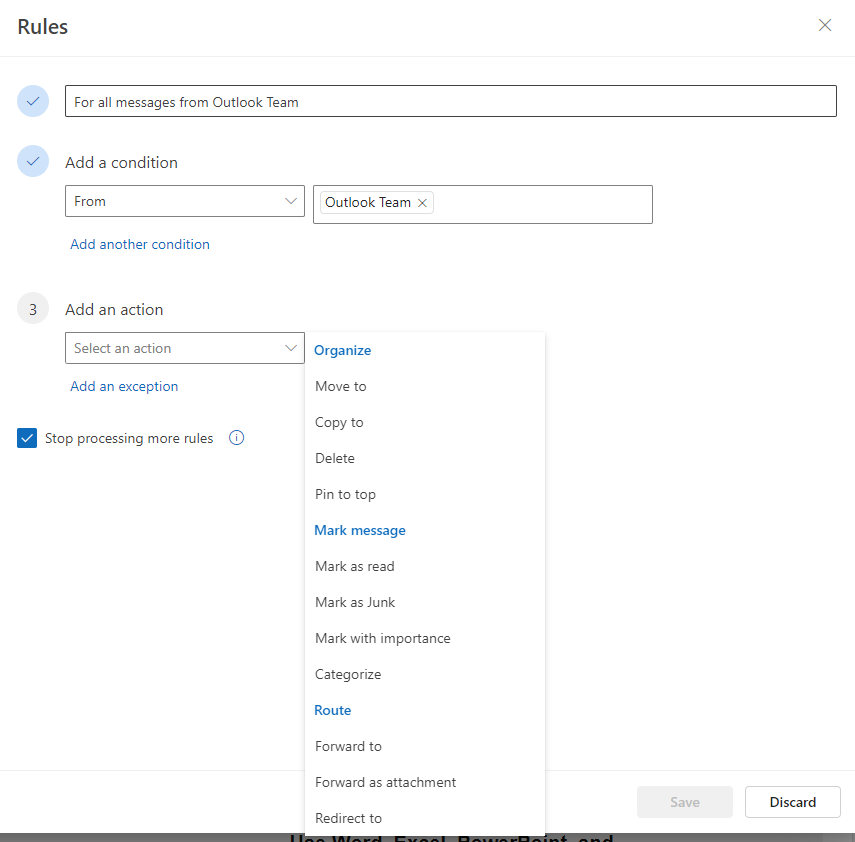
To archive the email, select Move to, and choose the folder you want to send it to. To delete all emails matching your criteria, select Delete. Finally, click the Save button at the top of the panel to save your rule.
Mail for Mac Rules
With an email you want to auto-archive/delete selected, click Mail > Settings.
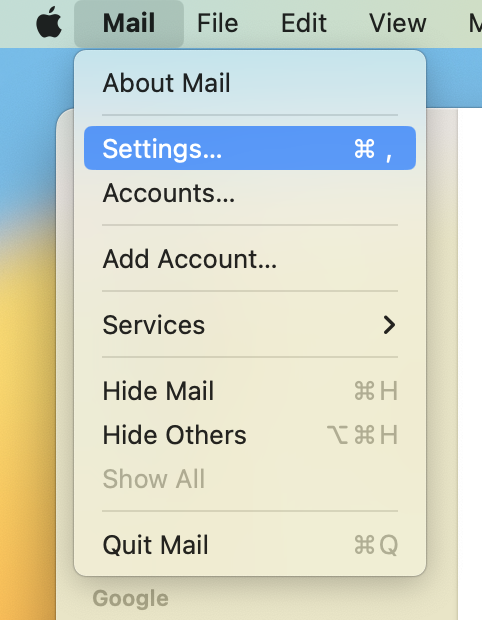
Next, click the Rules tab, then click the Add Rule button. Give your rule a descriptive name.
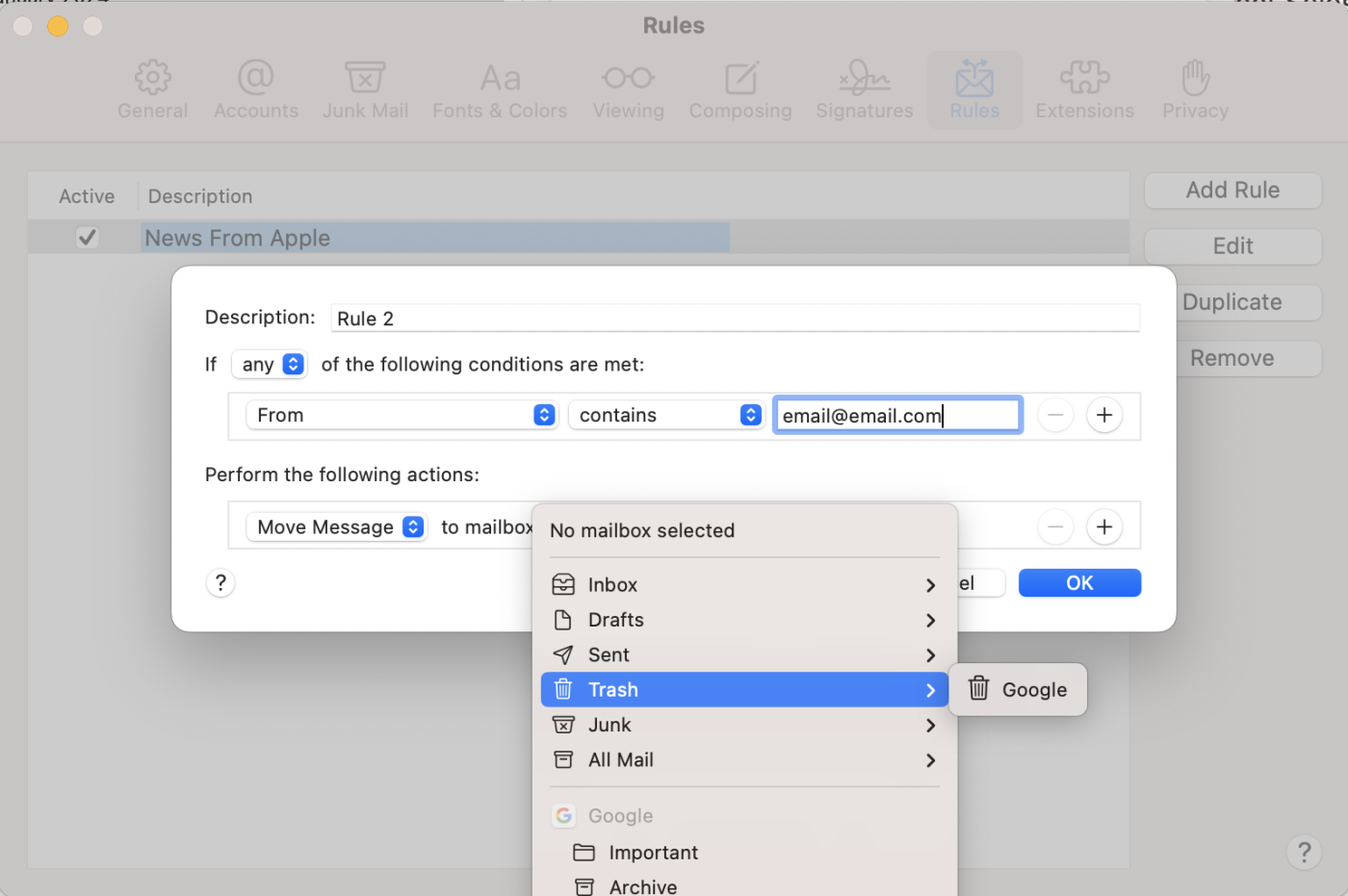
Mail automatically populates the details you need to filter emails from that address in the If criteria, so you just need to select what to do with future messages from that email address under Perform the following actions. Select Move Message in the first dropdown, then select either an archive folder to archive the messages or the trash folder if you want to automatically delete the emails. Click OK to save your rule.
3. Use a temporary email service
If you don't want to manage a second email address or deal with setting up filters, there's another option: use a temporary email service.
Temporary email services provide you with an email address and either an inbox that expires after a set amount of time or emails that are automatically deleted after a set amount of time. During that time, you can receive and act on any email sent to that address.
So when should you use a secondary email account or filters/rules versus a temporary email account? The first two options are great for emails from companies you might want to hear from in the future. Temporary email services, on the other hand, are for companies you know you don't want to hear from in the future.
Here are a few temporary email services to consider:
10 Minute Mail – 10 Minute Mail (free) gives you a temporary email address as soon as you land on the site. The address is only active for 10 minutes, but you can click the refresh button at any time to reset the timer back to 10 minutes. Emails you receive appear directly beneath your temporary email address. The big advantage of 10 Minute Mail is that each email address is private; no one else can access email sent to that address.
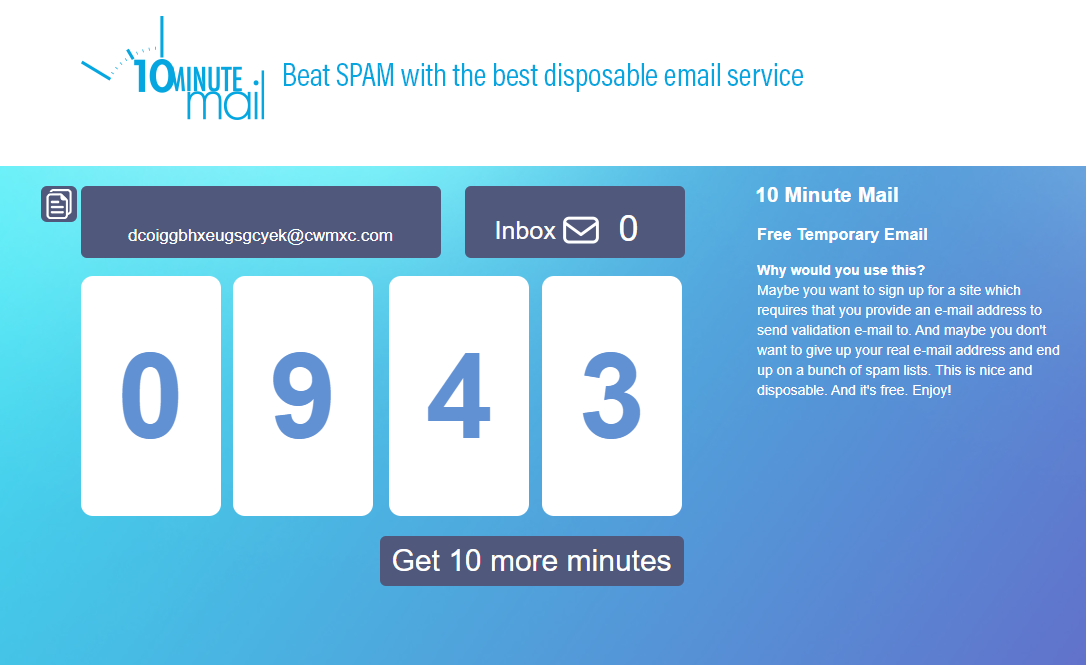
Mailinator – Unlike 10 Minute Mail, email addresses on Mailinator (free) don't expire—you can access any email address you can think of on the @mailinator domain at any time just by typing it in. However, Mailinator email addresses are public. That means anyone can access any message sent to your temporary email address, though all emails are automatically deleted after a few hours.
Inboxes – Inboxes (free) provides users with a permanent junk email address and private inbox, so it's a decent alternative to creating a junk email address. All emails sent to your account are deleted after seven days, and only you have access to your inbox. You can also create multiple inboxes on Inboxes if you need multiple temporary accounts.
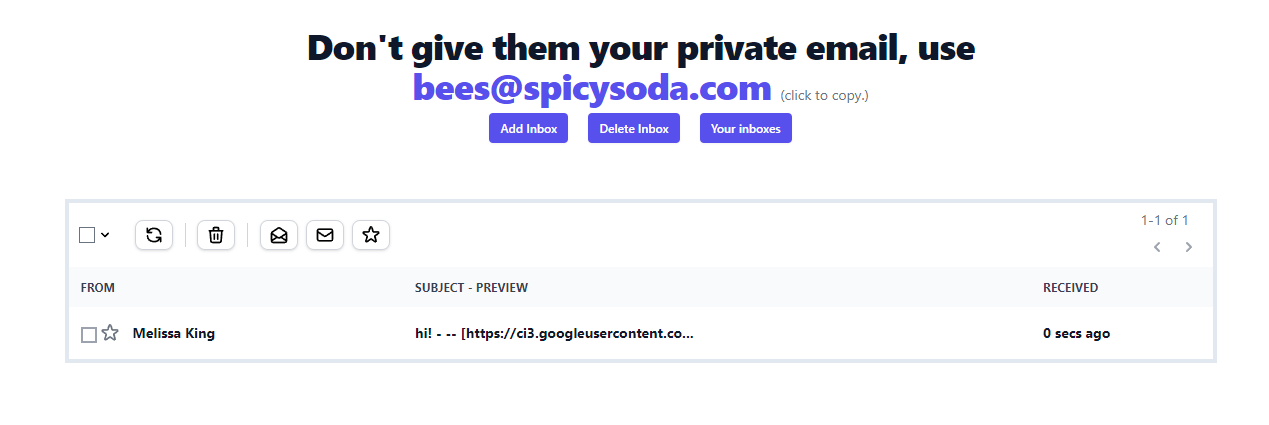
Guerrilla Mail – If for some reason you need to send email from a temporary email address, use Guerrilla Mail (free). It allows you to receive emails at a temporary email address—each email is automatically deleted after an hour—and send emails from that address as well. However, sent emails aren't necessarily private; they include your IP address in the subject line to discourage people from using the service to send illegal emails.
4. Watch out for checkboxes
The best way to avoid promotional emails is to not get them in the first place. They're unavoidable when you want a perk that comes with them, but you might not always realize you're signing up for them. Sometimes, when you sign up for a service, buy a product, or fill out a form, the website will have a checkbox for promotional emails already selected. These boxes can slip under the radar, especially when you're poring over terms of service or disclaimers.
Keep your eyes sharp when you sign up or share your information anywhere online. If you ever deal with an especially text-heavy page, try searching for phrases such as "email," "contact information," or "third-party."
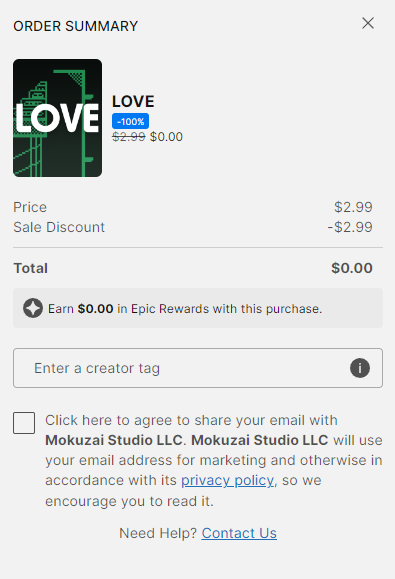
Automate your email to minimize distractions even more
Reducing the amount of spam and promotional emails you receive is a great first step in minimizing the number of times you're distracted during the day, but if you're expected to be available by email, phone, and instant message, it may not be enough.
Zapier lets you consolidate all of the ways people message you into a central source. Just create a Zap—an automated workflow—for each of your messaging platforms pointing to whichever system you prefer.
For example, if you receive emails but prefer to manage everything in team chat, try one of the following workflows.
Send new inbound emails via Slack channel messages
Post Microsoft Teams messages from new emails from Gmail [Business Gmail Accounts Only]
Get alerts in Microsoft Teams for new emails in Microsoft Outlook
Learn more about how to automate your inbox, so you can focus on getting work done.
Stop spam emails from filling up your inbox
Spam might seem like nothing more than a simple nuisance. But at best it's a distraction, and at worst it's a danger.
By taking these steps to reduce the number of spam and promotional emails you receive, you'll not only protect yourself from the scammers of the world, but you'll also protect your own valuable time and productivity.
Related reading:
This article was originally published in August 2018. The most recent update, with contributions from Melissa King, was in January 2024.