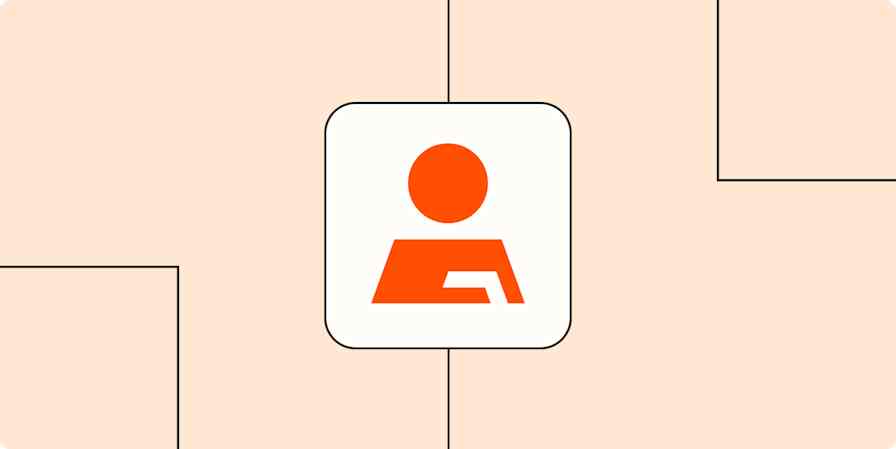Business tips
4 min read5 free LinkedIn features you should know about before you start recruiting
By Cecilia Garza · November 29, 2021
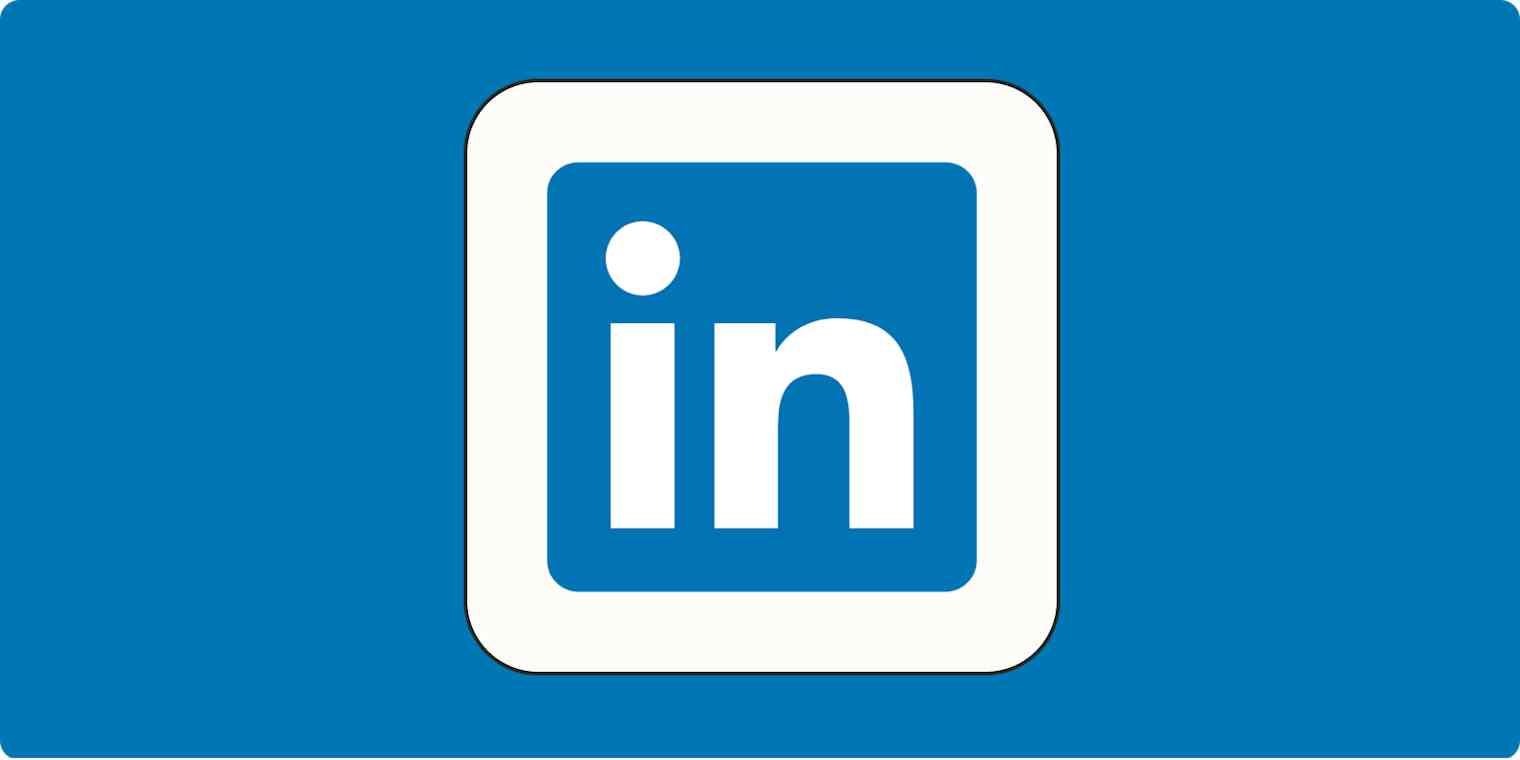
Get productivity tips delivered straight to your inbox
We’ll email you 1-3 times per week—and never share your information.
mentioned apps
Related articles
Improve your productivity automatically. Use Zapier to get your apps working together.