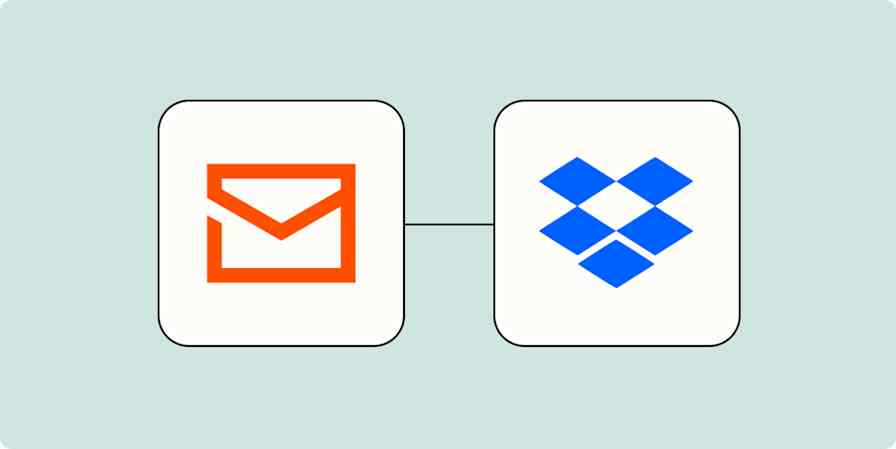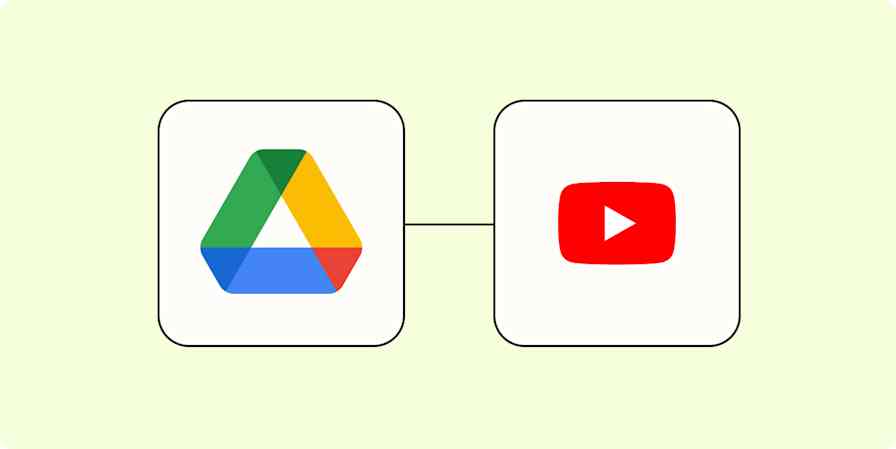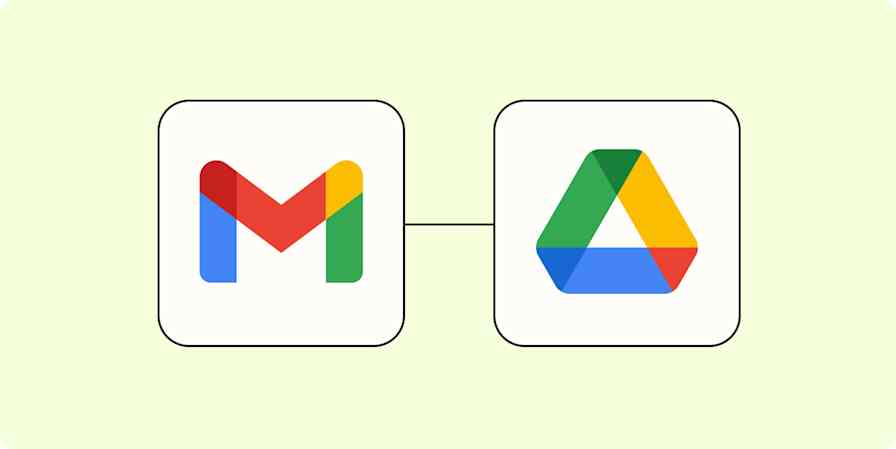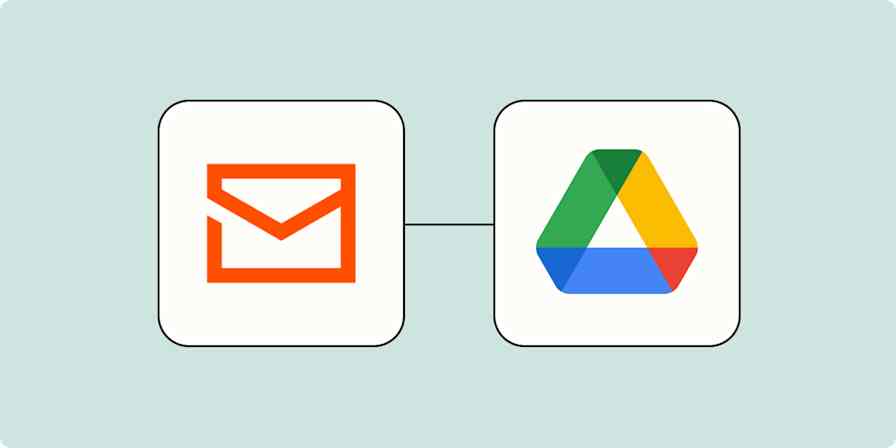App tips
4 min readHow to declutter your digital workspace
7 tips to create a distraction-free workspace so you can be more productive.
By Sara J. Nguyen · June 23, 2023
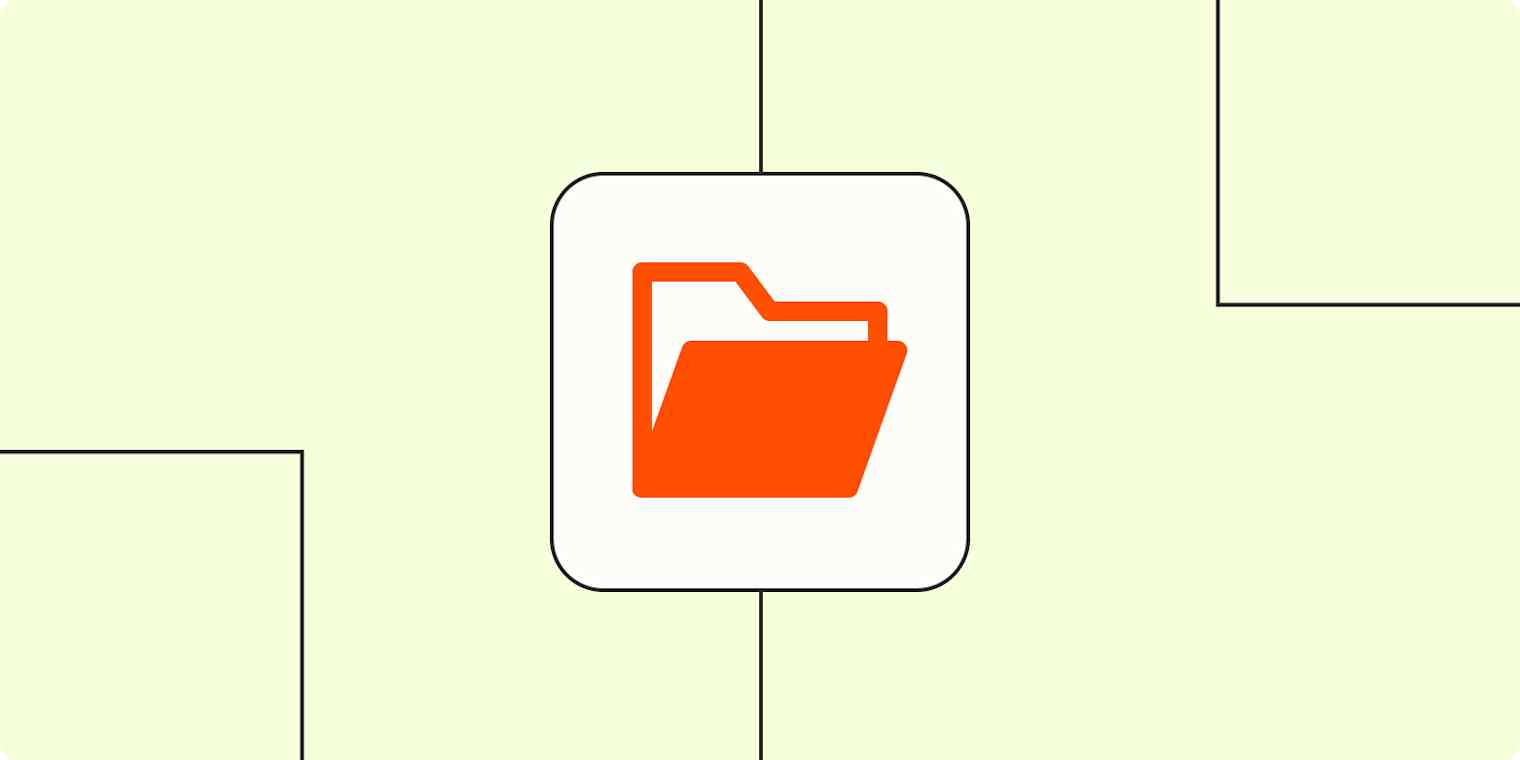
Get productivity tips delivered straight to your inbox
We’ll email you 1-3 times per week—and never share your information.
Related articles
Improve your productivity automatically. Use Zapier to get your apps working together.