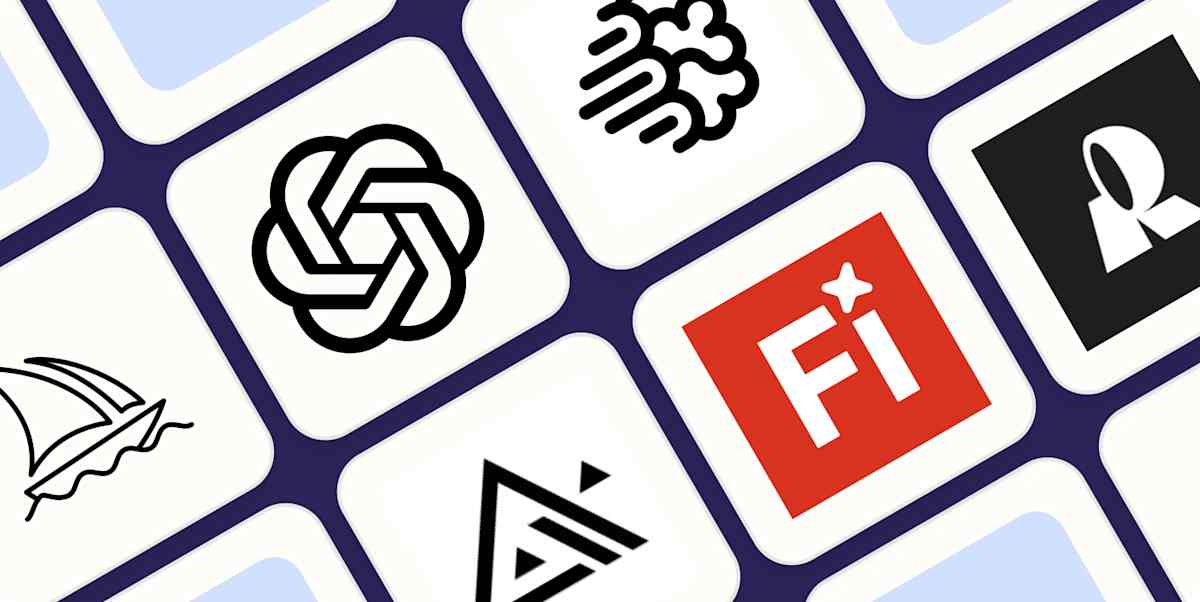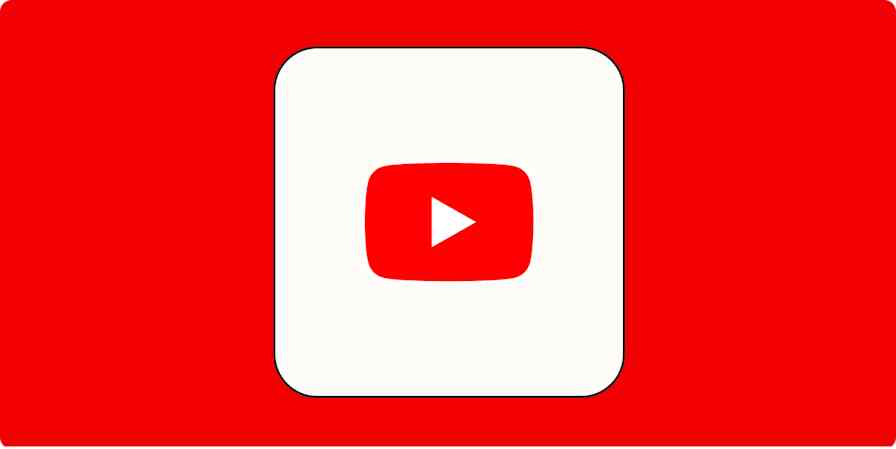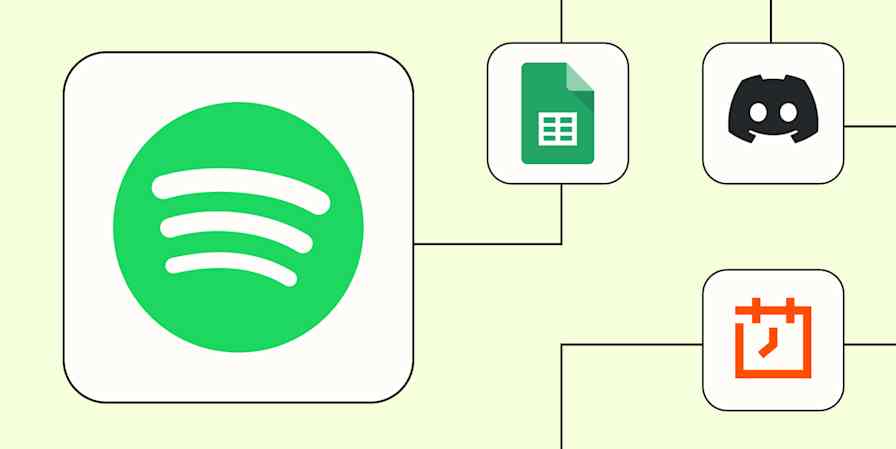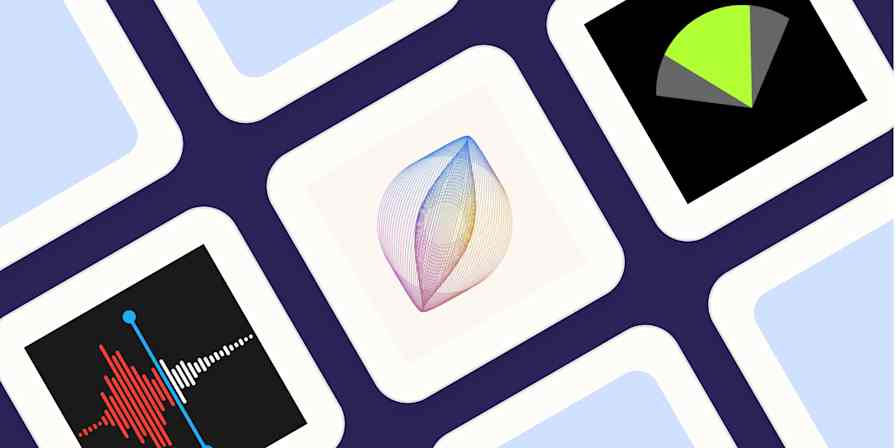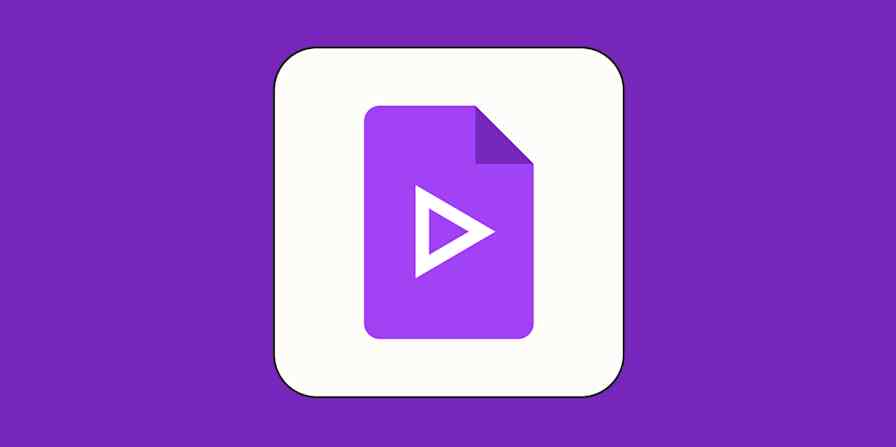We independently review every app we recommend in our best apps lists. When you click some of the links on this page, we may earn a commission. Learn more.
Consuming video is easy. Producing good video is not. Putting together a script, getting all the footage, and editing everything to perfection—or as close as possible—can eat up enormous chunks of your time.
As it does for everything right now, AI has a few solutions to slash the time it takes to go from idea to MP4. I went in search of the best AI tools for creating videos, and as it turns out, there are already a ton of amazing options.
From smart video editing software to generative text-to-video apps, there are tools that will help you do whatever you want: be that running your own YouTube channel, creating more engaging content for social media, or repurposing content to keep all your business's online channels fresh. After almost a month of testing, here are my picks this year for the best AI video generators.
The best AI video editing software
Google Veo for end-to-end video creation
Runway for generative AI video with advanced tools
Sora for community-driven inspiration and remixing
Descript for editing video by editing the script
Wondershare Filmora for polishing video with AI tools
Capsule for simplifying video production workflows with AI
invideo AI for social media videos
Peech for content marketing teams
Synthesia for using digital avatars
HeyGen for interactive avatars
Vyond for animated character videos from a prompt
revid.ai for AI-powered templates
Luma Dream Machine for brainstorming with AI
LTX Studio for extreme creative control
What makes the best AI video generator?
How we evaluate and test apps
Our best apps roundups are written by humans who've spent much of their careers using, testing, and writing about software. Unless explicitly stated, we spend dozens of hours researching and testing apps, using each app as it's intended to be used and evaluating it against the criteria we set for the category. We're never paid for placement in our articles from any app or for links to any site—we value the trust readers put in us to offer authentic evaluations of the categories and apps we review. For more details on our process, read the full rundown of how we select apps to feature on the Zapier blog.
The best AI tools for video creation help you increase your production quantity and value without increasing the time spent working on it. They cut the time it takes from script to final result by providing templates, tools to speed up editing, and shortcuts to polish audio and video.
There are three broad categories in this list.
Video editors with AI editing tools, meant for speeding up the editing process.
Generative apps that take your prompts and generate a video output on the spot using generative AI text, audio, image, or video.
Video productivity apps that use AI to help you create content faster for multiple marketing channels or platforms.
Regardless of these sub-categories, here's what I looked for as I searched for the best AI video generator:
AI. All these apps use artificial intelligence to power their features.
High-quality video output. These apps should let you export video that can run beautifully on small or large screens. All the apps on this list export to 720p at worst and 4k at best, in a variety of aspect ratios.
Customization. Can you add your own content? How much can you customize? Is it easy to make changes?
Support and ease of use. Since AI video editing is a new-ish thing, I was looking for apps that beginners could use; that includes offering content to help you take advantage of all the possibilities.
Unique features. Some apps bring their unique spin to video creation or offer something that's useful to improve productivity, production value, or both.
This update brought dozens of new possibilities to the table across all sub-categories. I considered all new ones while retesting the apps already present on the list, as there were major changes across the board. I started from templates where available or uploaded my own content and kept building while following platform guides and documentation. To wrap up the tests, I exported the videos to see how good everything looked.
You may be surprised not to find on this list apps like Adobe Premiere Pro, After Effects, or Final Cut. While these apps include native AI features or AI plug-ins and extensions, they require a deeper understanding of video editing, which doesn't make them as accessible as the tools in this list. But if you're a pro, here's a list of the best video editing software to check out.
The best AI video generators at a glance
Best for | Standout feature | Free plan | |
|---|---|---|---|
End-to-end video creation | Native audio and lip-synced character voice generation | No | |
Generative AI video with advanced tools | Aleph model enables edits like changing angles, weather, or props | Yes, with 125 video credits | |
Community-driven inspiration and remixing | Storyboard and remixing others' videos with your own prompts | No (part of ChatGPT Plus) | |
Editing video by editing the script | Edit video by editing text; add B-roll directly from stock library | Yes, with 1 hour of transcription and watermark | |
Polishing video with AI tools | AI tools for smart cutouts, motion tracking, silence detection | Yes, with watermark | |
Simplifying video production workflows with AI | Capsule designs for branding and stylish visual elements | Yes, with standard components and basic features | |
Social media videos | Prompt-to-video tool that assembles stock footage, voiceover, and edits | Yes, for 10 minutes/week and 4 exports with watermark | |
Content marketing teams | Branded design and highlight emphasis with auto CTA and intro/outro | Yes, for 1 user, 3 videos/month with watermark | |
Using digital avatars | Natural-looking avatars with text-to-speech and multi-language support | Yes, for 9 avatars and 3 minutes/month | |
Interactive avatars | Real-time response avatars with user-defined knowledge base | Yes, for 3 non-interactive videos (interactive not included) | |
Animated character videos from a prompt | Vyond Go auto-generates full scenes with animation from prompts | No | |
AI-powered templates | Extensive repurposing templates for social content and Auto Mode | Yes, access to a suite of free tools | |
Brainstorming with AI | Iterative creative support with dynamic prompt-based UI | No (free plan limited to image generation only) | |
Extreme creative control | Scene-by-scene prompt editing and character customization | Yes, for personal use and 800 computing seconds | |
Transforming existing content into video | Converts text, images, URLs, and presentations into branded videos | No |
Best AI video generator for end-to-end video creation
Google Veo 3 (Web)
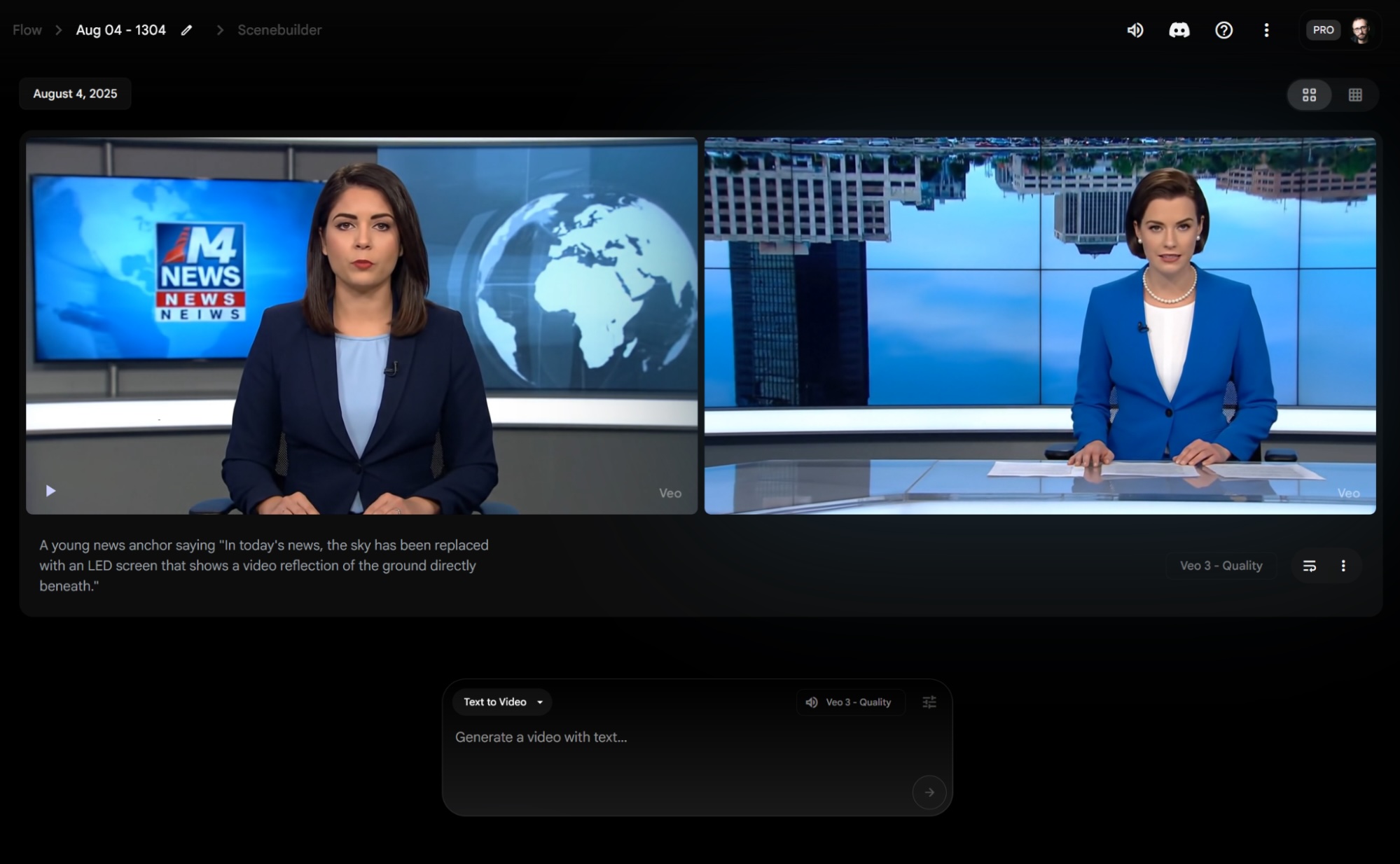
Google Veo 3 pros:
Low skill required for high-quality outputs
Intuitive controls
Google Veo 3 cons:
Removing the watermark is very expensive
Scrolling through TikTok, you'll likely encounter a grandma testing cars for raspberry compote resistance (spoiler: the cars are fine), or vox pop videos of people saying very inappropriate things and laughing right after. Despite feeling too polished to be automated, they were all generated with AI: Google's Veo 3 is the best for end-to-end video generation, starting with just a prompt and delivering a high-quality finished product.
There are three key ingredients enabling this. The first one is the video output quality, rendering realistic settings and characters. Sure, it still has some tell-tale signs of AI: weird camera movements, morphing objects, uncanny valley moments in generated human faces. Still, it's much more convincing and powerful than what I've seen before. On social media, people in the comments section react with laughing emoji spam, asking "is this for real?" or taking it at face value and typing in a comment on their perceived state of the world.
The second ingredient is native audio generation. You can ask for any kind of soundtrack for the background, and Veo delivers. But here's the real standout: you can write lines for each character in the video, and the model generates the voice and offers a nearly-perfect lip sync performance. This brings the AI video aesthetic up a notch from stitching beautiful generated clips with a voiceover in the background.
The last ingredient is the editor app itself, the Google AI filmmaking tool called Flow. It's one of the simplest ones here. It doesn't have lots of advanced controls, but they're enough to deliver outstanding results. You can select between the Fast and Quality versions of the model, with tools to stitch multiple generations together: once you generate a video you like, you can add it to the scenebuilder and extend it or cut to another generated clip entirely.
Whether you use Veo 3 via Gemini or Flow, you'll have to subscribe to one of the paid plans, as there's no free way to access these. I've seen some brands use what I suspect to be Veo-generated content, so there's definitely a use case here if you want to iterate your marketing strategy or get some quick wins without hiring a production crew.
Google Veo price: Part of Google AI Pro at $19.99/month, offering 1,000 credits and watermarked video output. The Google AI Ultra plan at $249.99/month raises the cap to 12,500 credits and removes the watermark.
Best AI video generator for generative AI with advanced tools
Runway (Web, iOS)
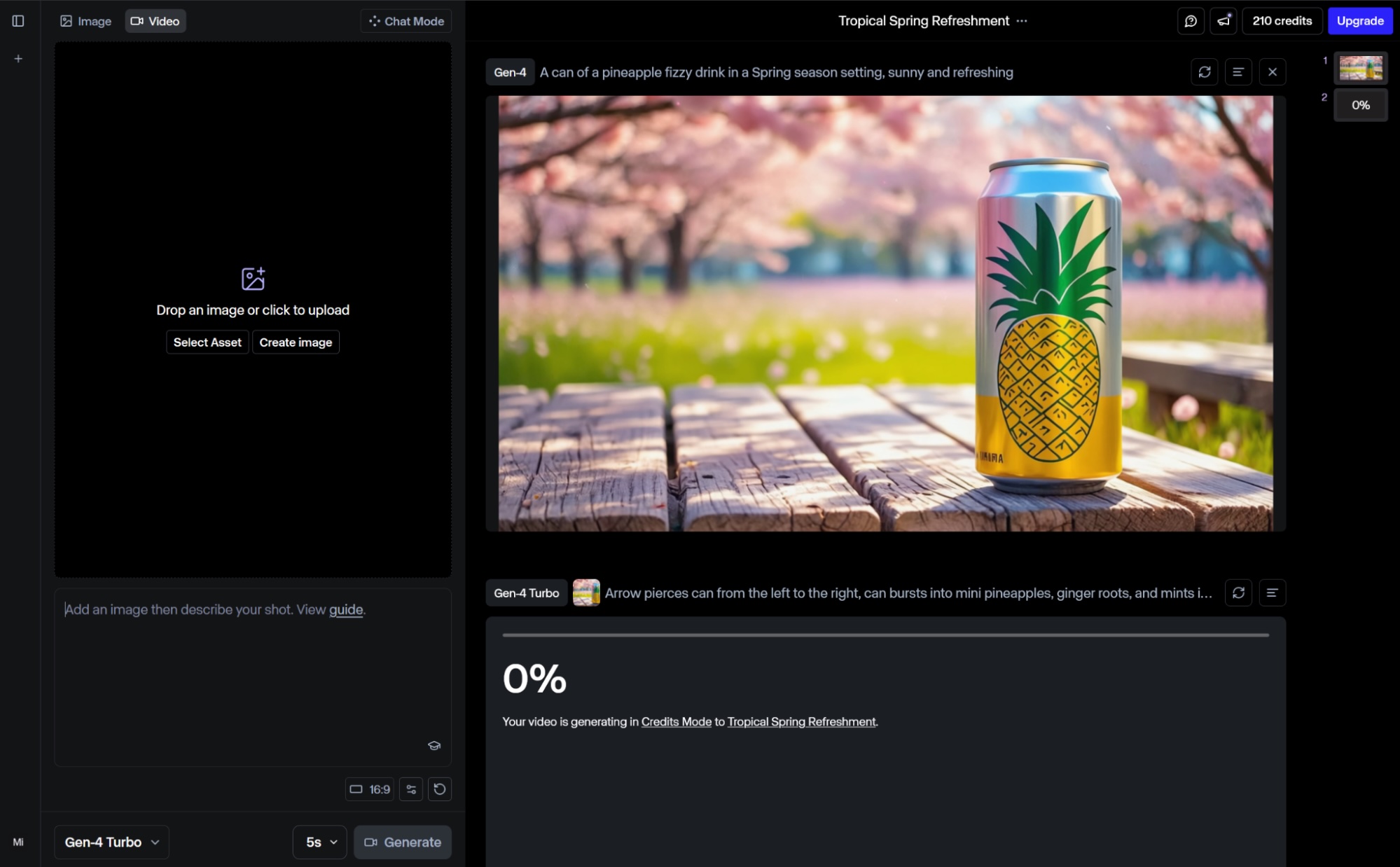
Runway pros:
Advanced AI tools for unique results
Great help content
Runway cons:
Steep learning curve—it's hard to control the AI model
Runway feels like a magic wand, ready to turn your imagination into pixels with just words and a starting image. It requires a bit more prompt engineering when compared with Sora, but there's a high-quality Academy to help you sharpen your skills.
Each time I come back for a deep dive, there's a new model or feature, and Runway didn't disappoint. Aleph takes the cake, a state-of-the-art model for editing and transforming, adding a completely new angle when editing your videos—literally. It's like having access to an alternate reality of shots you didn't make and creative options you chose not to pursue.
Here's how it works: upload your original video and, with a text prompt, ask to change anything about it. The milder ones include changing lighting or framing, but Aleph supports much more, letting you see different angles from a shot, changing the weather, or replacing a car with an SUV. Beyond the creative possibilities that you can experiment with quickly, it can be super useful to increase shot variety, adding a lot of value to the final result without extending production time.
Beyond Aleph, Runway's main generative model Gen-4 jumped a generation ahead, offering more dynamic output with higher quality. With it, there's a new chat experience so you can start from a prompt and keep generating by messaging the engine, not by stringing prompts and image references together—although that original experience is still there.
Act One also leapt forward, now branded as Act Two. The logic is the same: grab a good actor from the real world, give them a script, and roll the camera. Then direct them on the emotion, facial movements, and voice inflections. Finally, upload the recording into Runway, and paste that performance into any character. The output quality is now higher (especially for stylized content), and there's better support for full-body tracking, including those complicated hand and finger movements.
So, where does Runway fit in the creative process? It might not replace real-world footage anytime soon, but it's starting to add some robust tools to improve production value, especially in contexts where you don't have a big budget. But rather than replacement, it might be spawning its own category: check out the Runway Film Festival to see what creators are experimenting with.
You can connect Runway to Zapier and build fully AI-powered systems for your work. Using the API request endpoint, you could automatically create videos based on activity in your project management app, database, or any other tool in your tech stack.
Runway price: Free plan available for 125 one-time credits. Standard plan at $15/month unlocks Gen-4 and Aleph, adds 625 monthly credits (with the option to buy more), no watermark, and higher export quality.
Best AI video generator for community-driven inspiration and remixing
Sora (Web)
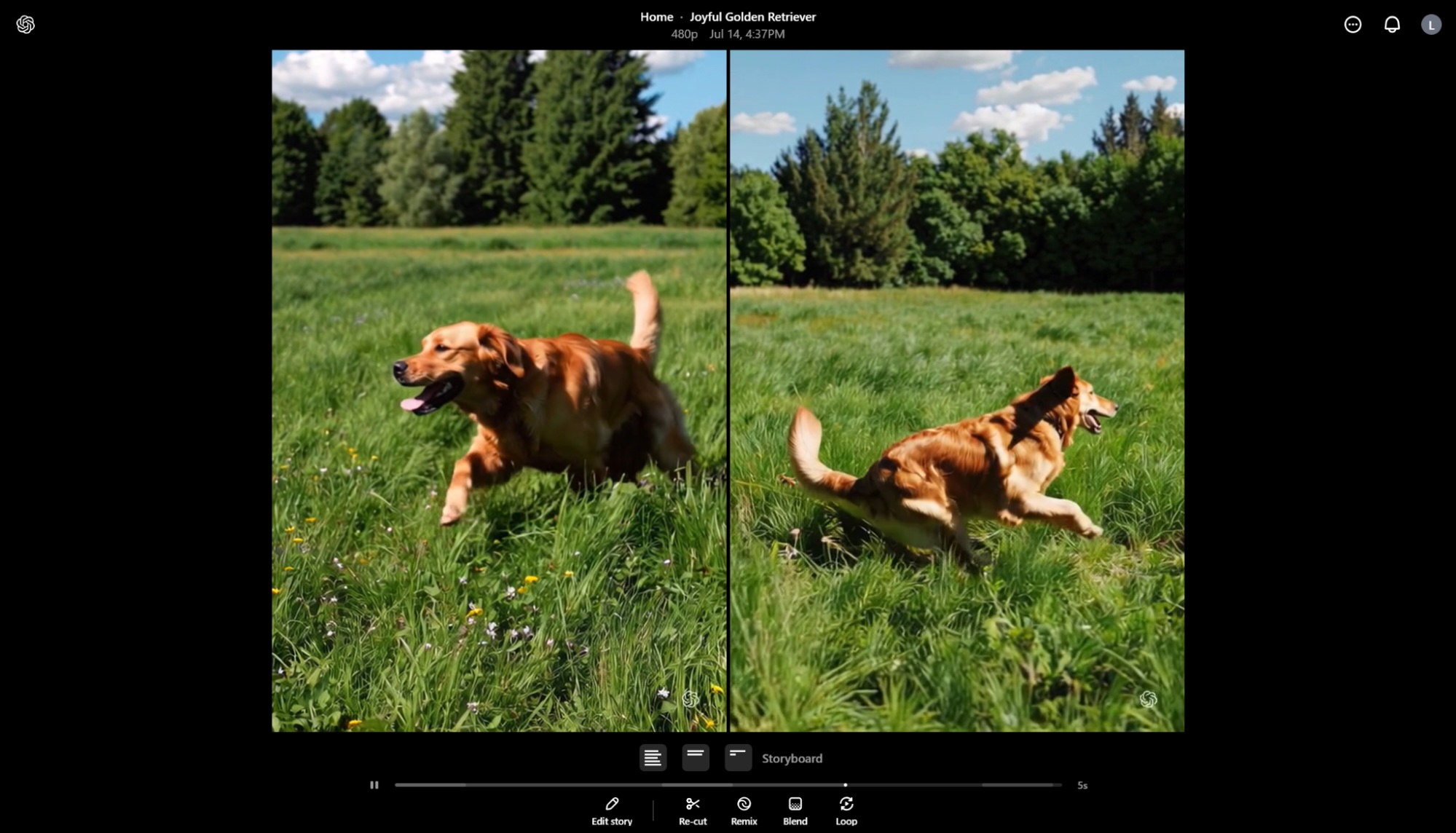
Sora pros:
Unique toolbox of AI video generation features
Easy to control the AI model
Sora cons:
Watermark in the lowest paid plan
Sora, named after the Japanese word for sky, is OpenAI's play in the video generation scene. When it was originally announced in February 2024, it blew everyone's minds and accelerated the deepfake debates. Since then, the release rate of new features slowed down—it seems the company is pouring more resources into its 4o multimodal line, o-series reasoning models, and coding solutions for now. As we wait for Sora to push the envelope even more, it now stands as an easy-to-use video generator that offers easy remixing tools to draw inspiration from the community.
Accessible via ChatGPT, there are two ways to start from scratch. The first one is the now-traditional text-to-video experience: simply type what you want to see, hit enter, and wait until it renders. The other is Storyboard, letting you add scenes one after the other, writing a prompt for each. When you finally hit render, Sora will generate the video in sequence, maintaining visual consistency across every cut, a good solution for creating longer videos without relying too much on an external video editor.
Beyond starting from your words, you can also remix other people's creations. Click your favorite imagination from the dashboard, and it'll reveal the original prompt. You can add your own to change or edit this generation, choosing how much power it should have over the final result. If you'd like to start from an image—either as inspiration or as a way to animate it—you can upload your content onto the app and make it move with your instructions.
The platform incentivizes both creating and browsing the creations of others, both static images and video. It's definitely a good idea to scroll down both these feeds and place some likes in other people's content. This will keep track of these creations in the Likes section, so you can find prompt inspiration or starting points for remixes easily, without having to note it down somewhere else.
Sora still struggles with object permanence, interactions, and dynamic movements. The look of humans and animals while moving and interacting will be weird, but landscapes look absolutely stunning. The uncanny movements don't affect cartoony aesthetics at all, though, making it a good option for stylized projects on the dreamier side. Here's my editor's favorite video—don't click if you don't want to have your heart melted.
Sora price: Part of the ChatGPT Plus subscription at $20/month, offering 720p quality watermarked videos of up to 10 seconds each. Pro at $200 removes the watermark, increases limits to 1080p, and extends to 20 seconds each.
Best AI video generator for editing video by editing the script
Descript (Web, Windows, Mac)
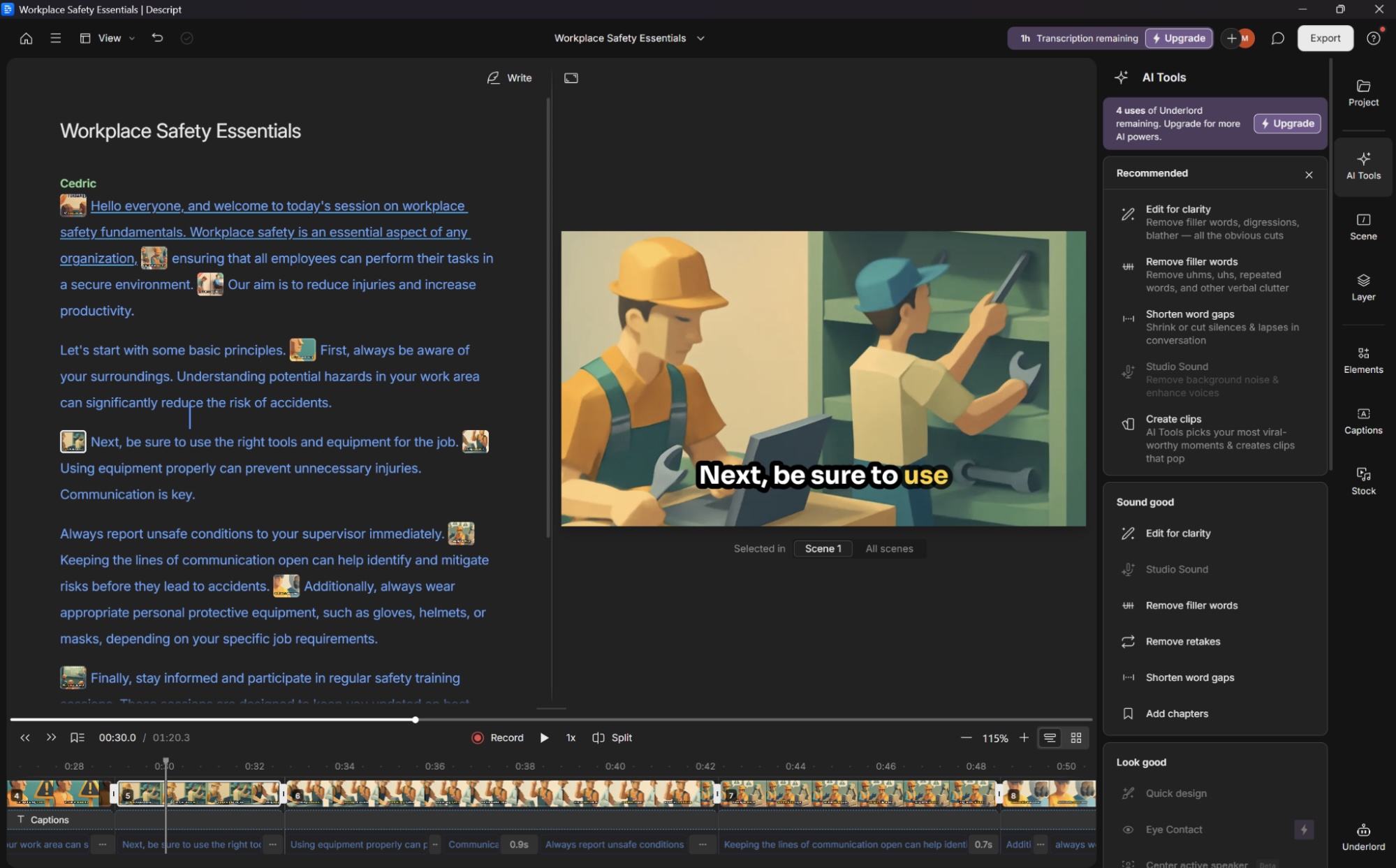
Descript pros:
Intuitive controls
Edit video by editing the transcription
Descript cons:
Transcription is inaccurate from time to time
When I record video, I usually say much more than I'm actually going to use in the final version—far too much. Like, in the region of 10 to 20 times more. That turns into late-night, never-ending trim fests that I wish I could avoid. If you're like me, Descript is a huge time saver that can potentially give back a few hours of well-deserved rest.
To begin with, it generates a transcript of everything you say along with a set of scenes, organizing the video track automatically. Instead of scrolling through the timeline to split or trim, simply highlight the parts of the transcript you want gone, and Descript edits it out for you. No more going back and forth to see if the cut is well done: you can edit video just as you would a text document.
Once you've got the script under control, you can divide your video into scenes. To do so, type a forward slash in the script to separate each one. You'll notice this will split the video on the vertical timeline on the left. That allows you to add, for instance, some B-roll: click on the scene's image, and then on the media library on the top. You can search for high-quality stock video and add it to the project without leaving the editor window.
Now that you have these editing powers, you can speak freely while recording, knowing you won't have to watch everything from top to bottom to extract all the gold nuggets. That's not the end of it: Descript offers more cool AI goods with its Underlord toolkit, helping you refine the audio to studio quality, run auto multicam to cut to whoever's speaking, and even generate highlights and clips for you to post on short-form socials.
Descript price: Free plan available for up to 1 transcription hour. Hobbyist plan at $24/user/month increases transcription to 10 hours, removes the watermark, and improves export quality to 1080p.
Best AI video editor for polishing your video with AI tools
Wondershare Filmora (Windows, Mac, iOS, Android)

Wondershare Filmora pros:
Traditional video editing tool with AI features
Lots of learning resources
Wondershare Filmora cons:
Runs slow on low-end computers
Wondershare Filmora has been around for a really, really long time. I remember using it over 15 years ago for the first time. Despite the age, it's not stuck in time—quite the opposite. It has a package of AI features that improve video quality without having to enroll in a pro course or dump dozens of hours into little tweaks.
So, what are these AI features? Here's the shortlist:
AI smart cutout lets you cut objects out of scenes by painting their area on the screen.
AI audio denoise helps you keep background noise under control.
AI audio stretch helps you stretch music for eight seconds longer to match a cut to another scene.
AI motion tracking lets you identify and blur faces to maintain privacy (or paste funny faces to make meme videos—your choice).
AI remove background lets you paste an image of a runner jogging on the moon without the billions in space program investment (or risk of death).
AI silence detection lets you remove hesitations and make snappy jump cuts without hassle.
Audio-to-video turns your podcast talks into videos that look good on social media.
All these features are easy to use, coming together into a fully-fledged video editing app. If you have trouble using them, Wondershare has landing pages on its website to explain each one in depth. There are plenty of other creativity and productivity features, from a template library that quickly puts together a video based on your footage, to auto beat sync, which helps you keep your cuts aligned with the music blasting on your audio track.
And if you want to try out Wondershare's take on AI avatar media, be sure to check out Virbo, their platform for creating synthetic talking head videos.
Wondershare Filmora price: Free plan available with video watermark. Basic plan goes for $59.99/year, and you can choose to buy Filmora for $79.99 in a one-time payment with limited AI credits.
Want another flexible video editor with an easy-to-use interface?
Canva offers a built-in editor, the Canva video editor, better suited to turning raw content into social media-ready videos. It integrates with Runway's generative AI models too, so you can easily mix this kind of content into the final product.
Or you can use Kapwing, which offers a wide range of features and equivalent flexibility to Filmora, adding editing video by editing the script (like Descript) and a video generator that brings together stock footage based on your script.
Best AI video editor for simplifying video production workflows with AI
Capsule (Web, prefers Google Chrome)

Capsule pros:
Easy to create and apply design systems
Apply dynamic visual elements with a few clicks
Capsule cons:
Requires tweaking before exporting to different channels
Creating videos with tight editing, crisp visuals, and consistent branding is hard enough, especially if you don't have an in-house media pro for the final touches. With Capsule, you won't have to accept a publishing slowdown to maintain quality, nor splurge on expensive talent to make everything look great.
All the features in the platform—both AI and non-AI—are tuned to help businesses with their video challenges as they scale. Once you upload your clips, you'll get a transcript, and you can edit the video by hitting backspace on the words you want to remove. Adding effects is mysterious at the beginning but becomes intuitive once you understand how to do it: highlight the part of the transcript, and select whether to add a Capsule design or your own media as B-roll.
Capsule designs are a big part of the platform's value. You don't have to add text and then format it depending on the info you want to display. Instead, these elements are pre-made based on how you want to use them. This makes it easy to add speaker identification, dynamic captions, and stylish calls to action to your videos.
All of these are animated, fading in and out, sometimes expanding or contracting to attract attention in a minimalistic way. The aesthetic looks good and doesn't interfere with the content, adding that extra shine that would've taken hours for you to nail in a traditional video editor. While there's AI in the background, you can click CoProducer at the top of the screen to autocut gaps, suggest a soundtrack, and bring your original audio up to studio level.
Capsule pricing: Free plan offers standard visual components and basic editing features. No pricing information available for the Enterprise plan.
Best AI stock assembler for producing social media videos
invideo AI (Web)

invideo AI pros:
AI tool extras available, such as text-to-clip
Editing with text prompts is accurate
invideo AI cons:
Interface is a bit confusing
Making your video pop with engaging B-roll means scouring stock media databases for the perfect visuals. The hours you spend there could be better invested in working on your next video. Ditch the manual process: use invideo for generating a video from a single prompt, taking care of everything from script to engaging stock footage.
Add your prompt, adjust controls to define style or target audience, and click Generate. It takes a while to build the video, so you can tab out and work on other stuff as you wait. Behind the scenes, invideo AI is hard at work:
It's turning your prompt into a video script.
Based on that script, it searches stock media libraries for the best-matching content based on the topics—or generates video with AI, if you chose that setting at the start.
It assembles all the clips into a single video, adding an AI voiceover, text overlays, music, and transitions.
If you want to polish this first draft, there are two ways to do so. One is by hitting the Edit button, opening a pop-up with basic controls. You can swap suggested footage with your own, edit the script, or change the music. But the best and most impressive way to edit is using prompts: write "add subtitles" into the editing input field, and boom, subtitles pop in your video. This is true for almost everything else, making it easy to make quick adjustments on the fly.
invideo is now at version 4, which added the possibility of integrating AI avatars into your videos, making it easier to produce pieces that look like user-generated or influencer content. It also supports multiple languages, so you can instantly translate everything with a single command.
This makes invideo AI a great pick if you're running a social media channel where you rely on faceless videos or need lots of B-roll footage, simplifying the production process and adding scale. If you want more stock media variety, upgrade to one of the higher paid plans, as the lower ones don't give you full access to all the goods.
invideo AI price: Free plan available for 10 minutes of generated video per week and 4 exports with watermark. The Plus plan at $35/month upgrades to 50 minutes/month, iStock footage, and unlimited exports.
Best AI video generator for content marketing teams
Peech (Web, prefers Google Chrome)
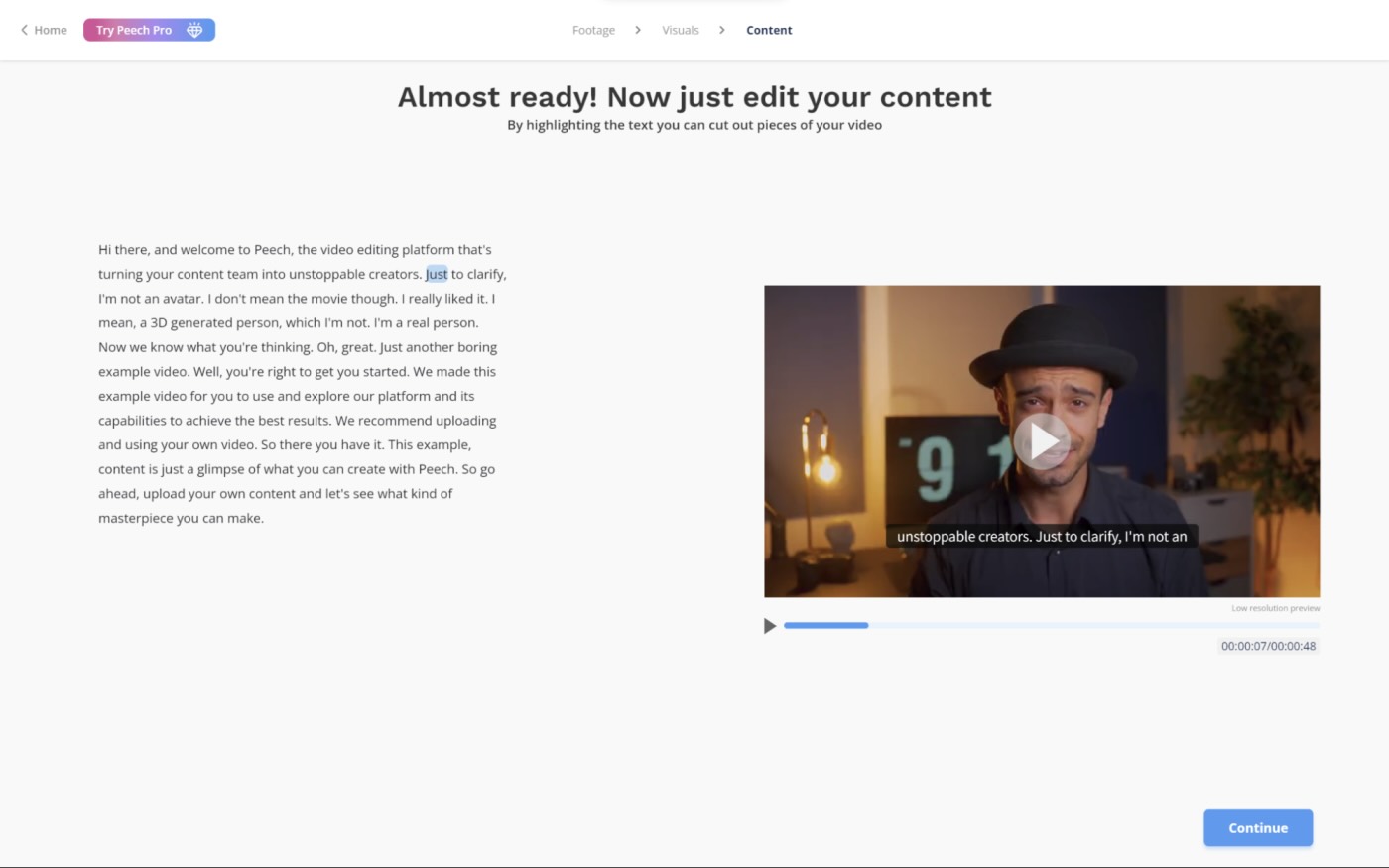
Peech pros:
Intuitive workflow
Customizable design for video visual elements
Peech cons:
Steep pricing
Does repurposing content make you feel tired before you even start? I feel your pain. Looking at the same assets and pumping out content to obey every channel's target audience and technical specs is no one's idea of fun. Peech will speed up that process.
Add your brand kit to begin. Enter your logo and color scheme, and Peech will use these assets to brand all your videos automatically. It will also detect faces and prompt you to enter their name and role in your company as you upload content.
Every time you add a new video, Peech will add these elements along with customizable subtitles—I like how you can highlight a few words and apply your brand colors to make them stand out. The first draft that Peech offers is already pretty good, so you won't spend a lot of time making adjustments—but if you'd like to, the app offers a transcript and timeline so you can select more sections. In this editor screen, you'll also be able to remove awkward silences and snip filler words to keep your content snappy and engaging.
Since Peech is all about scale, it packs in shortcuts to help you increase content quality without blocking more time on your schedule. Adding a background will make your video pop out, making it easier to stack text and other visual elements with real-world footage. Or click the Intro & Outro tab on the editor to quickly add these two moments to each video, tightening up the branding and introducing a call to action. You can also add a song directly from within the platform, wrapping up the editing experience.
After that, cut straight to choosing aspect ratios and video length, and get to exporting. Rinse and repeat—but finally with time to look at the data, do content strategy, and pepper the calendar with more planned posts.
Peech pricing: Free plan available for 1 user and 3 videos/month with watermark. Creator plan starts at $250/month (with a steep discount for annual billing—$100/month), raising the cap to 10 videos/month, 60-minute upload limit, and no watermark.
Want to repurpose long videos into memorable clips? Munch combines a highlight-finding engine with a topic research tool, helping you extract the best parts of your long videos and matching them to what people are looking for.
Best AI video generator for using digital avatars
Synthesia (Web)
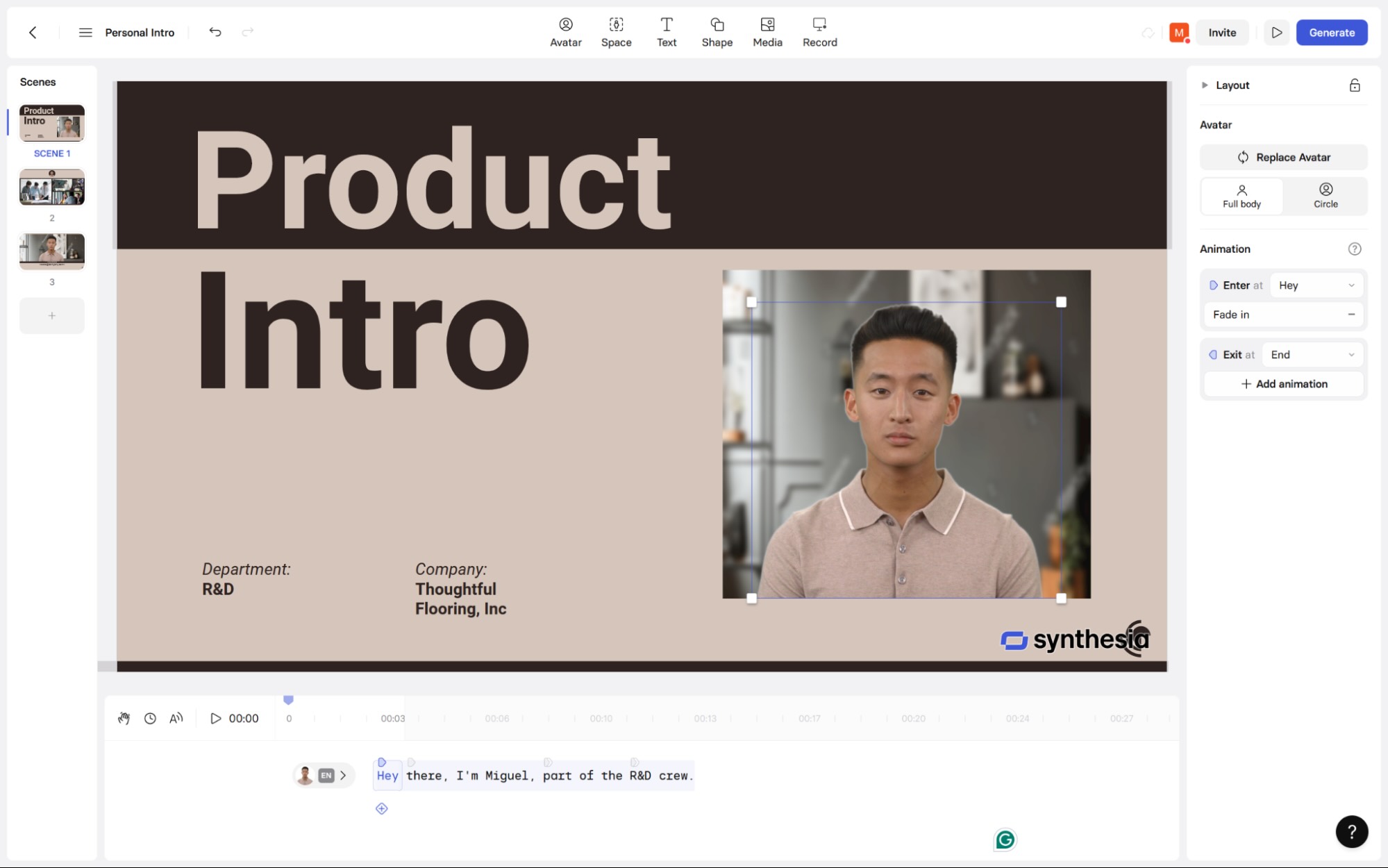
Synthesia pros:
High-quality AI avatars
Multi-language support
Synthesia cons:
Not entirely believable when seen on large screens
What do you do when you have to record training videos but everyone at the office is camera shy? If hiring a crew and an actor isn't an option, Synthesia is surely the second best: you can browse a library of dozens of digital real-looking avatars from all points of the world. Then, choose the voice that best matches the body, and you're ready to input your script.
The user interface is simple and focuses a lot on this core feature. Once you add the script, Synthesia will start working its magic to make the avatar move the lips and body in a convincing way. You can quickly translate the entire text into another language by clicking on a dropdown menu. The avatar will zip from English to French faster than you can say quoi.
You may be thinking: how good are these avatars? They're good, but they still can't replace humans. If you're watching full-screen, you can catch a few unnatural movements. But get this: I was testing CRM software a while back, and there was an onboarding video. At that time, I went through the whole thing blissfully unaware that the person on that video was an AI avatar. I only recognized the avatar when testing Synthesia for this list. Fooled me.
I tested five other AI avatar apps for this piece, but Synthesia is far-and-away the best one. The text-to-speech video generation is the best, and the avatars' movements are the most natural. It's at the bleeding edge as far as avatar-based AI video goes—not only in technology but also in being the first ISO 42001 AI video company to get certified, showing its commitment to security and governance.
And while you get AI avatar sidekicks to do your work on camera for you, you can also get Synthesia to work with your other apps without effort. Connect Synthesia to Zapier to build intelligent, multi-step workflows across your entire stack. For example, you might trigger a new video creation when a project status changes in Asana, pull in AI-generated scripts from Google Docs, send completed videos to your LMS, and notify your team in Slack—all without lifting a finger. Learn more about how to automate Synthesia, or get started with one of these pre-made workflows.
Generate new videos in Synthesia for new leads in Hubspot
Send Gmail emails for new videos ready in Synthesia
Synthesia price: Free plan available for 1 editor, 9 avatars, and 3 minutes per month. Starter plan at $29/month for accessing 125+ avatars and up to 120 minutes of video per year.
Best AI video generator for interactive avatars
HeyGen (Web)
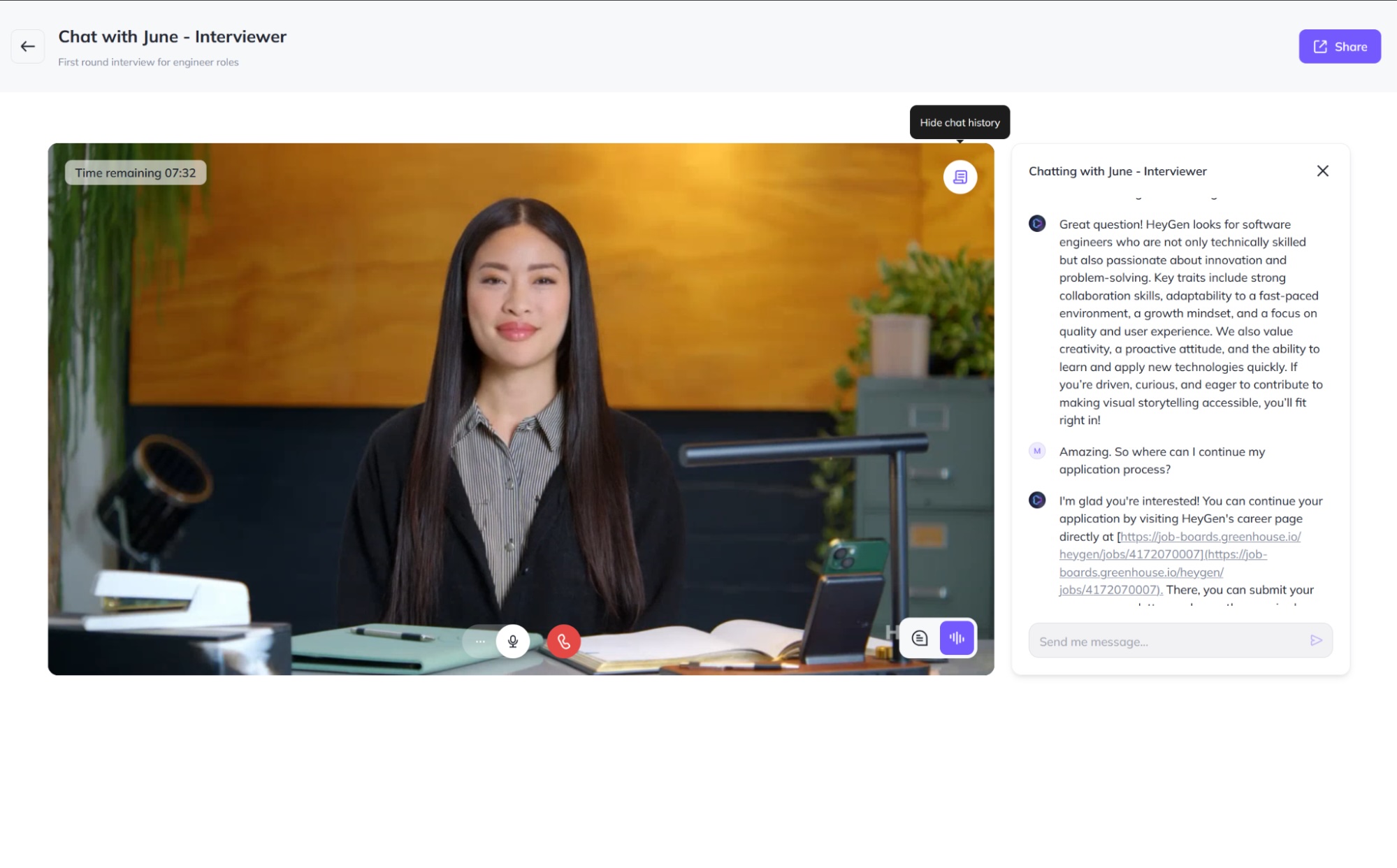
HeyGen pros:
High avatar and voice variety
Auto-translate into 175+ languages and dialects
HeyGen cons:
Cost can escalate quickly as you grow
In a sea of static content, your brand can pop out by offering interactivity and personalization, harnessing audience attention. If this is your strategy, HeyGen can become a key tool in your tech stack: it offers real-time interactive AI avatars, customizable with your data, adding a new cutting-edge channel to your communication strategy.
You can tour nine example avatars before setting up your own. Try the popular AI therapy chatbot, ready to guide you to the recliner; the interviewer, asking and answering questions around hiring; and the customer support assistant, addressing customer questions and issues on the spot. As you respond, your voice is fed into the model, it processes the response, and then renders it as video and audio after a short pause—typically a couple of seconds. Considering the technologies at work and where AI is as I write this, it has surprising agility and flexibility.
When you're ready to customize, click the Knowledge Bases tab. Add an opening intro, useful links the avatar can share with your audience, and the full prompt, which can include instructions and data to respond to questions. For maximum realism, you can create an avatar with your likeness and voice and use that as the interactive avatar.
After testing the experience, you can embed it in your website using a code snippet or share it with others with a link. If you prefer something more seamless, there's also an API integration guide to connect it to your apps and make it seem like you're the one running the entire show.
While powerful, this may feel a bit niche. To help justify the subscription cost, HeyGen also offers standard AI video generation for creating documentation and sales funnel content, giving you more ways to leverage the platform beyond interactive avatars.
HeyGen also connects with Zapier to power full-scale, AI-driven video automation across your entire stack. Build orchestrated workflows that trigger avatar video creation from form submissions, CRM updates, or project changes, then auto-distribute those videos to tools like Slack, Notion, or your marketing platform. Whether you're scaling onboarding, personalizing outreach, or enriching content pipelines, Zapier lets you embed HeyGen into complex, multi-step flows with logic, AI, and thousands of connected apps. Get started with one of these pre-made templates.
Create new HeyGen videos from new Google Forms form responses
HeyGen price: Free plan available for three 3-minute videos at 720p quality—interactive AI avatars not included. Creator at $29/month offers unlimited videos of up to 30 minutes each and 1080p video export, with 1 interactive AI avatar.
Best AI video generator for creating animated characters from a prompt
Vyond (Web)
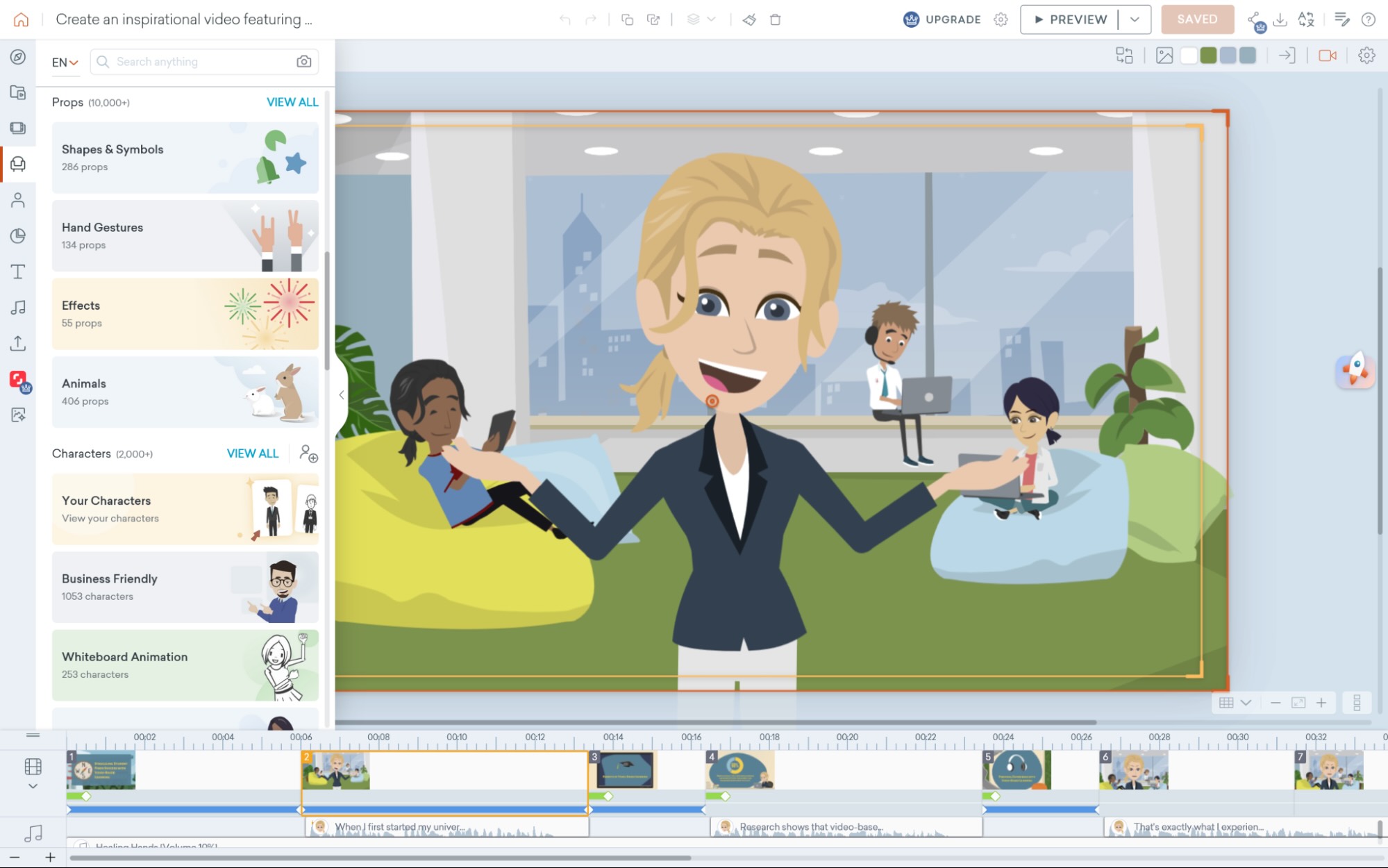
Vyond pros:
Versatile: video editor, AI avatars, character videos, and more
Plenty of help content
Vyond cons:
You can't customize the cartoon's overall visual aesthetics
When you're struggling to find good stock footage for a training video—or can't find anyone in the company with good camera presence—you have to get creative. Animated character videos can help convey actions and circumstances without hiring a creative team to act them out. Instead, you can build them with a prompt with Vyond.
The tool that specializes in this is called Vyond Go: on the dashboard, click the Create button and then select the Text to video option. Enter your prompt, choose the setting, and hit Generate. It'll take care of everything, from the script, objects on the scene, movements, and voiceover, building a first draft that's actually very close to the final thing.
If you want to tweak the video, click the dropdown button on the top right of the screen, and go to Vyond Studio. Like other options on this list, Vyond offers lots of tools in a thorough timeline-based interface, where you can change soundtracks, add and remove scenes, and mix stock media into the project. If you can't get a character to move or behave the way you want, you can film yourself doing the action, and the platform will translate that into the character movement using AI.
While the animated character video use case is a bit niche, Vyond offers general video-editing tools for other needs as well. If you bring your own real-world footage in for a trim, you can use all the tools to create good video in the browser-based editor. It also has an AI avatar generator, making it a well-rounded AI video editing tool.
Vyond integrates with Zapier, too, so you can build fully automated systems for video generation. Automatically generate avatar or full-scene videos from triggers like new emails, calendar events, or form submissions, then push those videos to the rest of your tech stack. Here are a few pre-made templates to get you started.
Create videos in Vyond from new inbound emails in Email by Zapier
Create videos in Vyond for every new or updated row in Google Sheets
Vyond price: Starter plan at $99/month ($58/month when billed annually) for a single user
Best AI text-to-video generator for tool variety
revid.ai (Web)
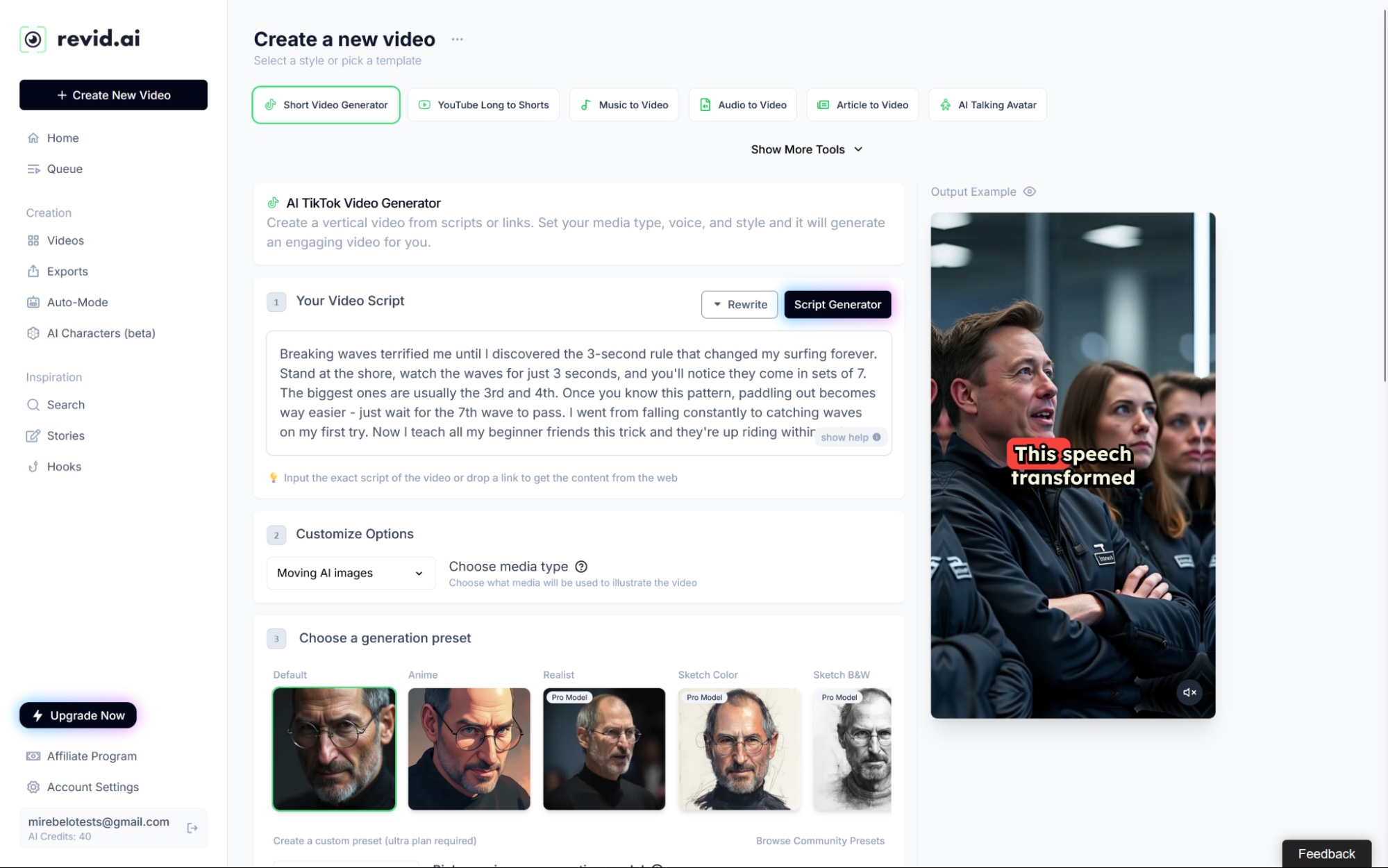
revid.ai pros:
Lots of templates
Plenty of settings when generating content
revid.ai cons:
Inconsistent results
Creativity is unpredictable. If trusting the process isn't cutting it for you, you need to experiment with a more varied toolbox, and revid.ai has plenty of starting points to refresh your work.
Created originally as a viral TikTok generator, it's since incorporated Typeframes into a flexibile platform. The creative process starts with inspiration: you can browse what's trending on TikTok for your keywords, and as you load your brain with what's hot, save hooks and stories in the app so you never stop creating.
Once you hit creativity gold, revid.ai can create something from scratch from any of these prompts and ideas. The shortlist:
YouTube Long to Short repurposes a long video into short shareable snippets.
Other repurposing templates can turn audio, music, Reddit posts, X posts, and articles into video.
Cinematic style can visualize storytelling moments in a narrative setting.
AI talking avatars work like a mini-Synthesia—you can create a set of fixed avatars and reuse them across videos for consistency.
Social media needs you to hit that post button frequently, so it's good to see that you can keep track of scheduled posts within the platform; that way, you can create a production workflow out of your ideas. If you need help creating content, you can subscribe to one of the paid plans to enable Auto Mode: this will create a new video every day based on your specifications, so you can push new content out faster.
This is great, but there's a lot more: revid.ai also offers a long list of free AI video tools, including Product Video from Website, YouTube Caption Generator, and Harry Potter Videos—yep.
revid.ai price: Free AI video tools available. Hobby plan for $39/month unlocks all video editor features and lets you access TikTok for inspiration videos.
Looking for another AI-powered toolset? Visla offers versatility, with text-to-video stock image assembly, text-based video editing, and AI filler-word removal—and it tops it off with a meeting assistant.
Best AI video generator for brainstorming with AI
Luma Dream Machine (Web, iOS)
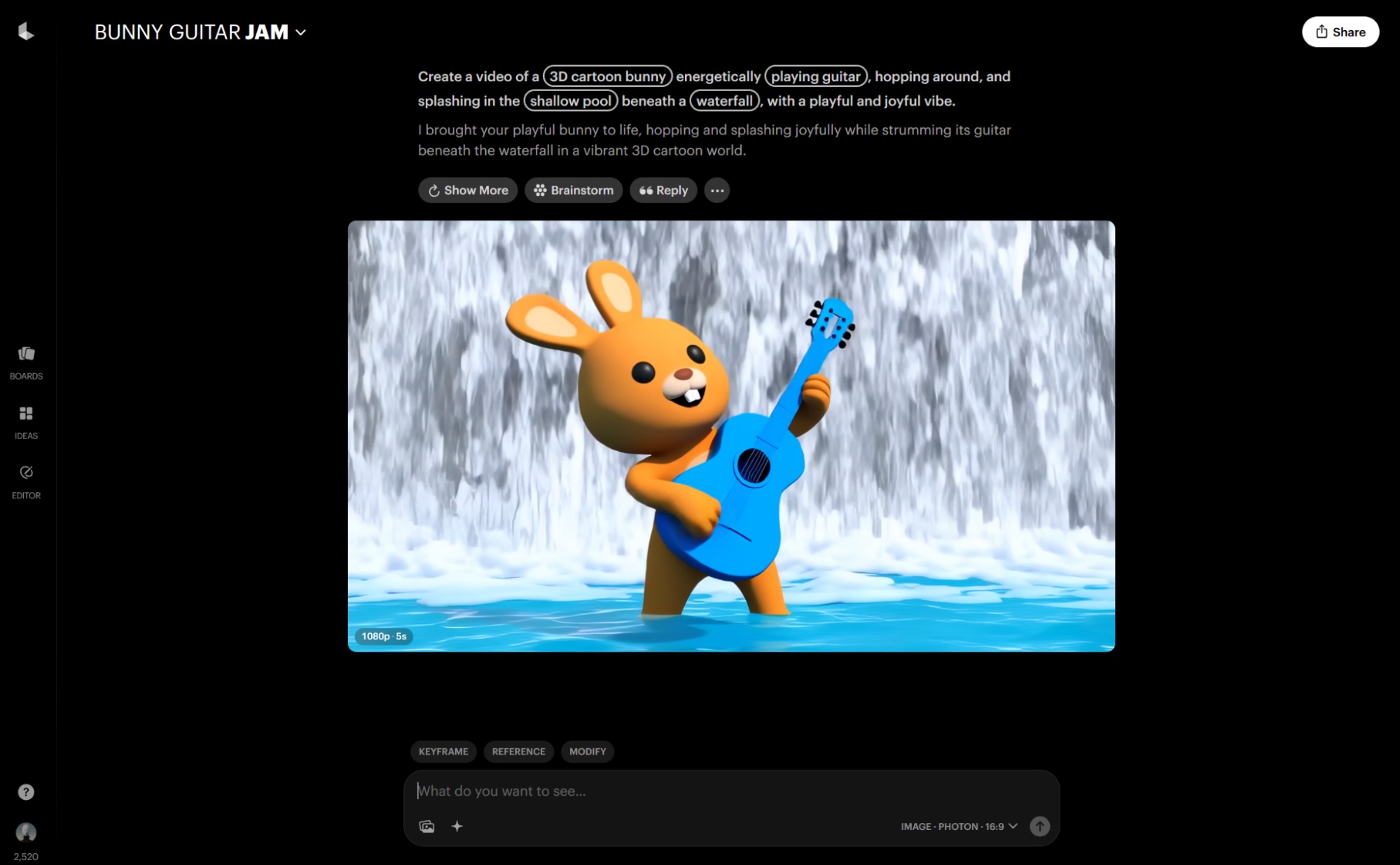
Luma Dream Machine pros:
Great user experience
Includes video generation from an original video
Luma Dream Machine cons:
Video model is not as good as others on the list
Creative block happens to everyone. You want to create a video but can't lock in on the concept, style, or direction. Skip the indecision: Luma tackles this challenge by turning AI video generation into an interactive brainstorming session, helping you discover ideas as you create, rather than starting from a fully-formed vision upfront.
Its approach centers on iteration and exploration. When starting a new board (their term for a project), enter a prompt to generate a starting image using their Photon model. See something you like? Transform it into video using their Ray2 model. While the video output quality doesn't match the standards set by Veo or other top-tier tools, Luma excels with cartoon and 3D-style content, where its limitations are less noticeable.
The experience feels collaborative thanks to the user interface. During my testing with a crystal spaceship over a city, the loading text dynamically changed to "launching ship into hyperspace," and the project automatically renamed itself to "crystal spaceship escape." Small touches that feel that the platform is "yes, and"-ing your ideas, acting as a creative enabler.
The creative support continues with practical tools. The stars button at the bottom contains quick-add options for shot composition, camera angles, style, and lighting. You can also click individual elements within your prompt to swap characters, objects, or scenes from pre-generated suggestion lists. And when you're truly stuck, the brainstorming button reveals a collection of prompt variations that build on your current project's content.
Beyond solid underlying models, Luma succeeds at something many AI video tools overlook: making the creation process itself engaging and intuitive. The interface strikes the right balance between simplicity for newcomers and control for experienced users who want to fine-tune their results.
Luma Dream Machine price: Free plan only includes image generation with limited usage. Lite plan at $9.99 lets you generate video of up to 1080p resolution, offering 3,200 monthly credits.
Best AI video generator for extreme creative control
LTX Studio (Web)
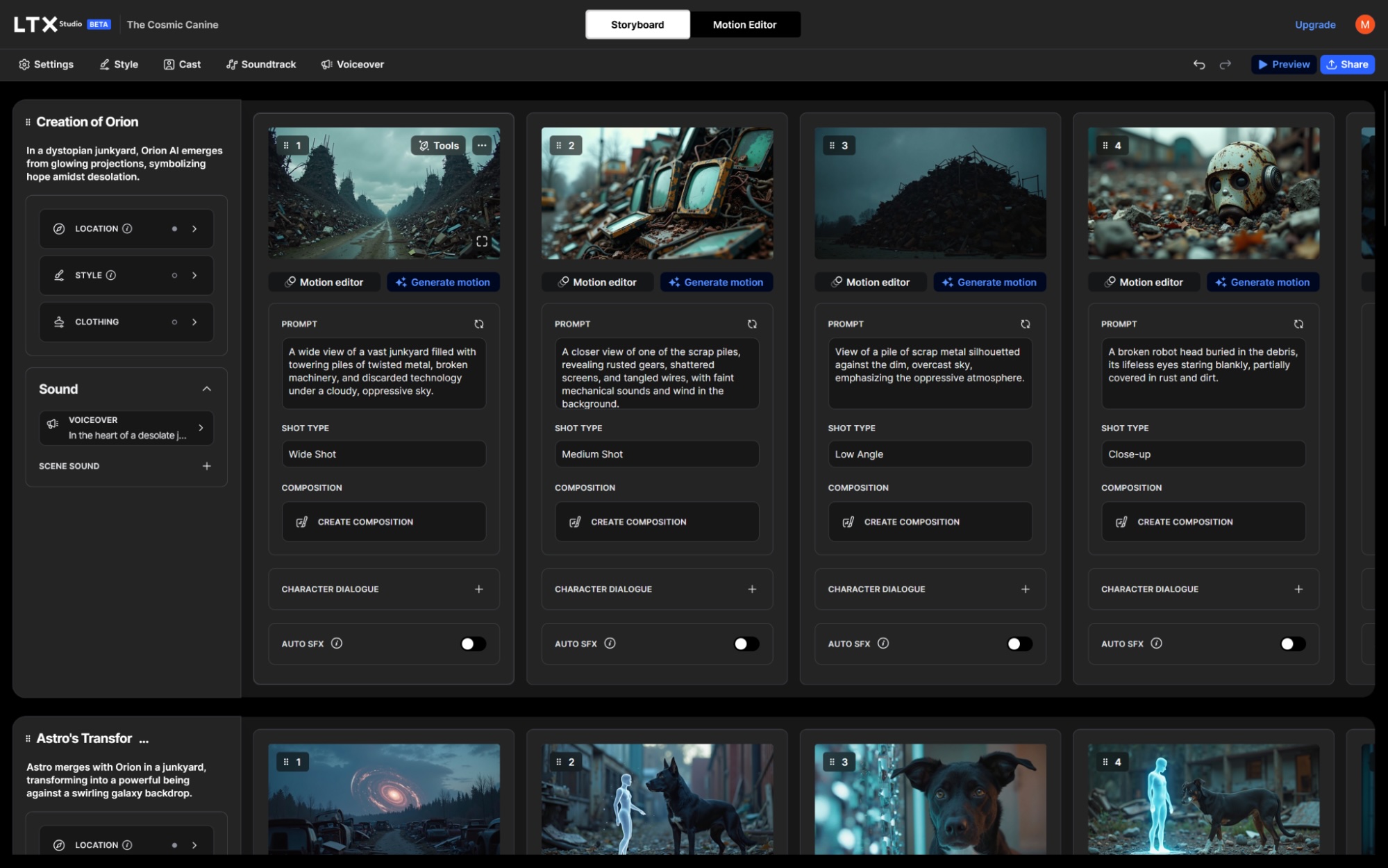
LTX Studio pros:
Generates cool posters for every project
Innovative character control tools
LTX Studio cons:
Slow to get results
LTX Studio targets short and narrative film over other content types. Powered by Lightricks' AI technology, it can generate good visuals from prompts, even if it falls slightly short of Veo or Runway. The production process is detailed and control-friendly, the best I've seen so far for AI video.
When you start a new project, you can upload a script or workshop an idea. The flow will guide you through screens to provide context to the model. Fill every input for maximum control: this includes choosing a genre, uploading an image for visual style grounding, or determining the "essence" of each character with a one-line instruction. At the end of this planning stage, you'll have a scene breakdown, which you can reorder, edit, or add to.
The surprises come in the next step: every scene gets broken down shot by shot, each with its prompt and instructions. You can click to generate previews for each and edit the text to change its content. From the characters you added, you can change their actions and looks: they can wear a tuxedo for one scene and swimming trunks for the next. Every change will regenerate the video, so be ready to make lots of edits as you look for the best results—it'll take you quite some time to get them.
LTX Studio's export options include a pitch deck, an editing package you can take to your professional video editing software of choice, or an MP4 file. While I can see the potential for exporting a short film ready-to-go, this app can be much more powerful if you're looking for funding for your work. It also can help you visualize how the final product might look as you brainstorm locations and cast, acting as a filmmaking first draft.
LTX Studio price: Free plan for personal use and up to 800 computing seconds. Lite plan at $15/month raises available computing seconds to 8,640 (still for personal use only). Commercial use plans start at $35/month.
Best AI video generator for transforming any content into polished video
Pictory (Web)
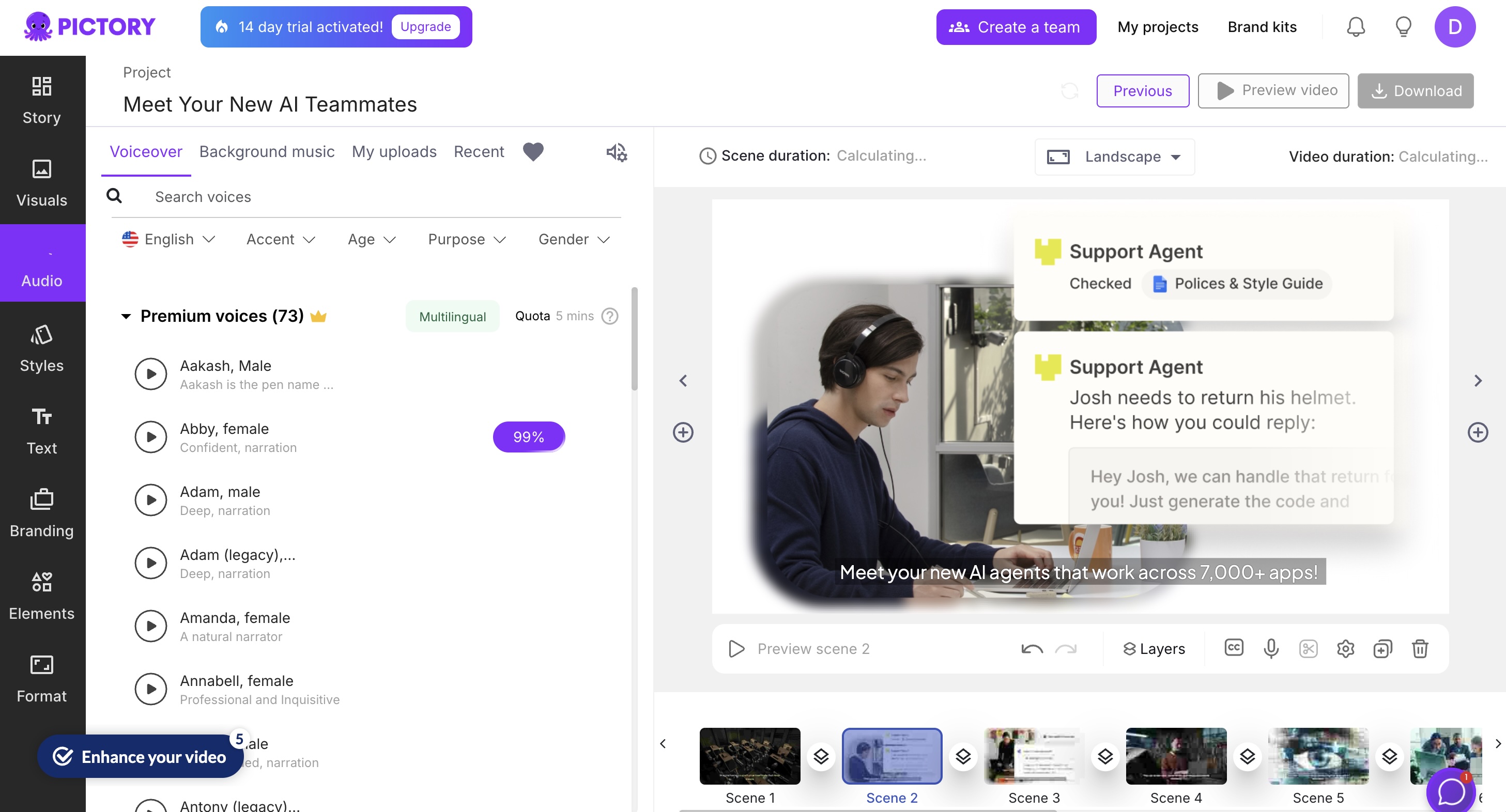
Pictory pros:
Converts basically any content type into a video
Rich template library with branding and editing tools
Pictory cons:
Visual output feels templated compared to fully generative platforms
If your video creation workflow starts with content you already have—like blog posts, presentation decks, or a collection of images—Pictory is great for transforming those inputs into ready-to-publish videos. Instead of working from a blank canvas, it flips the process: you bring the materials, and Pictory helps you turn them into something people will actually watch.
There are multiple ways to start. With text-to-video, you paste in a script or blog post, and Pictory pulls relevant visuals, adds transitions, overlays AI voiceovers, and creates a cohesive, branded video. It's ideal for marketers looking to scale content into multiple formats without extra production time. The URL-to-video feature works similarly, letting you turn a blog link into a narrated video summary in minutes.
For visual content, image-to-video and PowerPoint-to-video let you animate and narrate your existing assets. Upload a set of product photos, a training deck, or even a quote graphic set, and Pictory will sequence it into a stylized video complete with text overlays and background music. There's also a video clip generator, which pulls highlights from long videos, making it easier to extract social-ready snippets without having to watch the whole thing back.
The editor itself is pretty familiar-feeling. There's a timeline view and plenty of customization—voiceover, aspect ratio, captions, templates, and brand kit support all come baked in. Even as an amateur video creator, I was able to navigate it pretty easily. It doesn't offer fully generative visuals like Veo or Runway, but that's the point: it thrives when you start with something real and want to scale up your visual content quickly.
Pictory price: Standard plan starts at $23/month, with 30 videos/month and 10 hours of transcription. Premium plan includes 60 videos/month, 20 hours of transcription, and brand kit features.
More generative AI video tools
The generative AI video market is expanding, with lots of new companies and models arriving on the scene. I think Veo 3 and Runway Gen-4 are the best generative AI video creators at the moment, but I came across a few other fun ones that can be worth a try.
Adobe Firefly keeps improving at a steady pace, integrating with apps such as Photoshop and Premiere Pro to provide generative features for images and video. While the AI interface is easy to use, Adobe's apps require a higher skill level to use: if you're a veteran, definitely check out their commercially safe outputs.
Pika is a cute tool that produces shiny, beautiful images with simple controls. It only generates camera movements and very simple movement for the subject, so it still has some catching up to do.
PixVerse produces cool results too. It does good subject movement, even if the interactions between objects are still a major issue—which is true for all AI video models currently on the market, to be fair.
Dreamina hosts ByteDance's AI video model, aiming to compete directly with Google's Veo 3. While not quite there yet, it displays high-quality results, audio support, and simple controls to start generating video. Definitely one to watch.
Hailuo is more proof that AI in China is having a field day. While not quite at the same level as Sora or Runway, it has decent quality and specialized tools for subject reference (using the same character in different videos) and advanced camera movement control.
Genmo lets you try the open-source Mochi 1, a model that's not afraid of camera movement. It included smooth movements in all the prompts I sent, maintaining good object consistency throughout.
Artlist's engine renders beautiful landscapes and objects but still has a lot of trouble with camera movements. The editor has plenty of prompt engineering shortcuts, helping you animate static images, as well as extra tools for AI voiceovers and sound effects.
Vidu works well for dreamy, abstract aesthetics, with stylized outputs working better than realistic ones. The controls are robust: start from a video reference, a text prompt, or an image—and you can even upload the start and end frame to ground the model.
You can try all of these for free, so I'd say give them a whirl to see how different they all are.
Full list of AI video alternatives
AI video is getting very competitive as a category. If you'd like to explore all the alternatives to the main apps that I showcased in this list, here's a quick list for easy reference:
Canva's video editor has a browser-based media editing experience, including generative AI powered by Runway.
Kapwing is a Filmora alternative offering equivalent AI-powered tools as well as an AI stock media video tool.
Virbo is Wondershare's solution for creating AI avatar content.
Munch is a Peech alternative for long-to-short repurposing while exploring trending topics.
Visla for a revid.ai alternative with a different AI-powered toolset.
What's the best AI video maker?
AI-generated videos are here—it's time to embrace them. The AI video generators on this list will save you time, smooth out your content creation schedule, and increase the final production value. Most have free plans or at least a free trial, so you can take a look before committing. Make sure to carve out some time on your schedule to see which one fits your and your team's needs. And then start creating.
Related reading:
This article was originally published in March 2023. The most recent complete testing of apps was in January 2025, and the most recent update for fact-checking and updated pricing was in August 2025.