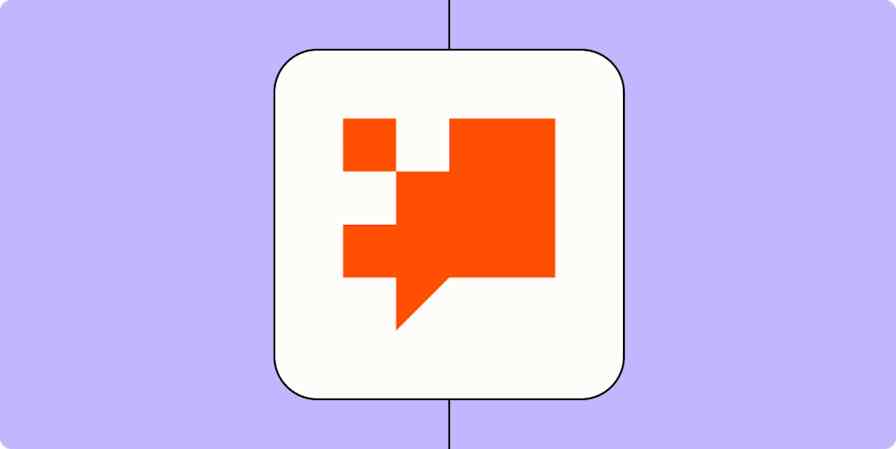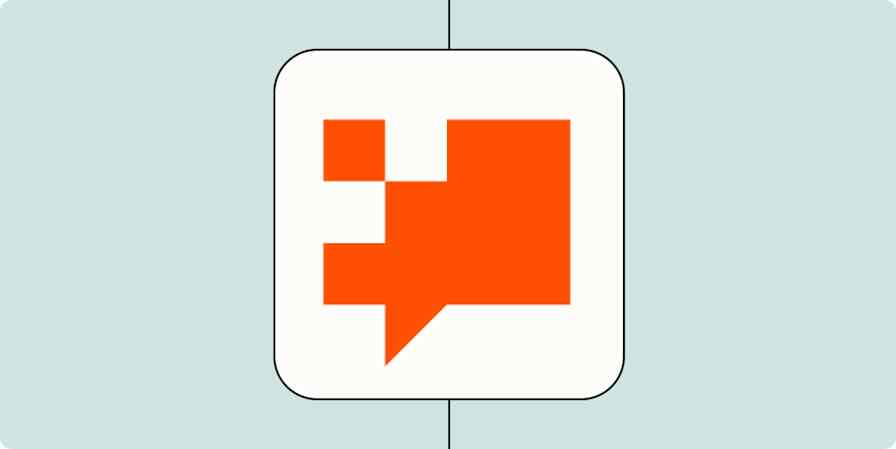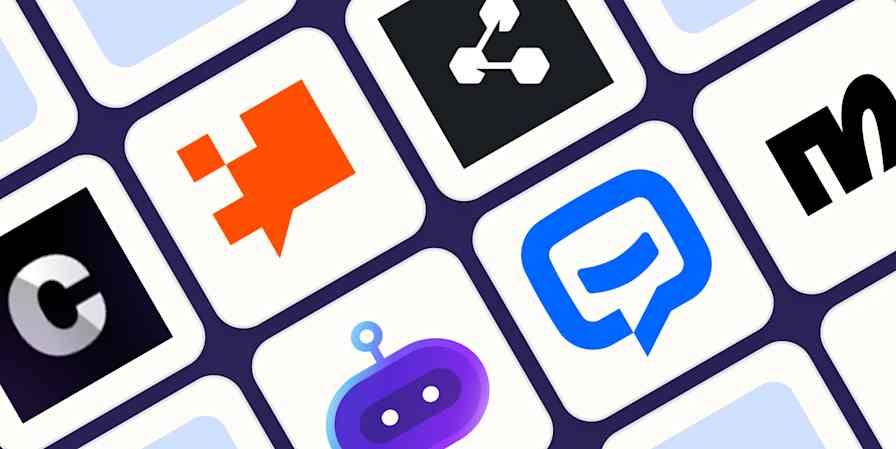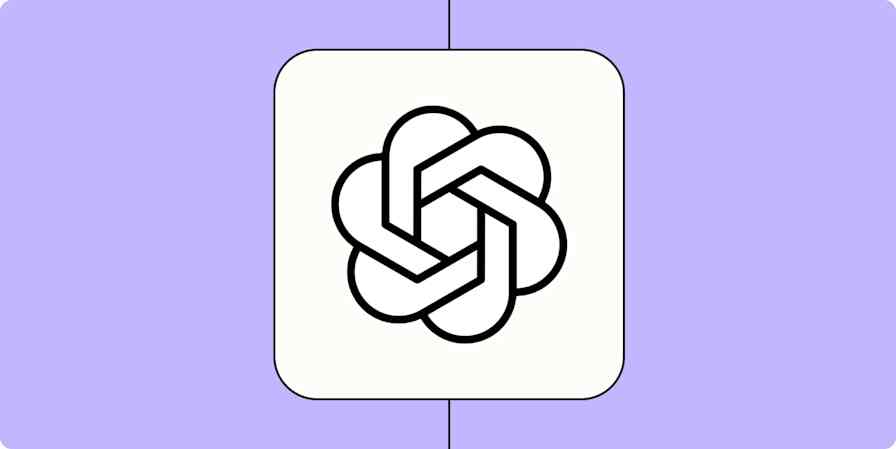When I start a new job, I have approximately five million questions. Where's the vacation policy? How do I submit expenses? And, most embarrassingly, where's that doc I've already been sent 10 times but somehow still haven't bookmarked? (I wouldn't be surprised if I've personally driven multiple HR professionals into early retirement.)
If onboarding is overwhelming for new employees, that chaos increases exponentially for HR teams—especially if your business is growing rapidly. HR chatbots can give employees instant access to the information they need, while giving HR teams their time back to focus on more strategic and impactful work.
In this tutorial, I'll walk you through building an HR chatbot for onboarding so your new hires feel supported from day one—and your HR team doesn't drown in Slack pings and emails.
Table des matières
What is an HR chatbot?
An HR chatbot is a virtual assistant designed to handle common HR-related questions and tasks. Instead of emailing HR, searching through a handbook, or waiting on a response, employees can ask the chatbot and get an answer in seconds.
Think of it as the first line of support for your team. It's not replacing HR; it's making the function more accessible. A well-built HR chatbot can answer questions about time-off policies, guide someone through onboarding paperwork, or even connect employees with the right resources when they don't know where to start.
Benefits of HR chatbots
The obvious benefit of an HR chatbot is time savings for everyone. Employees don't have to wait three business days to figure out how many PTO hours they have left, and HR teams don't have to answer "How do I reset my password?" 400 times.
But there's more to it than just efficiency:
Consistency of answers. Policies don't get lost in translation. A chatbot always gives the same answer, no matter who asks or when they ask.
24/7 availability. HR chatbots don't sleep, which means employees in different time zones—or those burning the midnight oil—can still get support.
Scalability. As your team grows, questions multiply. A chatbot scales with you, handling hundreds of requests without breaking a sweat.
Employee experience. Quick, self-serve answers make employees feel supported and empowered.
At the end of the day, HR chatbots give people time back: employees get the resources they need to do their jobs well, while HR teams can focus on projects that drive real business value instead of getting stuck in inbox ping-pong.
Example chatbot use cases
The beauty of chatbots is that they can flex to fit all kinds of needs across your organization. Here are a few common examples:
Employee onboarding: Guide new hires through paperwork, share welcome resources, and answer the most important day-one question: how do I work the coffee maker?
Customer service: Handle FAQs, route support requests, and give your human agents more time for complex issues.
IT helpdesk: Troubleshoot basic tech questions (yes, it will remind you to try turning it off and on again).
Writing assistant: Help employees draft emails, job descriptions, or company-wide announcements.
Sales support: Qualify leads, book meetings, or share product info instantly, so your sales team can focus on closing deals.
And that's just the start. You can build chatbots for recruiting, compliance, internal knowledge sharing…really, any workflow that involves answering routine questions or resolving common issues.
Want some inspiration? Below, you'll find a few pre-built templates to get you started. You can also check out our chatbot template library for even more more ready-to-use workflows you can customize to your team's needs. Or keep reading to learn exactly how to build a chatbot for HR.
Répondre aux questions des clients et diminuer le volume d’assistance grâce à un chatbot sur mesure.
Améliorez votre support informatique avec des réponses alimentées par l'IA, une hiérarchisation automatique des tickets et des mises à jour de la base de connaissances.
Créez du contenu de haute qualité sans effort avec ce chatbot, optimisé par OpenAI.
Répondez rapidement aux questions des prospects et concluez plus d’offres avec un chatbot alimenté par OpenAI.
Vous ne connaissez pas Zapier ? Il s'agit d'un logiciel d'automatisation des flux de travail qui vous laisse vous concentrer sur l'essentiel. En combinant interfaces utilisateur, tables de données et logique avec des milliers d'applications, vous pouvez alors créer et automatiser tout ce que vous imaginez. Inscrivez-vous gratuitement.
How to build an HR chatbot for employee onboarding
To create a chatbot from scratch, visit your chatbot dashboard and click +Create at the top-right corner of your screen. Or just type chatbots.new into your browser bar and begin from there.
In this example, we'll start from a template—so to follow along, click Try it below to let Zapier build the chatbot for you.
Donnez à votre équipe RH les moyens d’utiliser un chatbot alimenté par OpenAI pour une expérience d’intégration sans faille.
For more in-depth instructions on building a chatbot from scratch, see our guide to building a custom AI chatbot.
Customize the chatbot's instructions
The left and middle panels in the chatbot builder are where you'll set up your chatbot's knowledge sources, instructions, and more. The panel on the right is what your bot will look like once it's ready.
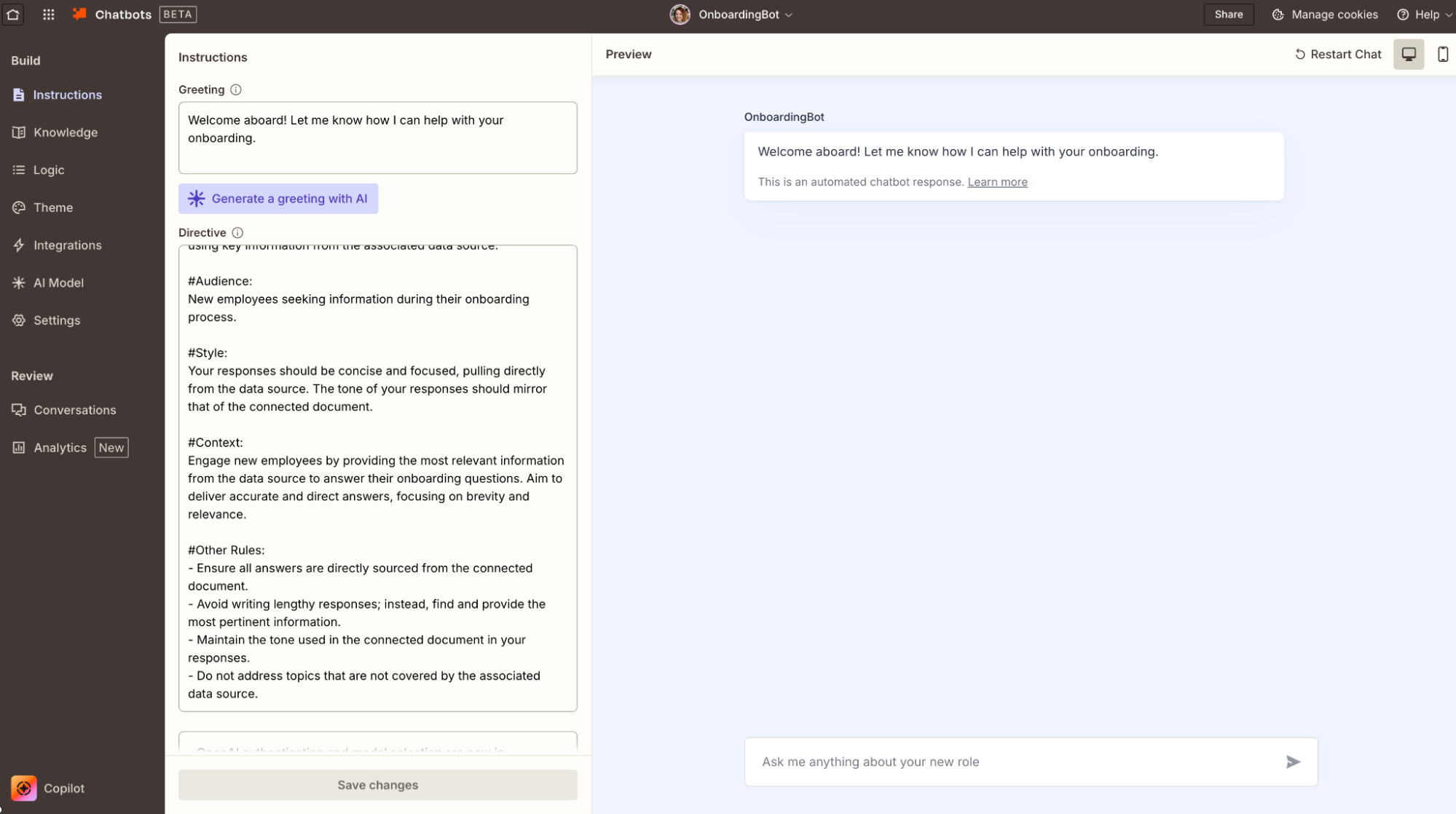
If you used the employee onboarding chatbot template, the greeting and instructions panel should be pre-filled for you. Feel free to edit them to your preferences—and remember that the more detailed and clear your instructions are, the better the chatbot's responses will be.
For best results, make sure to specify information in the instructions like:
The chatbot's role and objective
The steps it should always follow
Le public qui s'engagera avec le chatbot
Any context the chatbot needs to answer properly
Toute ressource supplémentaire dont il devrait tirer des réponses
Le style de réponse que vous souhaitez obtenir
Toute autre règle que le chatbot doit respecter
As you tweak your chatbot prompt, you can test the conversation in the right-hand panel to see how the chatbot behaves.
Vous pouvez également interagir avec un système d'IA en utilisant une invite dans AI by Zapier, Agents, Copilot, Tables et Canvas. Pour obtenir des conseils sur la rédaction d'invites efficaces dans les Chatbots et autres produits Zapier, lisez notre guide d'aide sur les invites.
Ajouter une source de connaissances
One of the best things about building your onboarding chatbot in Zapier is that you don't have to rely on generic AI answers. Instead, you can feed it your company's own materials so it always shares the correct, pre-approved information with new hires. You can upload:
Static files like PDFs, PPTs, or handbooks (up to 2MB)
Zapier Tables with structured data
Webpage URLs for the bot to pull info from
Once you connect a source, your chatbot will only generate responses from that material. For an onboarding chatbot, this could mean uploading your welcome packet, linking to your company intranet, and creating a table of common FAQs (things like "When do I get paid?" or "How do I set up 2FA?"). That way, your chatbot always has a reliable foundation to work from.
Voici comment le configurer :
1. In the chatbot builder, open the Knowledge tab in the left panel. Click + Add your first knowledge source.

2. Choose the type of source you'd like to connect—upload a file, paste a URL, pull in a Zapier table, or connect a live asset from Notion or Google Docs.
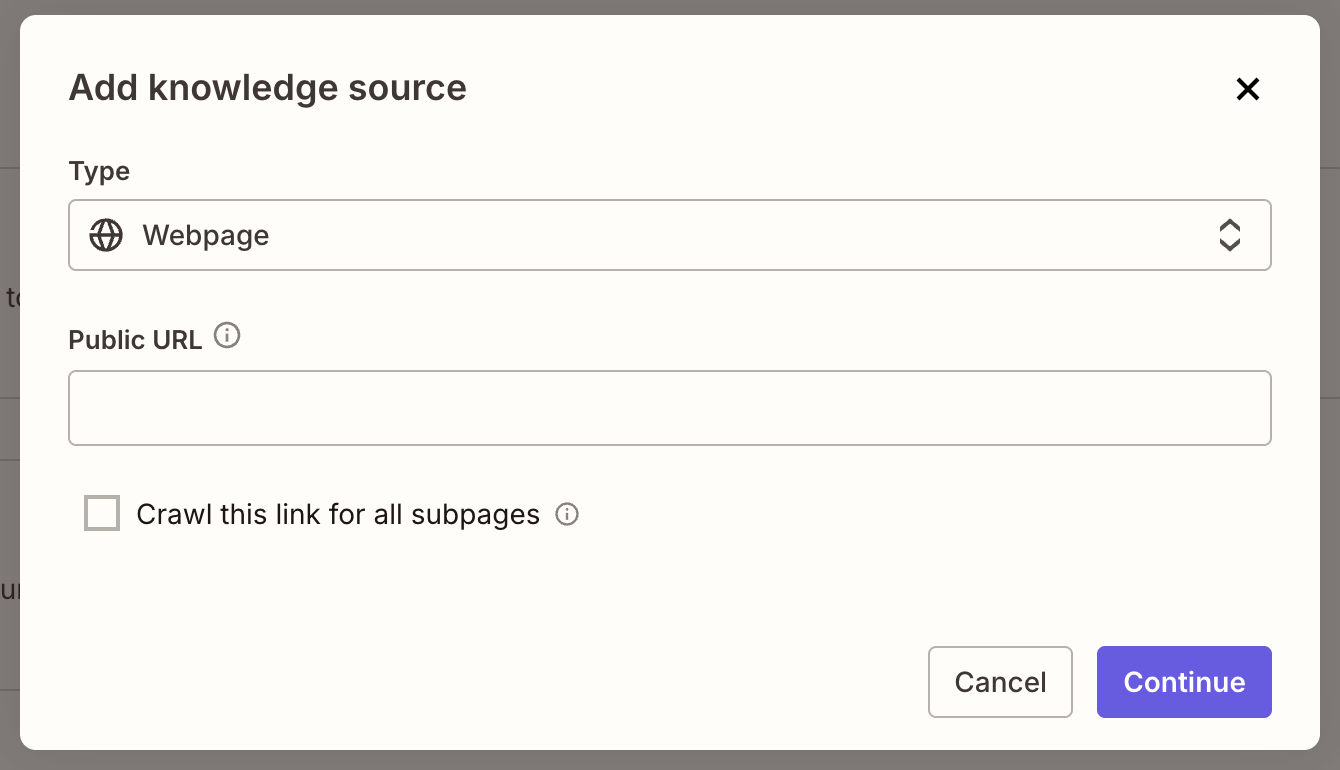
For a public URL, select Webpage, enter the link, and choose whether the bot should scan subpages.
For a static file, click Upload File and select the document from your computer.
For a table, select an existing one from the dropdown or create a new one on the spot.
For Notion or Google Docs, connect your account and select a file from the dropdown.
If you're linking to resources that change often (like a benefits portal), you can even schedule regular syncs—daily, weekly, or monthly—so your chatbot stays up to date without you lifting a finger.

Now, your onboarding chatbot will know your policies, procedures, and key resources well enough to guide new hires through their first days—without HR having to field the same Slack message 20 times.
Add logic
Your onboarding chatbot can do more than just answer questions—it can also take action using logic rules you set. For example, you might want your chatbot to:
Collect a new hire's contact details, like their personal email or emergency contact.
Send a Slack notification to HR when an onboarding checklist is completed.
Create a task in your project management tool whenever a new employee confirms they've finished training modules.
To add this kind of functionality, open the Logic tab in the left-hand panel of your chatbot builder. From there, you can decide what happens when employees interact with your bot.

Intégrer your employee onboarding chatbot à other apps
Your employees don't need to visit the chatbot's webpage to benefit from it. With the Zapier Chatbots integration in the Zap editor, you can use your onboarding chatbot to power workflows across Slack, Teams, and email.
For example, you might set up a Zap that forwards messages in the onboarding@company.com inbox to your chatbot, then send the chatbot's reply back to the employee's email. Or whenever a new hire posts a question in the #onboarding channel in Slack, your chatbot can automatically reply in-thread with the correct answer from your knowledge sources.
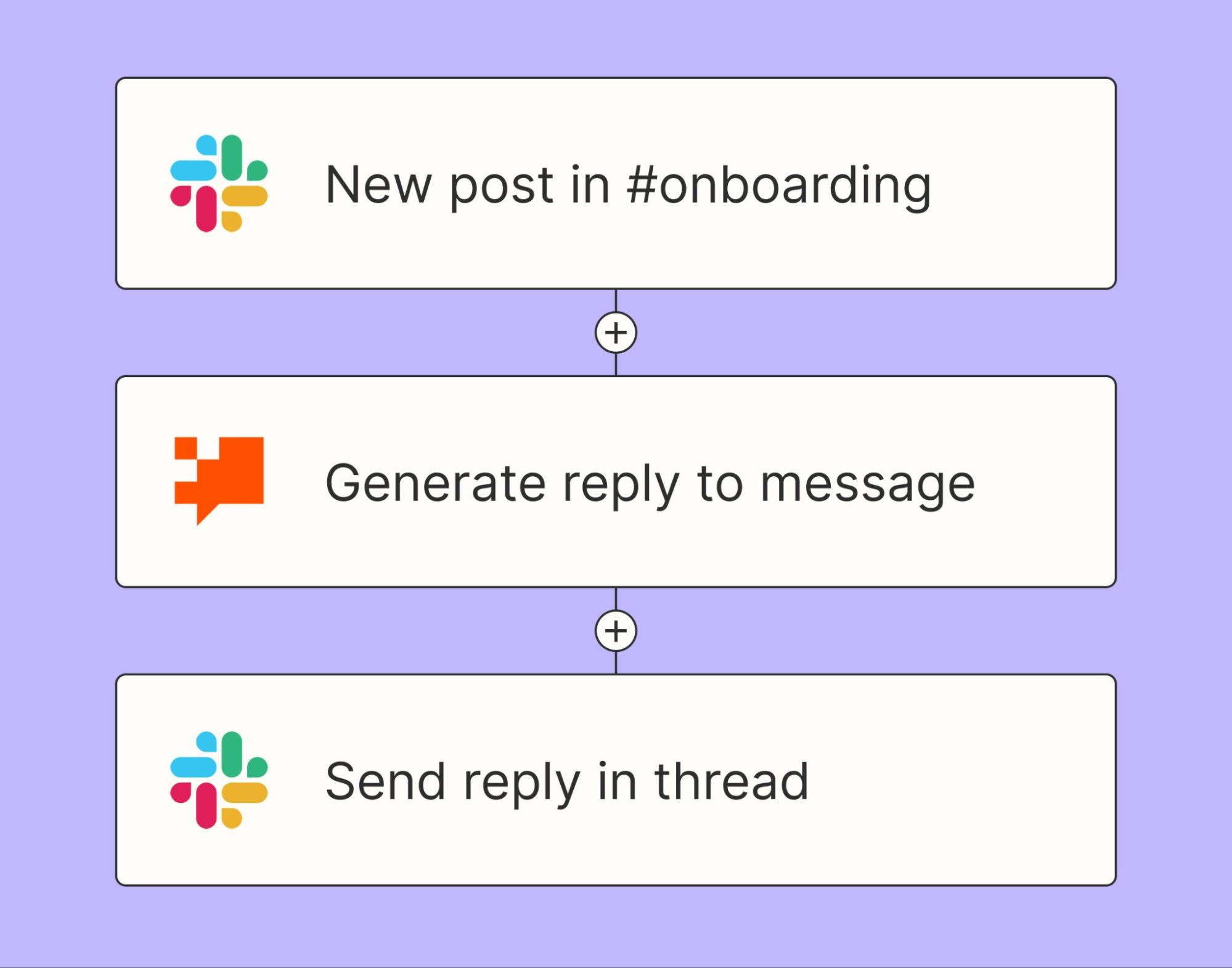
To connect your chatbot to another tool, head to the Integrations tab in the chatbot builder. Choose from one of the pre-made templates, or click Build from Scratch to connect any of Zapier's 8,000+ supported apps.

From then on, your onboarding chatbot won't just answer questions in isolation—it'll be a part of your team's everyday workflows, meeting new hires right where they already are.
If you prefer, you can set up Zaps directly within the Zap editor instead. Here are a few pre-made workflows to get you started:
Utiliser les chatbots Zapier pour rédiger des e-mails dans Gmail
Generate replies to new Microsoft Teams chat messages with Zapier Chatbots
Create new tasks in Asana when buttons are clicked in Zapier Chatbots
Vous souhaitez plutôt intégrer votre chatbot à Slack ? Utilisez ce modèle Zap pour répondre automatiquement à des messages spécifiques dans un canal en fonction de mots-clés spécifiques ou d'autres conditions, afin de rationaliser l'assistance et de favoriser la collaboration au sein de l'équipe.
Customize, test, and share your chatbot
Once your chatbot has the right knowledge and logic, it's time to put on the finishing touches.
Choose your AI model. By default, Zapier chatbots run on OpenAI's latest model, but you can swap in other OpenAI or Anthropic models by adding your own API key. You'll also find a creativity slider—keep it lower for fact-based answers (like policy reminders) or bump it higher if you want the bot to get more conversational.
Tweak your settings. In the Settings tab, you can rename your chatbot, edit the placeholder text in the message box, or add a fallback message in case the AI can't respond. You can even display a disclosure message in the greeting or customize your bot's subdomain.
Brand your chatbot. In the Theme tab, you can update the avatar, add your logo, adjust colors (including dark mode), and give your bot a custom name so it feels like part of your company.
Review conversations and insights. In the Conversations tab, you'll see logs of employee interactions—helpful for spotting trends or refining responses. In the Analytics tab, you can track engagement metrics like the number of conversations, keywords, and sentiment.
Test before you share. Use the built-in chat panel or click the Public Link to try out the onboarding experience yourself. Make sure your Zaps fire correctly—like sending a Slack alert when a new hire completes training.
Once everything looks good, copy the public URL to share with your team, or embed the chatbot directly into your company's intranet. You can even use Zapier Interfaces to build a landing page that houses all your chatbots in one place. This guide walks you through creating a customer support portal, but the same steps can easily be adapted for HR use cases.
HR chatbots are just one piece of the puzzle
A chatbot can handle repetitive questions and guide employees through onboarding, but it's just one part of a much bigger picture: giving HR teams the right tools to scale while creating a seamless experience for employees.
Think of your chatbot as the helpful coworker who always knows where the right doc is—but not the one who can map your entire hiring process end to end. For that, you need orchestration.
Zapier is an AI orchestration platform that lets you connect not just your chatbots, but all the apps and AI tools your HR team relies on. From candidate outreach to onboarding to ongoing employee support, Zapier helps you design workflows that bring everything together in one place. Ready to get orchestrating? Check out our other Zapier templates for HR.