I don't mind useless Zoom meetings—they're a great time to get some work done. The problem: you can't really respond to Slack messages during meetings without your coworkers noticing that you're working instead of paying attention to the meeting.
Well, Slack just solved that problem.
You can now schedule messages for later (at least, some users can—the feature is currently rolling out). This revolutionary change means no one will have any evidence that you weren't listening to that presentation about ideation optimization across key metrics.
This is good news for anyone who consistently tunes out during meetings. But there are other reasons it's helpful.
Responding during off-hours. Flexibility can make you more productive, by allowing you to split your workday into multiple shifts. Some parents here at Zapier, for example, split their working hours, so they can spend the middle of the day with kids. Scheduling Slack messages can help people with less standard hours message teammates without interrupting them.
Times zones. Modern teams are scattered all over the world. This means you might want to send a message to someone whose workday hasn't started, or is already over, without disturbing them during downtime. Scheduling a post for later is a great way to do that.
Saving face. You checked Slack late at night even though you know you shouldn't and saw something you wanted to respond to but you don't want anyone to know you were looking at Slack late at night because that's weird and probably unhealthy. It's ok—Slack has you covered now.
How to schedule a Slack message for later
The button for scheduling a Slack message is a little hidden. You need to click the down arrow to the right of the send button.

You'll be offered a couple of standard times, which you can simply click to schedule the message at the start of the next workday.
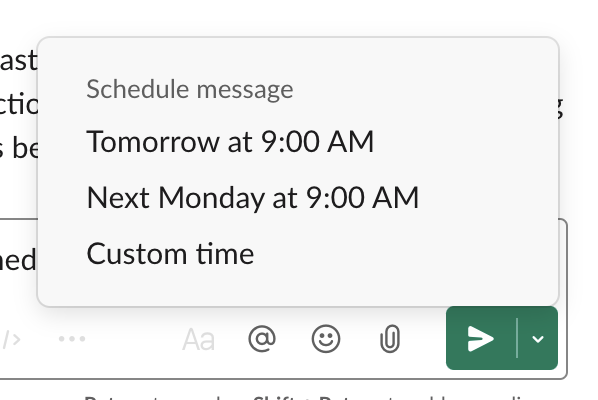
Alternatively, you can click Custom time to...choose a custom time. Choose something sensible, like two minutes after the meeting you're currently in ends.
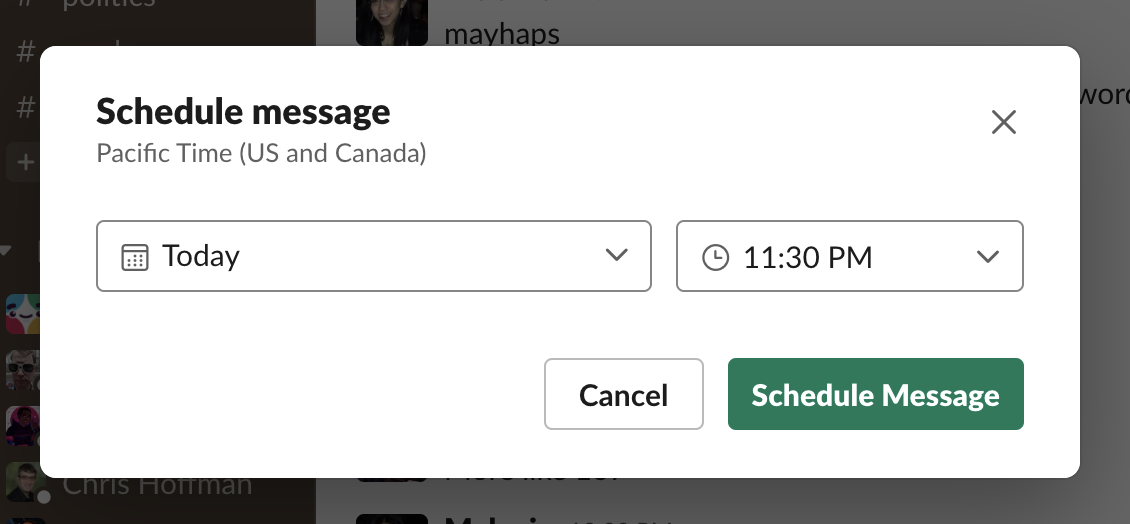
You can review scheduled posts in the new Scheduled section in the Slack sidebar.
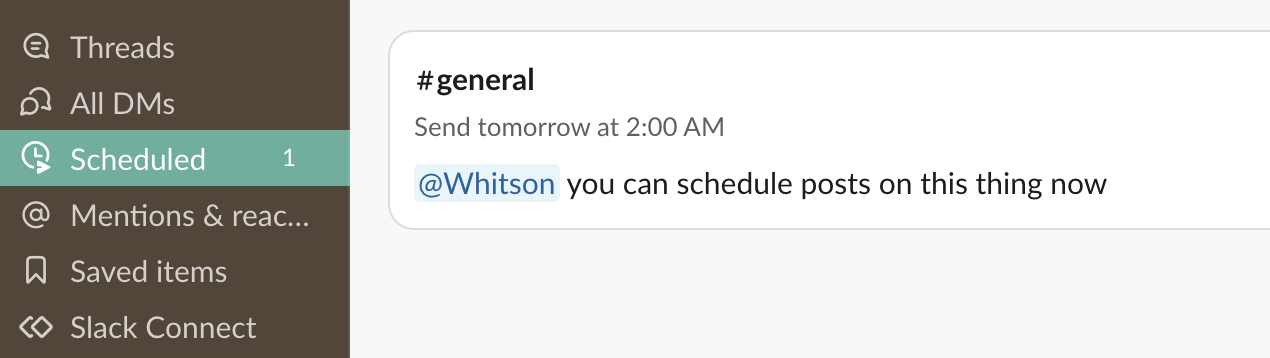
What if you want to send the same message on Slack every day? Slack doesn't offer that feature, but you can set it up using Zapier's Slack integration. Here's a Zap template to get you started.
Zapier is a no-code automation tool that lets you connect your apps into automated workflows, so that every person and every business can move forward at growth speed. Learn more about how it works.





