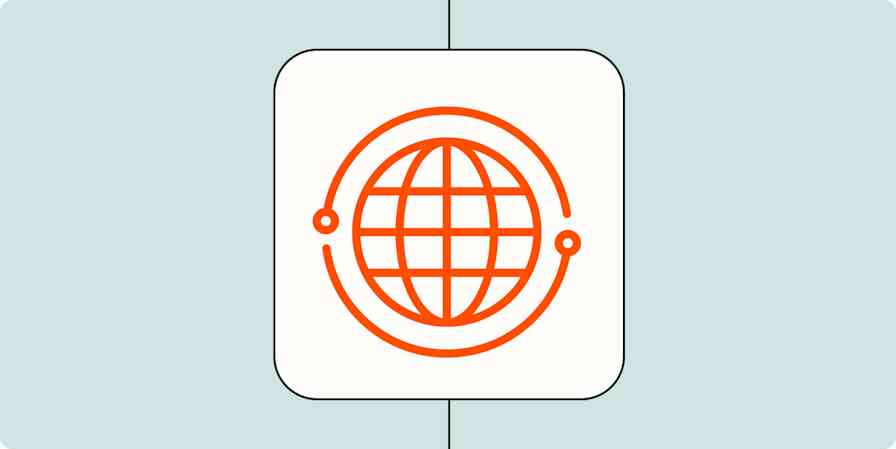For as long as I can remember setting up meetings and sending meeting invites has been a royal pain in the keister.
First you have to negotiate a meeting time over the course of about three emails, then you have to translate that email into a calendar event, then you have to collect all the relevant email addresses back from your Gmail inbox.
A harrowing three step process that inevitably results in me forgetting to invite someone, messing up the time zone, or forgetting to send the invite altogether. #fail
Never again though! Thanks to a handy bit of scripting by Mike I can create calendar invites directly from a sent email. I've been testing it over the course of the last week and never has sending a meeting invite made me feel quite like superman before.
Here's How it Works
I have a Zap set up with a filter in Zapier that looks for #zapier in any of my sent emails. If it finds #zapier, the Zap is triggered to run. The Zap then looks for something like this in my inbox:
create_cal_event(Talk to users, build product, exercise tomorrow from 10AM to Noon with bryan@zapier.com, mike@zapier.com)
Here's what the email looks like in my inbox:
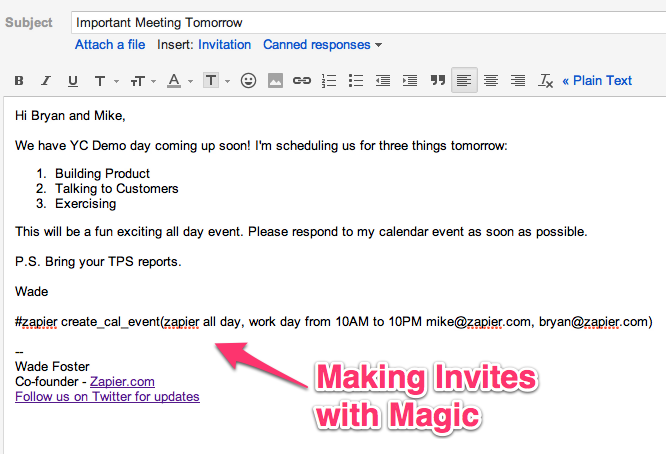
Send the email, give it a few minutes for the Zap to run and boom! I have a meeting setup tomorrow from 10 AM to 10 PM with Mike and Bryan and they've both been invited. Best of all I didn't have to leave my inbox to do it!
Here's what our calendars look like as a result:
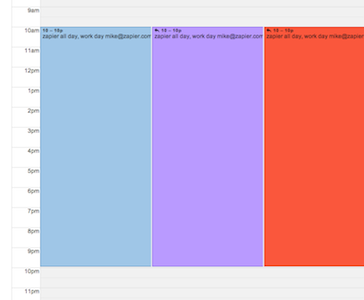
I'm blue, Bryan is purple and Mike is red. Everyone is invited!
The Secret Sauce
Ok, ok, enough talking. Here's how you can make the calendar magic happen in your inbox too.
Jump over to this Gmail Google Calendar Zap page and click "Start Using This".
Add Gmail and Google Calendar accounts to Zapier.
Select
[GMail]/Sent Mailon the GMail trigger side.Select the Calendar you'd like your invites to be sent from on the Google Calendar action side.
Set your Google Calendar describe event to
{{message_no_html_create_cal_event}}as seen below.
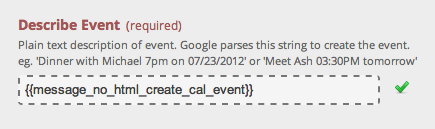
The last thing you need to do is set up your filter to look like the image below and you're done. Go ahead and enable your Zap and enjoy a much more productive inbox.

Want to make your boss happy? Use your new invite powers to schedule a meeting with him to chat about your TPS reports first things tomorrow morning!