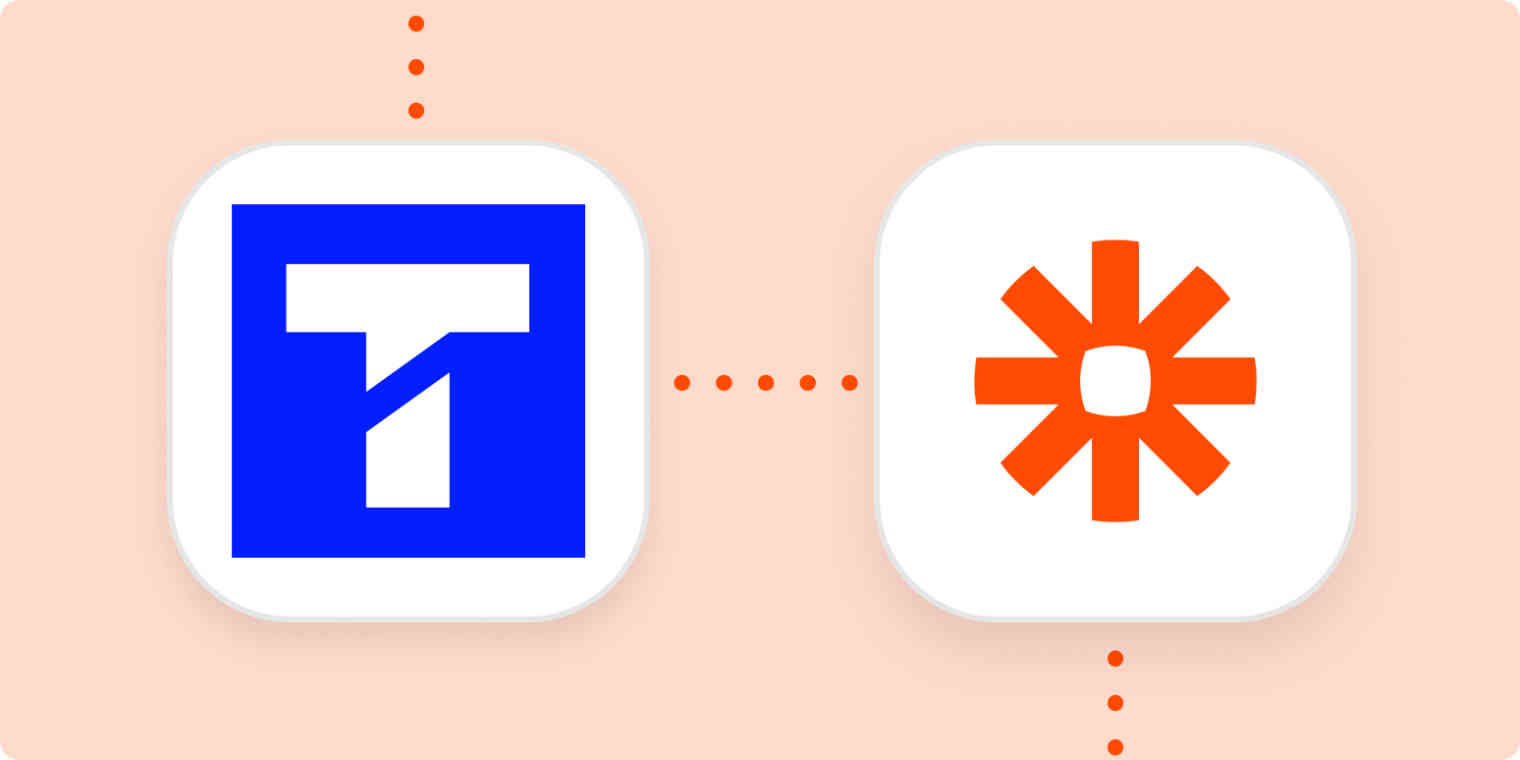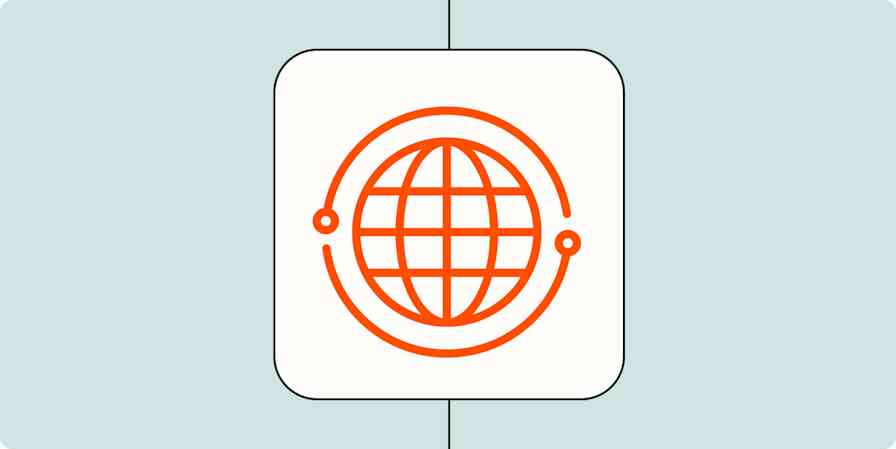In the old days, getting customer support usually meant being on hold over the phone, cringing at the tinny sounds of elevator music and static crackling down your earpiece. Or it meant a trail of back-and-forth emails that never really got to the point.
If you run a business—whether that's selling sci-fi-inspired t-shirts or managing properties—text messaging as a means of customer support and sales is a great alternative.
That's because customers nowadays expect you to communicate with them on their terms. In fact, 85% of consumers want to have text conversations with businesses rather than just receive information. And 52% prefer text as a means of resolving their issues.
Textline, a text messaging platform, totally gets this. Built for businesses, Textline lets you provide fast, high-quality customer service, and be responsive when customers need support. Plus, it adds a personal touch customers love.
Let's say that, in addition to Textline as a business tool, you also use a simple signup form (like Google Forms) where customers add their contact information. Transferring those details into Textline manually is a bit of a headache, but it's essential for customers to opt in to receiving text messages. Fortunately, you can create a simple Zap—our word for automated workflows—that will automatically create (or update) a contact in Textline with the details sent through the form.
The challenge: Creating or updating a contact in your Textline address book shouldn't be done manually. When your customers submit their contact information using a different tool, it can be time-consuming to transfer those details into Textline to make sure the records are all up to date.
The solution: Save yourself the time and hassle of checking your Google Form responses on a regular basis, then copying that information into Textline. Automatically create new Textline contacts from Google Form submissions the moment a new response comes through, keeping your Textline address book up to date and accurate.
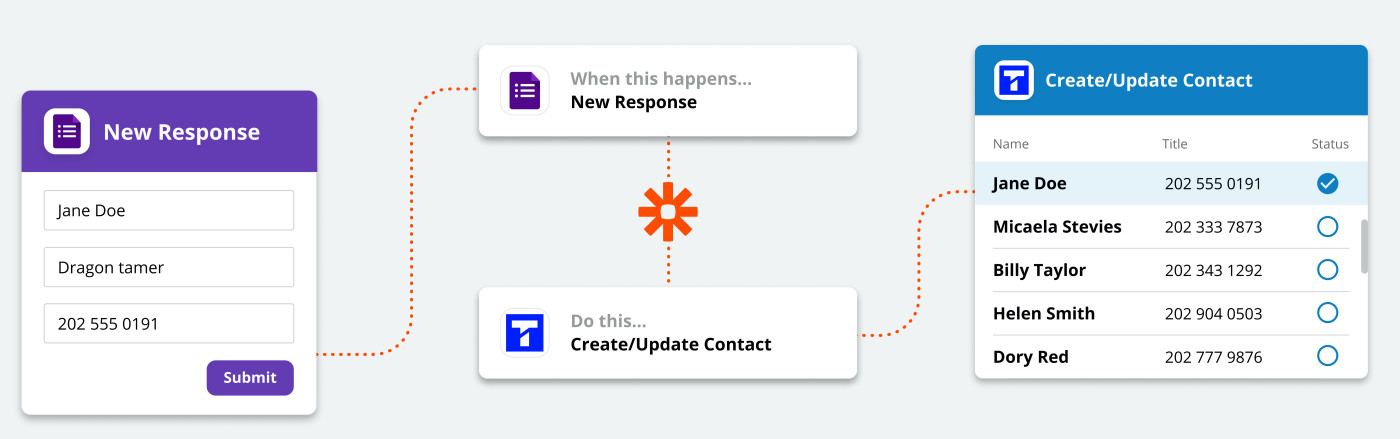
Ready to try it yourself? To get started with a Zap template—our pre-made workflows—just click on it, and we'll guide you through the set-up process. It only takes a few minutes.
Create new Textline contacts from Google Forms submissions
Zap difficulty: Beginner
Top tip: Using an online form in combination with Zapier means you'll only add contacts who've requested SMS communication to your Textline address book. But it doesn't have to be Google Forms: it can be any online form that connects with Zapier!
This is just the start of all that you can do with Textline and Zapier. Zapier supports thousands of apps, so you can automate almost any task at work. Start building your Zap now, and see what you can create.
New to Zapier? It's workflow automation software that lets you focus on what matters. Combine user interfaces, data tables, and logic with 6,000+ apps to build and automate anything you can imagine. Sign up for free to use this app, and thousands more, with Zapier.