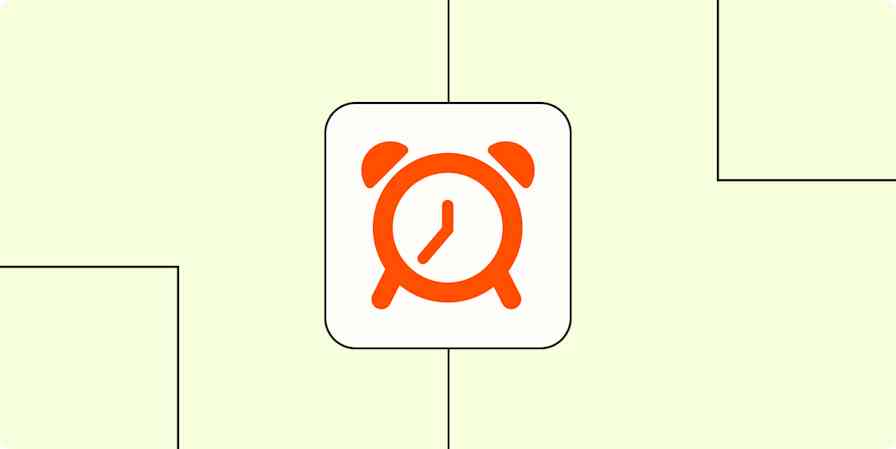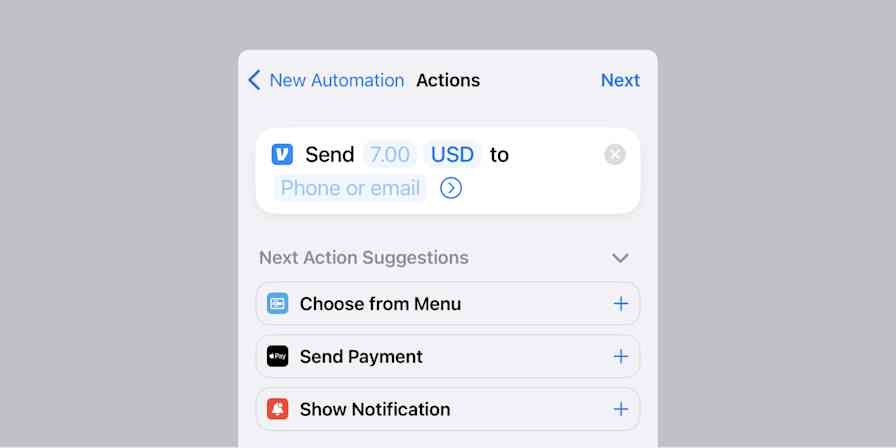Always on the search for a more efficient way to work, I have a penchant for exploring and writing about productivity methods. But it's sort of a paradox: I waste more time testing productivity methods and searching for the best to-do app than I spend tackling the tasks on my list.
I have high admiration for individuals with the opposite approach. Those people who put in the effort to identify what method works for them and then stick with it—not for weeks or months, but for years.
With a Reddit discussion on this topic as a jumping off point, I began yet another research project: finding individuals with time-tested productivity methods. What makes a strategy work, and how does the person manage to stick with it for so long?
Here are eight long-term tactics surfaced in my research:
Note: I asked my Twitter followers to get in touch if they'd succeeded with a productivity method for more than a year and both of the individuals who reached out work at Zapier. The fact that they didn't know this was research for a Zapier post further proves how dedicated the Zapier team is to productivity, and how nice they are when you need their help.
Tag Tasks with a Time Allotment
It allows me to be 100% productive without thinking 'OK, now what?'
Reddit user Dzieciol—who went by "Paul" in an email exchange—relies on productivity app GQueues, which ties in closely with Gmail, Google Calendar, and Google Drive.
With GQueues as his instrument, Paul follows David Allen's Getting Things Done (GTD) approach—which includes using an inbox to add tasks as soon as you think of them, processing the inbox regularly, and using context tags to categorize tasks based on how or where you'll do them.
But he adds his own flair, too. One of the additions Paul has made to the GTD method is an extra tag noting how long a task should take. He uses the following tags: 15 min, 30 min, 1 hr, 3 hrs, and 6 hrs. According to Paul, his method, which he's been using for around two years, "works flawlessly and allows me to be more productive with literally zero time wasted."
Besides adding tags for allotted time, Paul's method also involves context tags. He has tags for when something should be done (now, soon, later, someday), where it will get done (home, office, mall), and who it relates to, if anyone (one tag for each close co-worker, one for each close family member).
GQueues uses "queues" which work like lists. Paul's queues include automatic queues:
An Inbox for anything he needs to categorize later
Overdue
Due Today
Due in a Week
He's also added custom queues:
Personal To-Dos
Finances
To Learn
To Buy
And one queue for each work project
That's a lot of categorizing! But that's where this method really shines. Everything is categorized so meticulously that when Paul wants to get some work done, he can find the perfect task for the context he's in. As Paul said, he loves his system because it "makes my work and life easier. It allows me to be 100% productive without thinking 'OK, now what?' and my efficiency has improved very much."
For instance, when someone walks into his office, Paul can quickly pull up all the tasks tagged with their name to see what he should discuss with them. Here's another great scenario Paul shared with me in our email interview:
Let's say I just finished doing some stuff and it's 12:30 p.m. I know that I have an important phone call at 1:15 p.m. I need 15 mins to prepare for the call. So I have 30 minutes. Using "how long" tags I just click and have listed every task I previously marked as 15 min.
Oh, I have to call a plumber, I forgot about it. Done. What else I can do? Yeah, I have to buy this thing for my car on eBay … OK, done. Now it's 1 o'clock so I can start preparing for my call and I didn't waste any time.
Paul uses downtime when he's too tired to work on something else to review his tasks and make sure everything's accurately categorized. This ends up happening every few days, he says, without having to plan specific review time. The only exception to this is the inbox, which Paul processes as soon as he gets a chance after adding something new—after a meeting is finished, for instance, he'll process any tasks added to the inbox during the meeting.
To keep on top of his tasks without being overwhelmed, Paul tries to avoid setting hard due dates whenever possible. Using tags like "now" and "next" help him categorize tasks without locking them into due dates, and regular reviews of his tasks make sure nothing gets overlooked. Paul says this helps him avoid the problem of overdue tasks and redefining due dates.
"What if something more important shows up? You'll have an overdue task and you'll have to reschedule, which takes time," he says. "If you have a 'now' list which always has priority over your 'next' list, you only have to focus on one list at a time."
Start Every Day with a New Piece of Paper
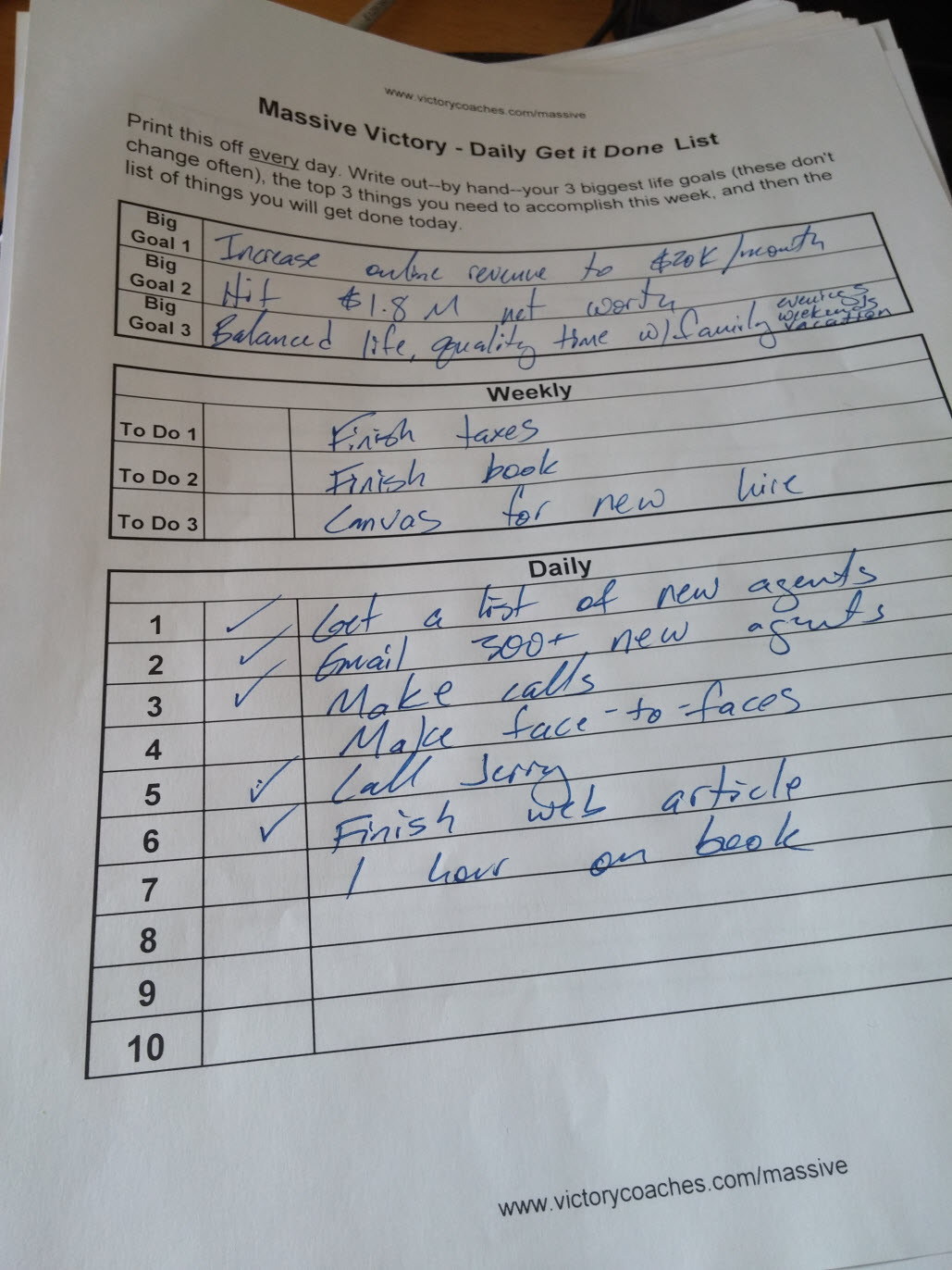
Another Reddit user, Justin Gesso shared an interesting approach to productivity that exclusively relies on pen and paper. He's been using this method for years, and swears by it.
The daily paper to-do list works like this:
Get out a sheet of paper and divide it into three sections from top to bottom. (Justin recommends doing this before turning on any electronic devices so you can focus).
In the top section, write down your top three big life goals. These aren't to-dos for today, but as Justin says, "you're not going to accomplish them today, but write them down anyway. They're your compass."
In the middle section, write the top three tasks you need to get done this week.
In the bottom section, write down your tasks for today.
According to Justin, this process is "simple but insanely effective" and the daily tasks can often be completed by 11 a.m. thanks to the focus that comes from working down the page.
Justin uses a print-out you can download for free from Victory Coaches (in exchange for your email address). He prints out around 20 sheets at a time so he can make notes on tomorrow's sheet or a sheet from next week. If you use a plain notebook or paper planner, you could simply use one page per day so they're all kept together.
This method works well because it forces you to prioritize. Justin tries to keep his daily to-do list short, and using a piece of paper naturally restricts the amount of tasks he can add to that list, so he's efficient without being overwhelmed.
Focus on Your Current Task, Covering Up the Others
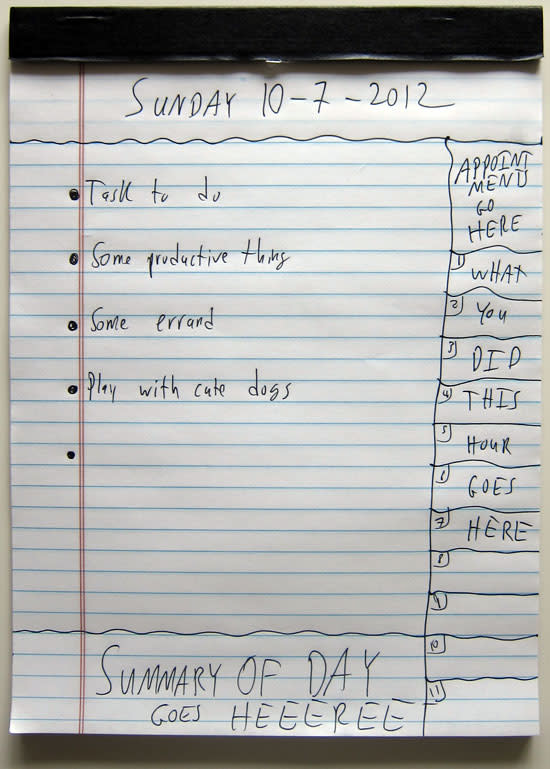
One of the most deceptively simple productivity systems that surfaced during research for this post is a tactic used by entrepreneur Neville Medhora. His approach to productivity has changed over time, evolving over the four years he's stuck with it.
Neville uses one sheet from a paper pad for each day. You can use a plain old legal pad, or any A4 sheet of paper.
Write the date across the top of the page.
Underneath the date, split the page into one narrow column on the far right side, and a big column taking up the rest of the page. Your side column should be slim—around 1/5 of the page's width will do, unless you have big handwriting.
In the right-hand column, write your appointments and events for the day at the top. Once you've done this, rule a line under it.
Split the rest of the right column into sections for each hour of your workday. If you're at work from 10-6, you'll need 9 sections. Maybe 10, in case you work late. Number each section with the hour, e.g. 10, 11, 12, 1, 2, and so on. At the end of each hour, fill in its box (at 11 a.m., fill in the 10 a.m. box because you just finished that hour) with notes on anything you accomplished. This is your "done" list for the day.
In the main column, write a list of tasks for today. Neville always does this the day before, so he doesn't have to think about it when he starts work the next day.
Use a piece of paper to cover up every task on your list except the top one. This lets you focus on just one task at a time, and helps you avoid becoming overwhelmed. When you complete the first task, cross it out and move the sheet of paper down so you can see just the next task. Keep the rest covered up. Neville uses a piece of tape to hold this extra piece of paper in place.
Rule a line across the bottom of the page, leaving just a few lines under it. When your day is done, write a summary of how it went. Neville keeps his completed to do lists in a binder so he can reflect on them later. If you don't want to keep them, you might find the summary unnecessary.
After four years, Neville still uses this productivity method. You can see in a video on his blog that he has years worth of completed lists in his binder. Although he came up with most of this system in 2008, the sheet of paper covering all but one task didn't arrive until 2009. Neville describes his first test with that extra little detail added:
"Towards the end of that day I inched down only to reveal I had completed every single task I assigned the day before! It was a great feeling to get through all the work in such a quick and easy manner," he says. "Since then I've been using this little trick to help me complete to-do lists, and it's still working great."
Related: From the Hipster PDA to Desktop Files: 8 Clever Hacks that Compete with the Modern To-Do App
Contrast Long- and Short-Term Goals
Reddit user AlbertoFEM employs Evernote for his task management approach. He maintains three notes that help him stay organized:
Year Milestones: A note that lists the things he wants to improve or get done throughout the year. Similar to the start of Justin's pen-and-paper method, this one starts with high-level goals or tasks with an aim to stay on track over long periods.
Month Milestones: A note that lists things to get done throughout the current calendar month. AlbertoFEM creates this note at the start of each new month by reviewing his "Year milestones" list to find the action steps he can do this month to get closer to completing those yearly goals.
Weekly Tasks: A note containing tasks to be done this week. These are separated by category and each one includes a rough estimation of how long it will take. Like Paul, AlbertoFEM found that planning tasks into the week without a particular due date for each one has made him more productive. "I will just do whatever I feel like, but always from the week list," he says. "At the end I will review the list and move on to the next week those tasks I did not complete."
In his Reddit comment, AlbertoFEM shares parting advice for those who might give this method a try themselves. "Of course, it's very important to know your limitations in order to put a reasonable amount of tasks in the list that you will actually accomplish, but this skill takes time," he writes. "I've been using this method for quite some time with great results."
Make Use of Markdown
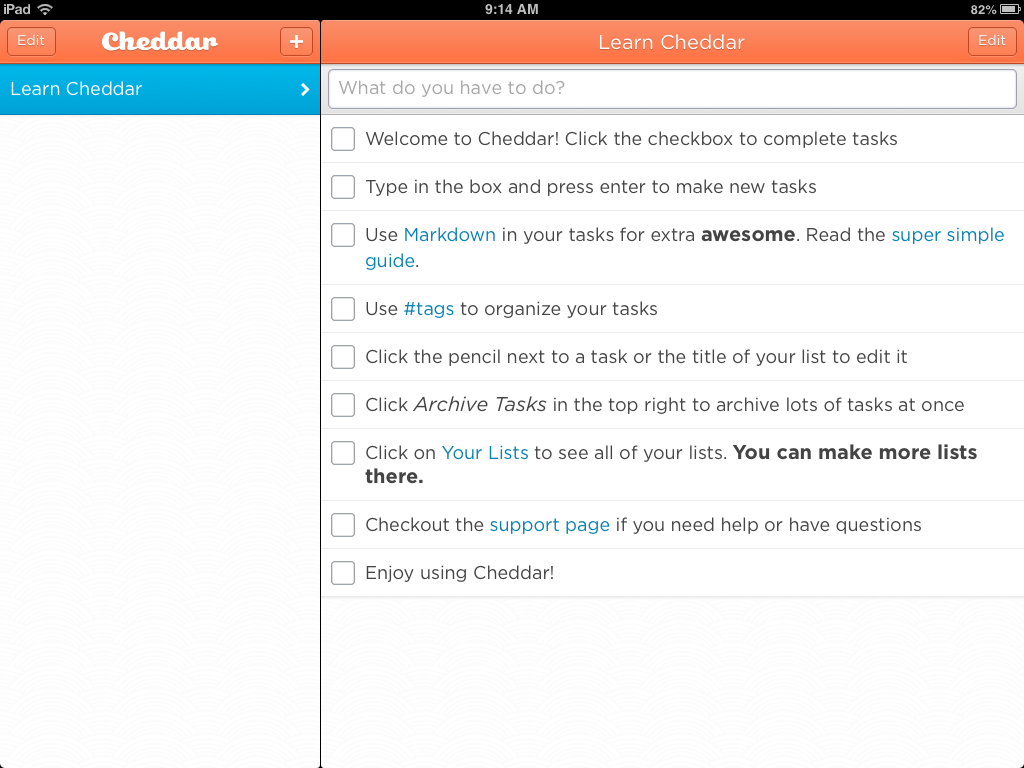
Reddit user Romabit shared a productivity method based on Cheddar, a task mangement app that initially limited its free users to just two lists. Though the app has since increased this offering—allowing unlimited lists on its free plan—Romabit has stuck with two lists for nearly three years.
Projects: Tasks that will take longer than a single day.
Punchlist: Tasks that need to be done today.
With Cheddar's support for Markdown, a type of markup language, users of the app can add inline hashtags like you would on Twitter, so you can organize your tasks with tags as well as lists. Romabit uses Cheddar's hashtags as context tags, such as "home" or "online," so only the relevant tasks show up based on the current context.
Romabit employs hashtags to tag work tasks with the project number, client, and dates, too, so they're easily searchable. Cheddar saves all completed tasks for users, as well, building up an archive of searchable past work.
After spending years trying other to-do apps—including Todoist, Wunderlist, Google Tasks, and iOS Reminders—Romabit says he'll "never go back to these more structured systems" that lack the "flexibility and ease of use" of Cheddar. Being able to create and format tasks using just text has become a successful productivity tactic for Romabit.
"It lets me use the technology the way I want to use it, and creates a useful database of my tasks and projects," he says.
Combine Flexible Tools
Reddit user Paul_Caspian has been using a method involving Trello—a task and project management app using Kanban baords—and read-it-later app Pocket for over two years after trying dozens of productivity systems.
Paul_Caspian's Trello board includes the following lists:
Inbox (uncategorized tasks)
Today
This Week
This Month
Next Actions (business-related)
Next Actions (personal)
Waiting on (anything that's delegated or blocked by someone else)
This year/Someday/Maybe
For repeating tasks, he manually updates the due date of a task card and moves it to the relevant column. For instance, when he completes a monthly recurring item in his "Today" list, he updates the due date and moves it to his "This Month" list.
Because Trello is customizable, Paul_Caspian has found other clever uses for it, too. He has a board titled "Reference" that includes lists where he stores important information like phone numbers or dates he needs to remember. He also creates new boards for each major project he works on. For instance, he created a board to keep track of all the tasks related to his recent immigration to the U.S.
"I had one board setup for all of the admin and paperwork for the Green Card, another for all the planning we needed to do to move overseas, another for gathering important information. It made everything go very smoothly," he says.
The second app in Paul_Caspian's setup is Pocket. He uses it as a bookmarking tool to fill the gaps where Trello's not the perfect fit.
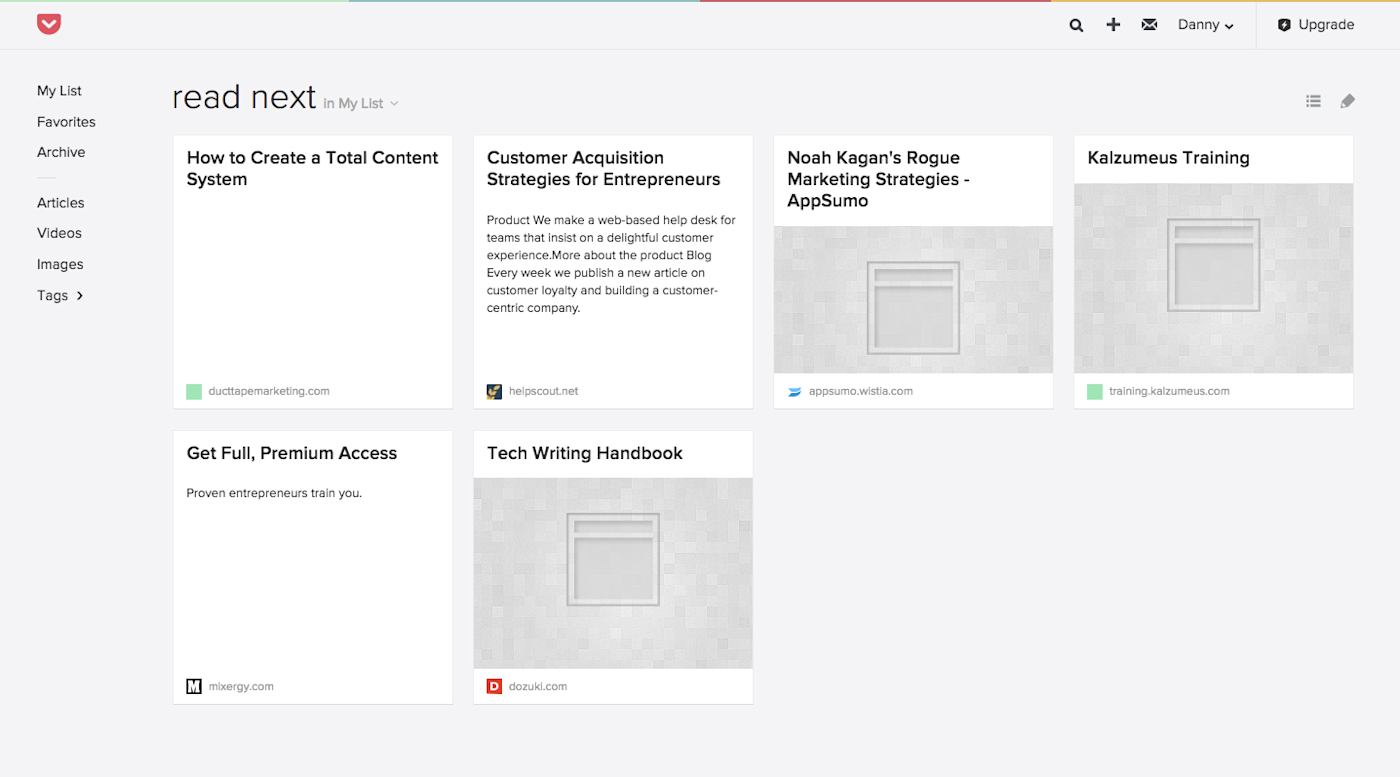
"The only thing that Trello doesn't do brilliantly is keep larger pieces of information such as web pages, letters, spreadsheets, etc.," he says.
Paul_Caspian saves web pages to his Pocket account and relies on its "great tagging and searching system" to find things he needs again later.
After moving between different systems in the past, Paul_Caspian's has created a method with Trello and Pocket that suits his personal workflow perfectly. "I'll admit that it's not overly structured," he said, "but it works really well for me."
Tip: Use Zapier to automate the creation of weekly Trello cards and connect your Pocket to Trello.
Pony Up and Pay for a Robust Tool

Matthew Guay from Zapier uses OmniFocus, a featured-filled app with a price tag that starts at $19.99, to stay productive. With slight adjustments, using a number of apps before finally landing on OmniFocus, he's been successfully using this method for around eight years—one of the longest streaks I came across in my research.
Matt's OmniFocus is set up with projects for work, his website, and personal tasks. He also uses the built-in context tags to categorize tasks based on what they're about (e.g. writing, finance, editing, etc.). Matt finds these tags particularly helpful in finding work to fit his mood; for instance, "better to do a non-writing task if you have writer's block," he says.
One of Matt's clever tricks is to add due dates for a couple of days before tasks are actually due, so he gets a slight buffer by aiming to complete items a little early. Matt also uses task comments to leave detailed notes to himself about tasks that are coming up, with links to Google Docs documents and Evernote notes that have related info.
To keep up with his team, Matt uses Zapier integrations to automatically add new tasks to his OmniFocus inbox whenever a he's assigned a new Trello card or whenever he stars a message in Slack. This means he can work from OmniFocus with the confidence that he won't miss anything the team is expecting him to do.
Create OmniFocus tasks from new or moved Trello cards
Create OmniFocus tasks from new saved Slack messages
The second part of Matt's setup is a text-based list of to do items. Using either a plain text file in iA Writer or an outlining app like OmniOutliner, Matt makes simple goal lists that he can work from to stay focused without getting caught up in all the other tasks coming up.
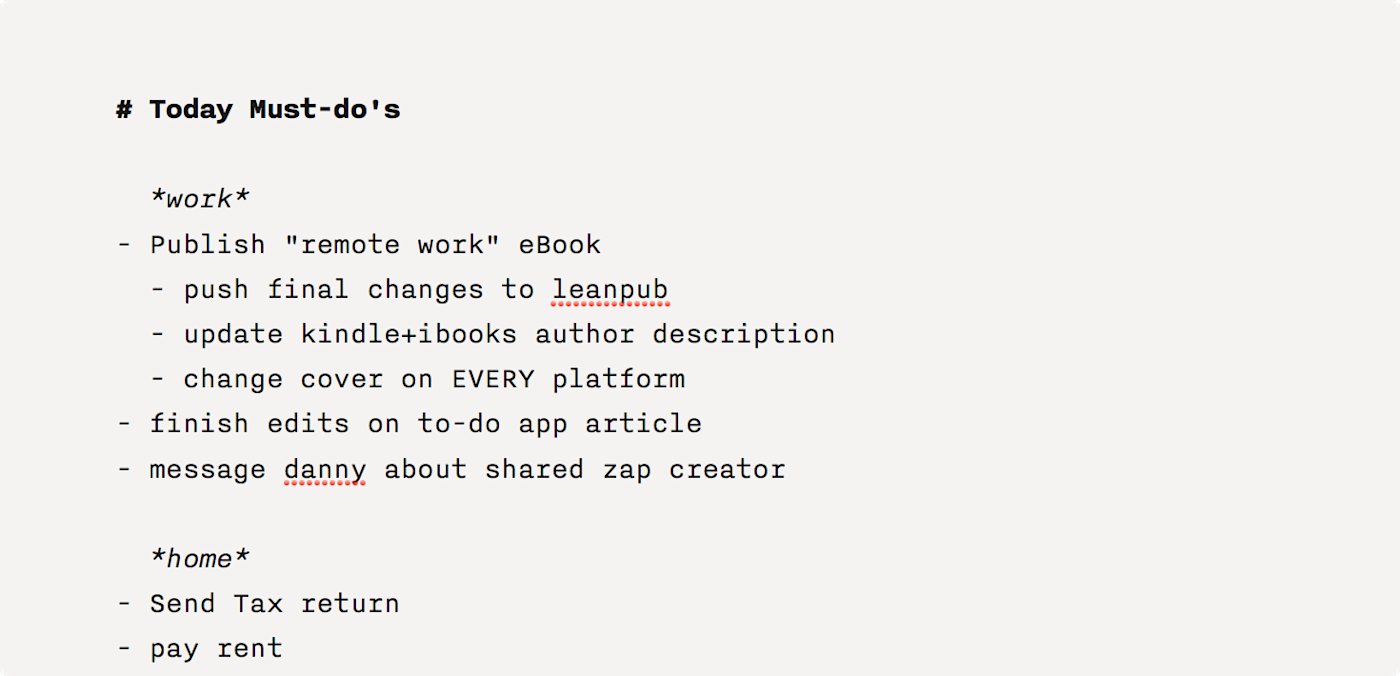
Regularly Reflect on Completed Tasks
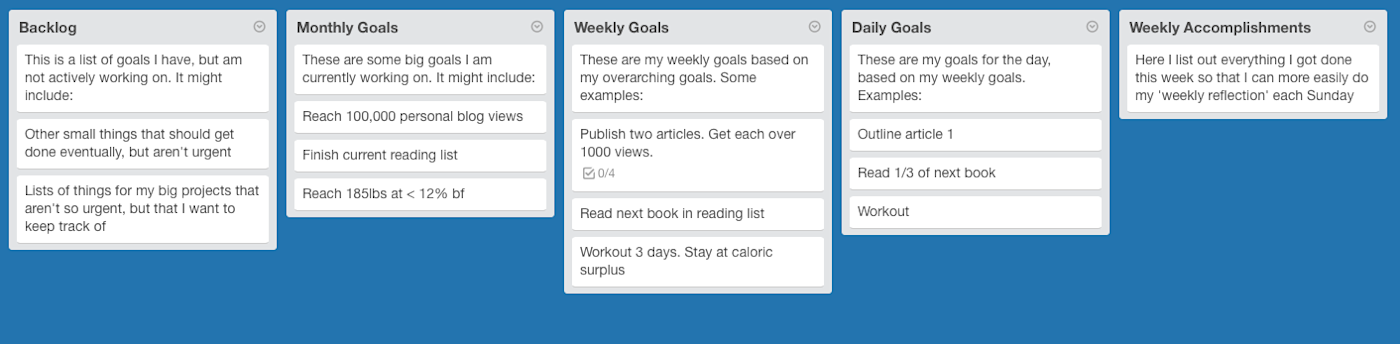
Nathaniel Eliason, another member of Zapier's marketing team, stays productive by dividing a Trello board into daily, weekly, and monthly goals.
Working from this Trello board, Nathaniel archives any small tasks he gets done and moves the bigger accomplishments to a "Weekly Accomplishments" list. There's one more list called "Backlog," which contains anything he wants to get to that isn't urgent.
Nathaniel uses Trello's built-in labels to color-code his big projects. He has a color for his personal tasks, one for his work at Zapier, one for his blog, and others for each ongoing project he works on.
Nathaniel regularly plans out his goals. His monthly goals come from the big tasks he needs to get done for each big project, and each Sunday night he chooses goals for the week ahead to help him get those monthly tasks done. Every morning Nathaniel has another planning session for his daily goals.
The last section of Nathaniel's method is a weekly reflection to synthesize what he accomplished. Using a Zapier automation that creates a new Evernote card on a weekly basis, Nathaniel regularly address three areas.
Highlight Accomplishments: Big tasks that got done during the week.
Self Improvement Goal for Next Week: Usually things like "meditate one additional day" or "No carbs except with dinner" to focus on in the following week.
Other Big Things that Happened: General life events to be remembered.
Each month Nathaniel goes through a similar process for his monthly reflection, during which he sets goals for the month ahead.
Sticking with a Productivity Method
If you're anything like me, you probably can't imagine sticking with the same productivity method for more than a year, let alone several! But I admire the resilience of each person featured above: they rely on and continually improve their own strategy for staying organized. Rather than falling into the time-wasting trap of finding a better system, they stick with what works.
That confidence is something I'd like to have, and based on how many of these people started by trying several different methods before finding one that suits them, I'd like to think it's possible. For now I'll keep exploring, and take comfort in Neville's to do list advice.
"Figure out your own way and try many different methods. Most methods work extremely well for about two weeks then trail off," he says. "Your work and commitments are most likely much different than anyone else's, so come up with your own to-do list style."
Do you have a tried-and-true productivity method that you rely on? If so, I'd love to hear about it in the comments.
Credits: Hourglass photo courtesy Judit Klein. Neville Medhora's to-do list courtesy Neville Medhora. Cheddar screenshot courtesy Birds on the Blog.