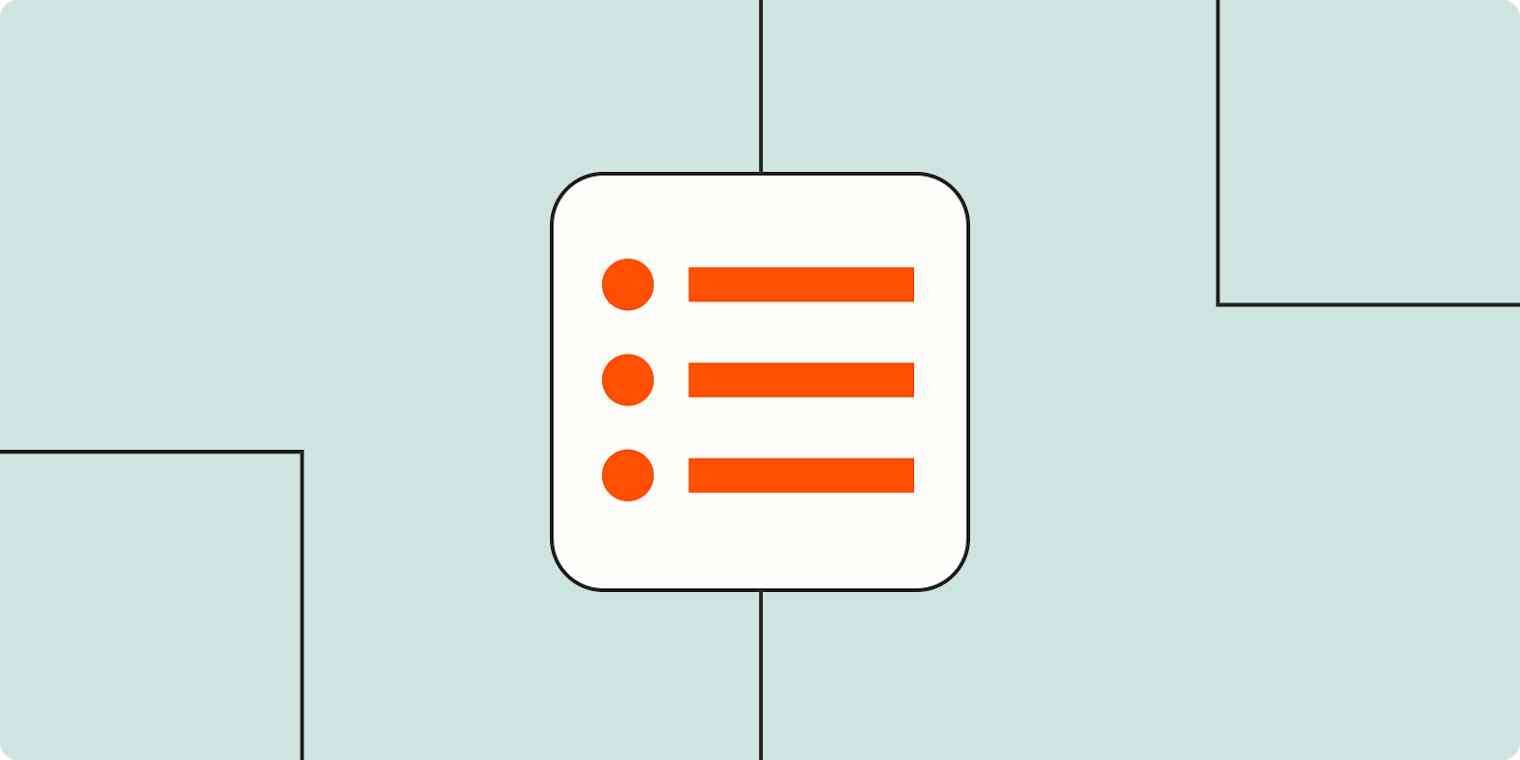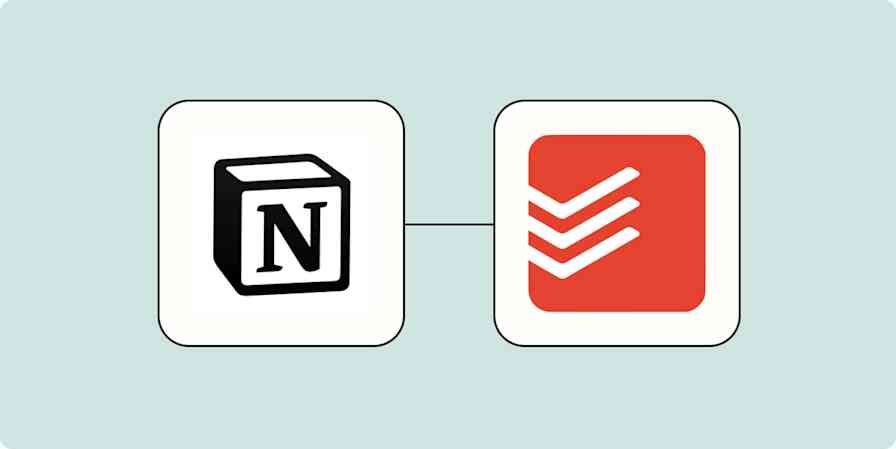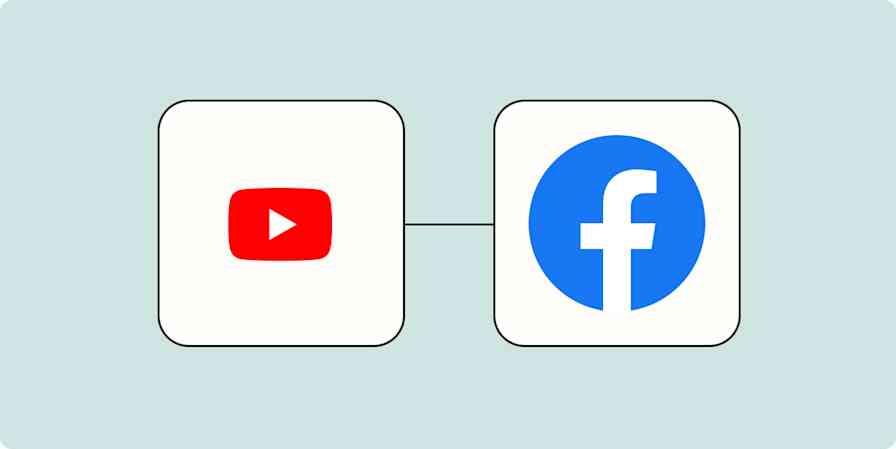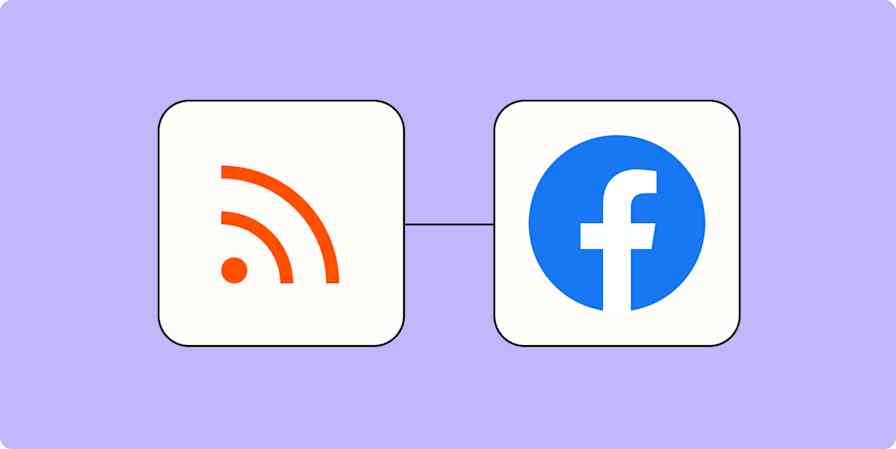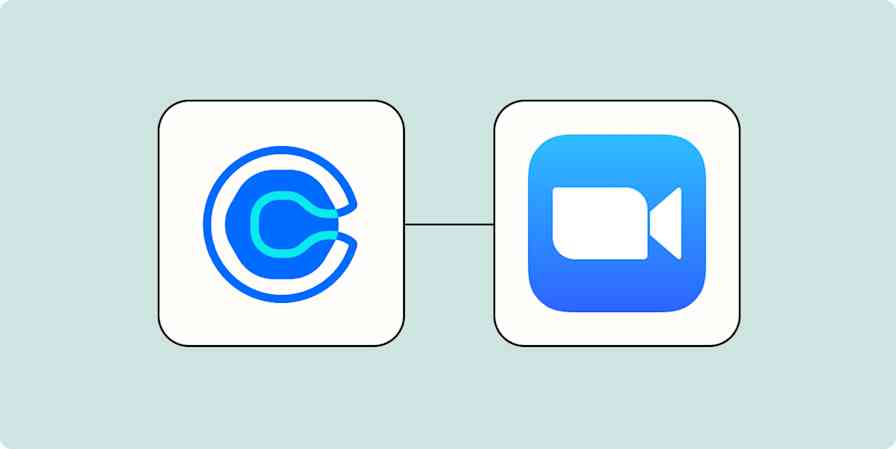Does it ever feel like half of the time you spend "working" is actually just copying over information and tasks from one app to another? You need some kind of task management tool to keep track of all the things you need to do, but most of the time those tasks come your way through email or in a chat message.
Rather than wasting time manually copy-and-pasting information and switching between apps, wouldn't it be nice to let some automation deal with it? That's where Zapier comes in.
Zapier is the leader in workflow automation—integrating with 6,000+ apps from partners like Google, Salesforce, and Microsoft. Use interfaces, data tables, and logic to build secure, automated systems for your business-critical workflows across your organization's technology stack. Learn more.
Easily manage your to-do list from chat or email
With Zapier, you can automate recurring tasks—giving you back valuable time to focus on higher priority work. The workflows you build in Zapier—we call them Zaps—can automate many common tasks, such as adding new items to your to-do list directly from emails and messages.
Every Zap follows the same structure: When this happens, do that.
A Zap always consists of two parts:
The trigger: an event that starts a Zap, like when you star an email.
The action: an event a Zap performs after it's triggered, like adding a new task or project card. A single Zap can perform one or more actions.
To help you get started, we collected a few popular Zaps that add new tasks to task management apps from emails or chat messages. Just click on one below to get started.
Create tasks from emails
Create tasks in Microsoft To-Do from new Microsoft Outlook emails
Create Notion database items from new Microsoft Outlook emails
Create Trello cards from new starred Gmail emails [Business Gmail Accounts Only]
Add new starred emails to Todoist as tasks [Business Gmail Accounts Only]
Create Trello cards from new Microsoft Outlook emails
Create tasks from chat messages
Create Google Tasks items from new saved Slack messages
Create Trello cards for new Discord channel messages
You can also create your own Zap that automatically creates tasks based on messages you star or save by following the steps below. You can even create a Zap that performs more than one action, like adding a new task and scheduling time in your calendar to complete it or posting a message in Slack, if you create a multi-step Zap.
You'll need a Zapier account to use the workflows in this piece. If you don't have an account yet, it's free to get started.
Here's how to do it:
Create a new Zap in your Zapier account.
Select the platform you use for email or messaging as your trigger app and choose the event that corresponds with starring or saving a message (look for something like "new starred email" or "new saved message").
Select your task management platform and choose the event that corresponds with adding a task or action item (look for something like "create task" or "create card").
Next, finish filling out the task details, including the due date, assignee, and task description. You can pull information from the email or message, like the name of the sender, date the message was sent, and the body of the email or message to further personalize the task. (If you'd like to add more actions, click the plus sign (+) and repeat steps 3-4 as needed.)
Test your Zap, and if all looks good, turn it on and watch as any message you save or star is automatically added to your task management app.
Note: The ability to add due dates or select projects will depend on your task management program.
Need help with more complex automation? Zapier Experts are certified consultants, freelancers, and agencies that can help you do more with automation. Visit our Experts directory to help you find the right Expert to work with.
Use automation to manage your tasks
With thousands of integrations, you can use Zapier to automate most (if not all) of your tedious tasks—gaining back valuable time. By automating your work, like copying tasks from your email to your task management app, you'll be able to spend less time on busy work and more time on the important things.
Related reading:
This article was originally published in September 2021 and was lightly updated in October 2023.