Remote work tips
5 min read7 app features to help global teams work better together
By Katie Paterson · April 20, 2023
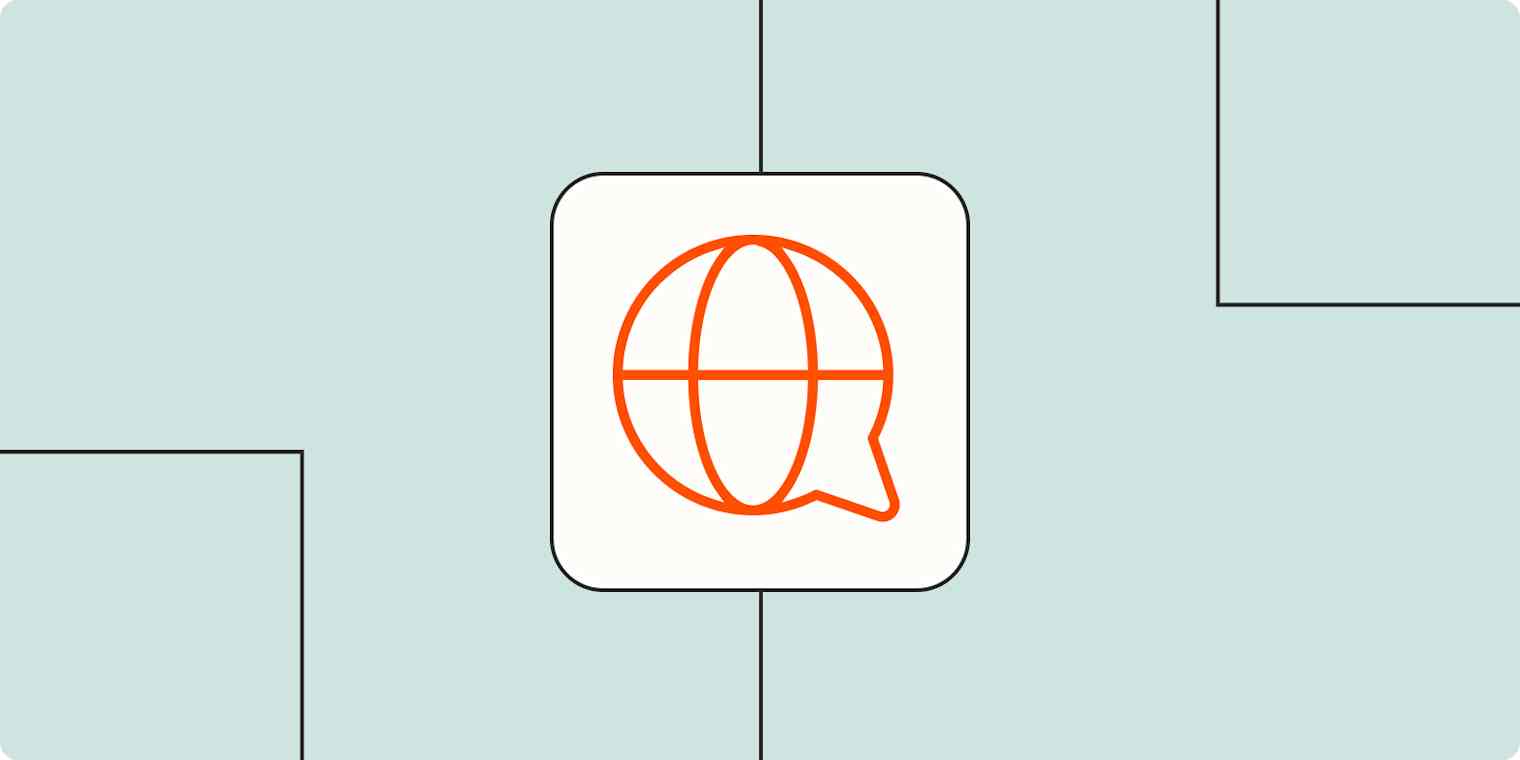
Get productivity tips delivered straight to your inbox
We’ll email you 1-3 times per week—and never share your information.
tags
mentioned apps
Related articles
Improve your productivity automatically. Use Zapier to get your apps working together.







