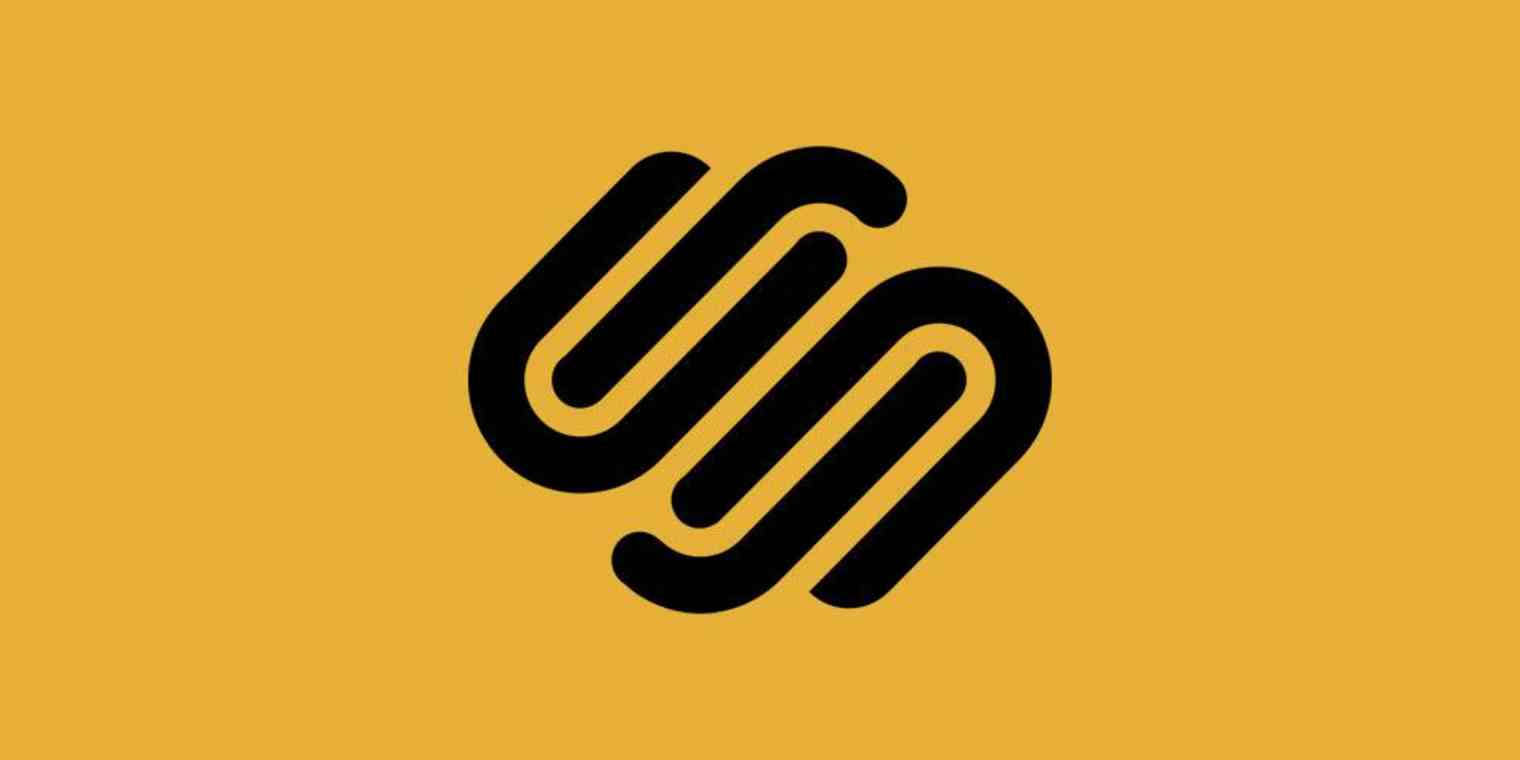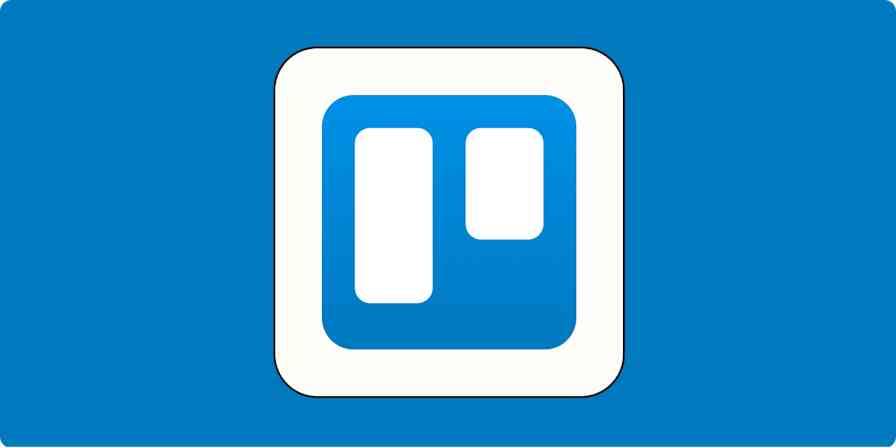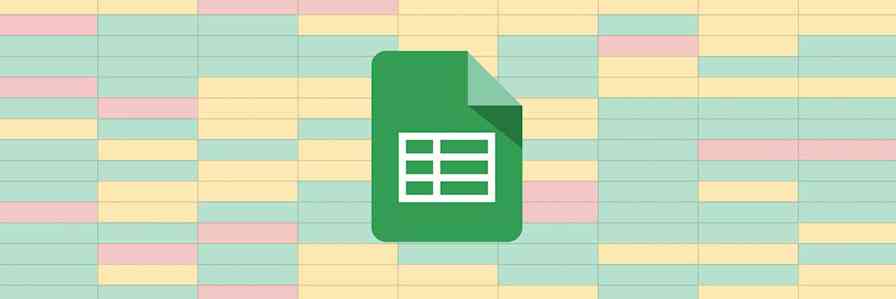Google Analytics is the ultimate dashboard for website owners, allowing you to watch pageviews in real-time or dive deep into demographic data. And you can add Google Analytics to any Squarespace website, though the option to do so is a little hidden. Here's how to find it.
To get started you'll need to register for a free Google Analytics account. Then keep reading to grab your Analytics ID code and add it to your Squarespace page.
How to Find Your Google Analytics Tracking Code
First, you’re going to need to find your Google Analytics UA code. Head to Google Analytics, open the panel for the site you’re trying to add, then click Admin.
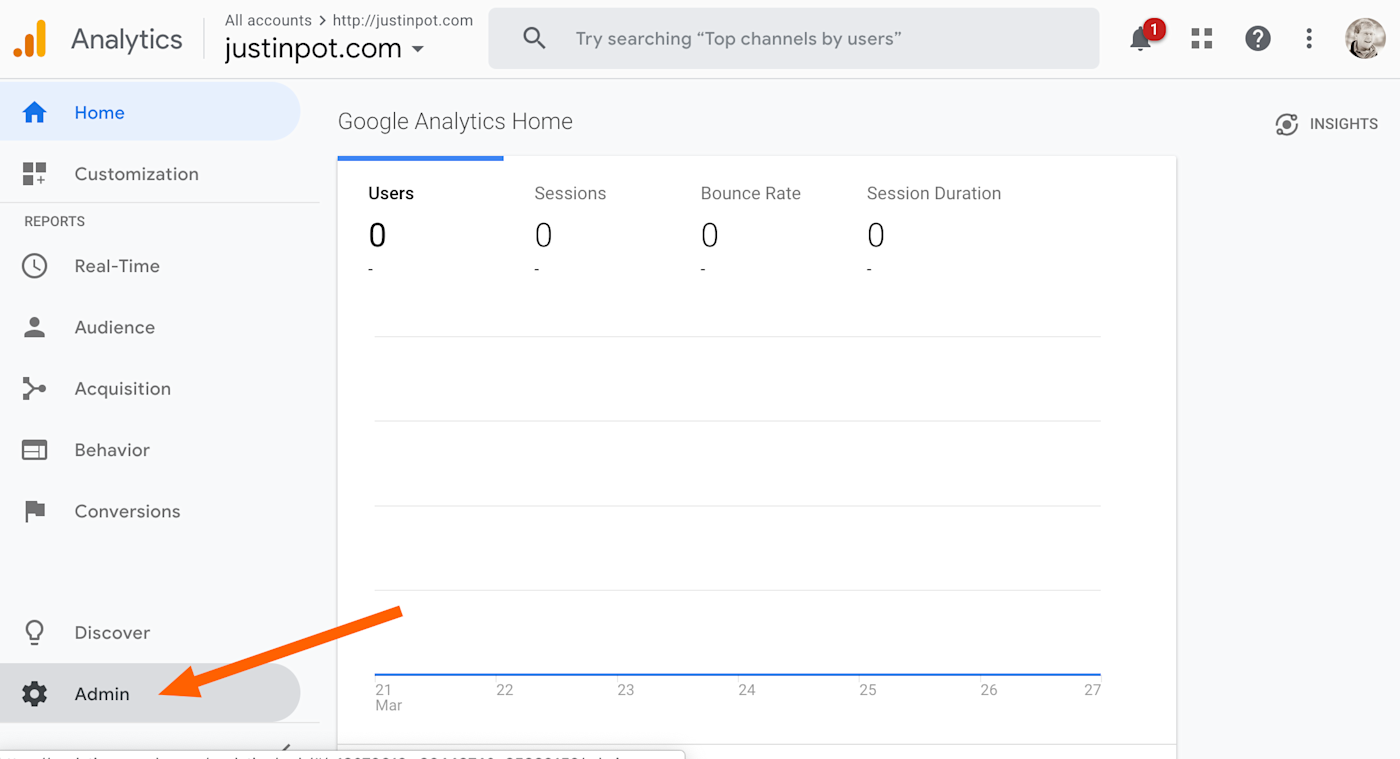
Now click Property Settings.
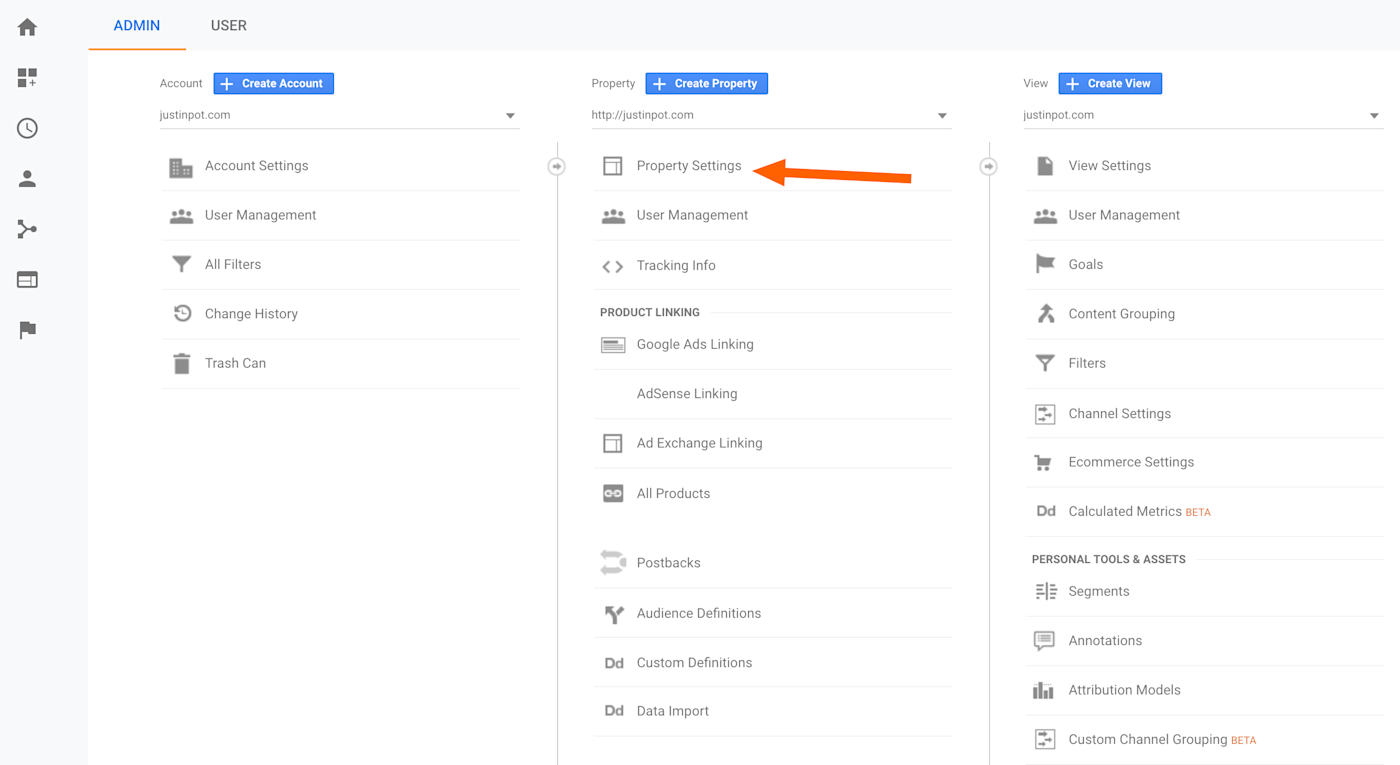
You'll find your Tracking Id at the top of this panel.
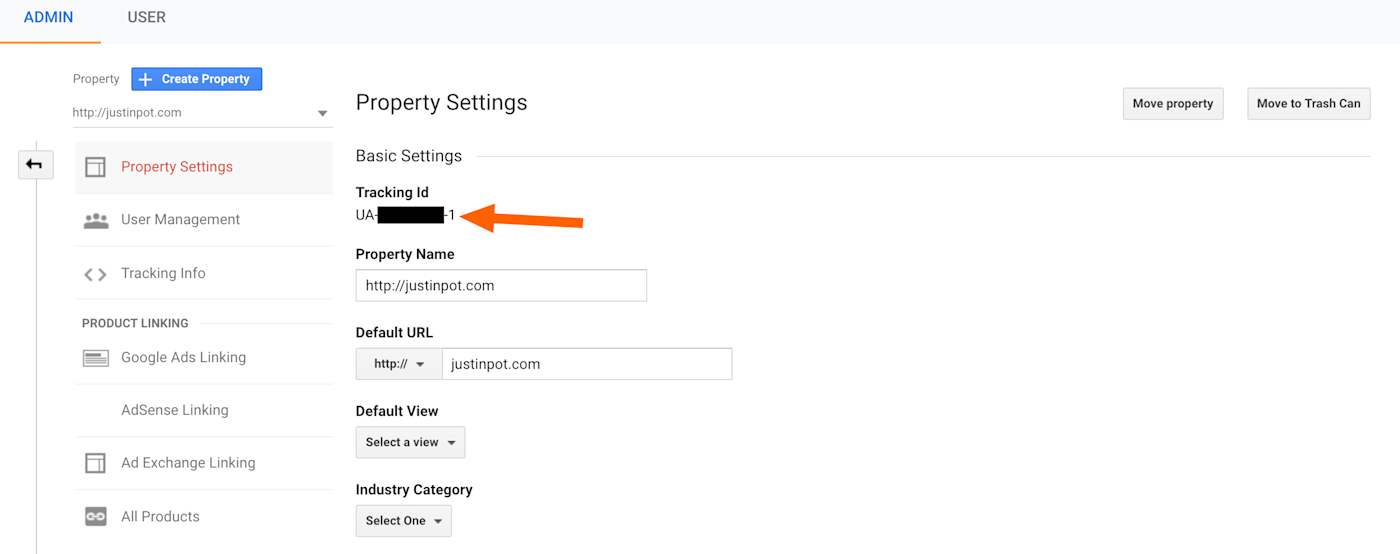
Keep this tab open, or copy the entire ID, including UA- at the beginning.
How to Add Your Google Analytics Tracking Code to Squarespace
Squarespace actually offers a built-in option for Google Analytics, but it's a little buried. Here's how to find it.
Open your Squarespace account, then open the site you want to add Google Analytics to. In the sidebar, click Settings.
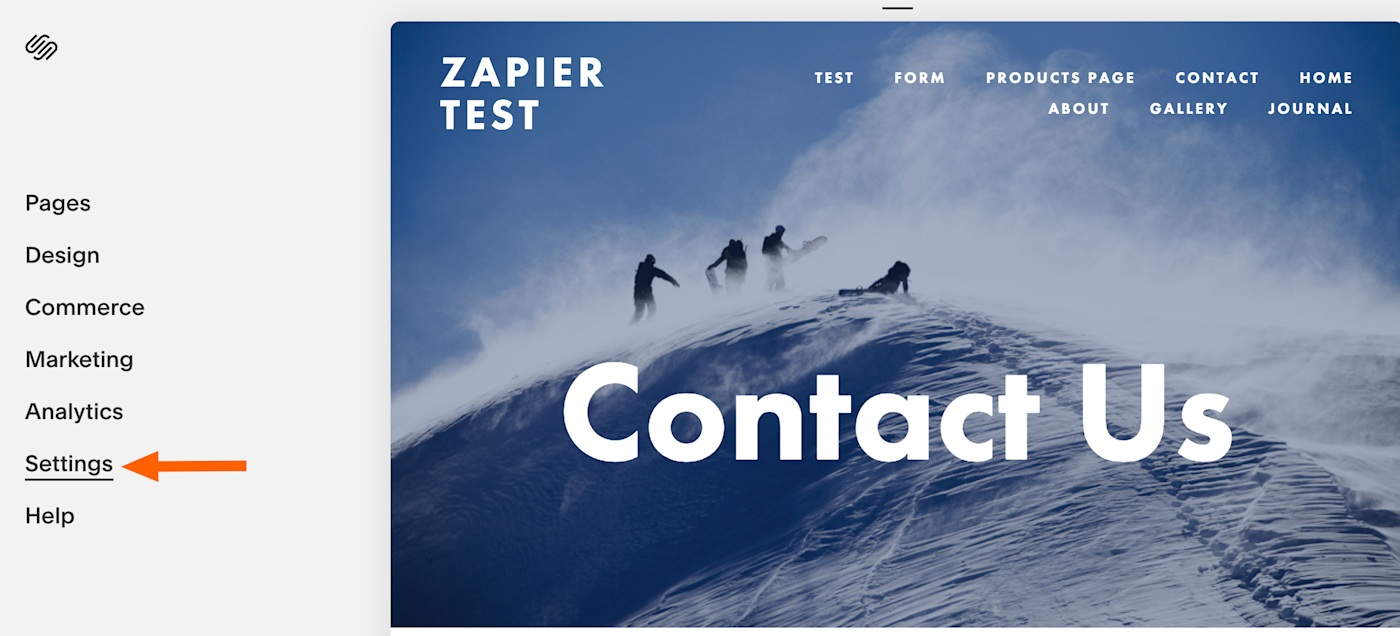
Next, click Advanced.
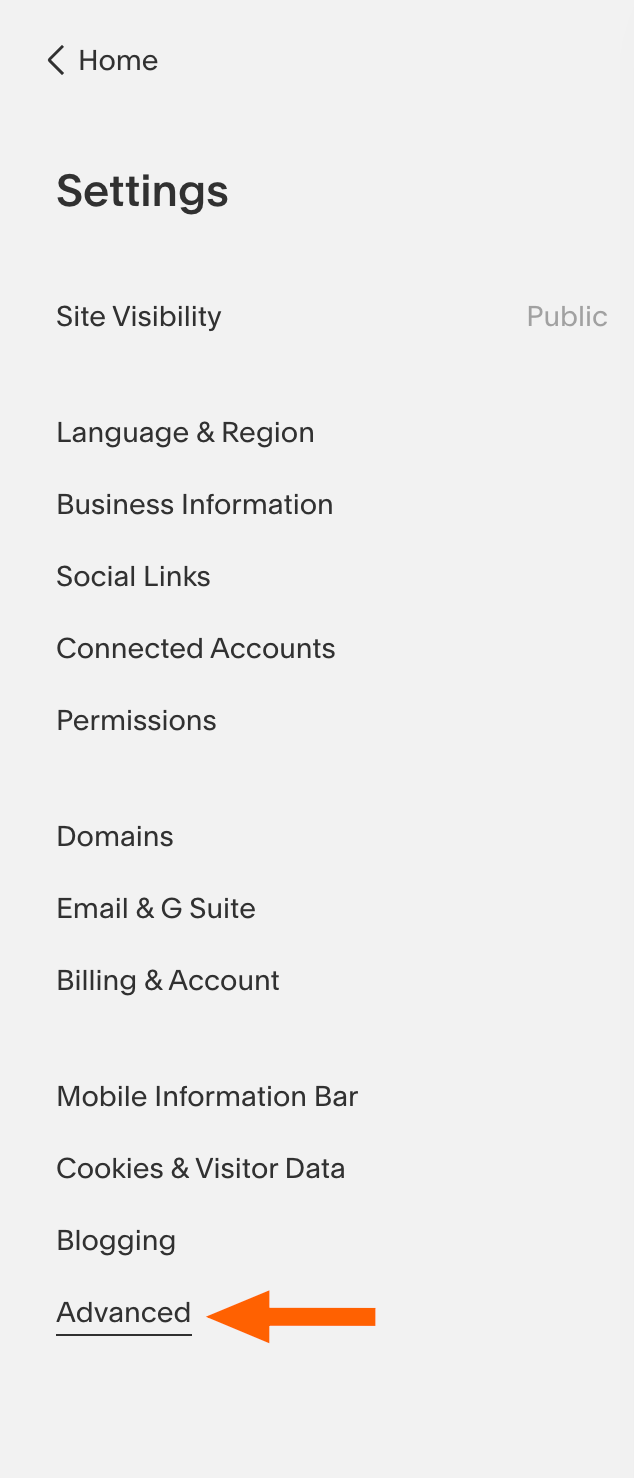
Then, click External API Keys.
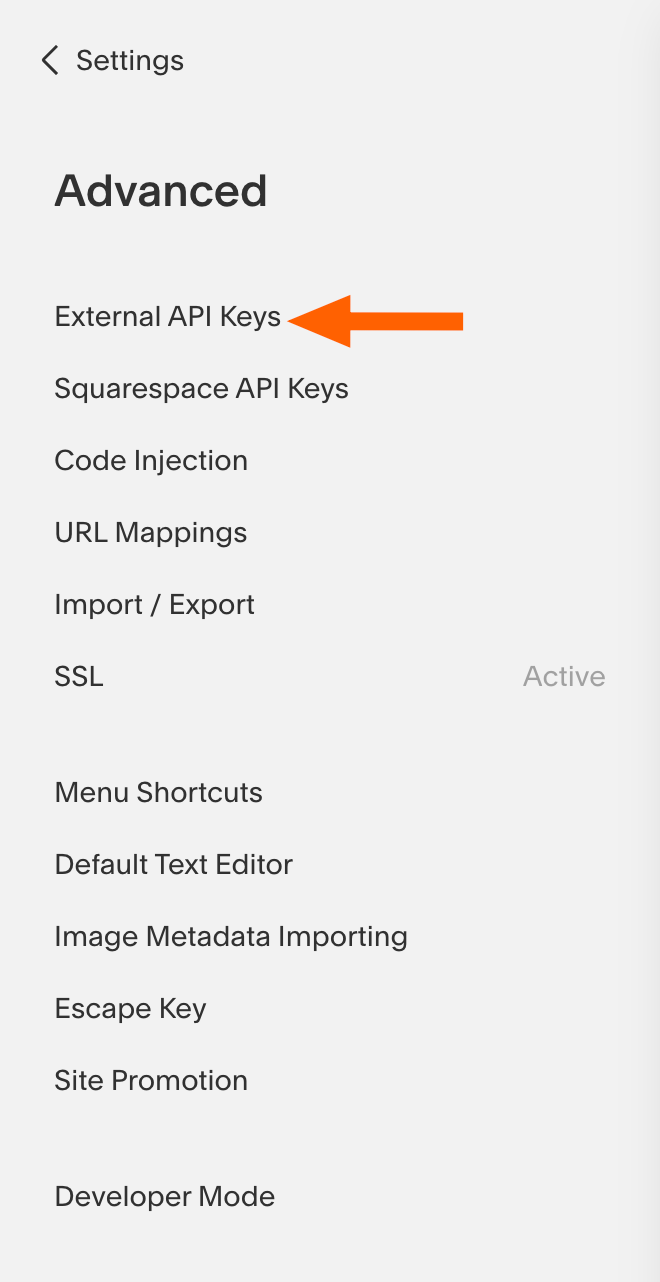
You will now see a text box where you can paste your Google Analytics ID.
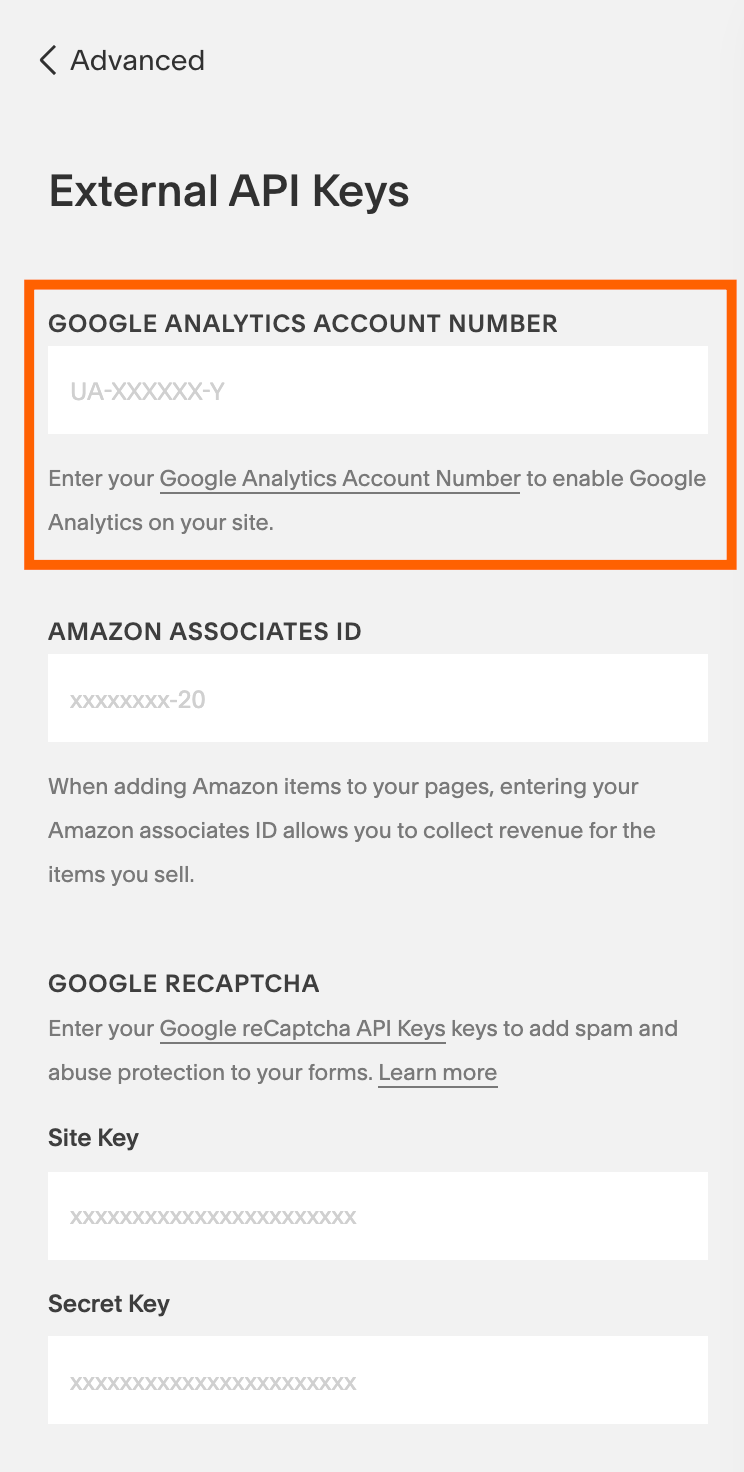
Remember to include the entire ID, including UA- at the beginning.
Want to learn how to get the most out of Google Analytics? Check out our Google Analytics overview, where you can learn how to do things like automatically track your blog's traffic in a spreadsheet.