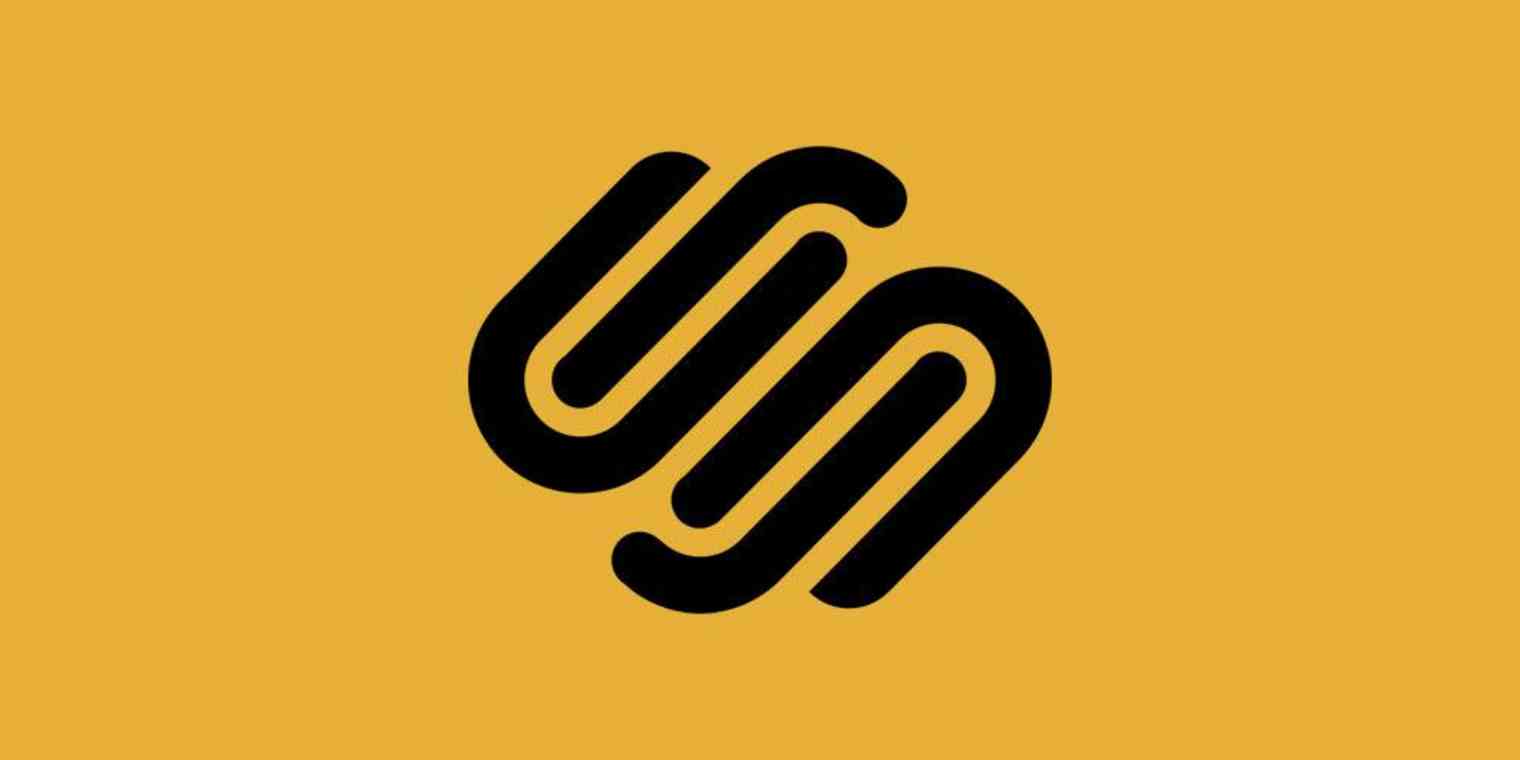By default, every Squarespace website says "Powered by Squarespace" at the bottom. Here's how to remove that.
Log in to your Squarespace account and select the website you want to remove the text from. Scroll down to where it says "Powered by Squarespace," and hover your mouse over that.
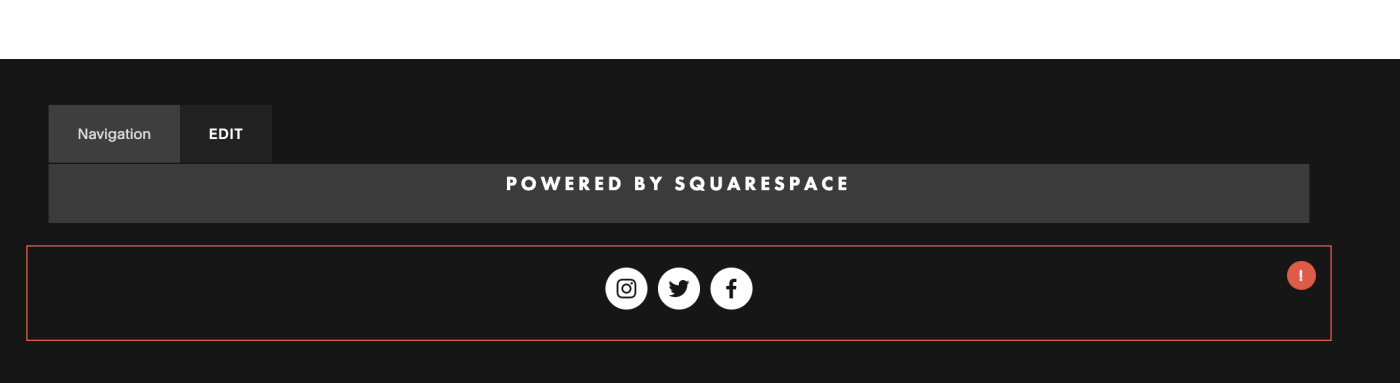
Click Edit. What happens next is going to depend on your template, which might use a text block or a navigation link for the Squarespace link. Keep reading, but skip to the next section if the instructions aren't working for you.
How to Remove the Powered by Squarespace Text Block
In most templates, clicking Edit will bring up the footer editor.
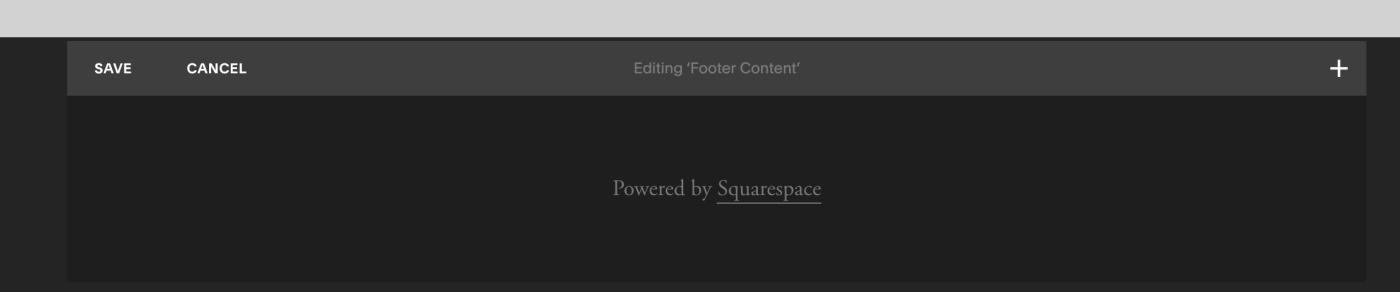
Hover over the text block that says "Powered by Squarespace," and you'll see a trash can icon.

Click the icon and the text block will disappear. You can now replace it with whatever text you'd like.

You can also add any blocks you want here—whatever you add will show up at the bottom of every page on your website.
How to Remove the Powered by Squarespace Navigation Link
In some templates, seemingly nothing happens after you click Edit. In those cases, look for the Powered by Squarespace navigation link in the sidebar.

Hover over this, then click the trash can icon to delete the link, or click the gear icon if you want to replace the link with your own.
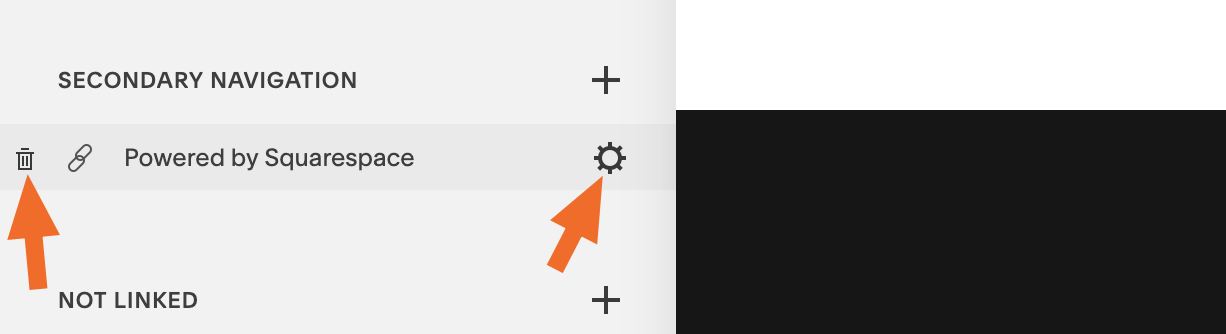
If you want to replace the link, you’ll be asked for a link title and a URL.
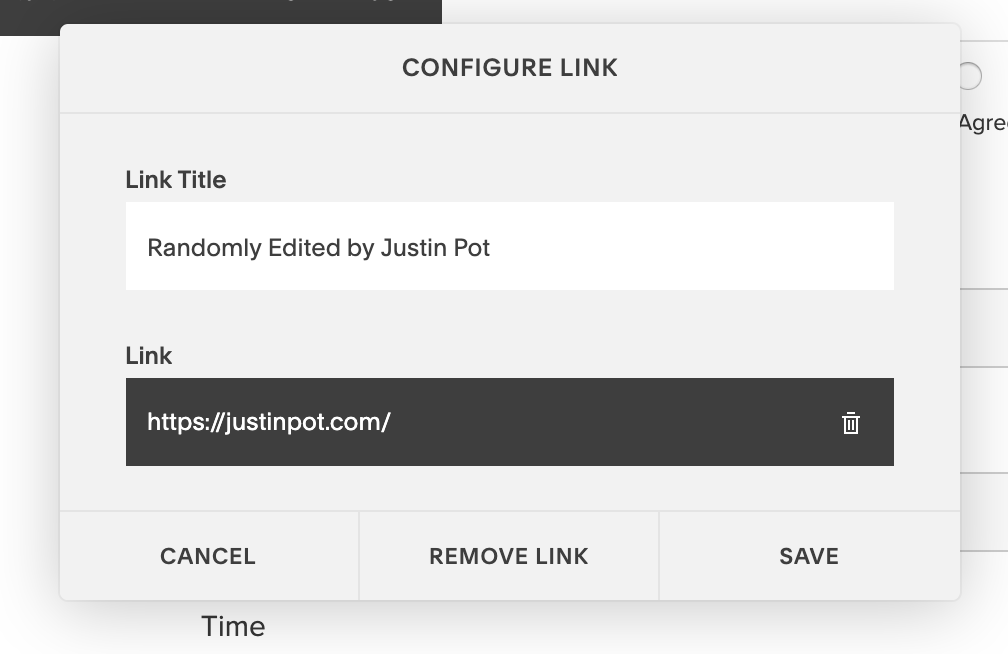
The Squarespace link is now gone.
Want to learn more Squarespace tricks? Check out 4 ways to automate Squarespace.