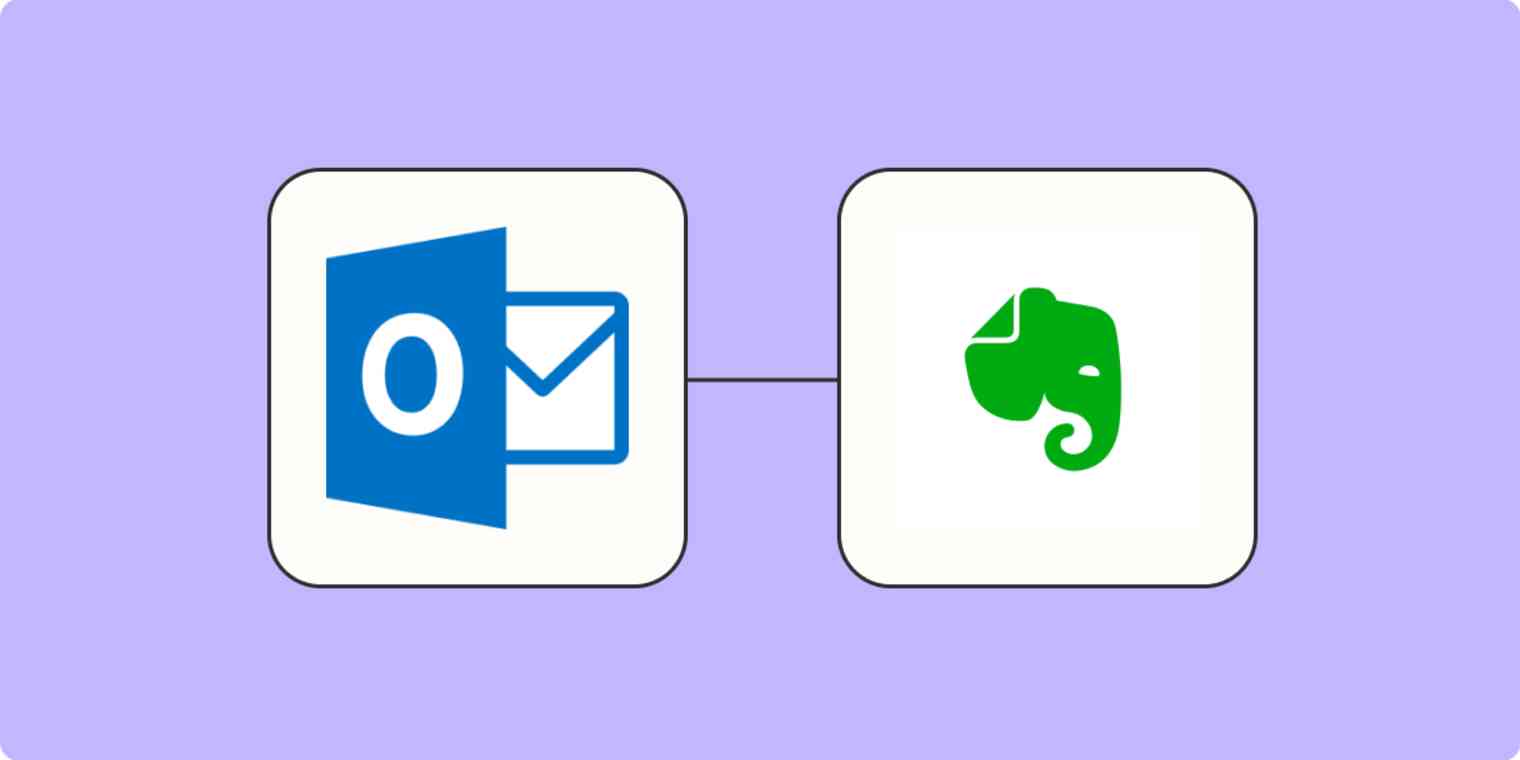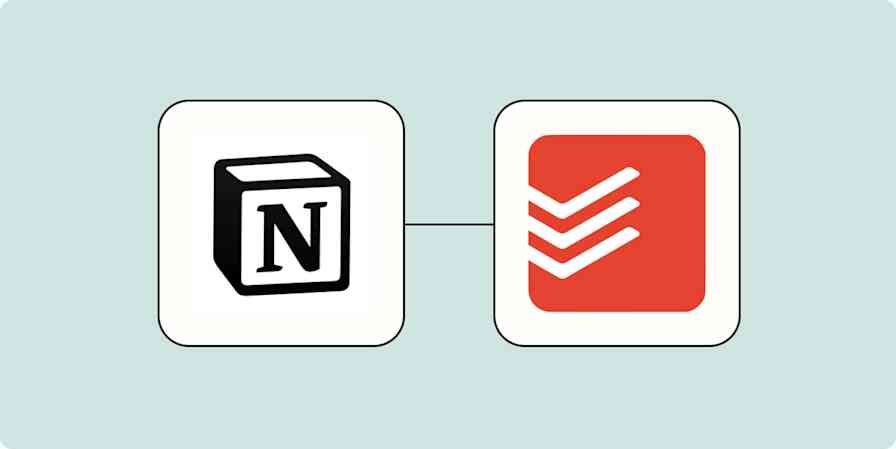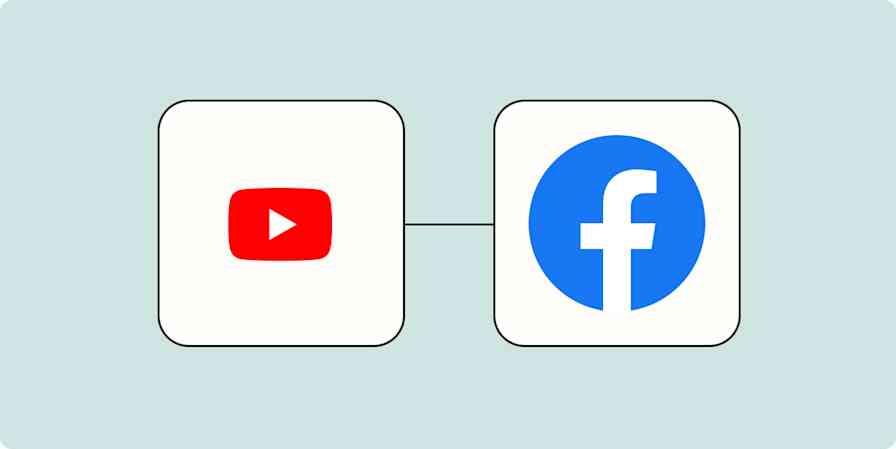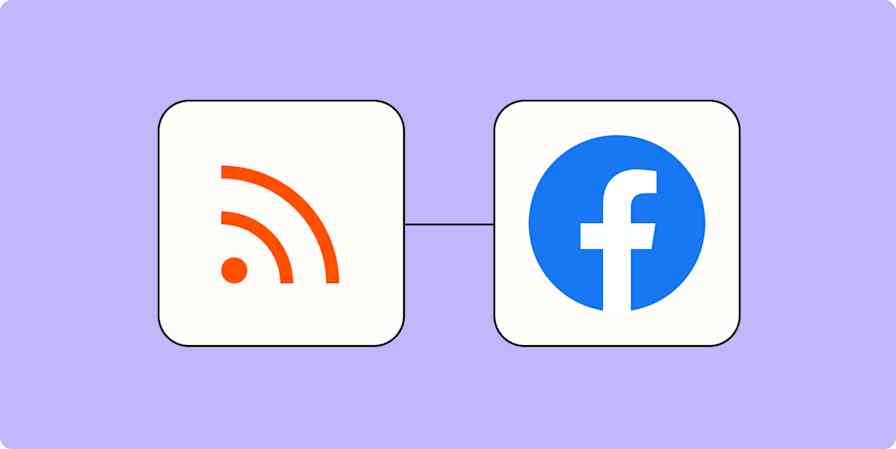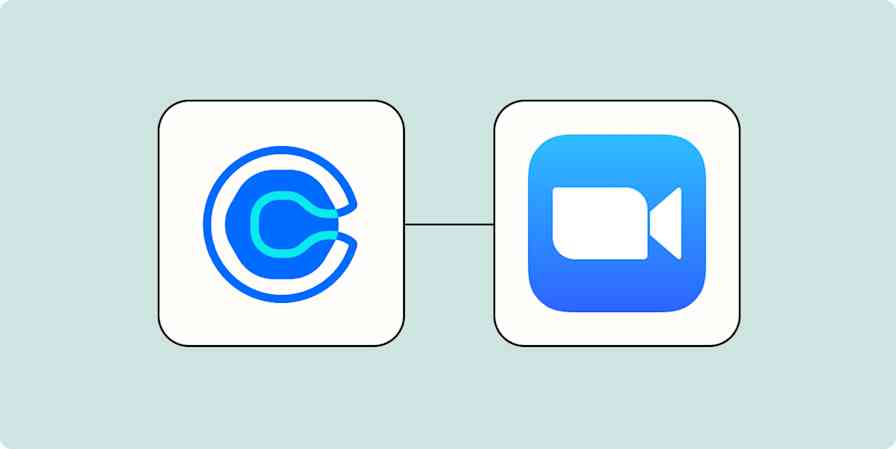A clear agenda helps a meeting run smoothly, but remembering to create one can be a pain. Happily, you can automate the process, automatically creating a note in Evernote every time a calendar appointment is created in Outlook.
We'll be using Zapier to set up this automation, so go ahead and sign up for Zapier if you haven't already. Next let's create a new Zap.
We're going to use Outlook as the first step. Choose New Calendar Event as your Trigger Event.
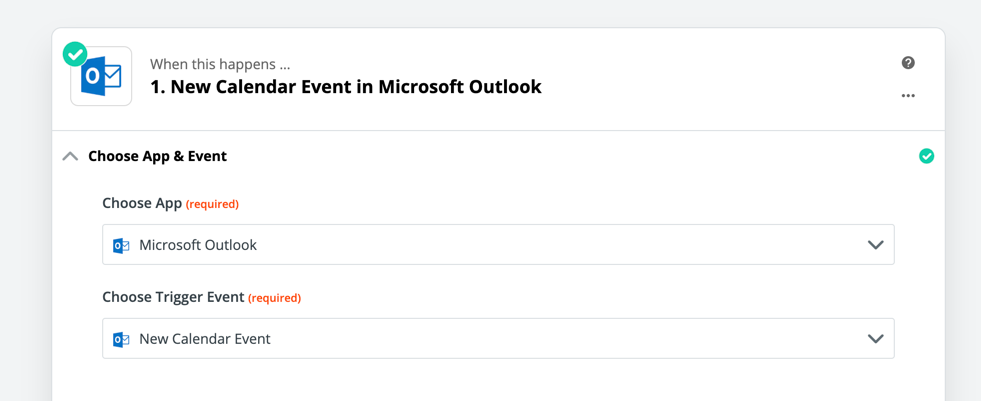
Next, you will be asked to sign into Outlook, assuming you haven't already. Then you can choose which calendar you want to create agenda items for.
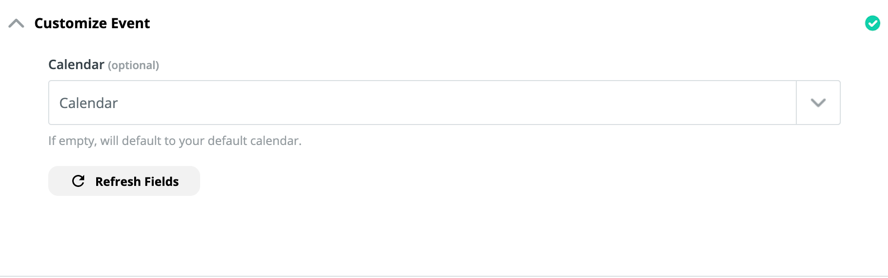
I recommend creating a calendar specifically for meetings so that agendas are only created when you actually need them. Note that Zapier can only connect to calendars that are synced to a Microsoft account.
Click Continue and you'll be asked to test this step. Make sure there's at least one event on the calendar or the test might fail.
For the next step, we're going to set up Evernote, using Create Note as our Action Event.
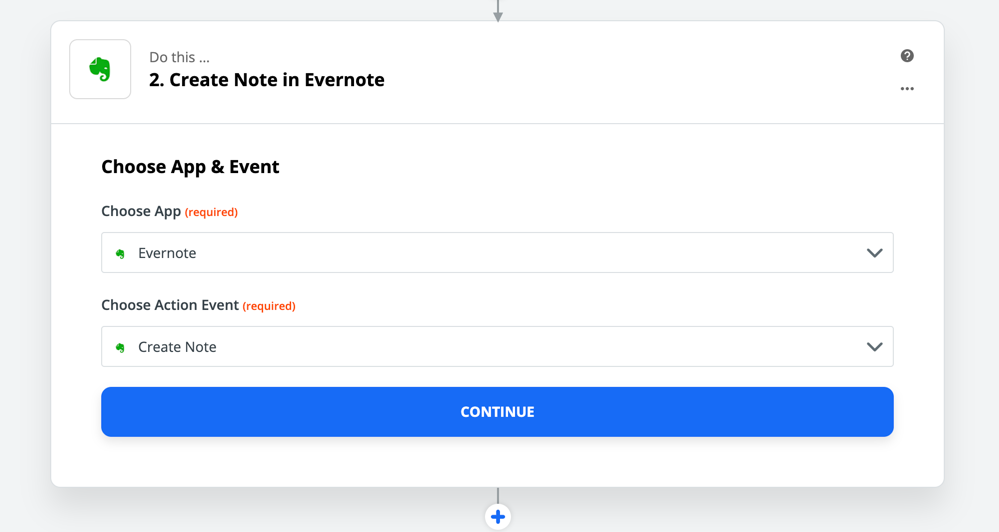
Click Continue. You'll be asked to connect Evernote to Zapier, if you haven't already, after which you will be able to set up the template for your meeting agenda.
First, choose which Notebook the agenda should show up in. Using a Notebook that's already shared with your team lets everyone open it and add to it.
Next, you'll need to add a title for the note. I recommend using Fields to add the date, time, and calendar event name so it's clear which event the agenda is for. Simply click the Fields button, which is on the right side of the text box, then click the relevant information pulled in from your first step to add it to the file name.
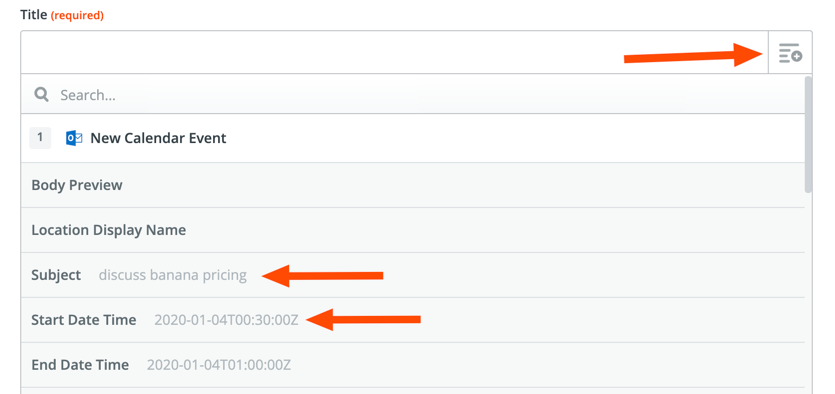
I'd use the date followed by the name of the event (called Subject here), but you can customize this however you want. Here's how we've set it up:
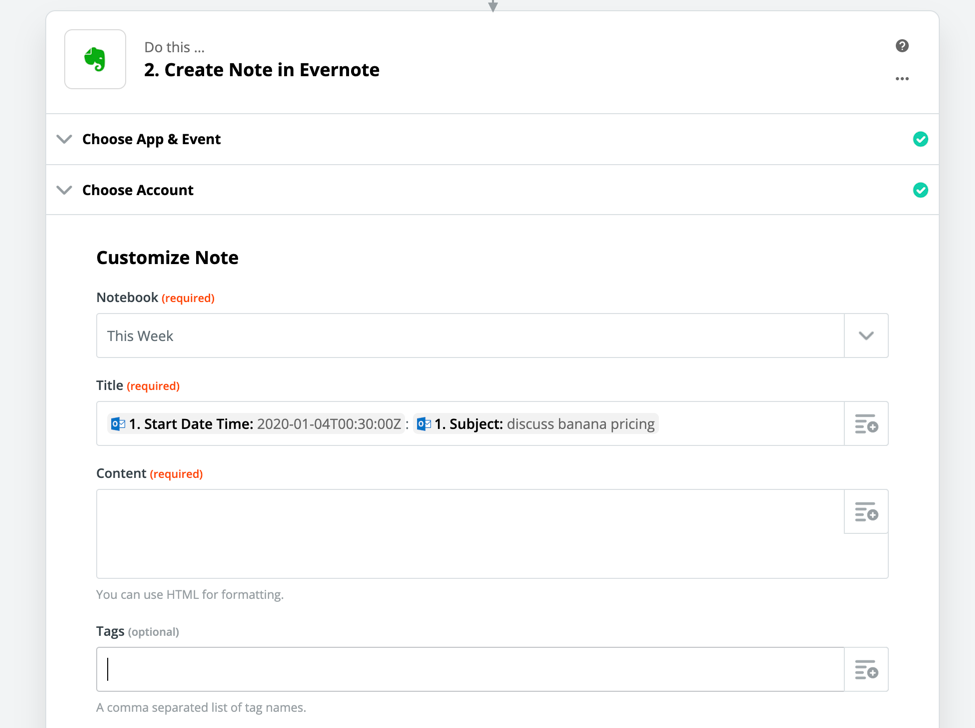
Next, you can use the Content section to create an agenda template. Include whatever recurring items you have in a meeting. You can use HTML to add formatting to your template or leave things in plaintext.
There are a few more options you can add if you like, including tags and reminder times. When everything looks just so, go ahead and click Continue. You will run a test of the Zap, after which you should see your meeting agenda in the appropriate Evernote notebook.
You could add another action step to your Zap, if you want. You could send the agenda to your team on Slack, for example, or add send a reminder to add agenda details over to your to do list or project management app. Either way, you've got an outline for your meeting, all without any effort on your part.
Related reading: 7 ways to automate Evernote