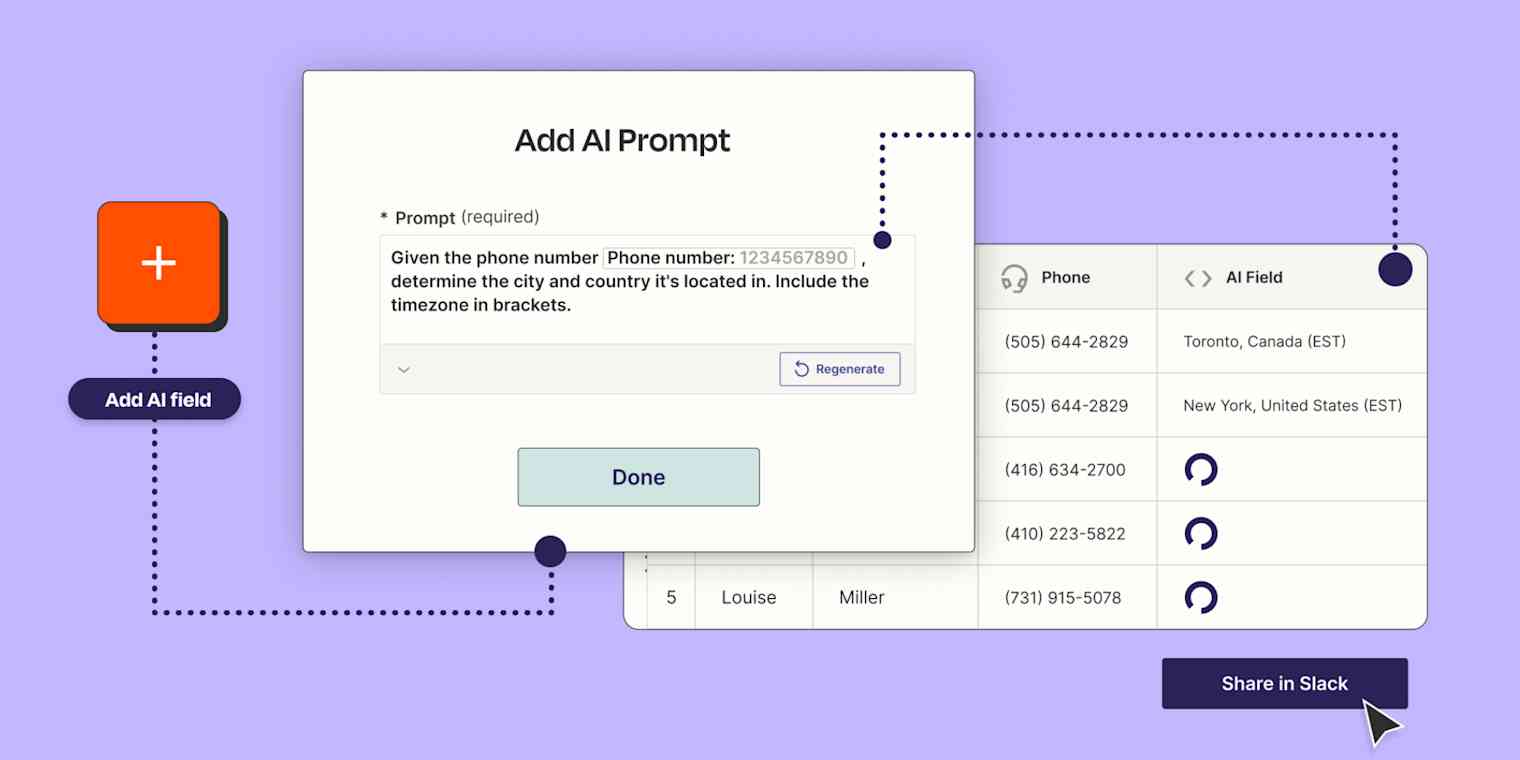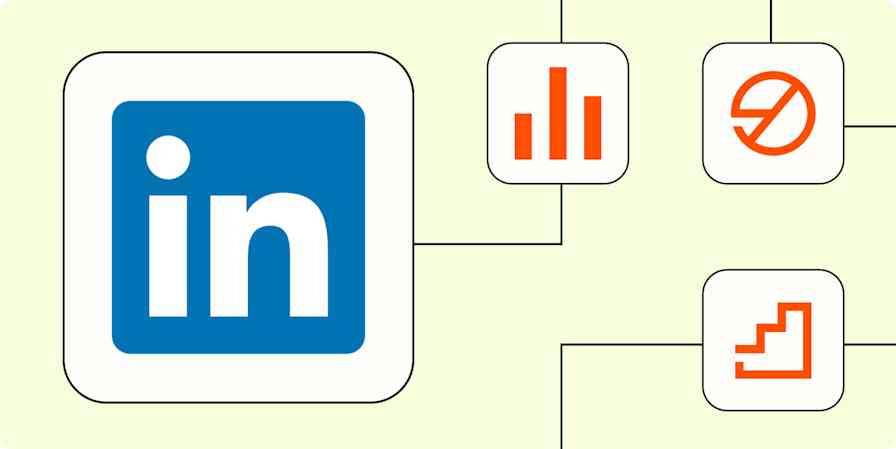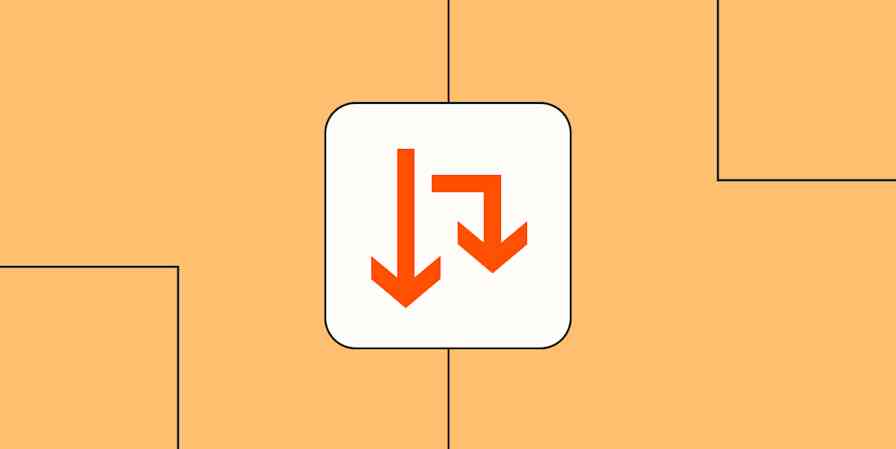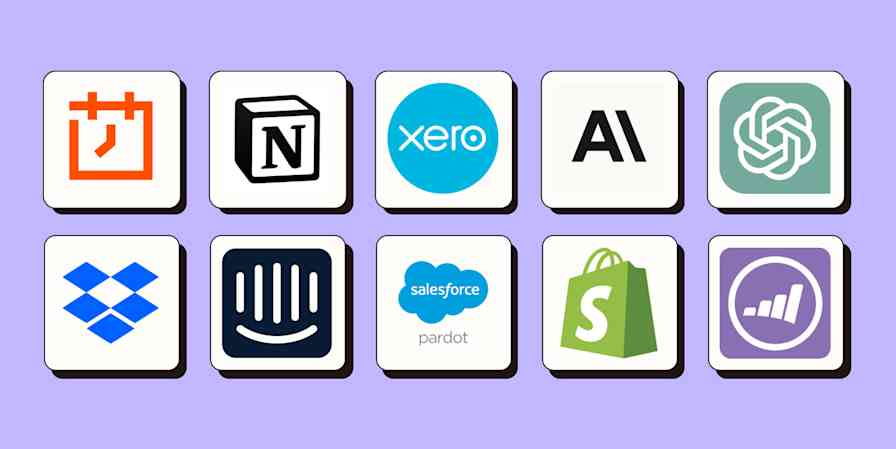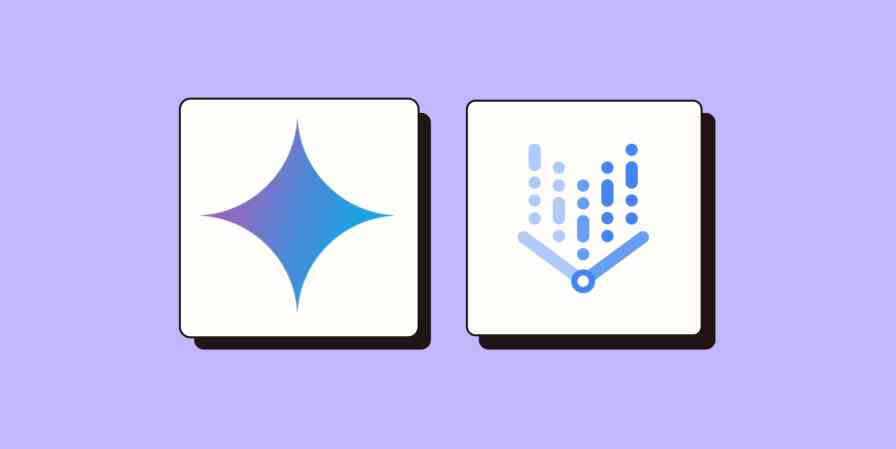Zapier Tables is our no-code database tool powered by automation, giving you more control over the data that powers your Zaps. Now we're combining the magic of AI with the power of automation so you can make your data work for you.
We're excited to announce our new AI field for Tables so you can populate records automatically.
AI fields are available as a paid add-on to your existing Zapier plan. Learn more about Tables Premium.
What's new: Power your data with AI and automation
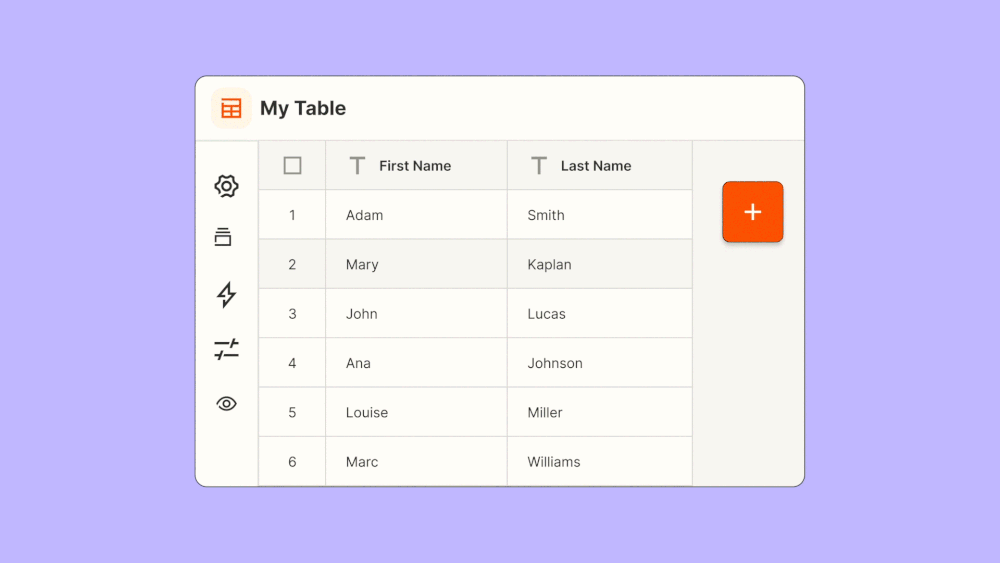
Tables' new AI field lets you create an AI prompt, reference your data, and populate records—directly from your table. Now you don't need to use Zaps to bring AI to your table data, which frees you up to automate processes from your newly-generated records.
With AI fields, you can:
Generate and store AI responses in the same field. Once you create and save a prompt, AI fields will automatically populate according to your instructions. Enrich contacts automatically with what you need, such as summaries about their businesses or finding their time zone based on a phone number.
Use your record data in an AI prompt to generate different responses. For example, you can use your lead data in a table to draft a tailored email or analyze leads according to certain criteria.
Create Zaps using generated responses. Send your newly-generated responses elsewhere with our Tables integration. For example, you can summarize new records and send the response in an email or team chat message, or route them to a to-do list.
Want to learn more about Zapier Tables? Check out our Zapier Tables guide for a full breakdown.
How it works
Log into your Zapier account and either create a new table or open an existing one.
Create a new field in your table and select the AI field type.
Choose the OpenAI account connection you'd like to use. Then click Create Prompt.
Customize your prompt from scratch or start with a template. You can even reference existing fields in your table for your prompt.
Adjust your prompt settings to use a certain model, tweak the creativity level, or determine length of responses.
Preview the prompt's result. If you're not happy with it, tweak and regenerate.
Save the field once you're happy with it.
Finally, connect Zaps to your AI field to do whatever you'd like with your responses.
Ideas for using AI fields
There are countless ways to use AI fields in Tables. If you're unsure where to start, we have a few prompt templates to choose from when creating a new AI field.
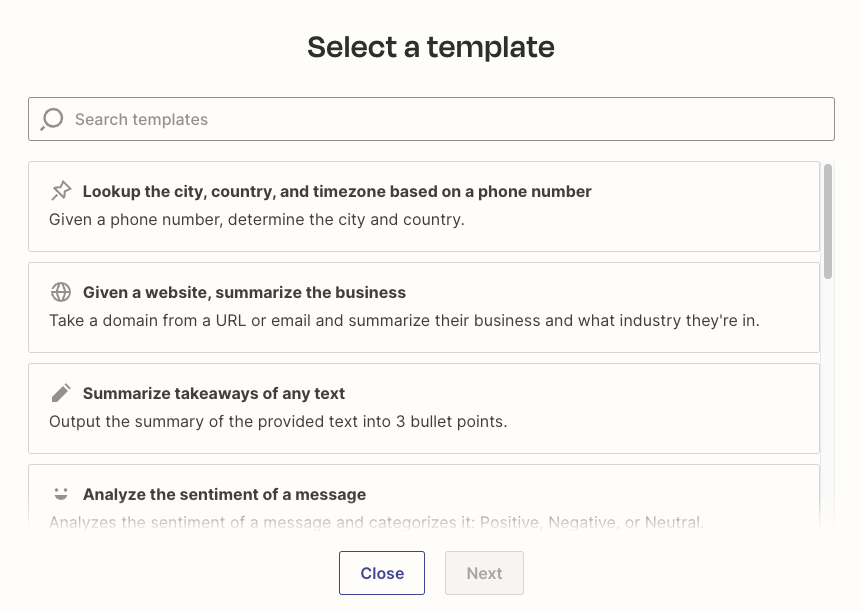
Looking for more inspiration? Try these ideas for using AI fields:
Automatically generate tailored sales emails from table data, then use a Zap to create a draft in your email client.
Analyze and score leads using specific criteria.
Generate a sentiment analysis for customer feedback collected in a table, then create Zaps to route responses to specific teams.
Estimate task priority and risk.
We've only scratched the surface of how you can use AI fields in Zapier Tables. Try AI fields now and share your feedback with us in-product.