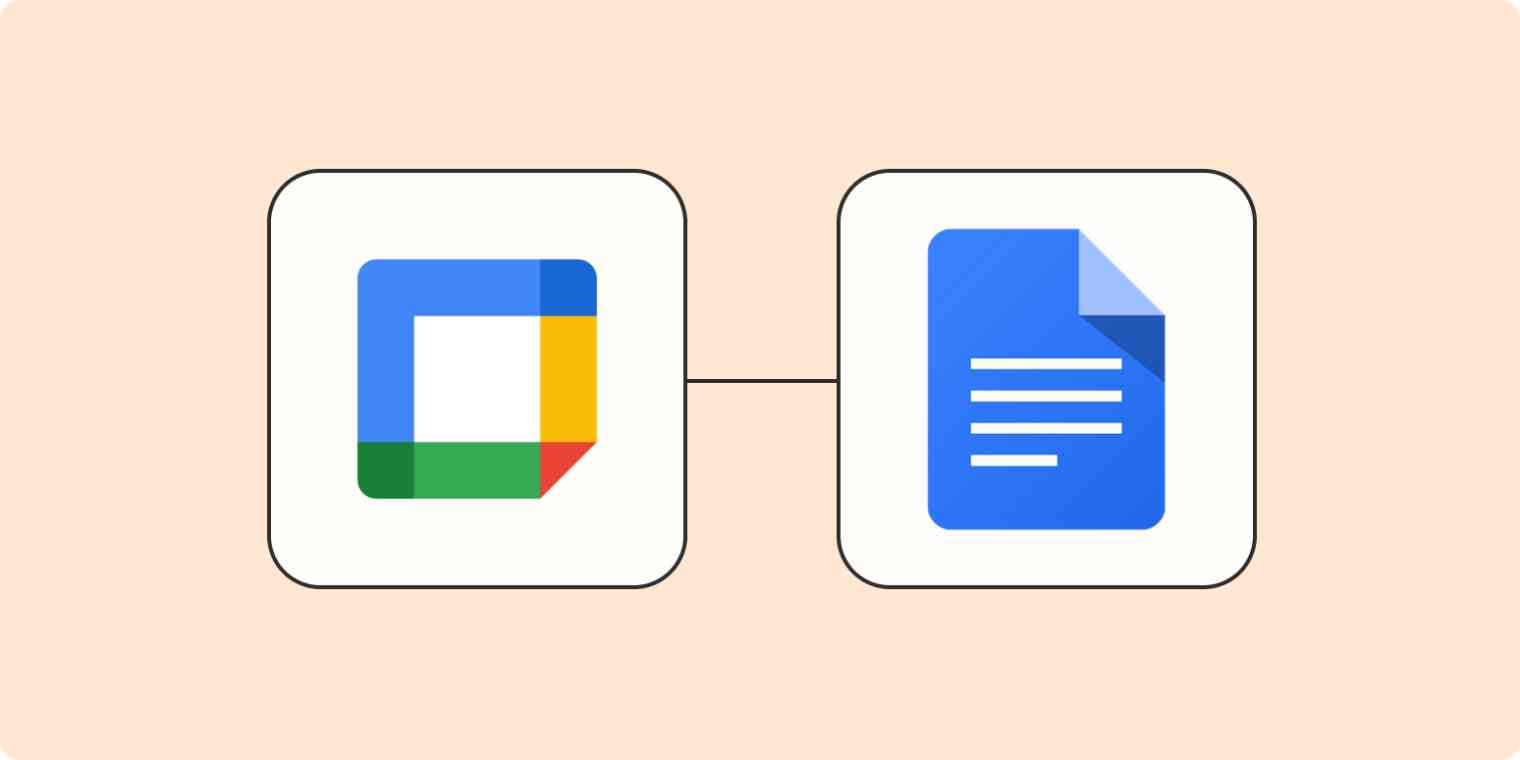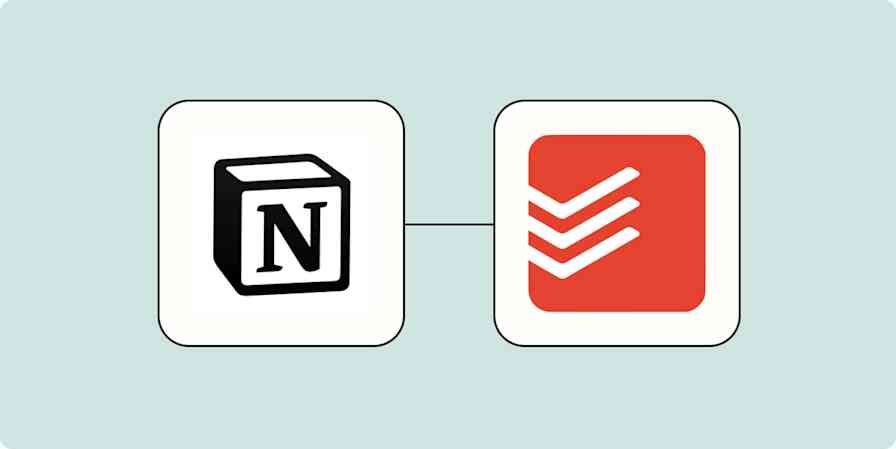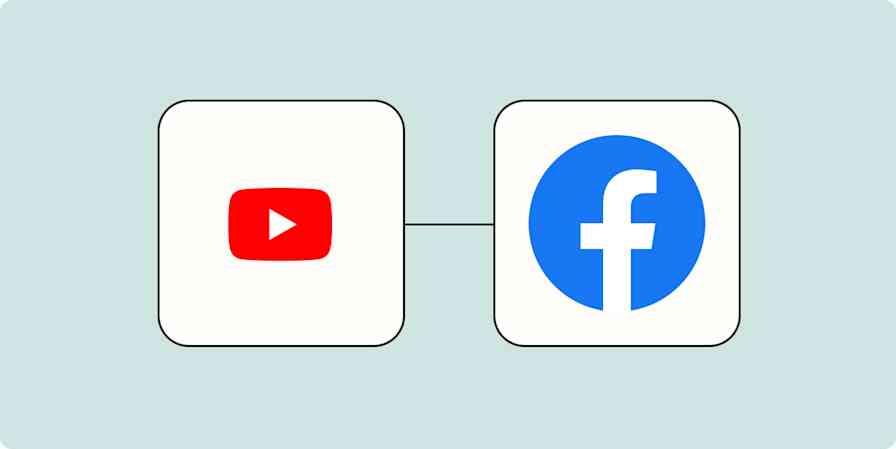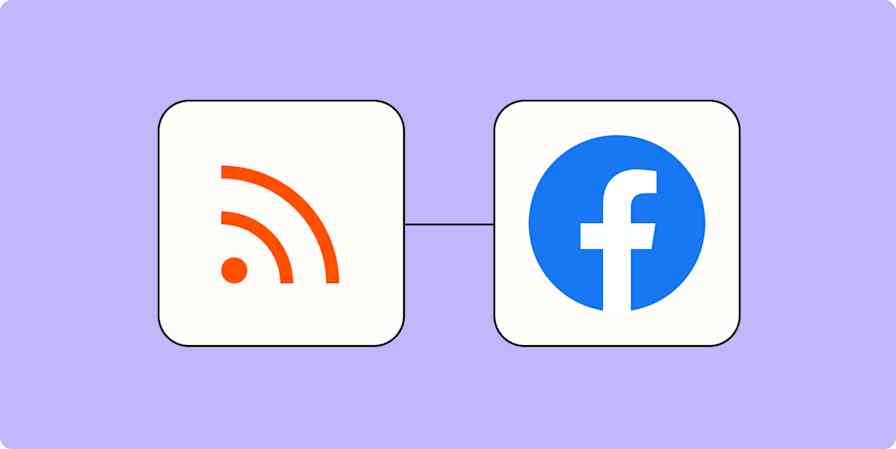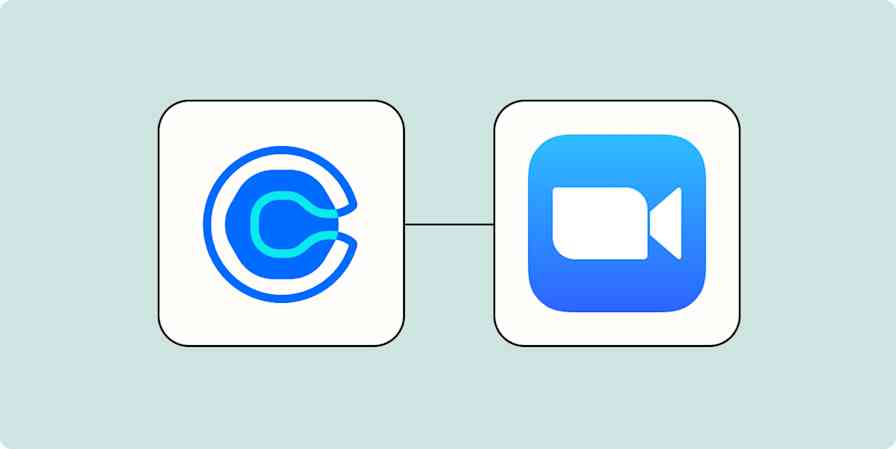Meetings run better with an agenda, but only if you remember to actually make one. Why not automate the process? Here's how to automatically create an agenda in Google Docs every time you schedule a meeting in Google Calendar.
We'll be using Zapier to set up this automation, so go ahead and sign up for Zapier if you haven't already. Next let's create a new Zap. We're going to use Google Calendar as the first step.
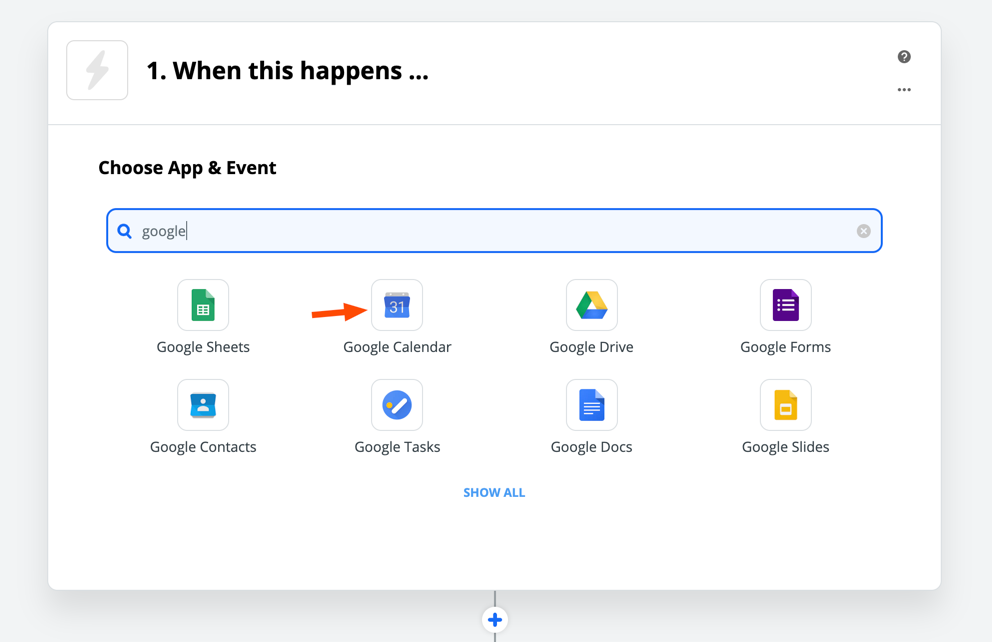
Now we need to choose the event that will start your Zap. You can use New Event to create an agenda for every event added to a particular calendar, or New Event Matching Search if you want to only create agendas for events that contain certain keywords.
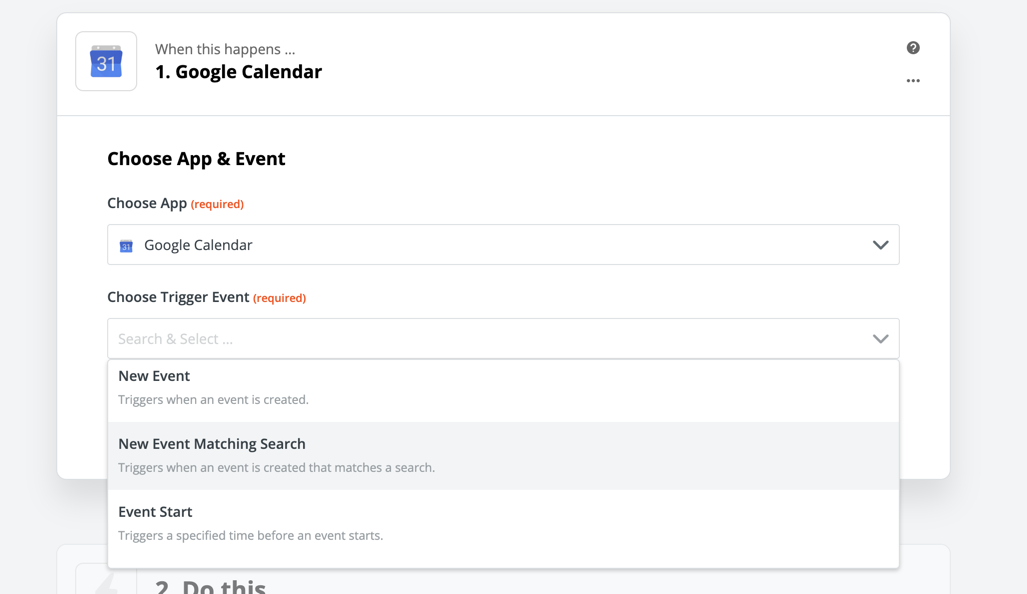
After this you'll be asked to connect your Google account to Zapier, assuming you haven't already. Now we can choose which calendar will automatically create agendas.
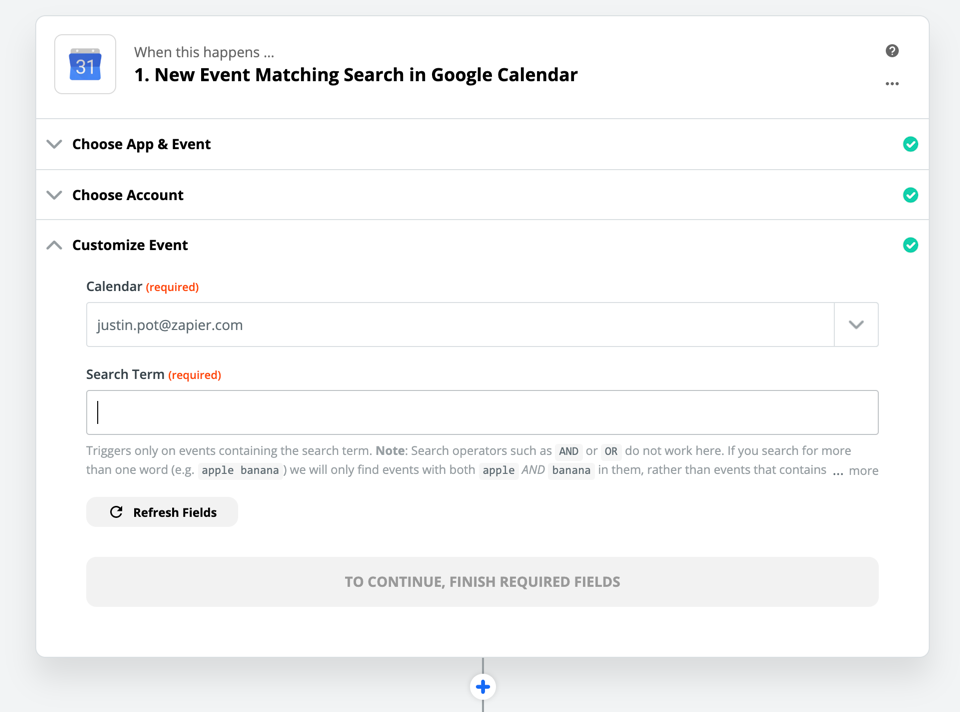
You can also pick some search terms, assuming you're using the New Event Matching Search trigger to start your Zap. I personally recommend this because it gives you a way to control whether a given calendar appointment will create an agenda or not—simply include the keywords if you want an agenda and leave them out if you don't.
Click Continue when you're done and you'll be able to test the first step. After that we can set up our action. Choose Google Docs as your app, then Create Document from Template as your Action Event.
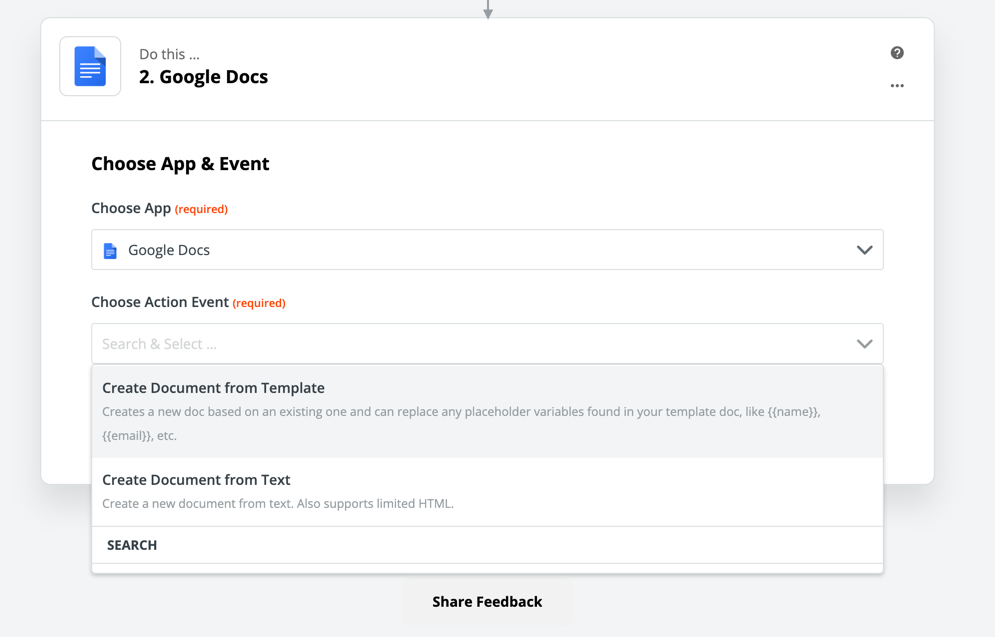
Click Continue. You'll be asked which Google account you want to create the document in, after which you can set up your document.
First, you'll need to choose a template for your agenda. You can use any Google Docs file in your account as the template. If you don't have the template ready, now is the time to create it. Include a rough outline of the items you'd like to have on the agenda for each meeting.
Next, you'll need to add a name to New Document Name for the document that will be created for each new meeting agenda. I recommend using Fields to add the date, time, and calendar event name (called the Summary here) so you know which meeting each agenda is for. Simply click the Fields button, which is on the right side of the text box, then click the relevant information to add it to the file name.
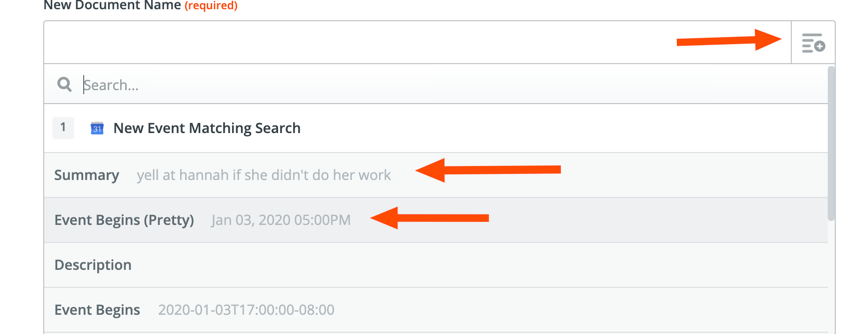
You can also choose the folder where the agenda will be created.

Click Continue when everything is done and you'll be able to test your Zap. You should see an agenda pop up in your Google Drive.
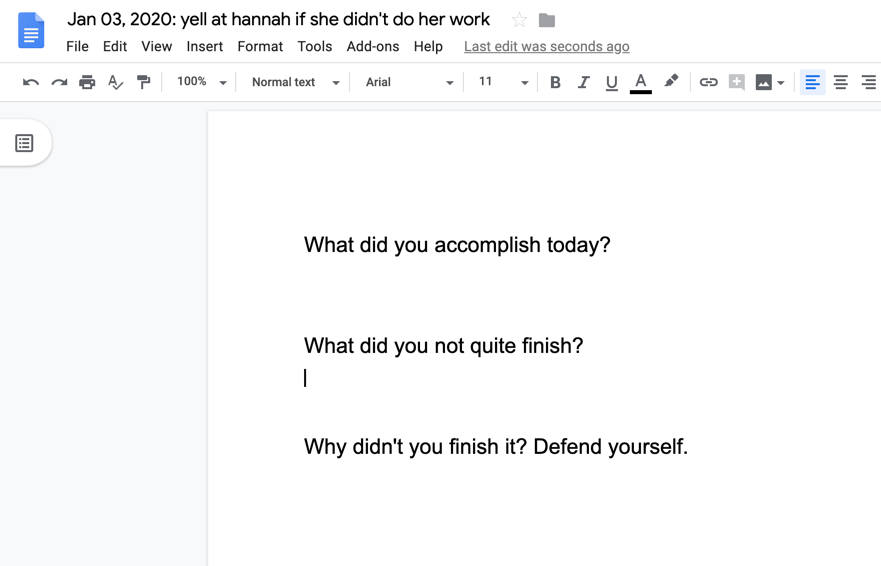
This possibly isn't the...best outline for a meeting. But I hope you get the idea—the rough outline of an agenda shows up without you having to do anything.
You could add another action step to your Zap, if you want. You could send the agenda to your team on Slack, for example, or automatically set a reminder to add details to your to-do list or project management app.