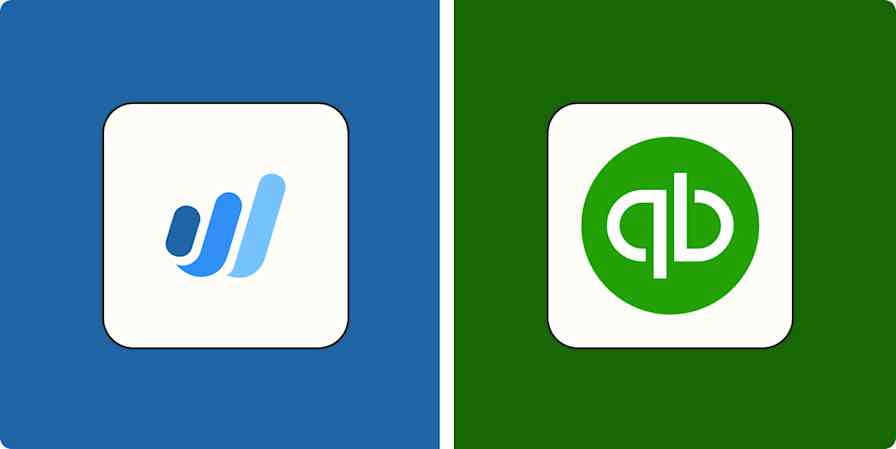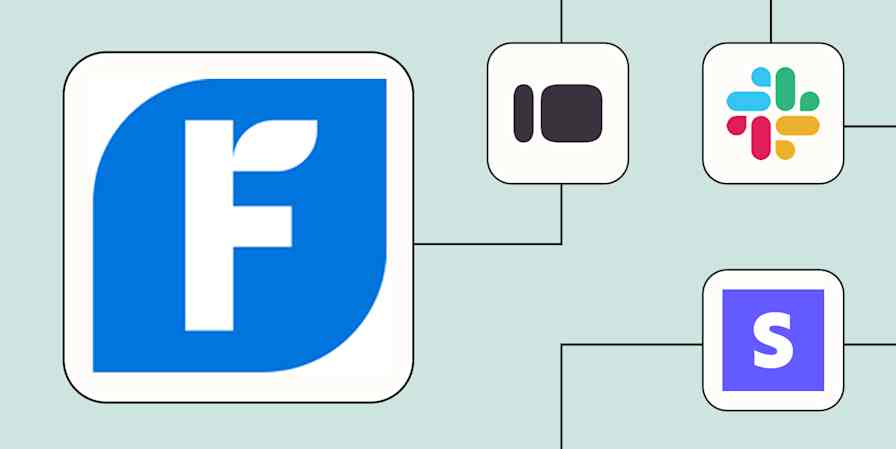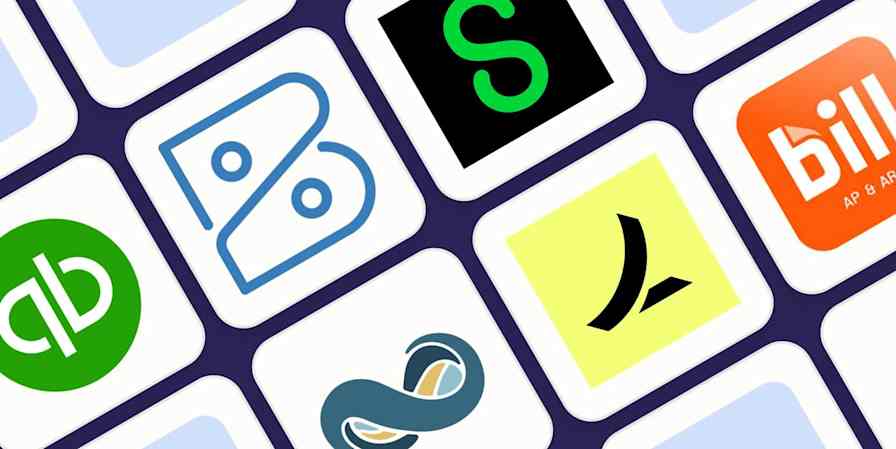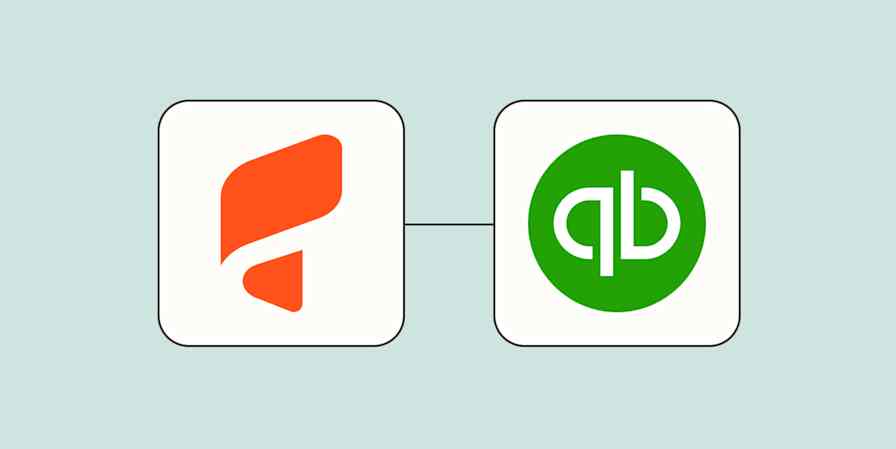If you only think about bookkeeping when it's time to reconcile your budget or file your taxes, it probably causes a lot of dread. You have to wrangle receipts, transactions, and write-offs. And if you're not the best at staying on top of this work, it makes it worse, since you have to go back through your records to find anything that's missing.
Here are five ways you can streamline and automate the process so when it's time to go over your budget, you're ready and can face this task with more peace and less dread.
Use an accounting app
The first and easiest way to streamline your bookkeeping is by using an accounting app to keep track of income, expenses, invoice status, and quarterly and annual taxes. You need a place to house all your transactions so it's easier to file your Schedule C or other business tax forms.
When you use an accounting app, the values on these forms are automatically calculated from the transactions that were added to the app, so this eliminates the need to make these calculations yourself.
There are many apps to choose from such as QuickBooks, FreshBooks, Xero and Expensify—and many of the best integrate with Zapier so you can automate many of your bookkeeping tasks.
Choosing accounting software comes down to personal preference, but we've put in a lot of research. Get started by reviewing our recommendations for the best overall accounting software.
Connect your payment processors to your accounting app.
One helpful way to automate your income transactions is by linking your payment processor accounts to your accounting app. For example, if you use Stripe or PayPal to receive credit and debit card or check payments, by connecting these apps using a built-in integration or Zapier, you can track income automatically.
Add sales receipts in QuickBooks Online for PayPal sales
Créer des clients QuickBooks Online avec des reçus de vente pour les nouveaux paiements Stripe
Add new Stripe charges to FreshBooks New as payments
You can also track sales in Google Sheets, Excel, or Airtable:
Ajouter des rangs aux feuilles de calcul Google Sheets pour les nouvelles ventes PayPal
Ajouter de nouvelles ventes PayPal aux feuilles de calcul Excel
Créez des records Airtable pour de nouvelles ventes réussies sur PayPal
Connect your business accounts to your accounting app
Another helpful way to streamline and simplify bookkeeping is to link your business accounts—debit card, credit card and bank account—to your accounting app to track income and expenses. These integrations will track every transaction that occurs on your accounts from in-store office supply runs to client lunches. If you link your bank account, it will also track deposits and withdrawals that occur in person at the bank.
You'll no longer have to enter transaction details from physical receipts, eliminating the chance for human error.
Want to learn more about accounting automation? Get advice from experts on the best ways to add automation to your financial processes.
Upload photos of receipts for business purchases on the go
And talking about receipts, there are other ways to add automation to make it easier to track expenses. One option is to take pictures of receipts, and upload them to your accounting app. You can then tag and add notes for the photo as needed to keep things organized. If your accounting app doesn't offer this feature, you can also upload the photos to a file management or cloud storage system such as Google Drive or Dropbox.
Enregistrer les nouvelles pièces jointes des e-mails étiquetés dans Gmail dans Google Drive
Enregistrer les nouvelles pièces jointes d’un e-mail dans Dropbox
To take the process of tracking physical receipts to another level, you can also use an app like Expensify. They have a SmartScan feature where you take a picture of a receipt, then the app extracts the values and adds them where you need it. It can also create an expense report, so your team no longer needs to manually enter these details.
You can also use automation with Zapier to track reports elsewhere, like saving them as PDFs in Google Drive or adding them to a spreadsheet.
Enregistrer les nouveaux rapports Expensify au format PDF dans Google Drive
Ajouter de nouveaux rapports Expensify à une feuille de calcul Google Sheets
Track expenses for service providers on a spreadsheet
There are certain business transactions that might not have an easy way to automatically track in your accounting software. Things like monthly service provider transactions, software fees for email marketing providers or web hosting, or payments for social ads.
If you've linked your credit card or bank account, those should filter in, but if you haven't done so—or if you want more detailed tracking for these kinds of expenses—you can add these fees to a Google Sheets spreadsheet or Microsoft Excel workbook. Since these transactions tend to have an email that includes the invoice or receipt details, you can easily create a Zap that will pull the needed data from the email and track them in a spreadsheet.
You can then use new rows in that spreadsheet to upload expenses to your accounting app either as a bulk upload or by using Zapier to make it an ongoing process. Include columns in your spreadsheet for things like transaction category (example: advertising expense, office supply expense, travel expense, etc.), so when you are ready to upload the data, each line item will be seamlessly applied to the correct category. This also eliminates the need to hunt down individual receipts in your inbox.
Prenez les nouveaux e-mails Gmail d’un expéditeur spécifique et ajoutez-les à une feuille de calcul Google Sheets
Ajouter une ligne dans Microsoft Excel pour les nouveaux e-mails Outlook avec un terme spécifique dans la ligne d’objet
You can add a third step to these Zaps to also send this information into your accounting software. To add a step, simply click the plus sign after your spreadsheet step.
Automate bookkeeping and increase efficiency
By using any number of these strategies, you will be sure to simplify your bookkeeping process so you can spend more time working on your business and less time balancing your books.