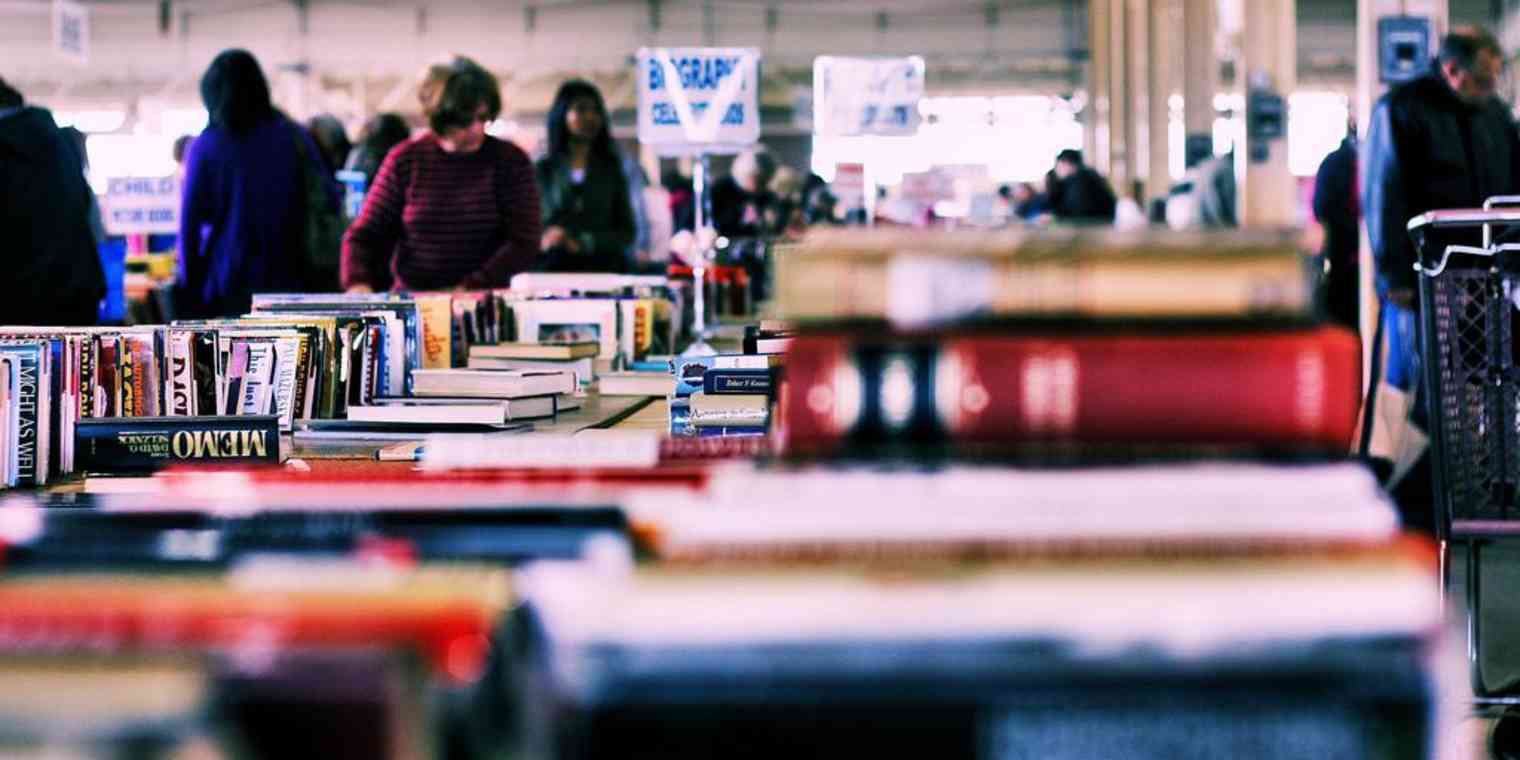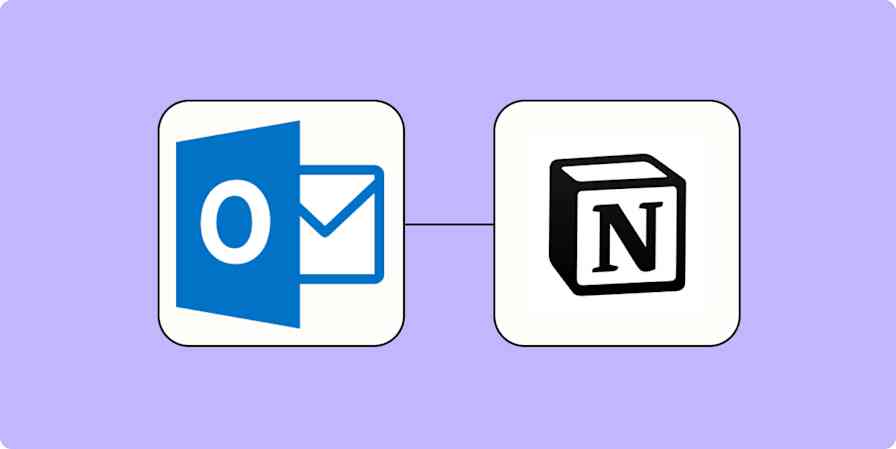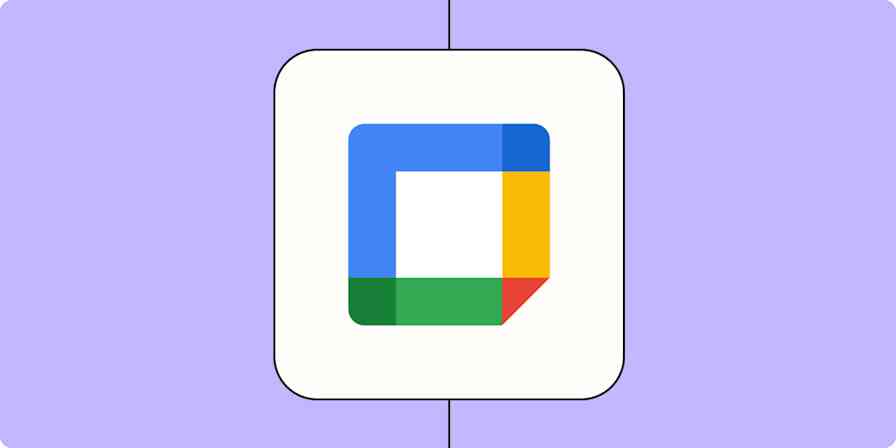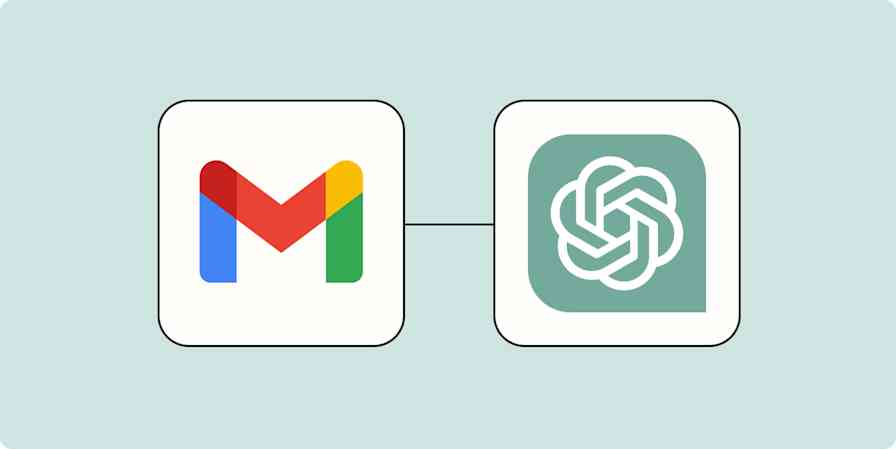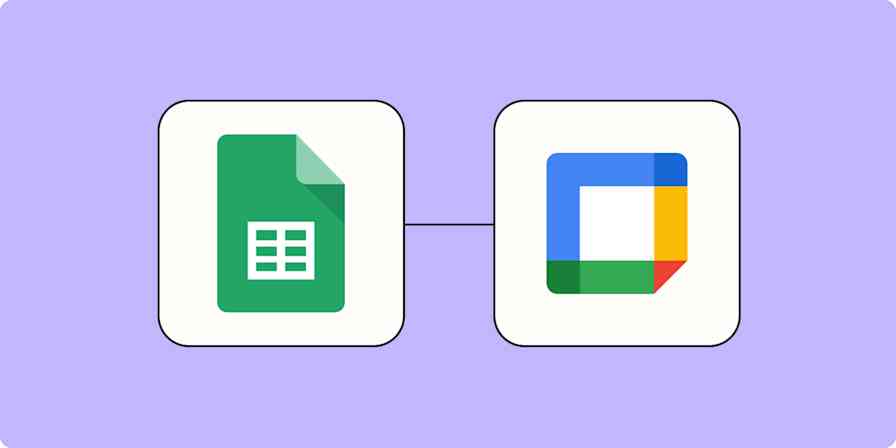Let's paint a picture: you'd like to offer up some sort of file for sale. It could be anything, say... an album of self-produced MP3s, a collection of quilting patterns, a video pack of kids tunes, an ebook on self-spiritual healing or even an Excel spreadsheet of horse racing odds! It doesn't matter, as long as it is a digital file.
The idea is simple: when I receive a payment, send the user an email with a link to the file. Zapier can help you do that! Plus, we let you can use any payment provider, file host or email provider you want!
Let's Get Started!
You'll need three tools at your disposal:
A payment provider (so you get paid).
We recommend either PayPal or Stripe. Alternatively, you could trigger off sales in Magento, Shopify or BigCommerce (or entries in your CRM, lead database, webform, etc...).
A host provider (somewhere to put your file).
We recommend either Dropbox, Box.com, or Google Drive. if you want to do direct link, but you could upload it to your blog or personal host if you have one. We'll talk about Amazon's S3 later, which is a powerful way to give expiring URLs. You could also send as an email attachment!
An email provider (to send the email).
We recommend either Mandrill, Sendgrid, or Mailgun, but you could use a service like Gmail as well (or use your own via STMP).
The beauty of Zapier is you can mix-and-match your favorite providers and customize anything and everything about the email you send. Want to trigger off of PayPal sales and send an email with the file as an attchment via Gmail? Sure!
Maybe you'd prefer to trigger off of Stripe sales and send an email with a link to a Dropbox file via your own Exchange server's SMTP. Zapier can do that.
Or, maybe you'd like to get really fancy and trigger off of particular sale that goes through your ecommerce platform. You could use our custom S3 URL Signing app (more below) to provide expiring download URLs and send those URLs to the customer via Mailgun. We, as usual, can do that too.
By now you get the idea: just can pick and chose from any of these neat little features and build an awesome experience for your customers.
Putting The Plan In Motion
Now, you have a few options! We'll list each option in order of "simplest" to "most powerful", so you can choose which is best for you.
Direct Link Method
This is the easiest method by far: you just send an email with the same static link to every customer after they make a payment.
Upload a file to your Hosting Provider. Copy the public link (you might need to "share" it first).
Set up a single Zap from Payment Provider to your Email Provider. Place the link in the "body" field of the email.
Enable the Zap!
But you could tweak this one a little bit and attach the file to the email instead, but you'll still need a host like Amazon's S3 or even your own personal host or blog.
Below are a few example Zaps, but don't forget, you can swap out any payment or email provider you like!
Get Slack messages when Dropbox Sign documents are signed
Attachment Method
This method is very similar to the direct link method above, but it uses Zapier's handy ability to download files and attach them as attachments in Gmail!
Upload a file to your Hosting Provider like your blog hosting or Amazon S3. Copy a direct public link, it can't be a download page!
Set up a single Zap from Payment Provider to your Email Provider. Place the link in the "attachment" field of the email (Zapier will automatically download it and attach it!).
Enable the Zap!
At the time of writing Zapier only supports attachments on Gmail or SMTP, but you can use any other payment provider. Below is a PayPal/Gmail example:
Subscribe new Quiz Maker respondents to a Mailchimp list
Create/Update Accelo contacts for new HubSpot contacts
Expiring Link Method
This method is much more powerful but only works with a single hosting provider: Amazon S3 (it does work with any payment/email provider though). Similar to the first two examples, you just include the specially generated expiring links in "body" field of the email!
It uses a custom, invite only application that will act as a "middle stage" which can generate unique links that expire after a specified amount of time. Before you start, click here to add the S3 URL Signer application to your account (be sure to be logged in before clicking).
Here are the full directions, jump to the bottom for the one of the two Zaps:
Upload your file to your Amazon S3 bucket. Make it is not "public", just remove any "Everyone" permissions. Copy the link.
Set up the first Zap from Payment Provider to the invite only S3 URL Signer. Fill in the fields, but leave Next Webhook URL blank, we'll come back to that in a moment!
Set up a second Zap from Web Hook and the Catch Hook trigger to your preferred Email Provider. Copy the Webhook URL from step two.
Go back to your first Zap and place the Next Webhook URL. Maybe send a sample or two in step 6.
Finally, go to the second Zap and finish designing your email. Enable both of them.
Since the first Zap involves the custom, invite-only S3 app click here to add it to your account, only the second of the two pair Zap is available from a template, but here are two screenshots that should demonstrate the setup you want:
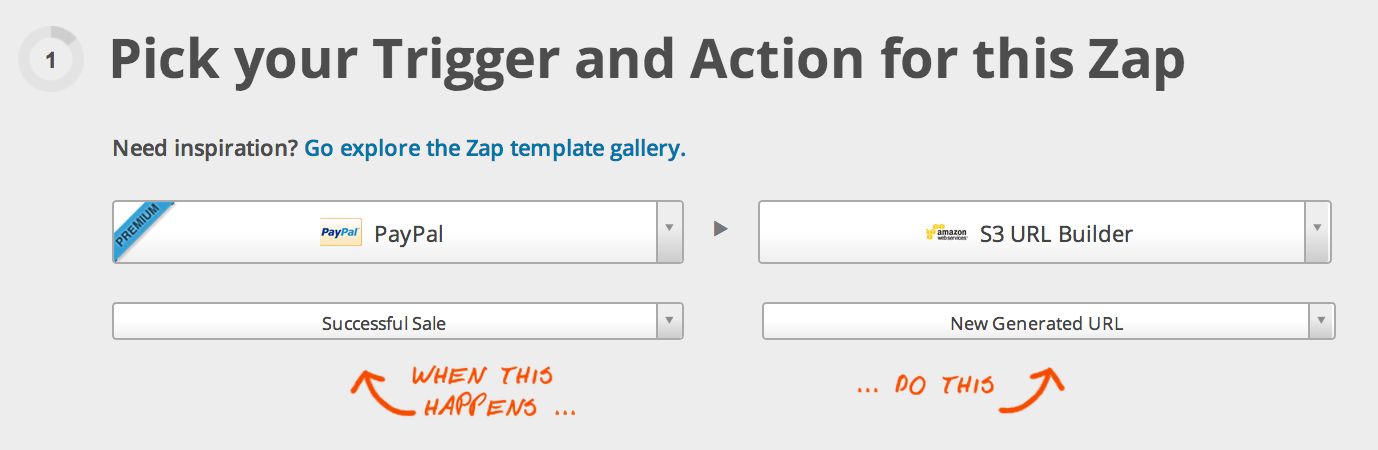
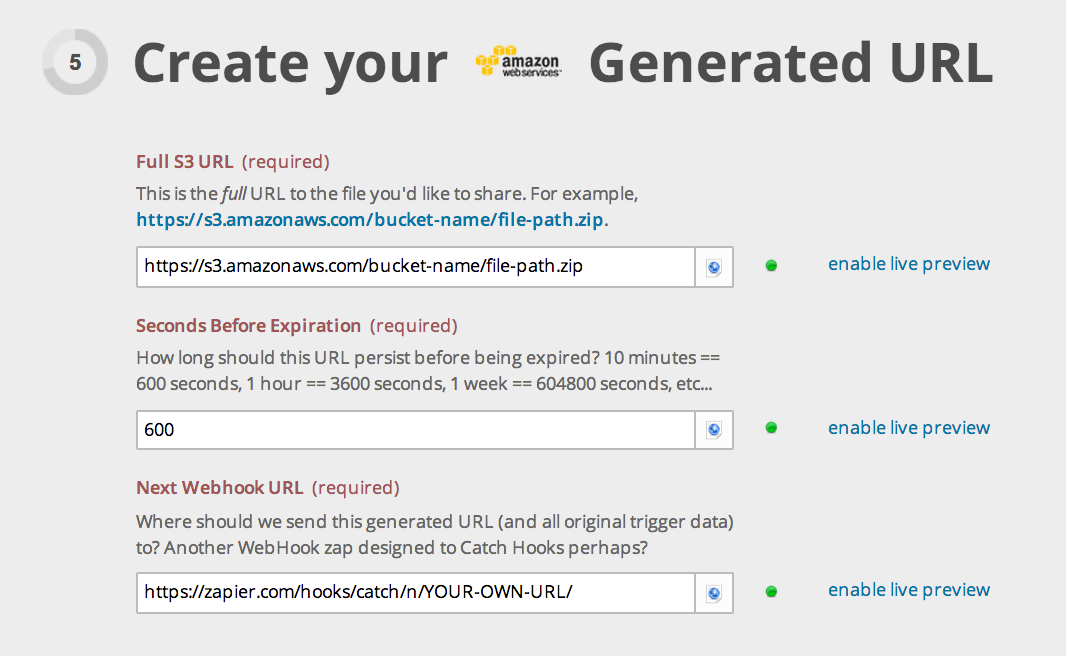
Find groups and create Zendesk tickets in them when new Typeform entries are created
Pause your Accelo timers for new Autoremote messages
Start your Accelo timers for new Autoremote messages
That's Not All!
While just a few Zaps can automate your digital download delivery process, you can use even more Zaps to put your customers in your Mailchimp, Constant Contact or AWeber mailing list, send sale notifications via SMS or into your Campfire or Hipchat chat room, or even just omit the download link and thank your customers via email! Zapier can help you do all of that and more.
If you need help setting any of these up, or need some suggestions or recommendations, just contact us and we'd be happy to help!
Do you have any tips or tricks on how you use Zapier? Let us know in the comments!
Book Sale image courtesy of Phil Roeder on Flickr.