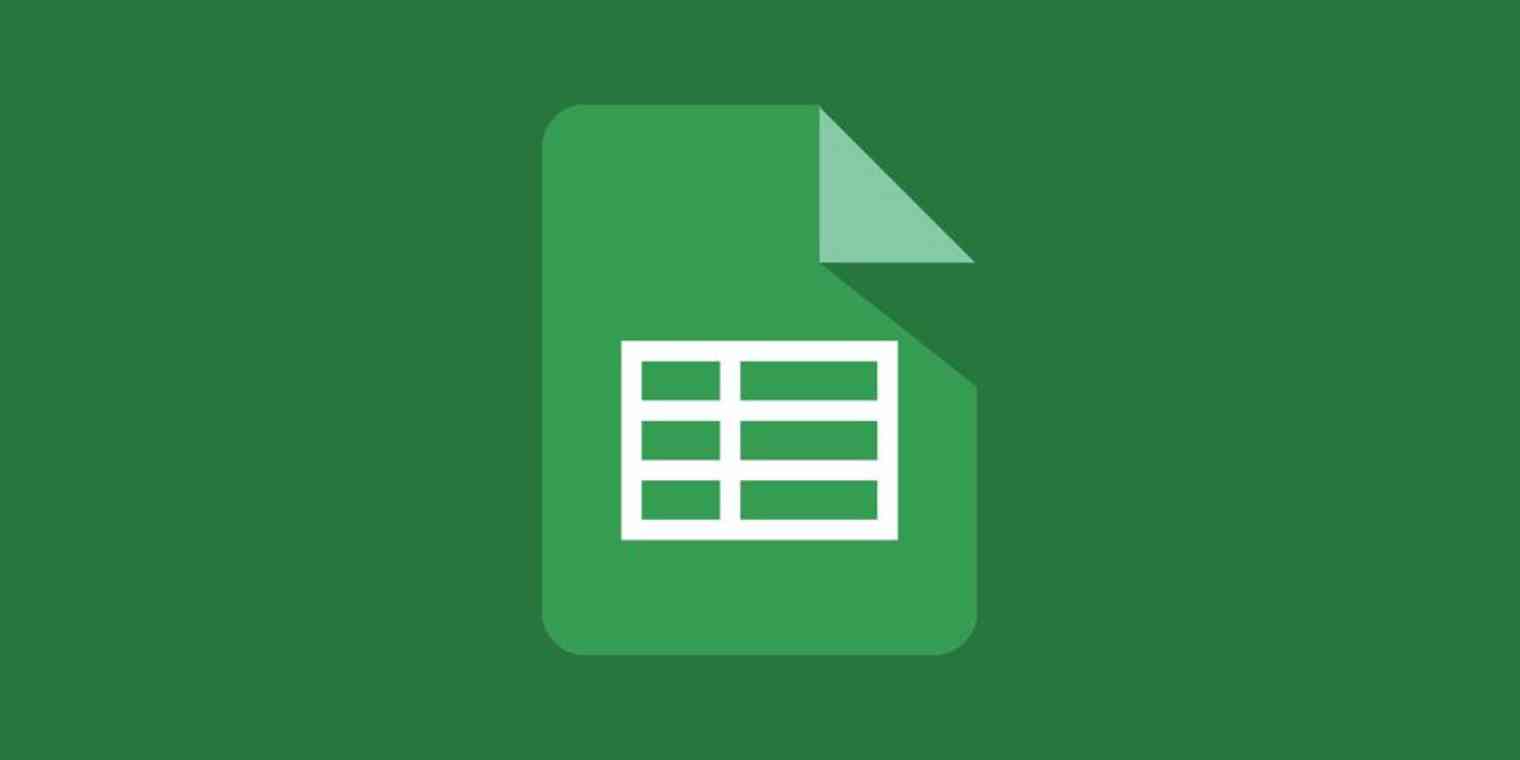Google Sheets is a powerful online spreadsheet, but what if your data currently lives in another app like Microsoft Excel or in a different format like CSV or TXT?
Here's how to import your data into Google Sheets. We'll start with manually uploading a file, then show you an automated solution for grabbing data from other web apps.
How to Manually Import Excel Documents Into Google Sheets
If there's a file on your computer that you'd like to add to a spreadsheet in Google Sheets, you can. Google Sheets can import several different filetypes:
Microsoft Excel (.xls, .xlsx, .xlxm, .xltx, .xltm)
OpenOffice/LibreOffice (.ods)
Comma Separated Variable (.csv)
Tab Seperated Variable (.tsv)
Text files (.txt)
MapInfo (.tab)
Open the document you'd like to import data to, then click File > Import.
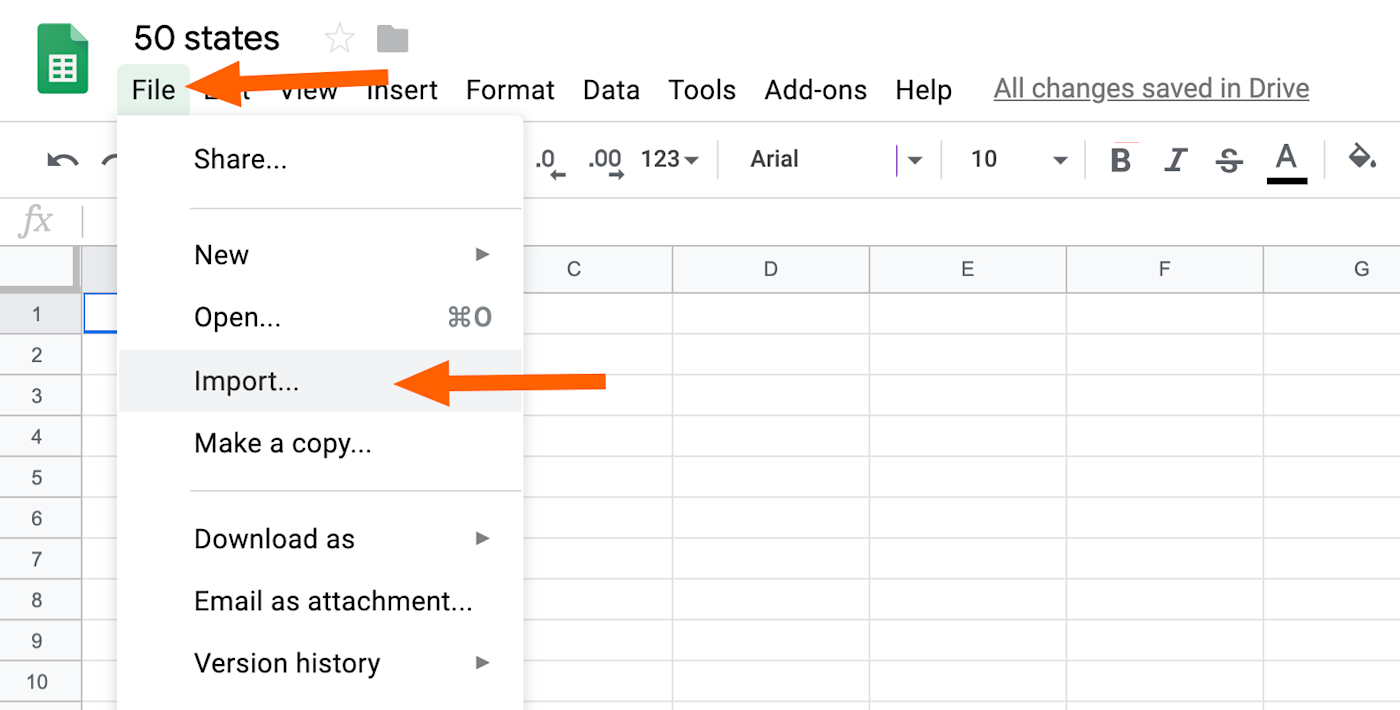
From here you can browse files on Google Drive, or you can click Upload to add a file from your computer.
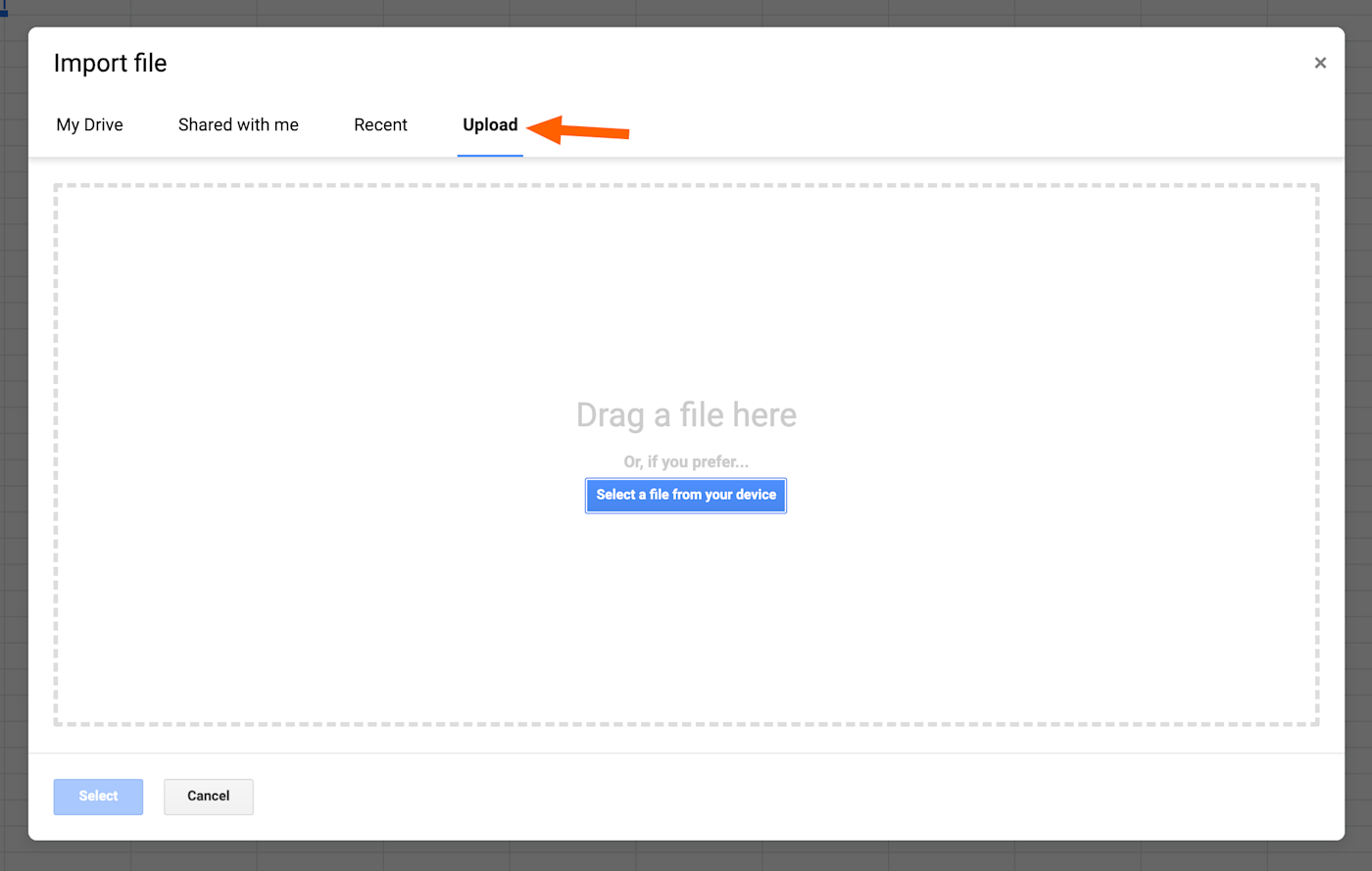
You'll have a few options.
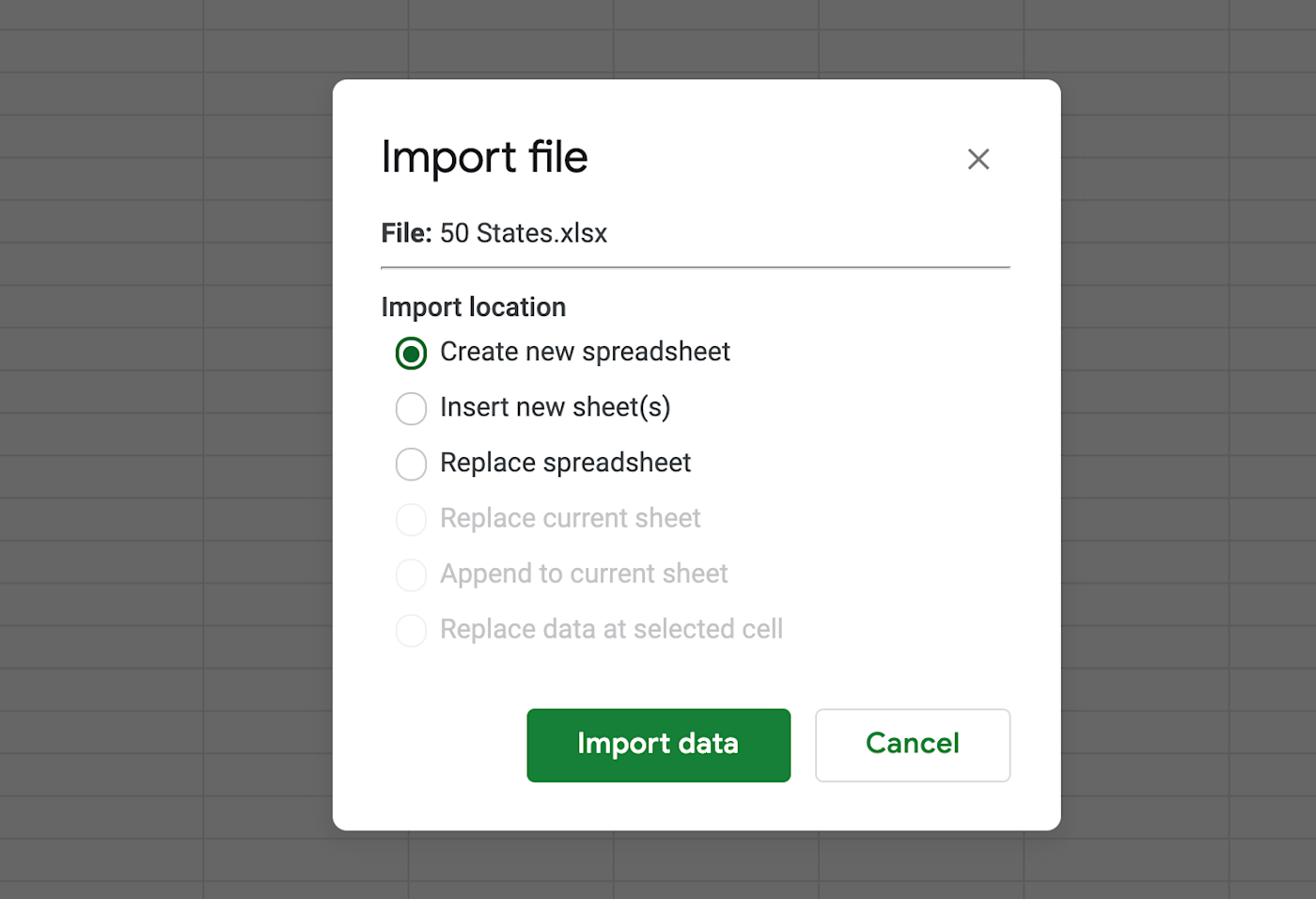
Here's a quick breakdown of what these choices mean:
Create new spreadsheet will create a new Google Sheets file using the imported data.
Insert new sheet(s) will add new sheets to your current spreadsheet using the imported data.
Replace spreadsheet will replace the current spreadsheet, in its entirety, with the imported data.
Replace current sheet will replace whatever sheet you have open in the current spreadsheet, in its entirety, with the imported data.
Append to current sheet will add the imported data to the current sheet, starting with the first empty row.
Replace data at selected cell will insert the data as if you pasted it at the currently active cell.
Pick what works best for you and the imported data will show up.
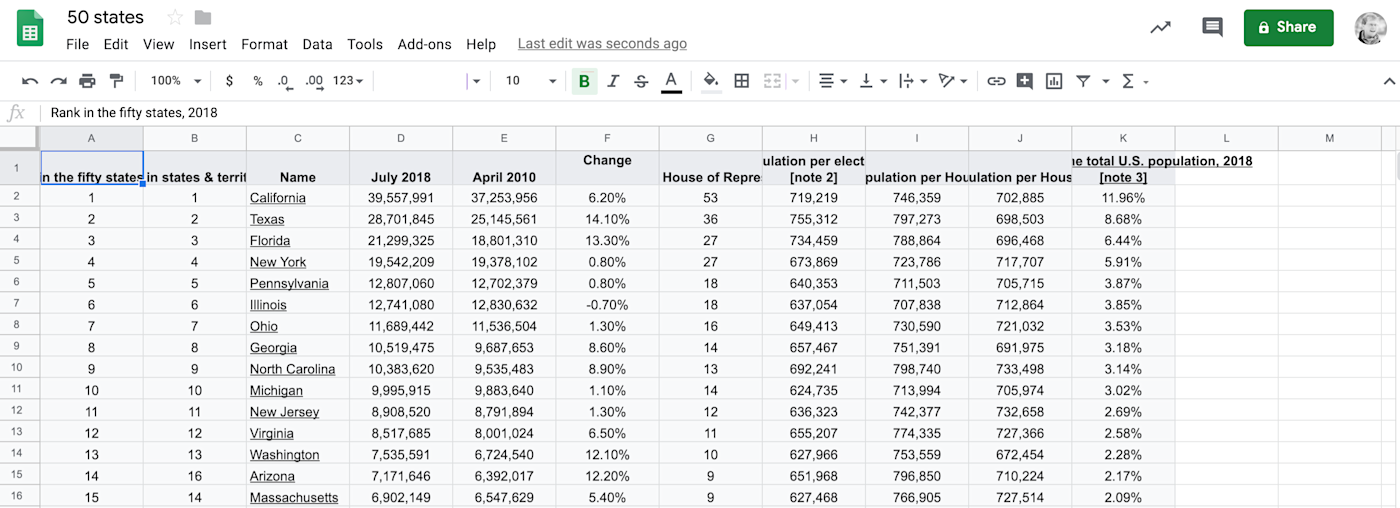
Automatically Import Data From Any Website
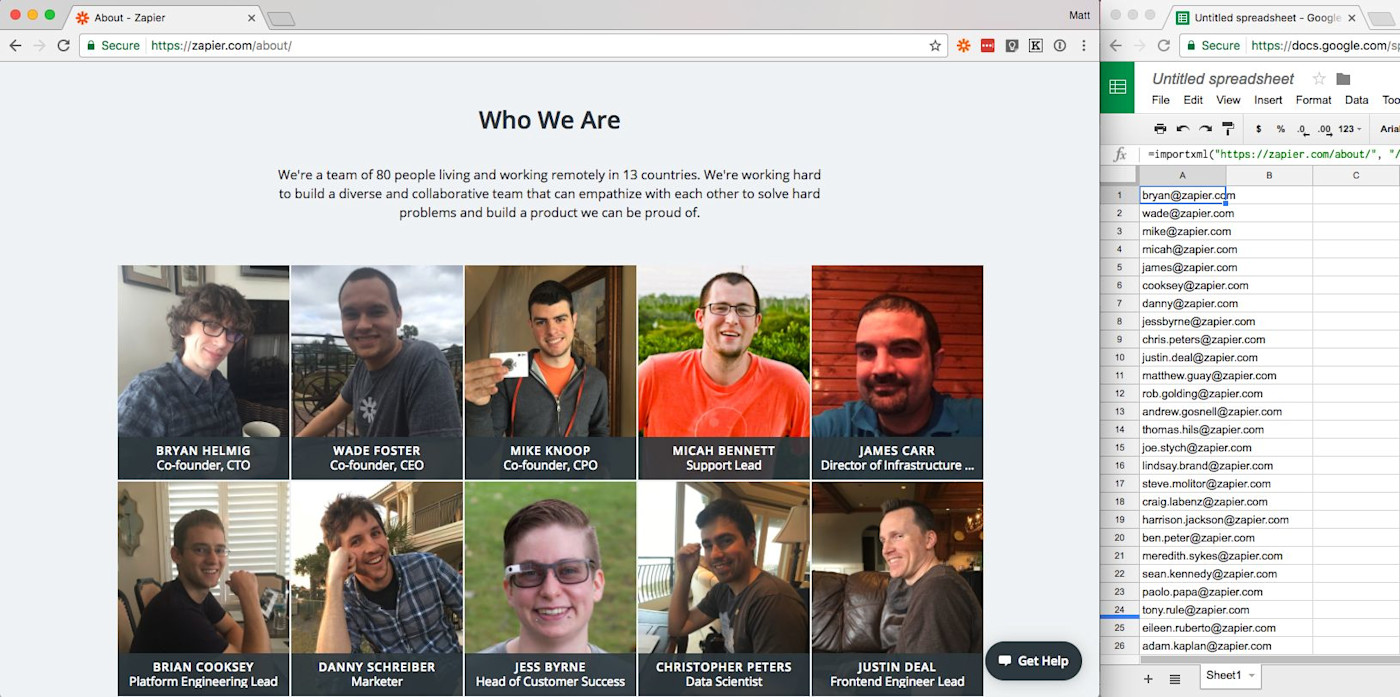
Google Sheets includes a powerful function called ImportXML allows you to grab data from any site on the web. You'll need to know a little bit about HTML to get started, but once you grasp the basics, this is a very powerful tool. Check out our guide to ImportXML in Google Sheets for a complete overview.
Automatically Import Data From Other Apps
Don't want to spend time manually importing data into Google Sheets? With Zapier you can connect Google Sheets with 1,500+ apps, allowing you to populate spreadsheets automatically as information comes in.
For example, you could collect information from Typeform, Facebook lead ads, Mailchimp, or Fulfillment by Amazon in a spreadsheet.
Collect new Typeform responses as rows on Google Sheets
Save new Mailchimp subscribers to rows in Google Sheets spreadsheets
Add new Facebook Lead Ads leads to rows on Google Sheets
You could also automatically capture information from your email inbox.
Save new Gmail emails matching certain traits to a Google Spreadsheet
Add new Gmail emails matching searches to Google Sheets rows
These are just a starting point. You can create your own automations by signing up for Zapier, so dive in.
Want to learn more about Google Sheets? Check out our Ultimate Guide to Google Sheets, which offers more tips like this.