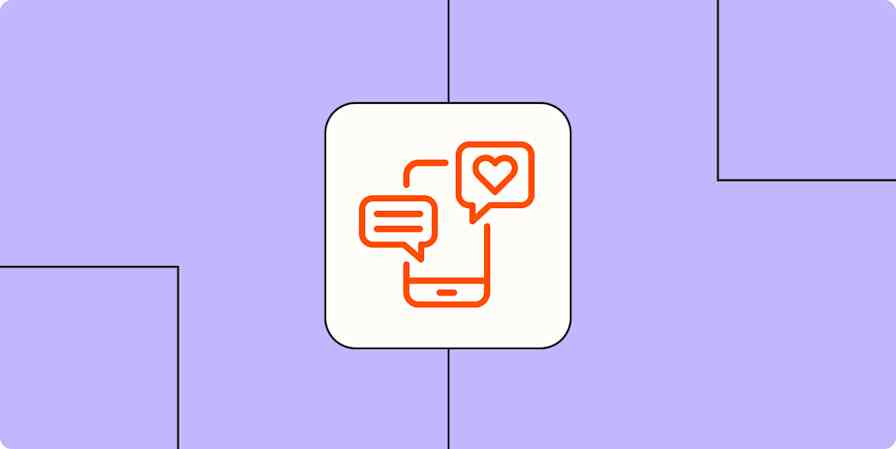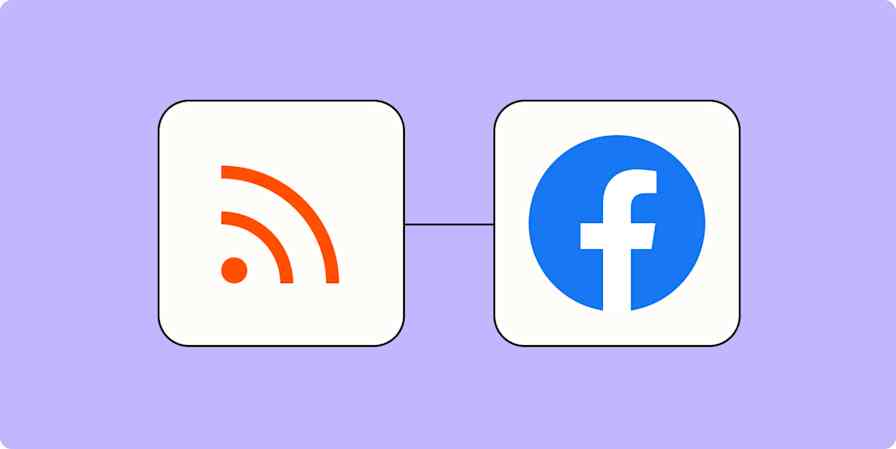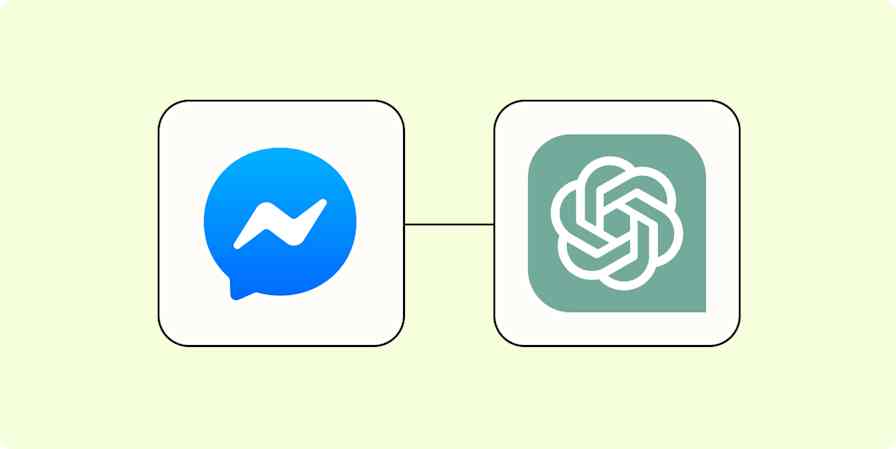You used to be able to make an RSS feed for any Facebook Page by finding its unique numerical ID and adding it to the end of a Facebook feed URL. Unfortunately, Facebook no longer lets you do this, and the tools and websites that could find the Page's ID stopped working.
But with Zapier, you can create an RSS feed for any Page you've created or where you're listed as an admin.
Through the automated workflows we call Zaps, you can easily follow what's happening on your Timeline from your favorite RSS reader. In this tutorial, we'll walk you through how to create an RSS feed for your Facebook Page.
Want to know how to create Facebook posts from an RSS feed? Read our step-by-step tutorial.
Make an RSS feed for your Facebook page
With Zapier, you can create automated workflows called Zaps that send information from one app to another. You can create a Zap from scratch or use a quick template to get started.
To get started with a template, click the button below, and you'll be taken to the editor to set up your Zap. You'll need to create a Zapier account if you don't already have one.
Want to follow more of your social media accounts? Here's how to create custom RSS feeds for Twitter.
How to get a Facebook Page RSS feed
Log in to Zapier, click the Create Zap button, and select Facebook Pages as the trigger app and New Post to Your Timeline as the trigger event. This is the event that starts your Zap.

Connect your Facebook account, then select which of your Pages you want to use with Zapier. You'll then need to give Zapier permission to manage your Page to finish linking your account.
For each app you connect, Zapier will ask for a general set of permissions which allows you to be flexible with your Zaps. The only actions Zapier takes on your app accounts are those a given Zap needs to accomplish what you've set up.
Once your account is linked, select the Page you want to follow in the dropdown menu. Zapier will then test the Facebook integration.

Next, click Continue with selected record to move to your action step. An action is the event your Zap will perform once it's triggered. Search for and select RSS by Zapier as the action app and Create Item in Feed as the action event. Click Continue.

Add a name for your RSS feed in the Feed URL box. This is the URL you'll later copy and add to your RSS feed reader.
Give your RSS feed a name under Feed Title.

Then, click inside each required field to add the correct information from Facebook to the RSS feed. We've put the message text as the Item Title and the URL for the Timeline post as the Source URL. For the Content, put whatever will work best in your RSS reader or will be the most useful to you.

Test your Zap, turn it on, and don't forget to copy your new RSS feed URL and add it to your RSS reader app. You can now follow what happens on your Facebook Page from inside your RSS feed reader.
Tip: Want to follow other Facebook Pages via RSS? You can't make your own RSS feed for them, but you can follow them along with your other RSS feeds with an Inoreader Professional account.
To cut down on the time you spend posting to Facebook, you can also share new RSS feed posts to your Facebook Page with a Zap.
This article was originally published in March 2017. It was most recently updated in June 2024.