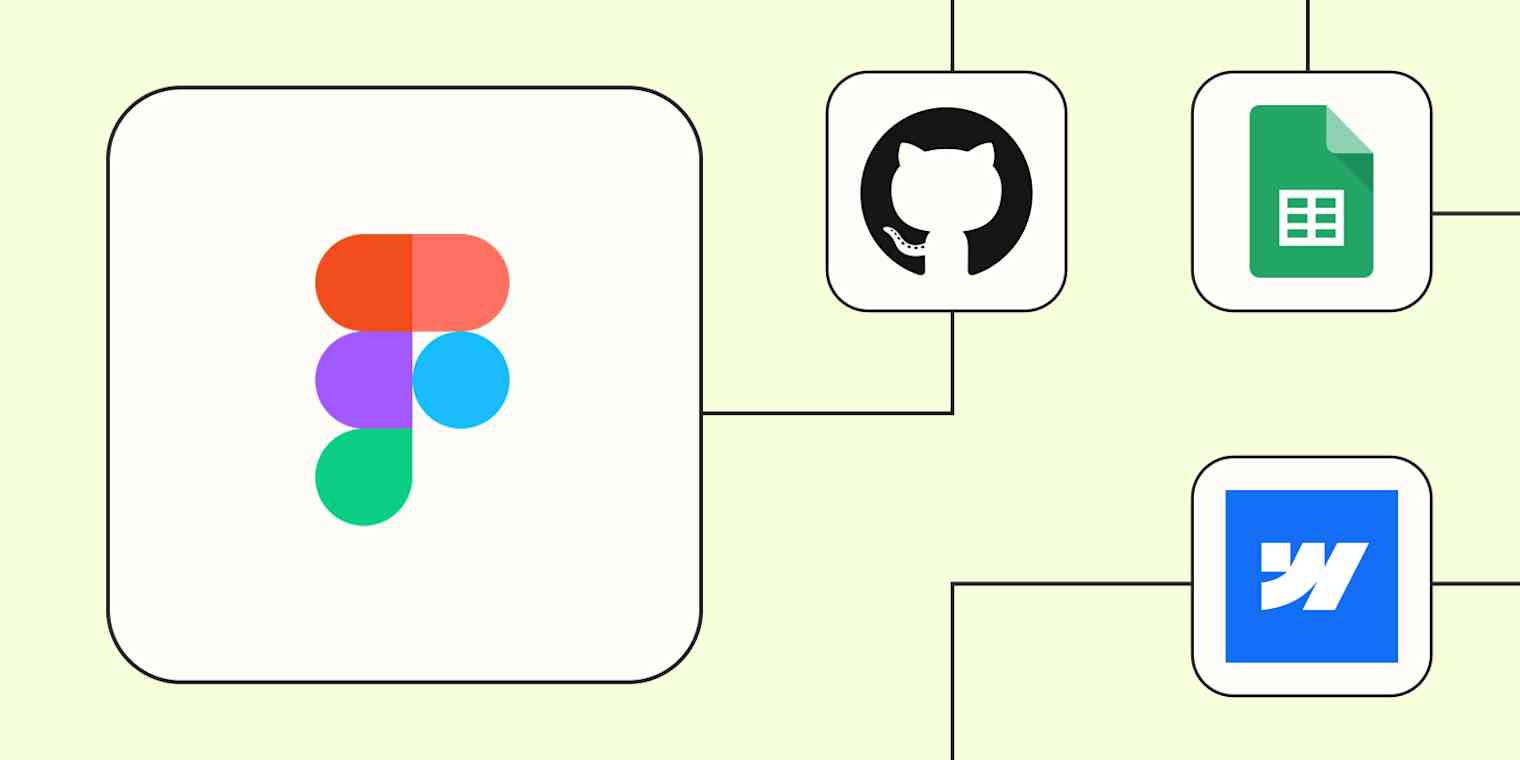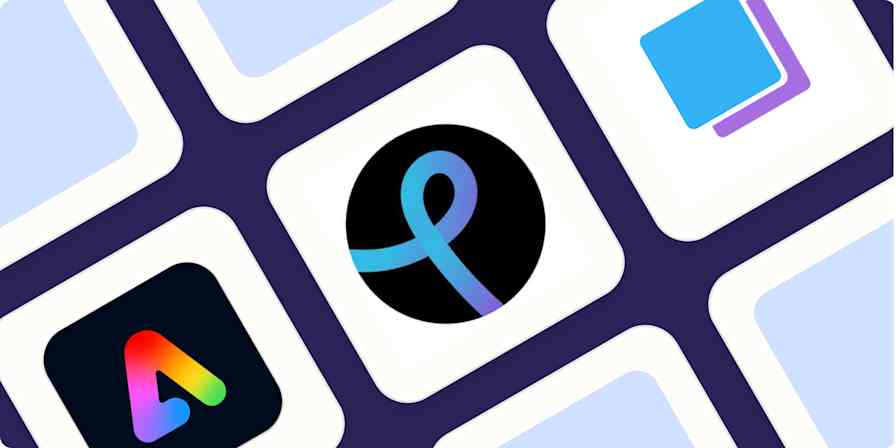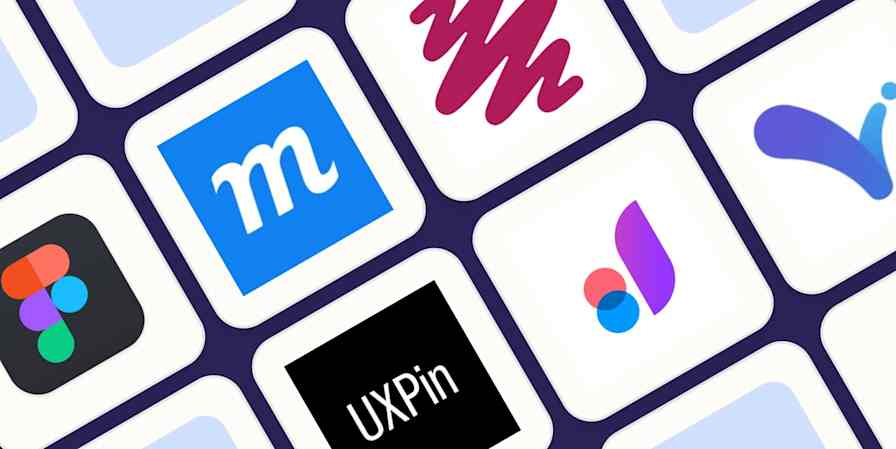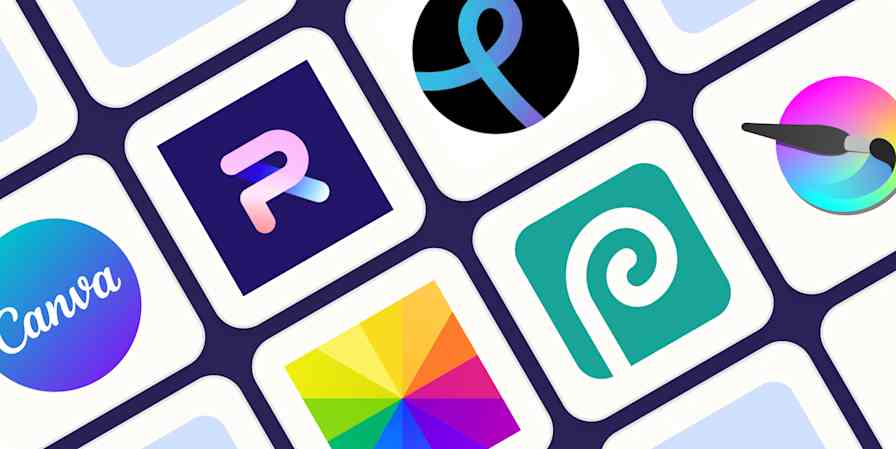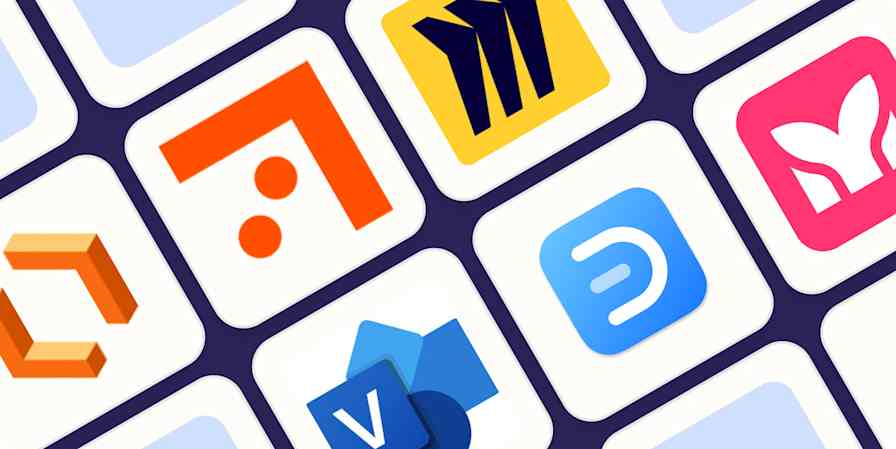Figma is the perfect place for teams across functions to come together and collaborate. Product managers and stakeholders can leave feedback on interfaces, engineers can use Dev Mode to inspect designs, and marketing teams can create brand assets and page layouts—all on the same shared canvas.
When you connect Figma to Zapier, you can transform that canvas into a workflow hub. Reduce context switching, enable faster handoffs, and create a clear trail of what changed and why. For ready-to-use Zaps (that's what we call our automated workflows) and guidance to help you get started, keep scrolling.
Zapier est la plateforme d’orchestration AI la plus connectée, s’intégrant à des milliers d’applis de partenaires tels que Google, Salesforce et Microsoft. Utilisez des interfaces, des tables de données et de la logique pour créer des systèmes sécurisés, automatisés et alimenté par l'IA pour vos flux de travail critiques pour l'ensemble de la pile technologique de votre organisation. En savoir plus.
Table des matières
Simplify the handoff from designers to developers
Engineers live in tools like GitHub, Jira, and Linear—so connecting these tools to Figma cuts down on costly context switching for both devs and designers. With Zapier, you can automatically create dev resources in Figma that attach pull requests, tickets, or product specs directly to the frame or component. When a pull request opens in GitHub, add that PR as a dev resource on the referenced component in Figma, so reviewers can jump directly from design to code. Same goes for Jira issues—just attach the ticket URL to the correct file.
Version handoff is the other critical piece of the workflow. In Figma, versions mark milestones, and engineers need a clear signal to tell them an asset is ready for them to review. When someone publishes a named version in Figma, mirror that event by posting a comment to the linked Jira issue with the version name, author, and a link back to the snapshot. This simple Zap highlights the change in a place engineers already check, which helps answer status questions without extra back-and-forth.
Don't forget to close the loop. Once code ships, reflect the outcome in the original design thread, so reviewers don't need to hunt through tickets. If a Linear issue moves to Done, auto-add a comment in Figma like "Implemented in v, please review." That way, designers and stakeholders see the result in context, and the thread captures the decision and outcome side by side.
Create Figma dev resources from new GitHub pull requests
Update Figma with implementation comments from Linear
Handle versioning, sign-off, and release notes
Version control in Figma creates named checkpoints that track changes—including who made the changes and when they were published. You can use those milestones to build a version tracking system that runs itself. Whenever there's a new file version, you can write a row to a Google Sheet, post a short update in a design changelog channel in Slack, or create a Notion release note with the version name and link—all automatically. The result is a simple, searchable version history.
You can also tie those versions to approvals and stage changes, so work moves forward without manual updates. For example, when a comment includes an approval keyword like "approve" or 👍, automatically move the matching Trello card to the Approved list, and record the decision in Figma. When a new version gets published and is ready for review, move the linked Asana task to Ready for QA and include the version number. Later, you can add filters—say, limiting to a project or file naming pattern—to keep the Zap focused on the right work.
Create Google Sheets rows for new Figma file versions
Create Notion database items for new Figma file versions
Move Trello cards when Figma comments contain approvals
Update Asana tasks when Figma versions are published
Keep marketing assets up to date across platforms
Figma contains your working designs, frames, and components, but at the end of the day, you want to use those assets in public-facing visuals. Treat a few frames as the source of truth for website images, app screenshots, and social graphics, then let Zapier handle the exporting and updating. When a file updates or a new version is added, have Zapier snapshot those frames into PNGs or JPGs, then automatically send them where they belong, like your CMS, social scheduler, or shared drive.
The setup is simple. Track specific files in Figma for changes. Use the Create Image Figma action to render named frames for desktop and mobile hero images, app screenshots, or social posts. When a file is updated or a new version is published, update the matching asset in Webflow or upload it to Contentful. For social media, render the frame and create a Buffer draft so your team can review and schedule it. Finally, save a copy to Google Drive for an easy archive. Once set up, updates happen automatically so designers can focus on design and marketing can move faster.
Create Contentful assets from new Figma file versions
Add to your Buffer queue from new Figma file versions
Save Figma images to Google Drive when files update
Communicate with stakeholders and triage feedback
Your design team may spend much of their day working in Figma, but the rest of your team probably camps out in other tools. To make sure everyone sees when new comments crop up, you can automatically route them to the apps your teammates actually have open.
Pipe those comments into Jira, Trello, and Asana to capture follow-ups in your team's issue and task tracking systems. When someone adds a comment in Figma, a Zap can make sure a Jira issue appears, a Trello card gets added, or an Asana task is created. You can even connect Figma to chat apps like Slack or Teams. Try starting with a simple automated process that sends all new comments to a triage system, then refine it later with keywords or file scope filtering as you learn what works best for your team.
Want to close the loop? Add a React to Comment Figma step to show that the incoming comment has been captured and someone's acting on it. Or add a Create Comment Figma step with a link to the task along with additional details, like the owner or due date.
With this setup, teammates in Figma can see the status without switching tools, and your task system stays connected to the original context.
Create Jira issues from new Figma comments and react to them
Create Asana tasks from new Figma comments with linked responses
Get Microsoft Teams notifications for new Figma comments
Send Slack notifications and react to new Figma comments
Pro tip: Want to get more specific about which comments go where? By adding path steps to your Zap, you can route comments to different channels based on project type or file naming convention. You could also use filter steps to exclude comments that don't meet certain criteria, like only routing urgent feedback. Read our guides to getting started with Paths by Zapier and Filter by Zapier.
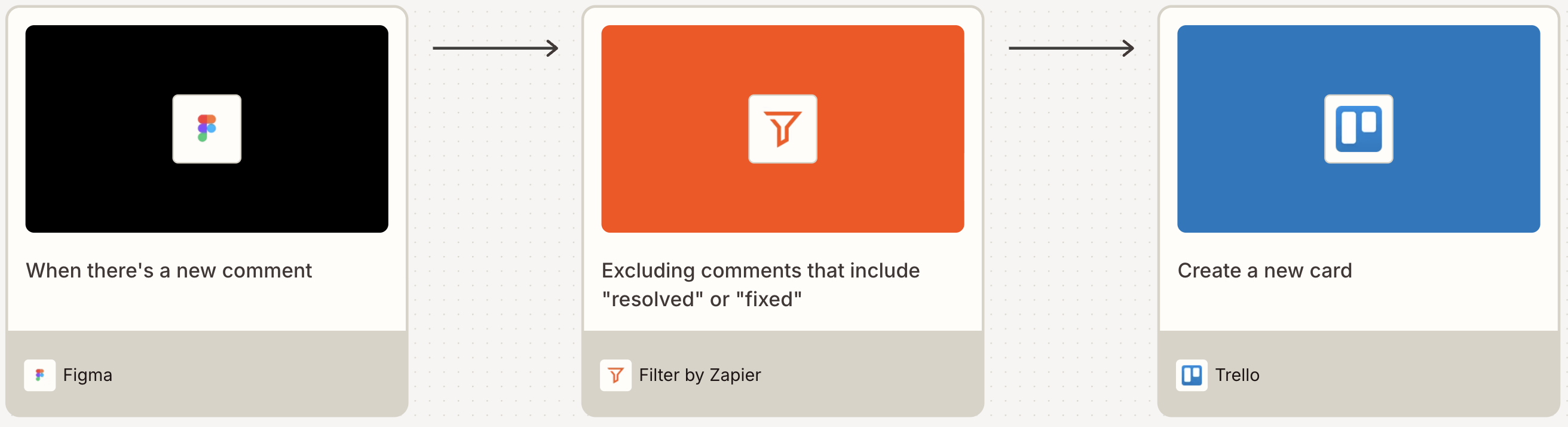
Improve your design workflow with Figma and Zapier
Turn design work into a set of repeatable steps that get completed on their own. Let comments become trackable tasks and updates. Have versions write their own logs and release notes. And render named frames into real assets for your site and social. That way, instead of chasing links or exports, you'll get a clear record of changes and faster reviews.
Even if you start with just one or two templates, you'll immediately see the value of fewer manual touches. And these workflows are just the start of what you can accomplish with Figma and Zapier. What will you automate first?