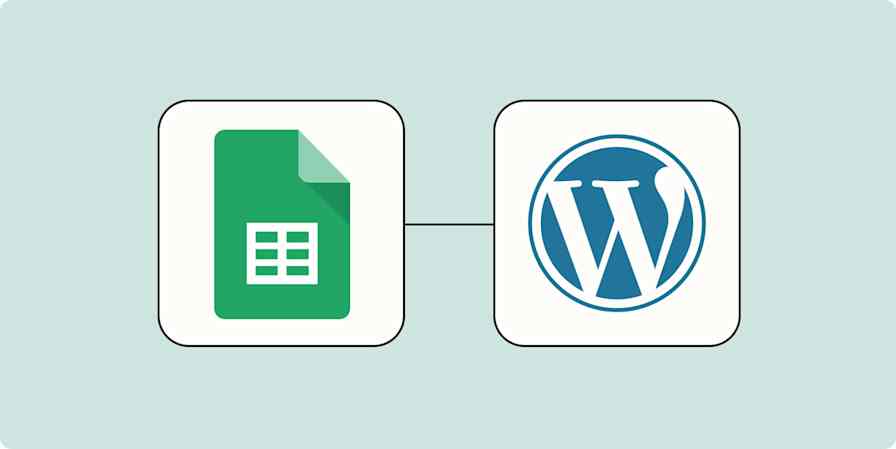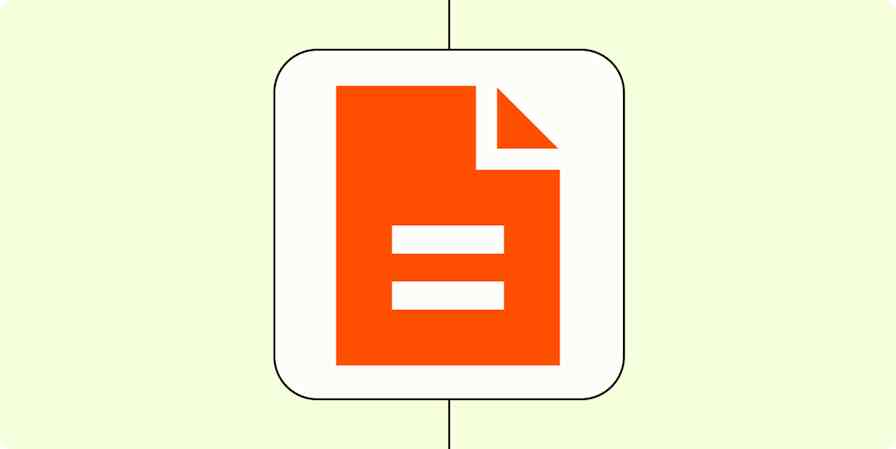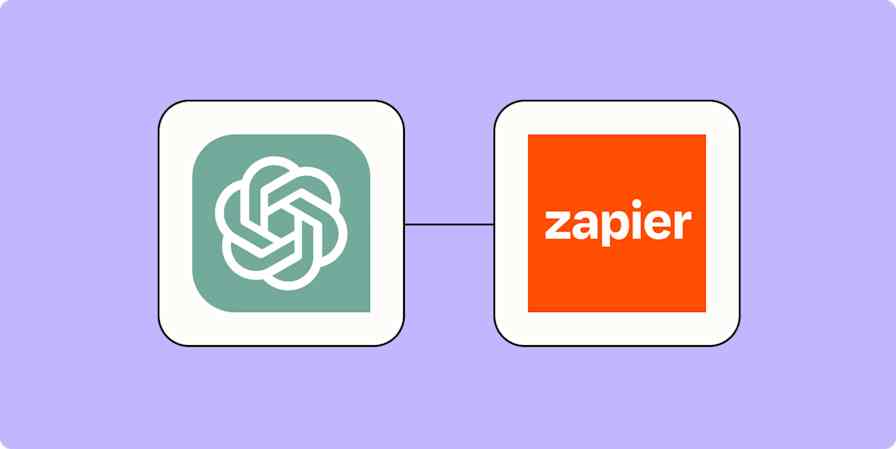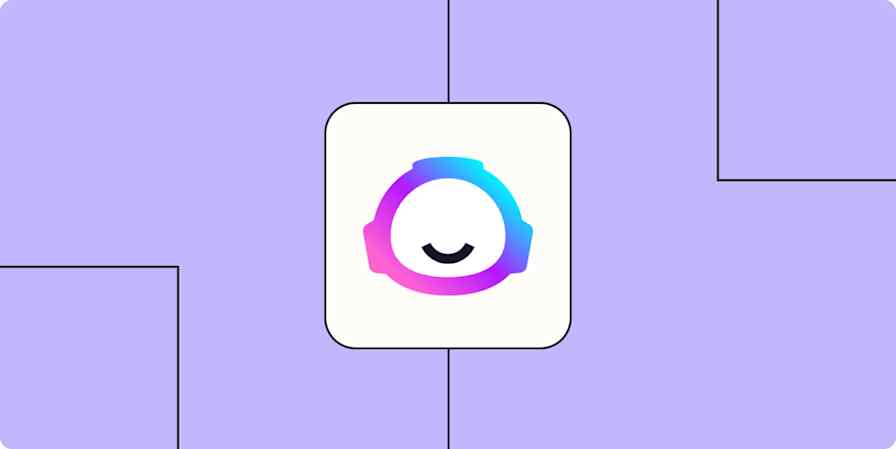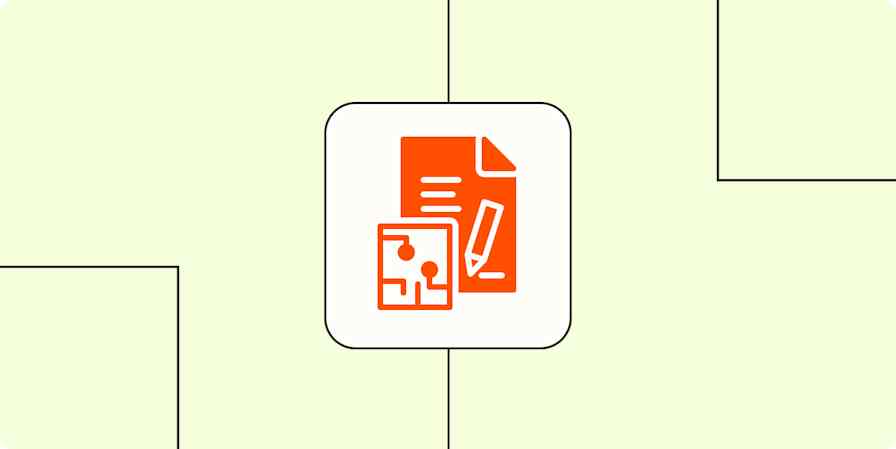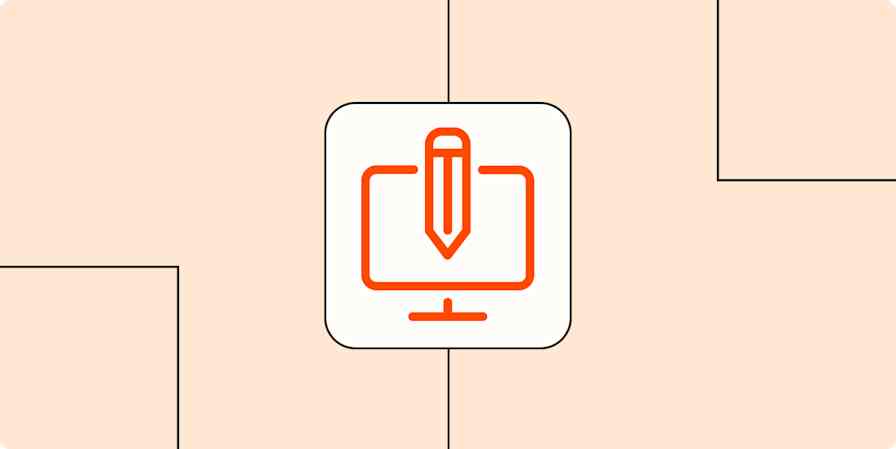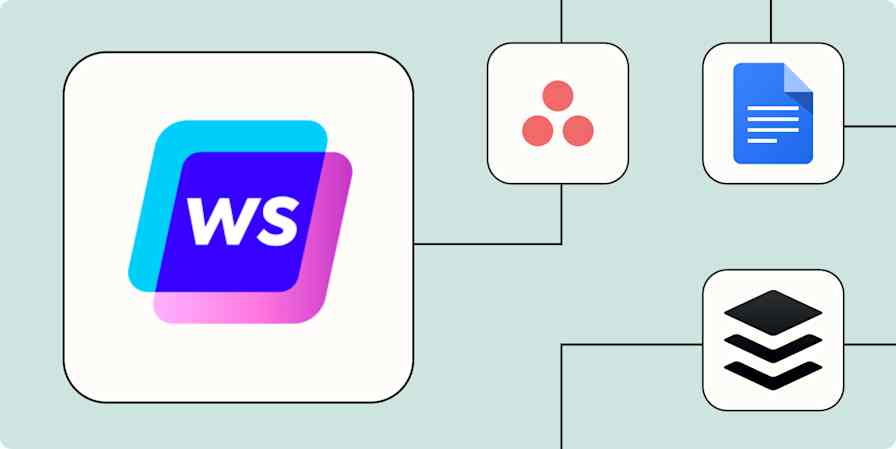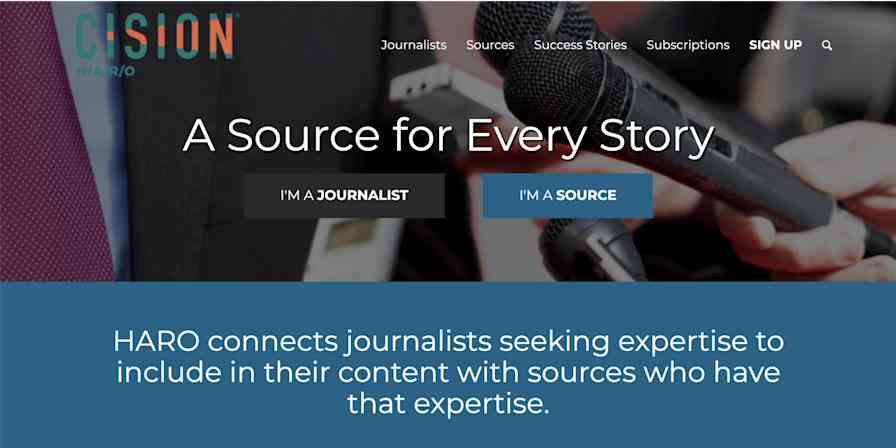I used to be a freelance journalist, writing about technology for sites like Digital Trends and How-to Geek. I loved the flexibility of being a freelancer, but hated keeping track of articles so that I could send out invoices. So I automated it.
It sounds complicated, but it isn't. Basically I found my author page on every site I write for, then found the RSS feed for that page. I fed each RSS feed into a spreadsheet, so I'd have a list to use when I created my invoices at the end of each month.
Here's how to find author RSS feeds for the sites you write for, and how to use that feed to populate a Google spreadsheet. Set this up so you can spend less time compiling invoices and more time researching and writing your next article.
Step One: Find Your Author RSS Feed
Before we can set up our automation we need to find your author RSS feed for the website you write for. First find your author page on whatever site you're writing for. Typically you can find this by opening a recent article of yours and clicking your name. Here's my page from How-to Geek, where I used to work.
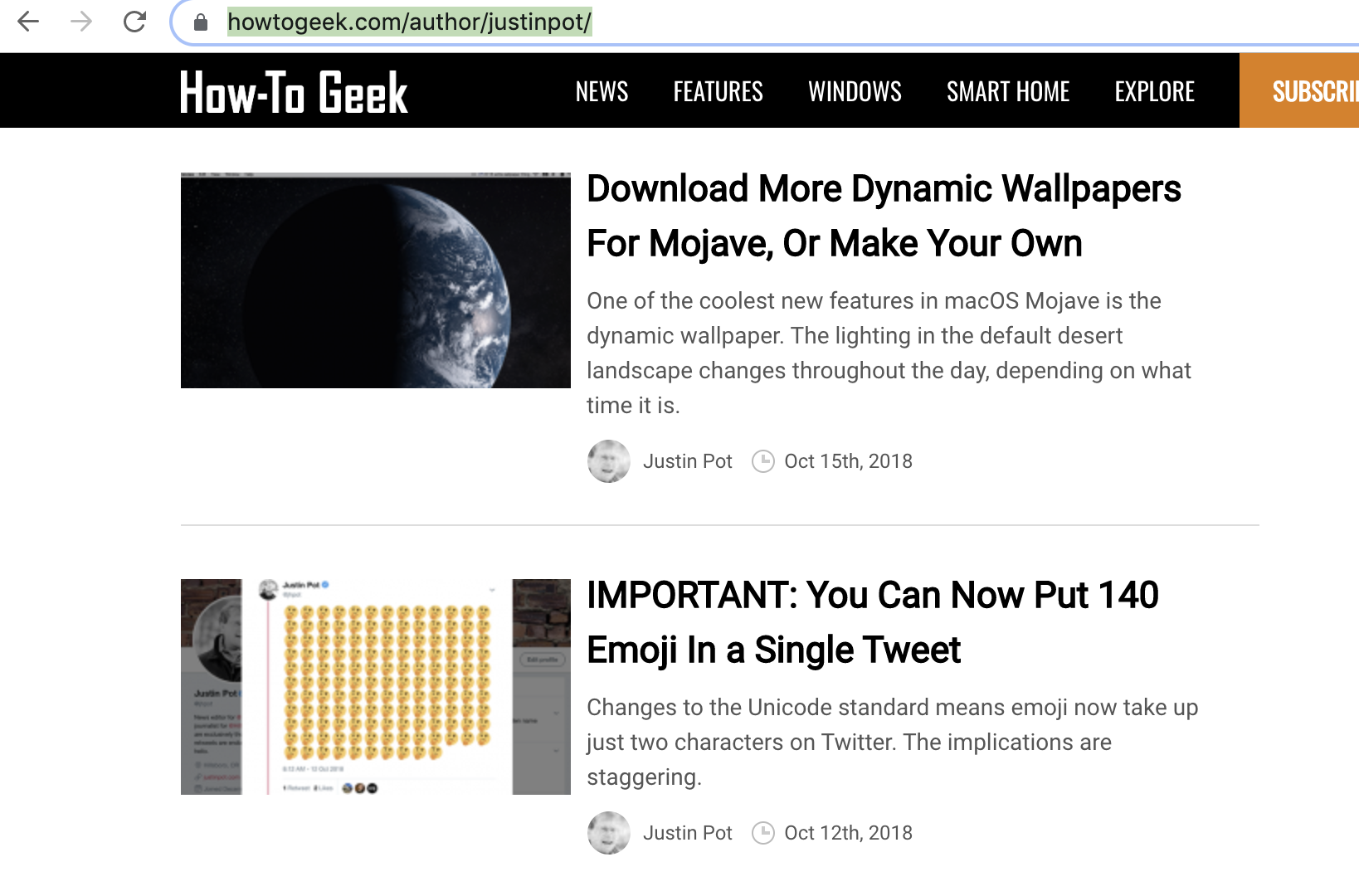
Now you need to find the RSS feed for this page. Some sites will offer an RSS icon right on this page, which is handy. Other sites require you to do some digging. If the site is built on WordPress, for example, you can add /feed to the end of the author page URL, (eg, https://www.howtogeek.com/author/justinpot/feed).
For other sites this will vary. I've outlined how to find an RSS feed for any site, so read that if you don't know where to start. You could also ask someone at the site for the RSS feed URL.
Do this for every site where you want to track your work. Make note of each RSS feed URL in an easily accessible place.
Send Your Author RSS Feed to a Spreadsheet
Now you can set up your RSS feed to connect to a Google spreadsheet using Zapier. Here's a quick template you can use for doing just that:
Journaliser les mises à jour du flux RSS sous forme de nouvelles lignes dans Google Sheets
You will have to sign up for a Zapier account, if you haven't yet. Then you'll be asked for the RSS feed, which you copied earlier. Finally, you'll be asked to sign into your Google account and to choose a spreadsheet to compile your articles in. Set everything up just the way you like it and enjoy not having to manually compile a list of your articles anymore.
Repeat this process for all the sites for which you write multiple articles a month. I recommend using a different spreadsheet for each site, so you can copy and paste into your invoice template.
And you don't have to use a spreadsheet. Zapier connects to 1,500+ applications, and you could collect your articles in almost any of them. Like Trello, Evernote, or OneNote. Here are some templates for those services:
Crée des cartes Trello à partir de nouveaux flux RSS
Créer des notes Evernote pour les nouveaux éléments du fil RSS
Ajouter une note OneNote à partir d'un nouveau fil RSS
The main idea is to automatically collect your articles in one place so that you can reference them come invoice time. Use whichever tool makes that easiest for you.