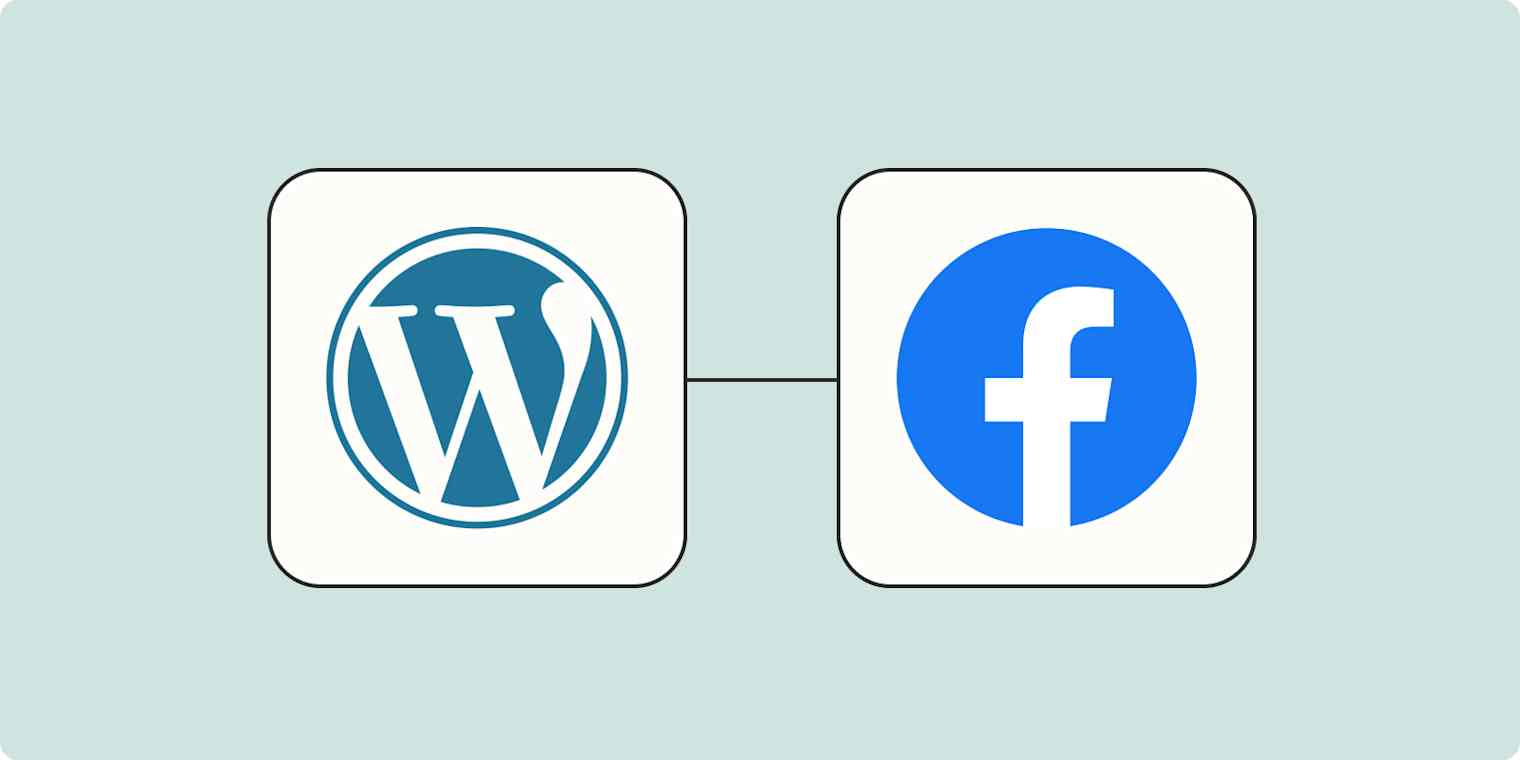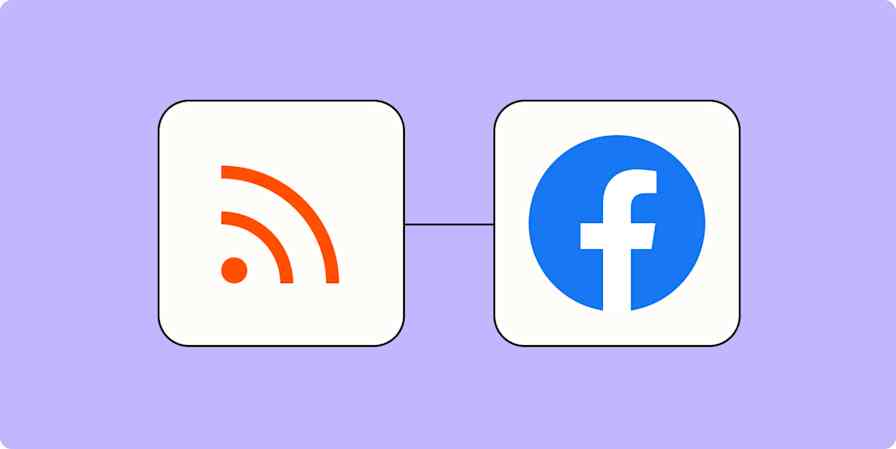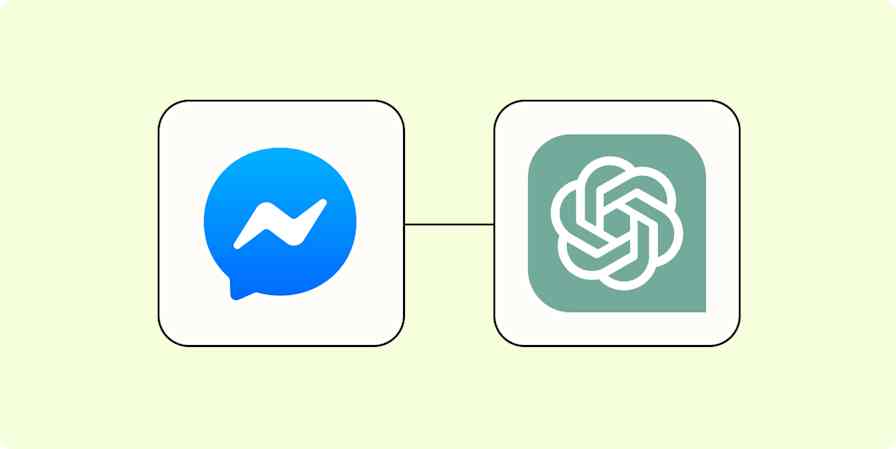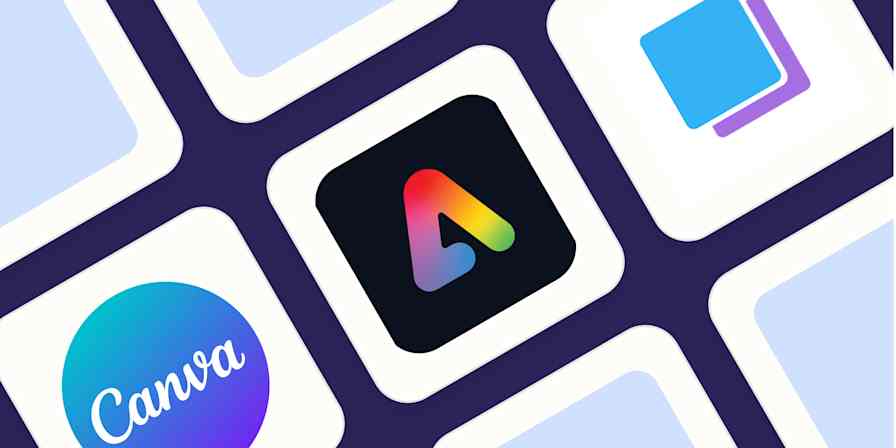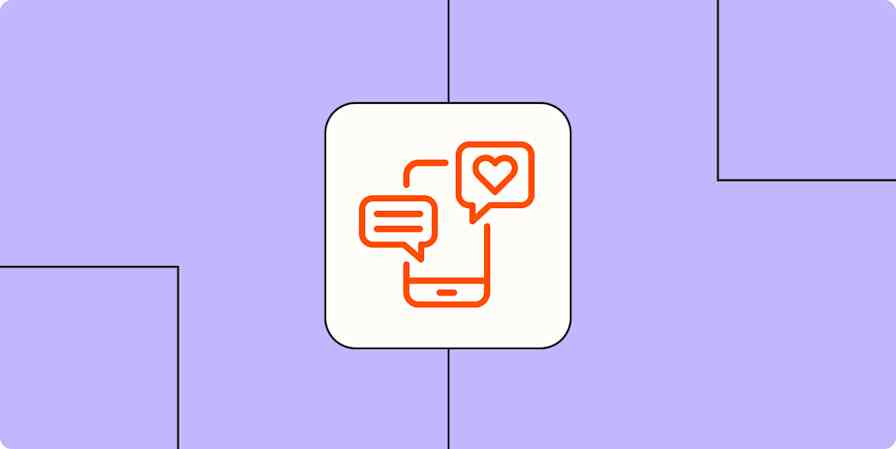Writing blog posts isn't enough: Someone needs to actually read them. Your Facebook page is a good place for people to find your articles, but only if you remember to actually post them.
WordPress powers a little more than one-third of all sites on the web, including more than a few blogs. If your site runs on WordPress, you can use Zapier to quickly share your posts with fans of your Facebook page. Through our automated workflows—we call them Zaps—you can send information from one app to another.
Don't use WordPress for your blog? Keep reading and we'll show you how to connect a Facebook page to an RSS feed, allowing you to automatically share posts from basically any website.
Vous ne connaissez pas Zapier ? Il s'agit d'un logiciel d'automatisation des flux de travail qui vous laisse vous concentrer sur l'essentiel. En combinant interfaces utilisateur, tables de données et logique avec des milliers d'applications, vous pouvez alors créer et automatiser tout ce que vous imaginez. Inscrivez-vous gratuitement.
Before you begin: Install the Zapier plugin
Before you can create your Zap, you'll need to install our free WordPress plugin and activate it on your site. This plugin allows Zapier to find and make changes to content on your site through any Zaps you set up. Once you've activated the plugin, we can move on to the fun part: creating your automated workflow.
How to share WordPress posts to a Facebook Page
Zapier vous permet de créer des flux de travail automatisés appelés Zaps, qui envoient vos informations d’une appli à une autre. Vous pouvez créer votre propre Zap à partir de zéro sans aucune connaissance en codage, mais nous proposons également des modèles rapides pour vous aider à démarrer.
Si vous souhaitez commencer avec un modèle, cliquez sur le modèle Zap pour accéder à l’éditeur Zap. Vous devrez créer un compte Zapier si vous n’en avez pas déjà un. Ensuite, suivez les instructions ci-dessous pour configurer votre Zap.
Publie de nouveaux articles WordPress sur ta page Facebook
This template is best for sharing text-based Wordpress posts to Facebook. If your blog focuses more on images than text, you can share your posts as images. Here's a template for that:
Ajouter de nouveaux posts WordPress sous forme d'images sur Facebook
Create your WordPress trigger
Once you're in the Zap editor, you'll need to set up your trigger first. A trigger is the event that will start your Zap. Search for and select WordPress as the trigger app, New Post as the trigger event, and click Continue.

You'll be asked to sign in to your WordPress account. Once you've connected your account, click Continue.
Pour chaque appli que vous connectez, Zapier vous demandera un ensemble général d’autorisations qui vous permettra d’être flexible avec vos Zaps. Les seules actions que Zapier effectue sur vos comptes d’applications sont celles dont un Zap donné a besoin pour accomplir ce que vous avez configuré.
Now you can customize your trigger step.
Choose Published as your Post Status. Only touch the Post Type box if you want to share new pages or media instead of new posts. (If you don't understand what that means, don't worry. Leave that box alone.) Click Continue.

Zapier will need to find a recent WordPress post to set up the rest of the Zap. Click Test trigger. Once Zapier has your test data, click Continue with selected record.

Set up your Facebook action
Now you can set up your action—the event your Zap will perform whenever you publish a WordPress post.
Select Facebook Pages as your action app and Create Page Post as your action event.

If your blog mainly publishes videos or photos, you can select Create Video Post or Create Photo Post instead. Then, click Continue.
Next, connect your Facebook account, if you haven't already, then click Continue.
After you've signed in to your Facebook account, you can set up how your post will look.

Note that you can click within any field to pull in information like headlines and featured images from your WordPress post.
Click Continue once everything is set up just the way you like it. You'll need to send a test post over to Facebook to make sure your Zap is set up how you like it. You can always skip the test, but we highly recommend testing your setup first.
If your Zap is set up correctly, you’ll see a new post on your Facebook page featuring content from your WordPress blog!

Once you're happy with everything, you're ready to begin using your Zap. You've now created an automated workflow, without having to write any code.
Connect other websites to Facebook Pages using RSS
Is your blog not running on WordPress? You can still use Zapier to automatically publish your blog posts thanks to RSS.
First you'll need the RSS URL for your blog. We've outlined how to find the RSS feed URL for almost any site, but here's a quick summary for a few common blog hosts.
If a site is hosted on Tumblr, add
/rssto the end of the URL. Like this:https://cuteanimals.tumblr.com/rssIf a site is hosted on Blogger, add
feeds/posts/defaultto the end of the URL. Like this:example.blogspot.com/feeds/posts/defaultIf a publication is hosted on Medium, add
/feed/before the publication's name. Somedium.com/geekculturebecomesmedium.com/feed/geekculture
Once you have the RSS feed, you can set up your automation. Get started using these workflows:
Publier de nouveaux articles RSS sur des pages Facebook
Partage de nouvelles images depuis un fil RSS sur ta page Facebook
You'll need to paste your RSS feed and then log in to your Facebook account. Check the instructions above to get an idea of how this works.
Lectures connexes :
This article was originally published in July 2019, written by Justin Pot. It was previously updated by Krystina Martinez, and was most recently updated in March 2024 by Hannah Herman.