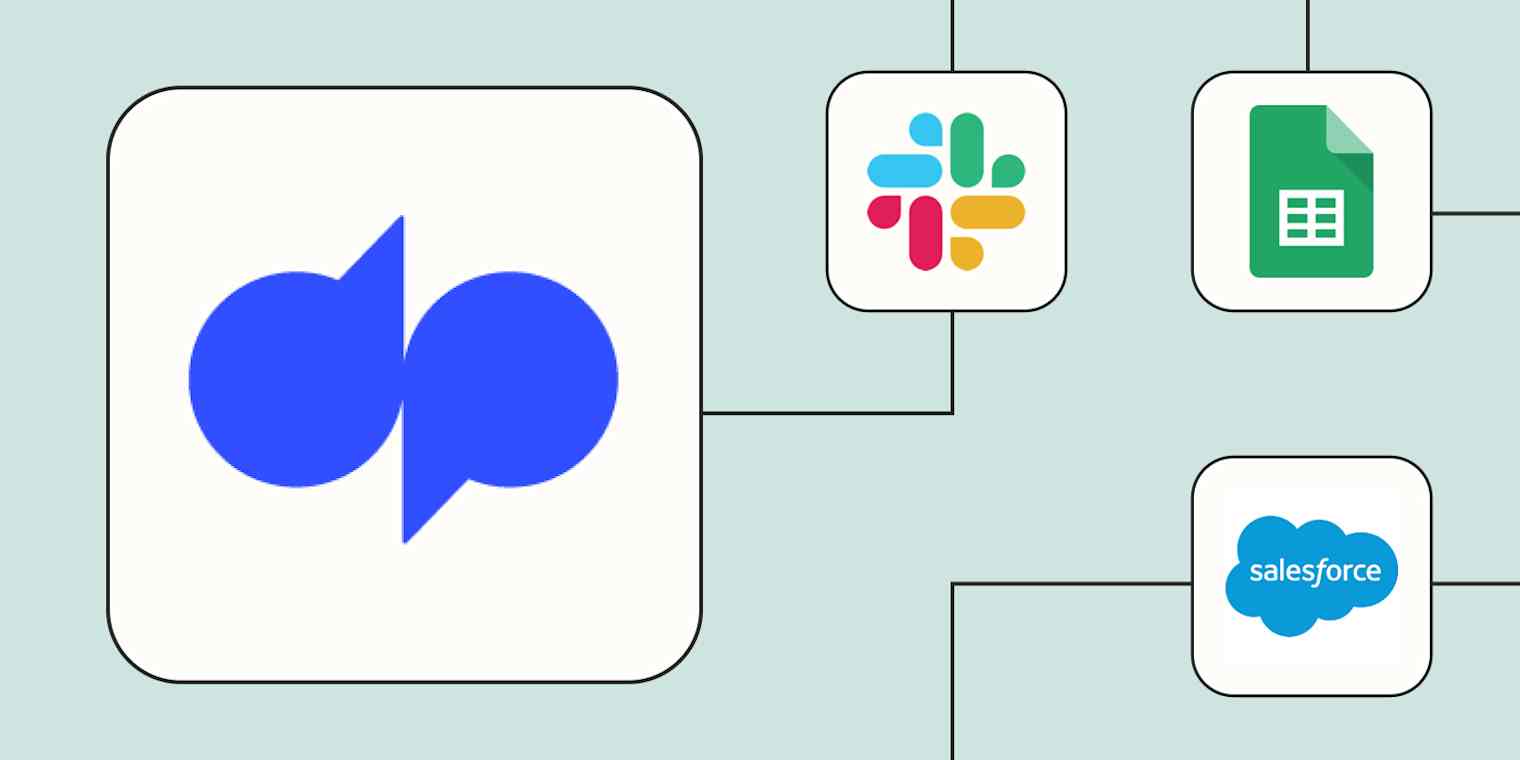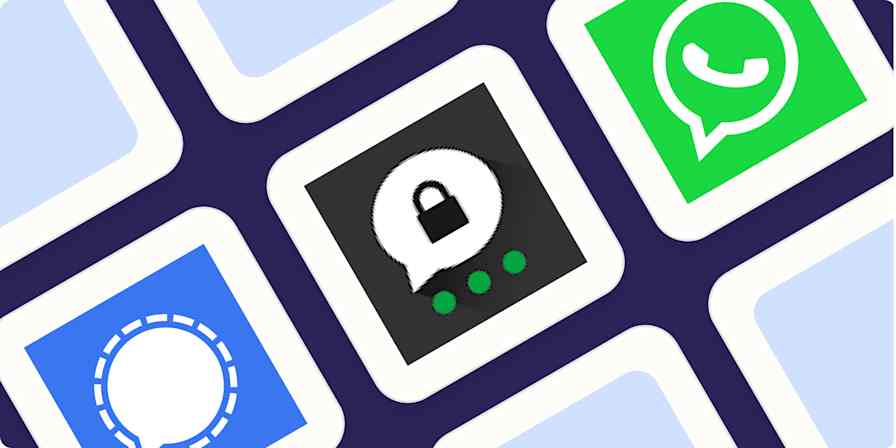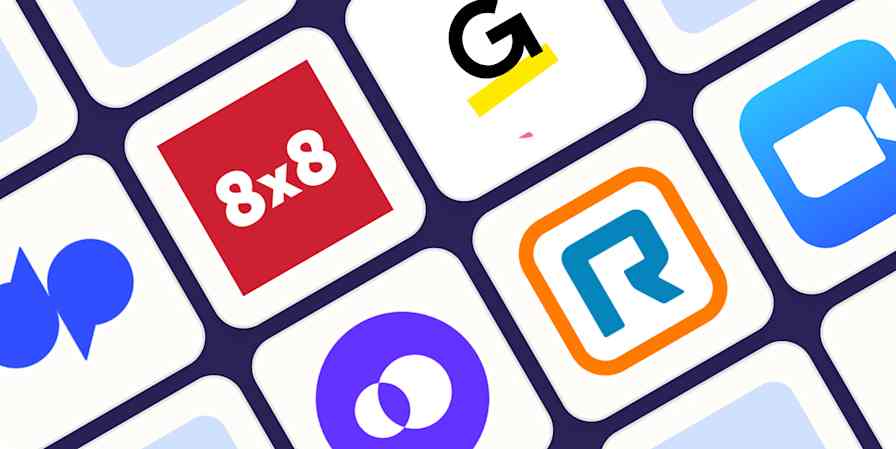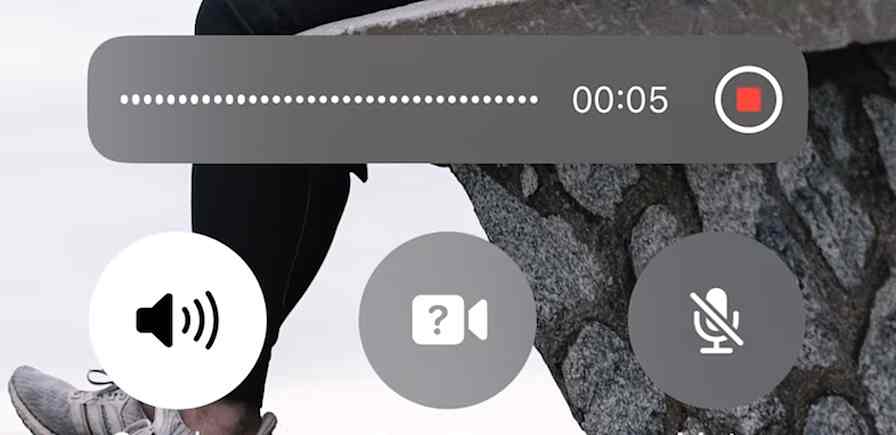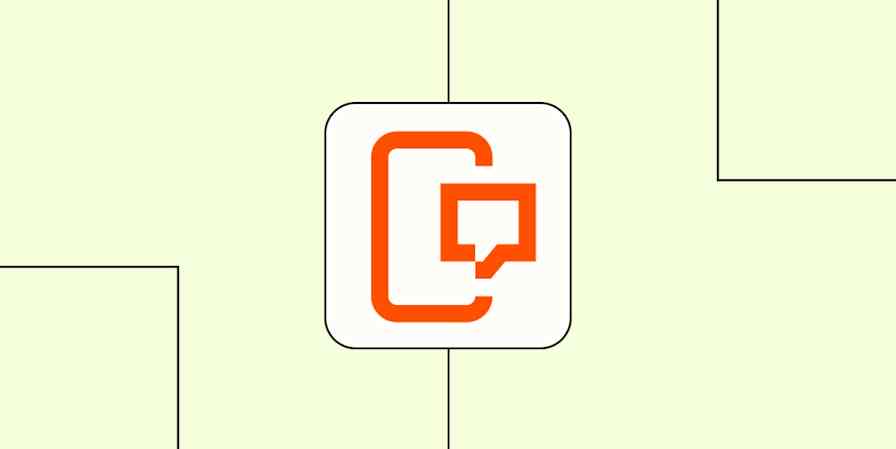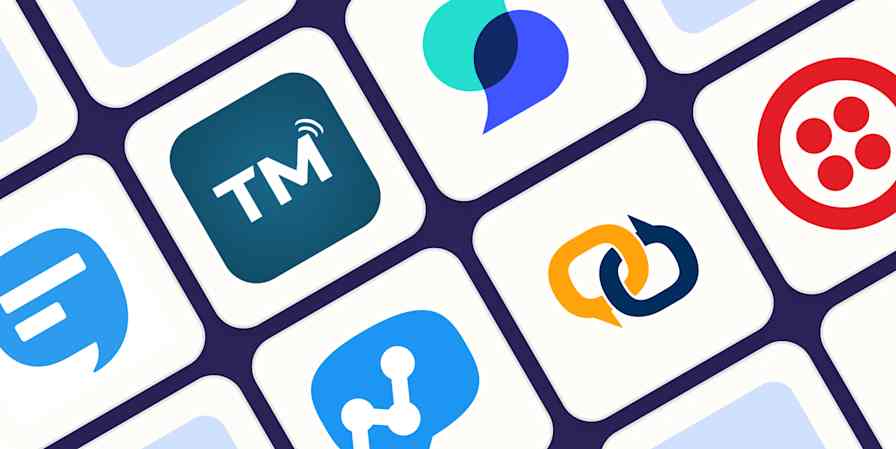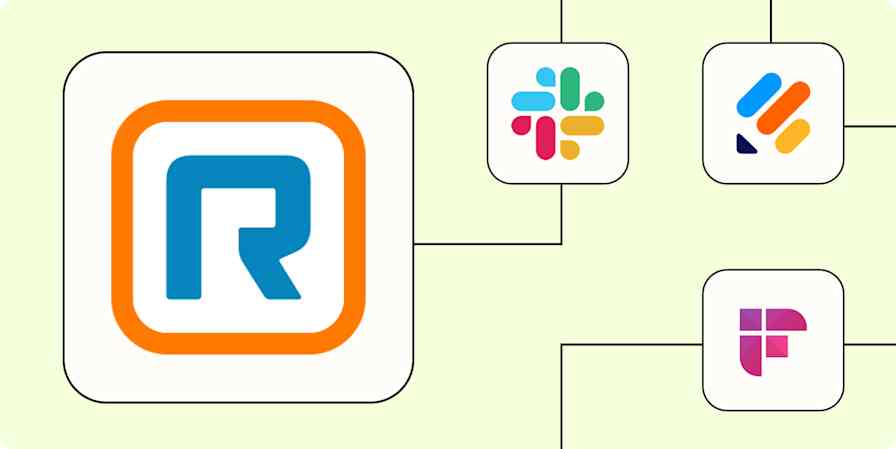Since 2011, Dialpad has helped businesses manage calls, messaging, and meetings in a single platform. As soon as a conversation ends, though, you've likely got more work to do. Cue the updates to your customer relationship manager (CRM), creation of follow-up tasks, and sharing insights with your team.
Done manually, these tasks break your focus and slow you down. But when you pair Dialpad with Zapier's automated workflows—we call them Zaps—you can automate what happens after every touchpoint without bouncing between tools.
Read on for six of the most popular ways to get more out of Dialpad with secure, dependable automation.
¿Eres nuevo en Zapier? Es un software de automatización de flujos de trabajo que le permite centrarse en lo que importa. Combine interfaces de usuario, tablas de datos y lógica con miles de aplicaciones para crear y automatizar cualquier cosa que pueda imaginar. Regístrate gratis para usar esta aplicación y miles más con Zapier.
Índice
Automatically log Dialpad calls in a spreadsheet
Keeping track of your customer conversations is a non-negotiable, especially if you rely on them to close deals and provide customer support. You need to know who called, when it happened, and the outcome.
While you could manually log each call in a spreadsheet or download the call records from Dialpad and paste them into your spreadsheet, this method invites human error and wastes precious business time.
With Zapier, you can tame the chaos of workflows past and log every Dialpad call directly in a specified spreadsheet, automatically. As soon as a call ends in Dialpad, a Zap can create new rows in Google Sheets or Smartsheet—complete with the contact name, call time, and other key details. That means you'll always have an up-to-date record of every conversation.
Agregar llamadas en cola del teclado telefónico como nuevas filas en Hojas de cálculo de Google
Create multiple spreadsheet rows in Google Sheets whenever Dialpad call states change
Update rows in Smartsheet when call states change in Dialpad
Add leads and activities from Dialpad to your CRM
Every call or text is a chance to move a deal forward or solve a customer problem. If those conversations don't make it into your CRM immediately, context gets lost and follow-ups get missed.
Sales or support reps often rely on memory or post-call notes to log activity in CRM tools. But manual updates are so easy to forget and can lead to incomplete records or lost deals. A better approach? Connect your favorite CRM tool to Dialpad using Zaps, so every call and message is logged automatically.
For example, when a call ends in Dialpad, a Zap can create an activity or lead in Zoho CRM or Copper with the complete call details. Or, if someone texts your team, a Zap can automatically create a new contact or lead in Salesforce. You can even use a Zap to update an existing opportunity or create a new one in LeadConnector the moment someone reaches out.
Either way, these workflows keep your team focused on relationships, not admin work, giving you full visibility into what's happening.
Update LeadConnector opportunities when Dialpad call states change
Create new Salesforce records when new sms are created in Dialpad
Registrar nuevas llamadas de Dialpad en su cuenta de Pipedrive
Log new Dialpad calls as activity in your Copper account
Pro tip: When a call mentions multiple stakeholders from the same company, use AI and Looping by Zapier to create a separate CRM record for each person mentioned. That way, you make sure every potential decision-maker is properly followed up with—not just the primary caller—so you can build consensus, uncover objections early, and keep deals moving forward. Check out our guides for building loops and using AI by Zapier.

Alert your team when a new message comes in
When new messages flow into Dialpad, can you guarantee that the right teammate will see them in time? If your answer's no, then consider using automation. It'll help your team members stay plugged in without constantly monitoring Dialpad.
With the workflows below, you can automatically send alerts to a shared Slack channel or Microsoft Teams thread whenever someone sends your team a text. You can also send alerts through WhatsApp, Telegram, or email—or whichever communication platform your team uses the most. This way, everyone stays responsive and ready to act.
Enviar mensajes de canal en Slack para nuevos mensajes SMS en Dialpad
Send new Dialpad sms messages to Microsoft Teams as chat messages
Send WhatsApp Notifications for newly created sms in Dialpad
Send Telegram messages for new sms created in Dialpad
Create emails with Email by Zapier when new sms are created in Dialpad
Turn phone calls into support tickets
When customers call for help, you need a clear process for following up. Usually, this means logging into your help desk to fill out a form, then creating and assigning a ticket. But when your team is swamped, those steps can easily get skipped—and without a ticket, there's no record of the call. No record means no follow-up, which means the customer doesn't get the help they need.
With Zapier, you can prevent this from happening by automating ticket creation after every Dialpad call. Use these Zaps to instantly create a ticket in Freshdesk or log new conversations in Help Scout or Zoho Desk, so your support agents can swoop in quickly.
Create new Freshdesk tickets for new calls to your Dialpad Call Centre
Create new Help Scout conversations for new calls to your Dialpad Call Centre
Create new Zoho Desk tickets when Dialpad call states change
Pro tip: With AI chatbots, you can build a support strategy to handle routine questions before they become phone calls. Just add a Zapier Chatbot to your website and train it on your support knowledge base. When the chatbot can't solve an issue, it can create a pre-populated support ticket with conversation context, so your team already knows what solutions were attempted and can jump straight to troubleshooting. Read our guide to creating a chatbot.

Send Dialpad call data anywhere with webhooks
Zapier is the most connected AI orchestration platform. We've got thousands of app connections and are always adding more. But if a tool in your stack doesn't integrate yet, or if you've built a custom tool without a plug-and-play connection, you can still send your Dialpad data exactly where you need it to go using webhooks.
For instance, you can push Dialpad events to your data warehouse for reporting and analytics. Or send call info to an internal tool that scores leads or assigns follow-ups. No matter what your use case is, Zapier can help you power up the tools that you already use and love.
Post webhook updates when call states change in Dialpad
Turn Dialpad calls and texts into actionable tasks
Every call or SMS leads to an action. It could be a bug report, a follow-up call, or a check-in reminder. But if these actions or tasks aren't recorded, they might not happen.
With Zaps, you can automate the task creation process in your project management tool and make sure nothing falls through the cracks. For example, when a call ends in Dialpad, a Zap can create a new task in Asana or Monday.com with all the call details. Also, if you get an SMS, you can set up a Zap that automatically creates a task in Todoist and ClickUp.
Create new items in monday.com when call states change in Dialpad
Create tasks in ClickUp for every changed call state in Dialpad
Use automation to turn your conversations into action
Dialpad brings your team's calls, texts, and meetings into one place. And with Zapier, every one of these checkpoints can kick off a workflow, letting your team move faster, stay focused, and alchemize each interaction into a business opportunity.
That's just the start of what you can do with Dialpad and Zapier. What will you automate first?