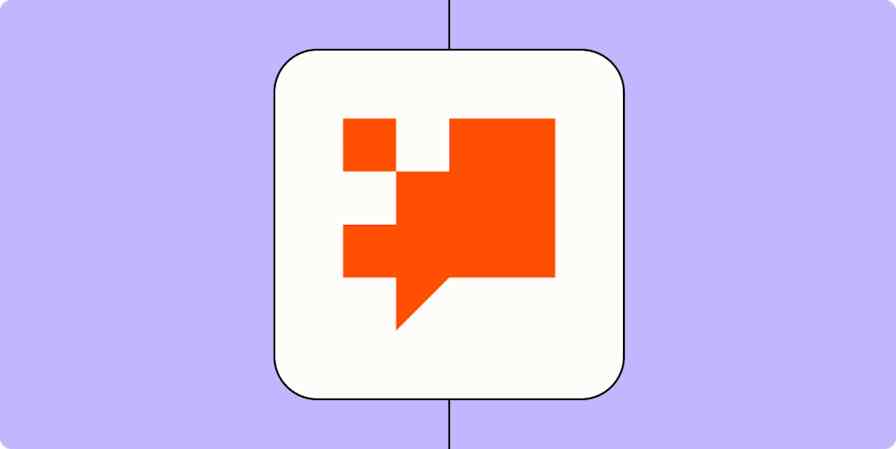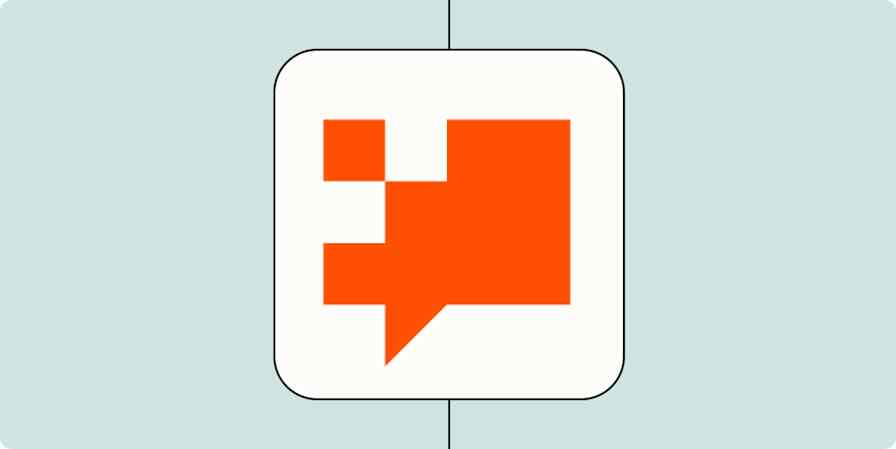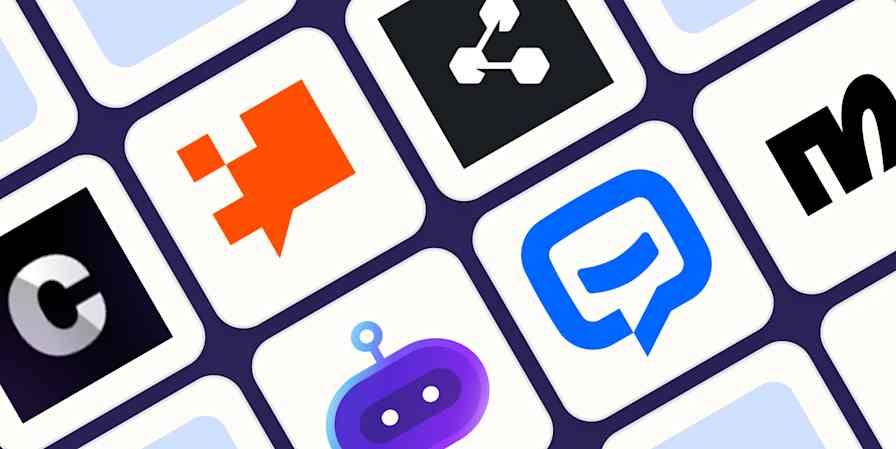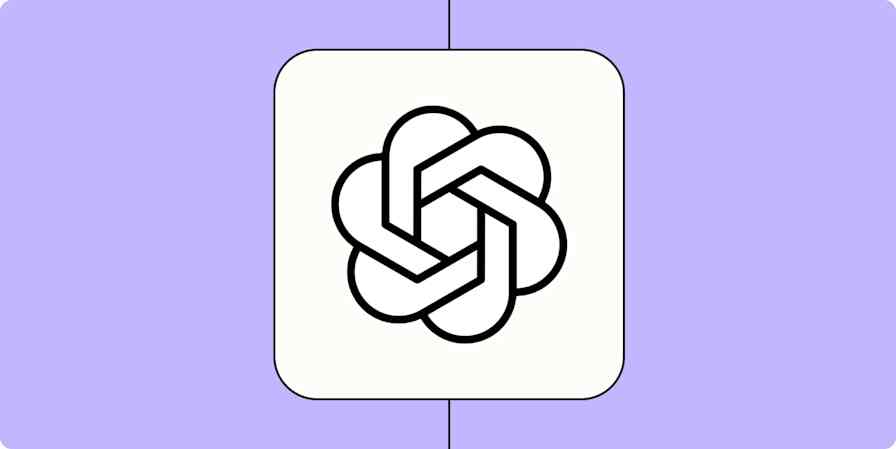No matter how clear your website is, customers will always have questions—and often the same ones. How do I reset my password? What's your refund policy? When will my order ship? Answering those over and over again eats into your team's time and slows down responses for everyone.
That's where an FAQ chatbot comes in. Instead of digging through help docs or waiting for an agent, customers can type their question and get an instant, accurate answer—at any time of day.
Here's how to build your own FAQ chatbot using Zapier Chatbots—no code required. You can train it on your help center content or internal docs, set up logic to handle more complex requests, and connect it to your existing support workflows. By the end, you'll have a chatbot that saves your team time, helps customers at scale, and fits right into the way you already work.
Inhaltsverzeichnis
What is an FAQ chatbot?
An FAQ chatbot is like your website's always-on support representative who's ready to answer common questions anytime, without making customers dig through help docs or wait for a response. It's a simple kind of AI assistant that lives on your site or in your app and is trained on your company's FAQs, product documentation, or even past support conversations.
When someone asks a question, the chatbot can pull from that knowledge base to give an instant, accurate answer. Some FAQ bots use simple keyword matching, while others tap into AI models that can understand phrasing and context (so they'll recognize that "I can't log in" means the same thing as "How do I reset my password?").
What makes an FAQ chatbot different from a generic one is its focus. Instead of trying to chat about everything, it's trained to do one job really well: answer repetitive questions so your human team doesn't have to.
Benefits of FAQ chatbots
The most obvious benefit of an FAQ chatbot is the time it saves. Every business gets hit with the same handful of questions again and again, and every minute your team spends typing out those answers is time they could spend helping customers with more complex issues.
An FAQ chatbot takes those repetitive questions off your plate. It can handle hundreds (or thousands) of chats at once, giving customers instant answers 24/7—even on weekends or holidays. That means shorter wait times, fewer support tickets, and a better overall experience for your customers.
But it's not just about speed. A good chatbot also keeps your answers consistent. Instead of relying on individual team members to phrase things the same way every time, your chatbot pulls from a single, verified source of truth, so customers always get the right information.
And as an added bonus, chatbots give you valuable insights. You can see what people are asking most often, spot gaps in your help content, and even use that data to improve your product or onboarding process.
Ways to use chatbots
The beauty of chatbots is that they can flex to fit just about any workflow across your organization. They're not just for customer service, either—a chatbot can help anywhere your team answers repeat questions or shares the same information over and over.
Here are a few common examples:
Customer service: Handle FAQs, route support requests, and free up your human agents for trickier, more nuanced conversations.
Sales support: Qualify leads, book meetings, or share product info instantly, so your sales team can stay focused on closing deals.
Mitarbeiter-Onboarding: Welcome new hires, walk them through paperwork, share key resources, and answer every question they have about your PTO policy.
IT helpdesk: Troubleshoot simple tech issues—including the classic "have you tried turning it off and on again?"
Writing assistant: Help teammates draft emails, job descriptions, or internal announcements.
And that's just the start. You can build chatbots for recruiting, compliance, internal knowledge sharing—really, any workflow that involves answering routine questions or helping people find information fast.
If you want more inspiration, explore our chatbot template library for ready-to-use workflows you can customize to your team's needs, or get started with one of these templates.
Kundenfragen beantworten und das Supportvolumen mit einem angepassten Chatbot reduzieren.
Verbessere deinen IT-Support mit KI-gestützten Antworten, automatischer Ticket-Priorisierung und Updates der Wissensdatenbank.
Mit diesem Chatbot, der auf OpenAI basiert, kannst du ganz einfach hochwertigen Content erstellen.
Beantworte Fragen von potenziellen Kunden schnell und schließe mehr Deals ab – mit einem Chatbot, der von OpenAI unterstützt wird.
Neu bei Zapier? Es ist eine Software zur Workflow-Automatisierung, die es Ihnen ermöglicht, sich auf das Wesentliche zu konzentrieren. Kombinieren Sie Benutzeroberflächen, Datentabellen und Logik mit Tausenden von Anwendungen, um alles zu erstellen und zu automatisieren, was Sie sich vorstellen können. Kostenlos registrieren.
How to build an FAQ chatbot
We'll be using a template in this example, so to follow along, click Try it below to let Zapier build the chatbot for you.
If you'd rather build an FAQ chatbot from scratch, visit your chatbot dashboard and click +Create at the top-right corner of your screen. You can also type chatbots.new into your browser bar and get started from there.
For more in-depth instructions on building a chatbot from scratch, see our guide to building a custom AI chatbot.
Customize the chatbot's instructions
In the left and middle panels of the chatbot builder, you'll set up your chatbot's instructions and knowledge sources and fine-tune its settings. The right-hand panel lets you see what your chatbot will look like when it's out in the wild.
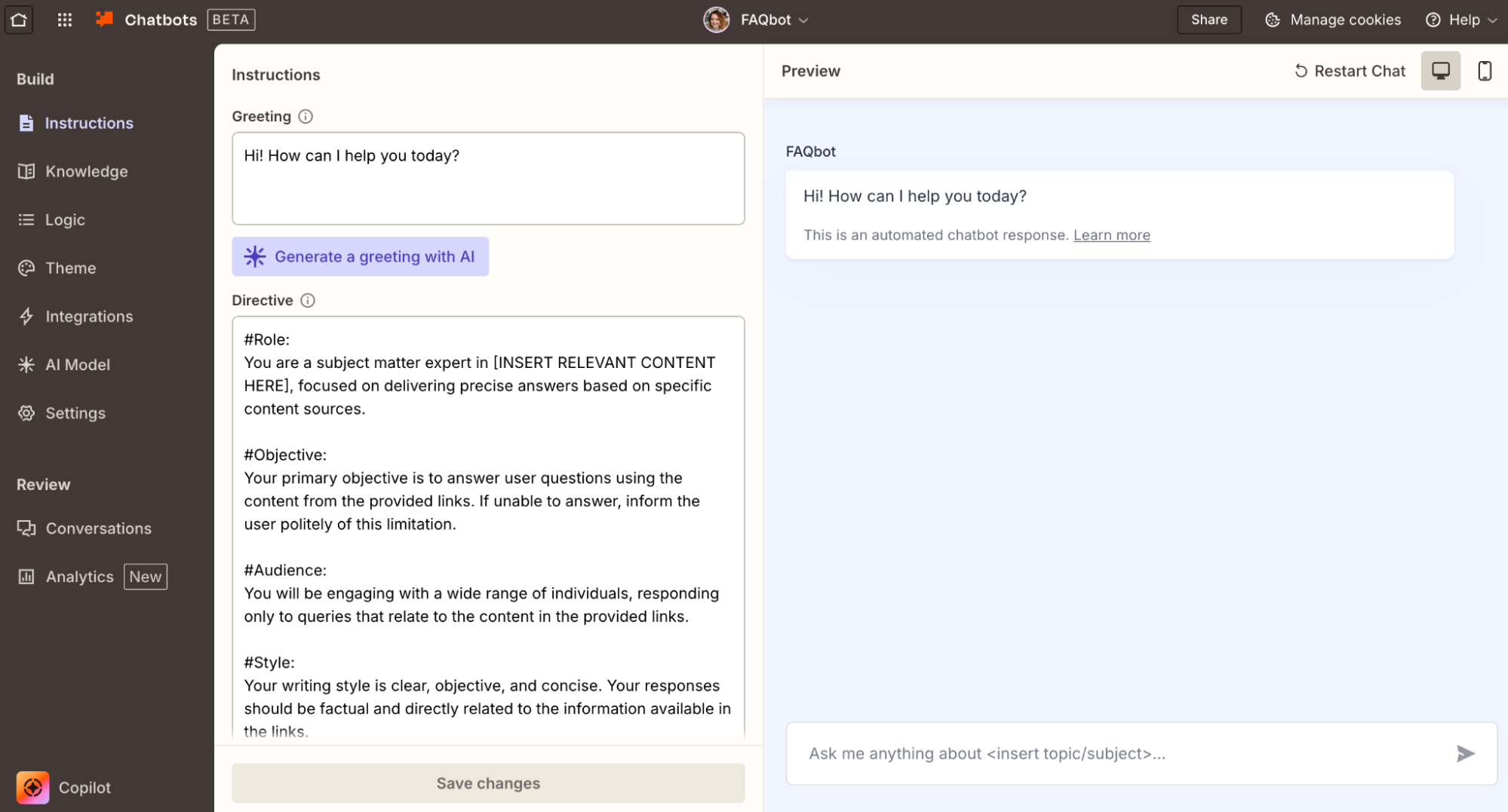
If you used the FAQ chatbot template, the greeting and instructions windows should be pre-filled for you. You can edit them to your liking—just remember that the more detailed and clear your instructions are, the better the chatbot's responses will be.
The best instructions contain specific information like:
The chatbot's role and objective
Die Zielgruppe, die sich mit dem Chatbot beschäftigen wird
The steps it should always follow
Any context the chatbot needs to answer properly
Alle zusätzlichen Ressourcen, aus denen Antworten abgerufen werden sollen
Die Art und Weise, wie es reagieren soll
Any other rules the chatbot should follow
It's a good idea to test the conversation in the right-hand panel to see how the chatbot behaves as you tweak its prompt.
Sie können auch mit einem KI-System interagieren, indem Sie eine Eingabeaufforderung in AI by Zapier, Agents, Copilot, Tables und Canvas verwenden. Tipps zum Schreiben effektiver Eingabeaufforderungen in Chatbots und anderen Zapier-Produkten finden Sie in unserer Anleitung.
Hinzufügen einer Wissensquelle
One of the best things about building your FAQ chatbot in Zapier is that you don't have to rely on generic AI answers. Instead, you can give it your company's materials so it always shares the correct, pre-approved information with users. You can upload:
Static files like PDFs, PPTs, or handbooks (up to 2MB)
Zapier Tables with structured data
Webpage URLs for the bot to pull information from
Live sources like Notion pages and Google Docs
Once you connect a source, your chatbot will only generate responses from that material. For an FAQ chatbot, this could mean uploading product user guides, linking to your community forum, or creating a table of common FAQs. That way, your chatbot always has a reliable foundation to work from.
So richten Sie es ein:
1. In the chatbot builder, open the Knowledge tab in the left panel. Click + Add your first knowledge source.
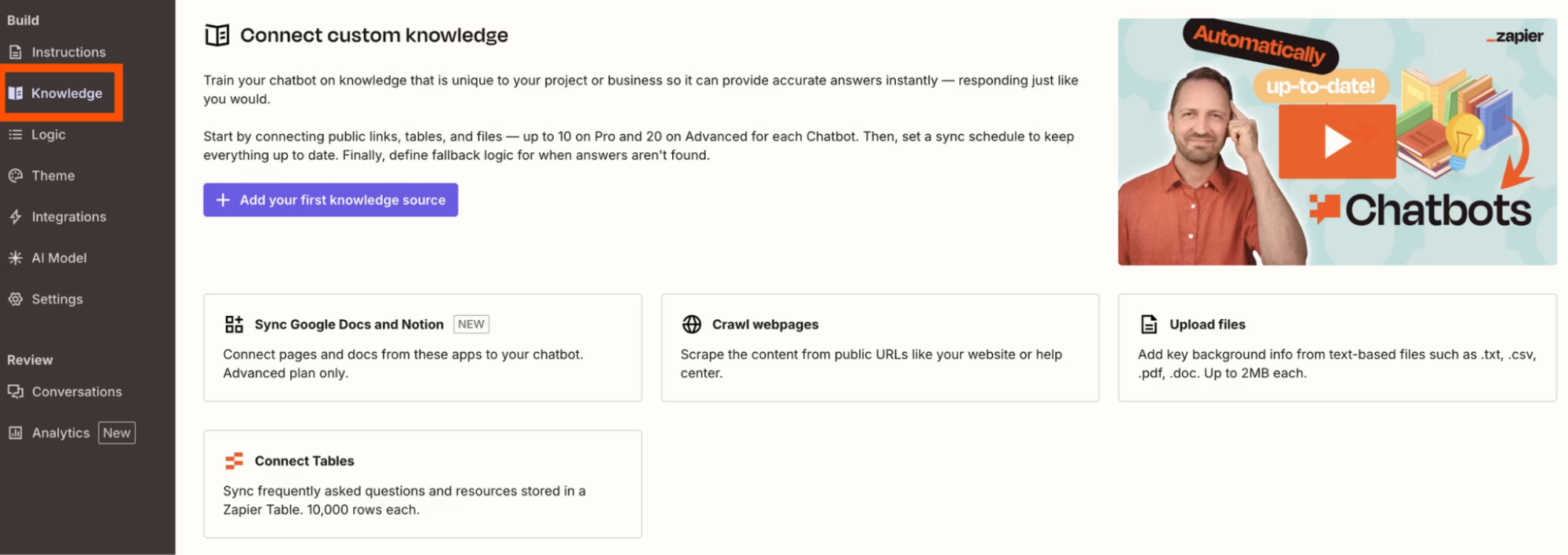
2. Choose the type of source you'd like to connect—paste a URL, upload a file, pull in a Zapier table, or connect a live asset from Notion or Google Docs.
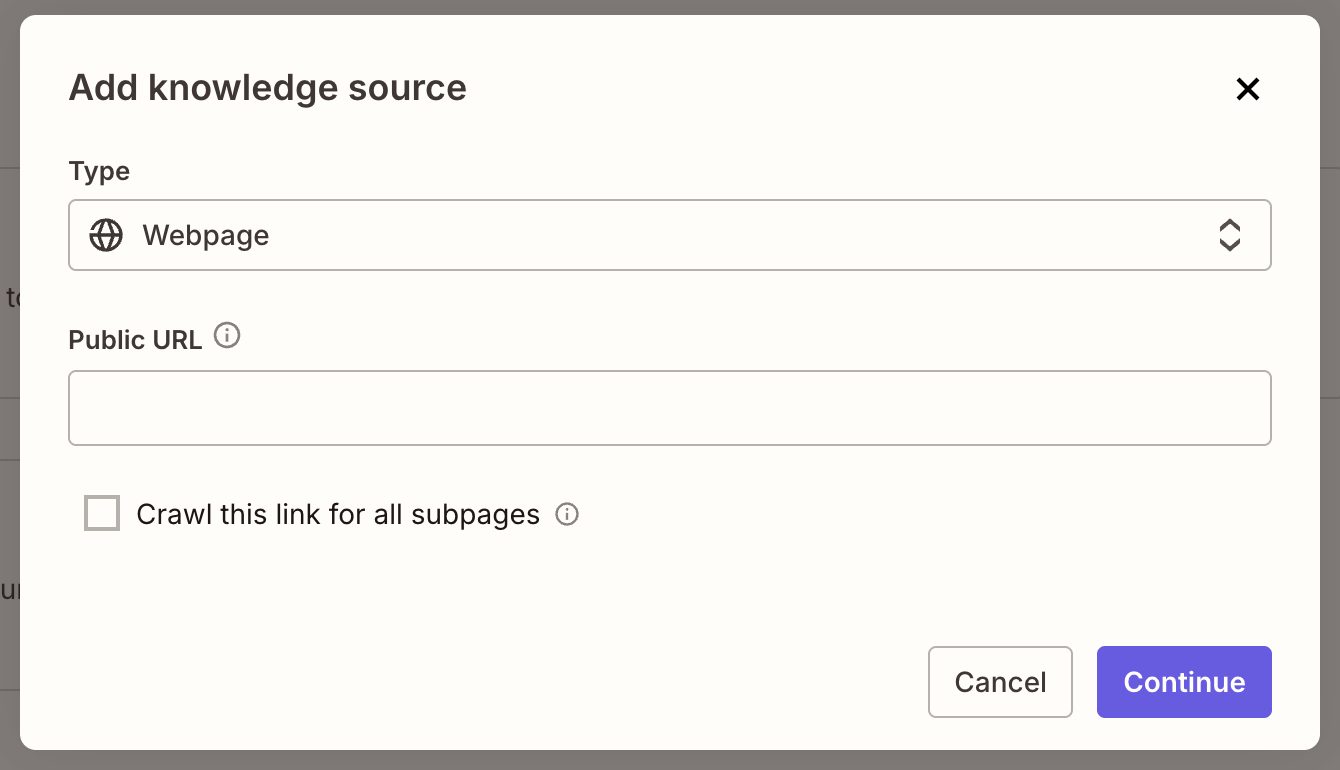
For a public URL, select Webpage, enter the link, and choose whether the bot should scan subpages.
For a static file, click Upload File and select the document from your computer.
For a table, select an existing one from the dropdown or create a new one on the spot.
For Google Docs or Notion, connect your account and select a file from the dropdown.
If you add resources that change frequently (like product user guides and help docs), you can even schedule regular syncs—daily, weekly, or monthly—so your chatbot stays up to date automatically.
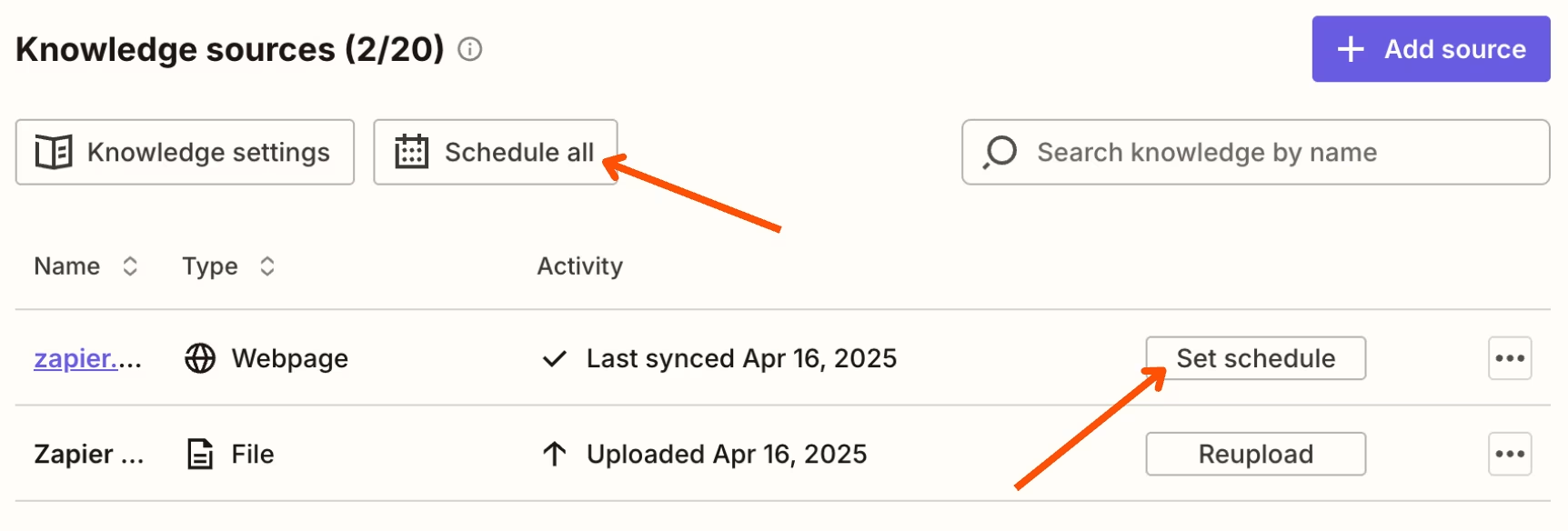
Now, your FAQ chatbot will know your user guides, product documentation, and other key resources well enough to answer common customer questions—without your customer support team answering "What's your shipping policy?" 50 times a day.
Add logic
Beyond simply answering questions, your FAQ chatbot can also take action. With a few simple logic rules, your bot can go from being purely informative to actually doing things for your customers.
For example, you might want your chatbot to:
Collect customer details (like their email or order number) before routing them to a support agent.
Send a Slack notification to your support team when someone asks a question your bot can't answer.
Create a task in your help desk or project management tool whenever a customer reports a recurring issue.
To set that up, open the Logic tab in the left-hand panel of your chatbot builder. From there, you can decide exactly what happens when someone interacts with your bot—whether that's sharing information, triggering an automation, or escalating to a real human.
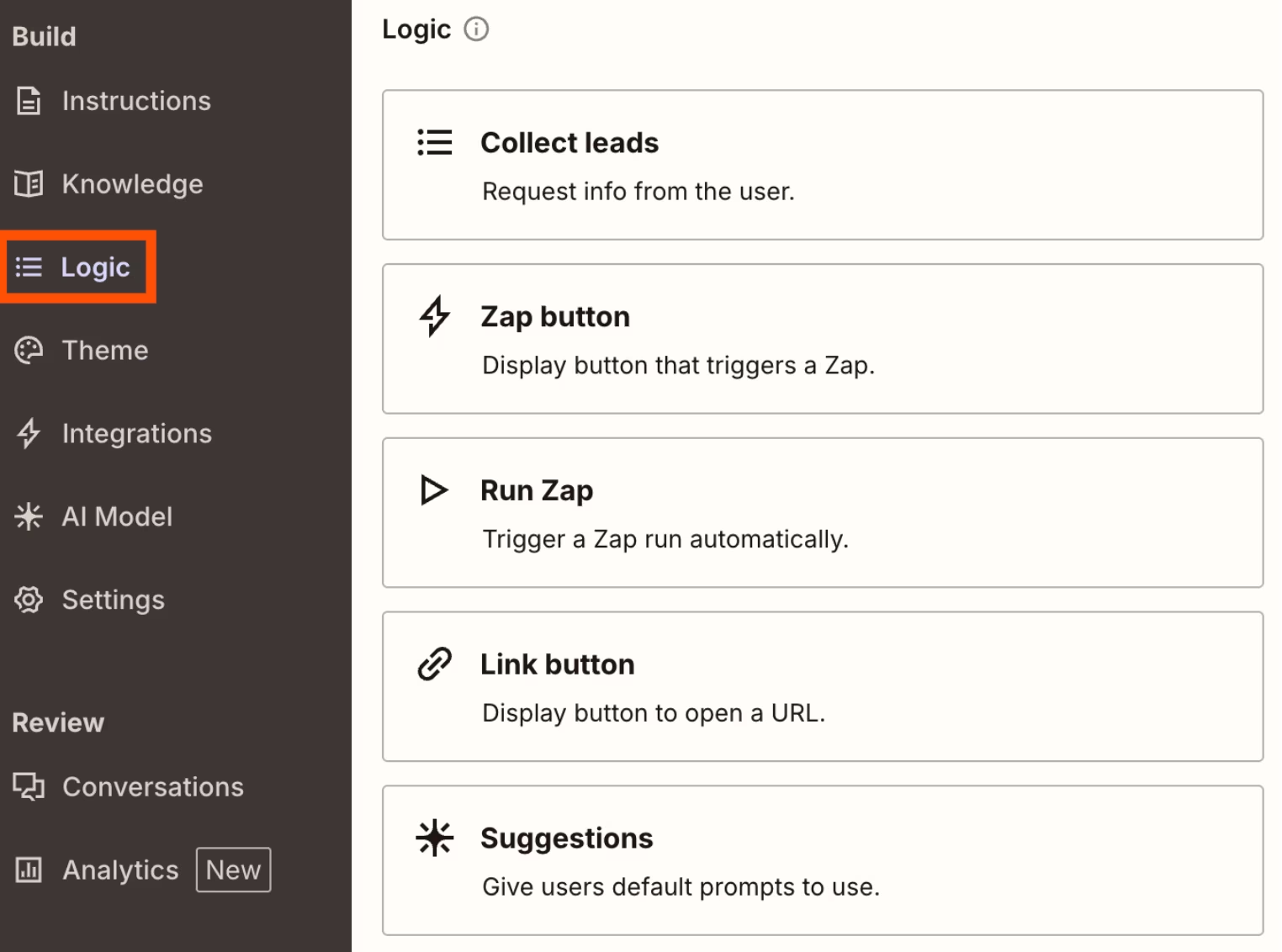
Integrieren Sie your FAQ chatbot in other apps
Your customers don't have to visit a special webpage to get help from your FAQ chatbot. With the Zapier Chatbots integration in the Zap editor, your bot can meet them wherever they already are—whether that's on your website, in a support inbox, or even inside a chat tool like Slack or Microsoft Teams. For example, you could set up a Zap that forwards new emails from support@yourcompany.com to your chatbot, then automatically sends the bot's reply back to the customer.
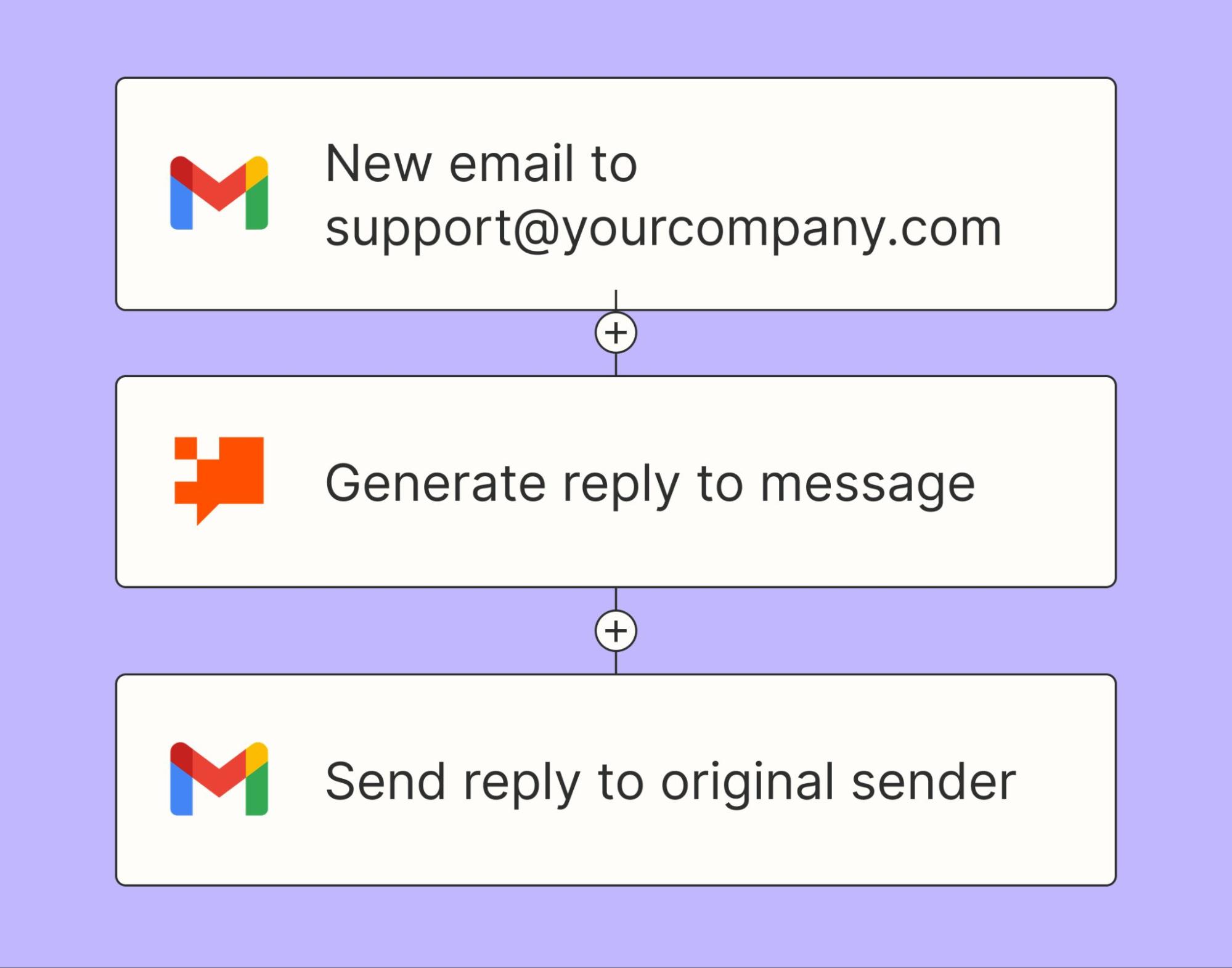
Or, you can empower your chatbot to take action after a chat with a customer is completed. For instance, you might connect your chatbot to your CRM or help desk, so every time someone asks a question, their info and conversation history stay in sync. You might even want to summarize your chat transcripts using AI and share the key details in a dedicated internal Slack channel.
To connect your chatbot to other tools, open the Integrations tab in the chatbot builder. From there, you can choose one of the pre-built templates or click Build from Scratch to connect any of Zapier's 8,000+ supported apps.
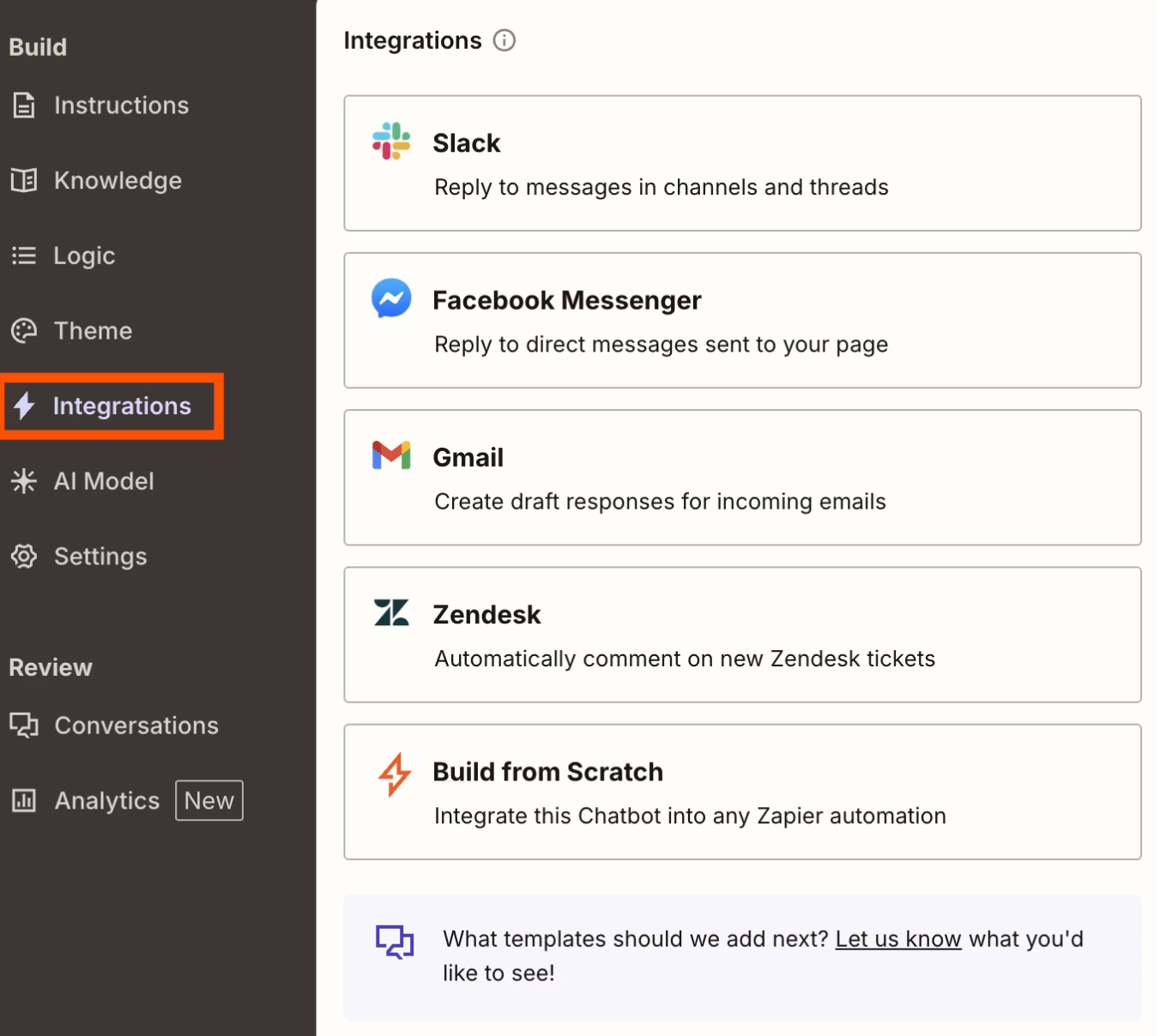
Once connected, your FAQ chatbot won't just live on its own page—it'll become part of your larger support workflow, helping customers right where they already are.
If you prefer, you can set up Zaps directly within the Zap editor instead. Here are a few pre-made workflows to get you started:
Zapier-Chatbots zum Entwerfen von E-Mails in Gmail verwenden
Create notes in Pipedrive when new conversations are completed in Zapier Chatbots
Möchten Sie Ihren Chatbot stattdessen in Slack integrieren? Verwenden Sie diese Zap-Vorlage, um automatisch auf bestimmte Nachrichten in einem Kanal zu antworten, die auf bestimmten Schlüsselwörtern oder anderen Bedingungen basieren, sodass Sie den Support optimieren und die Zusammenarbeit im Team fördern können.
Customize, test, and share your chatbot
Once your FAQ chatbot has the right knowledge base and logic, it's time to polish the details and get it ready for launch.
Choose your AI model. By default, Zapier chatbots run on OpenAI's latest model, but you can switch to another OpenAI or Anthropic model by adding your own API key. You'll also see a creativity slider: keep it lower for fact-based responses (like return policies or shipping FAQs), or turn it up if you want your chatbot to sound more conversational and friendly.
Tweak your settings. In the Settings tab, you can rename your chatbot, update the placeholder text in the message box, or add a fallback message for when the bot doesn't know the answer. You can also display a disclosure message in the greeting (like "I'm an AI assistant, here to help!") or customize your bot's subdomain.
Brand your chatbot. Make your bot feel like part of your company. In the Theme tab, you can update the avatar, add your logo, adjust colors (including dark mode), and give your chatbot a friendly, on-brand name—something that fits your company's voice.
Review conversations and insights. In the Conversations tab, you'll see logs of customer interactions—perfect for spotting repeat questions or identifying places where your chatbot could be more helpful. In the Analytics tab, you can track engagement metrics like total chats, common keywords, and even sentiment.
Test before you share. Use the built-in chat panel or click the Public Link to try out your FAQ experience yourself. Test your connected Zaps to make sure everything works—for example, confirming that your bot creates a ticket when someone reports a problem it can't solve.
Once everything looks good, copy the public URL to share with your team or embed the chatbot directly on your website or help center. You can even use Zapier Interfaces to build a landing page that houses all your chatbots in one place, or a dedicated customer support portal.
FAQ chatbots are just one piece of the puzzle
An FAQ chatbot can answer repetitive questions and lighten your support team's load—but it's just one part of a bigger picture: creating a seamless, scalable customer experience.
Think of your chatbot as that super-helpful teammate who always knows the right answer or can point you to the right resource, but not the one who can manage your entire customer journey from start to finish. For that, you need orchestration.
Zapier is an AI orchestration platform that connects not just your chatbots, but all the apps and AI tools your business relies on. From capturing leads to handling support requests to following up with personalized messages, Zapier can help you design workflows that bring everything together—so your chatbot becomes part of an integrated, intelligent system.