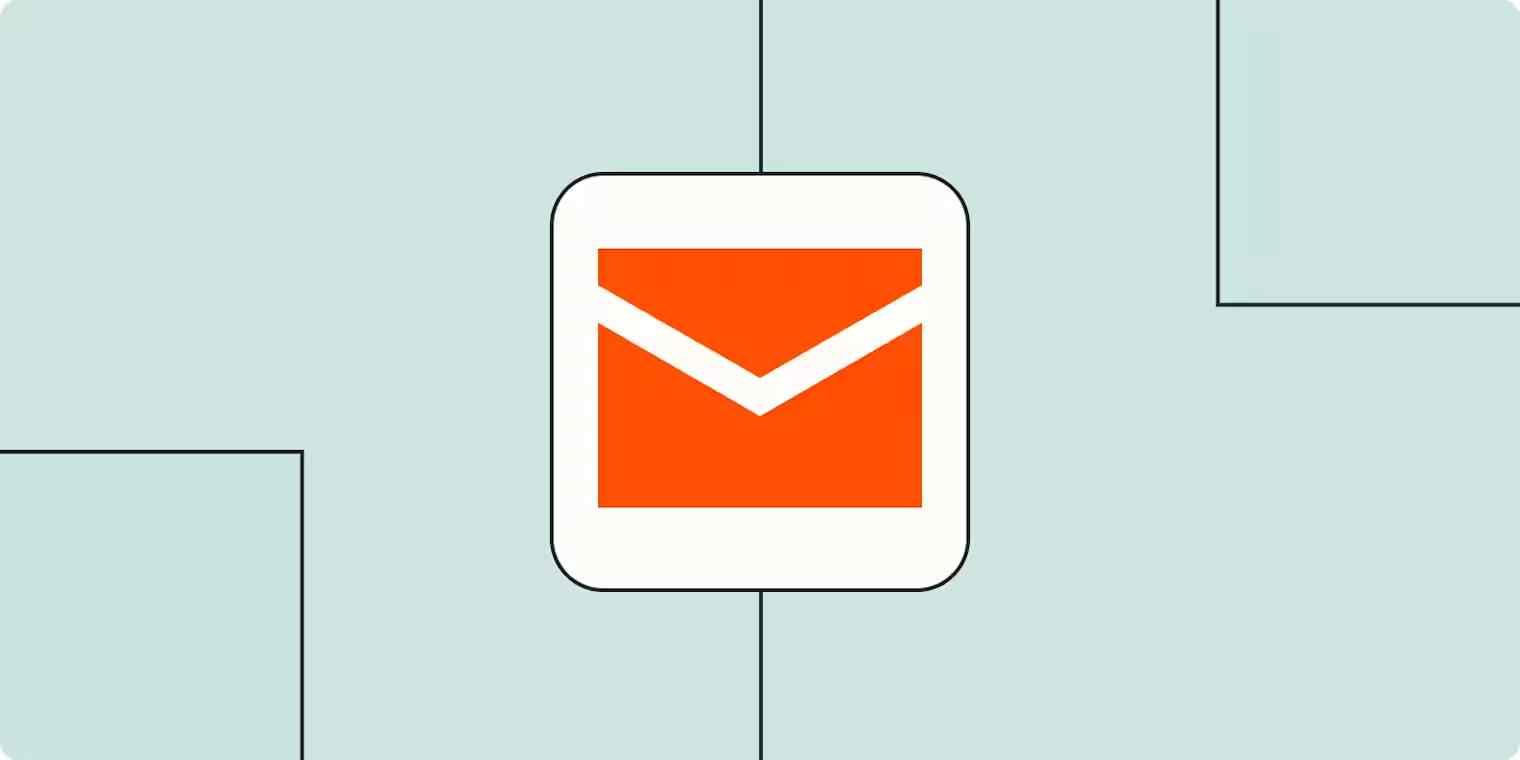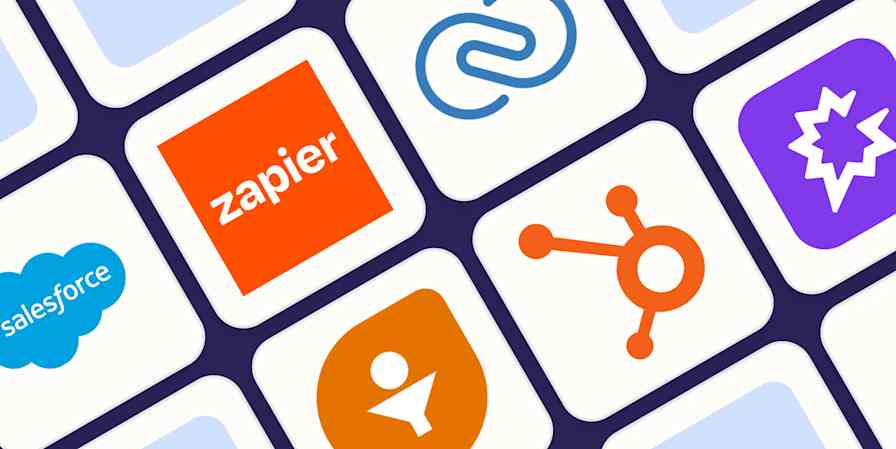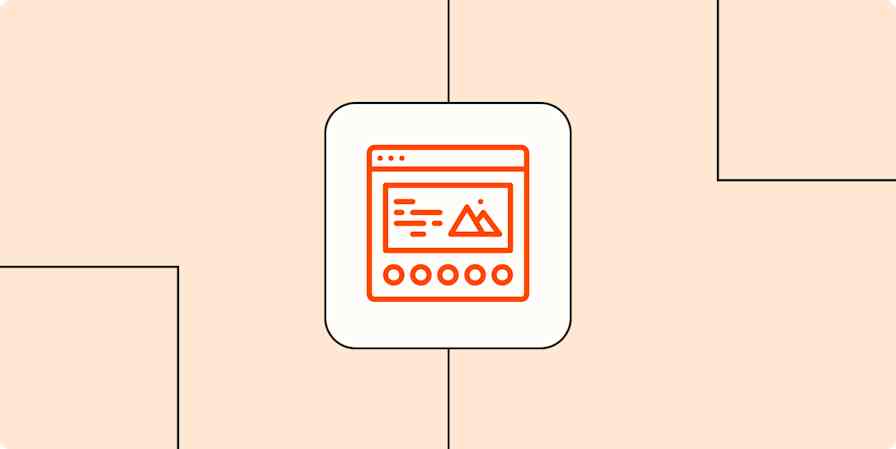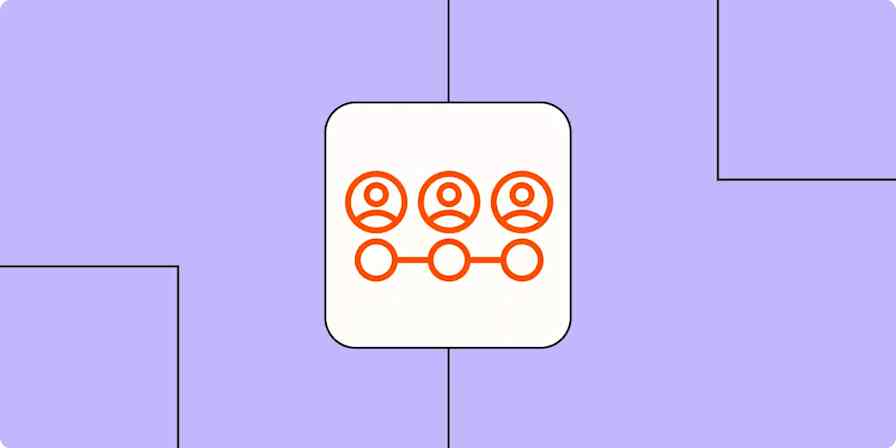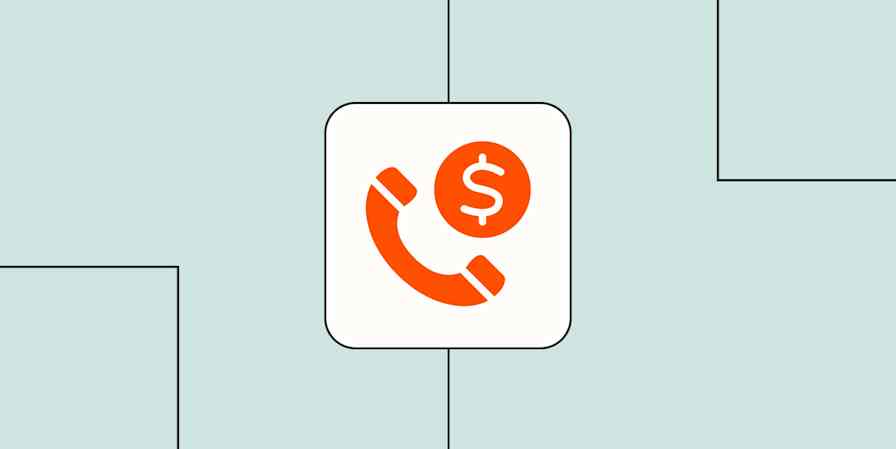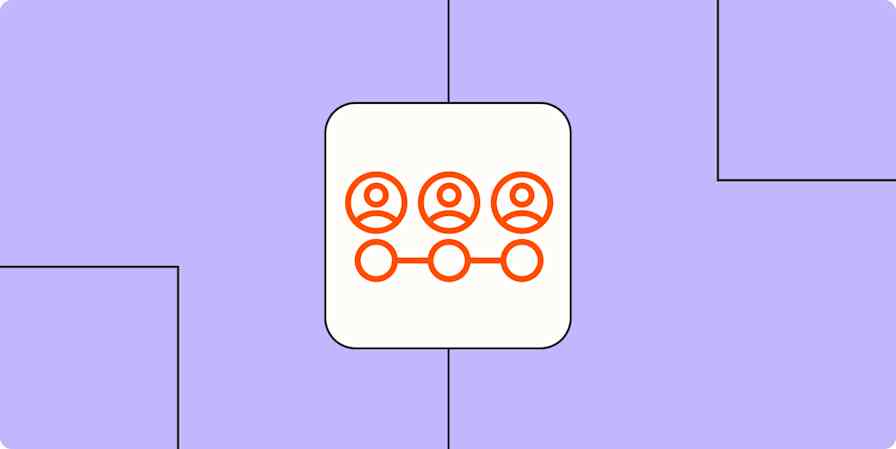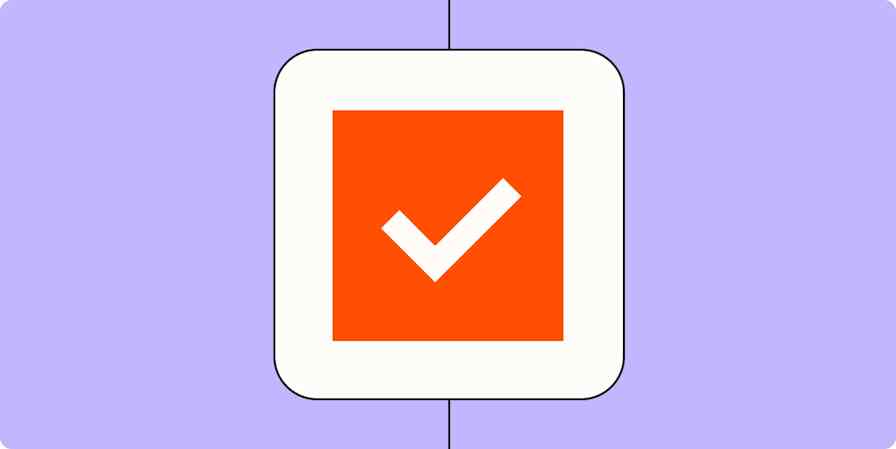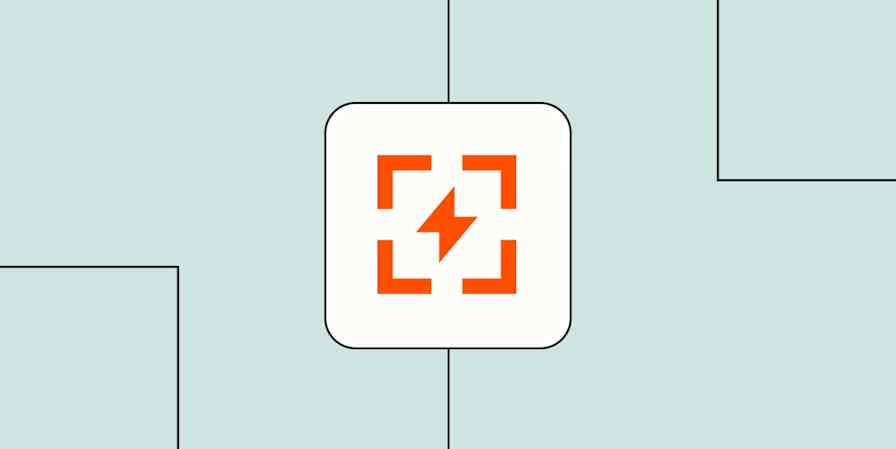We want emails that feel personal and well-researched—but digging into even a single contact can eat your morning.
I used to run several Google searches, check industry news for mentions, confirm if that person was a key decision-maker…the list goes on. And when I'm juggling hundreds of other priorities, that kind of deep research just isn't scalable.
If you're in the same boat, you might wish you had a personal outreach assistant who could do the investigative work and rewrite your emails for you.
Fortunately, that's exactly what I built with Zapier Agents and the Zapier Agents Chrome extension.
My agent grabs the recipient's name from my draft email, searches the web for recent mentions, identifies their job role, spots potential pain points, then rewrites my message based on what it finds. And that's all directly from my inbox in a matter of minutes, no context (or app) switching needed.
Watch my video below to see how it works, or keep reading for step-by-step instructions.
Read the video transcript
How to set up an outreach assistant to create tailored emails
In this example, I'll start with a template in Zapier Agents. This fully customizable template researches the person I'm emailing, identifies their role and pain points, and rewrites my email to make it more personal.
Although you can customize the template to build your own process (like using your own company docs and style guides to match your writing style and tone), I'll keep things simple for this guide.
Click on the button below, then follow the steps to customize your agent.
Zapier es la plataforma de orquestación de IA más conectada: se integra con miles de aplicaciones de socios como Google, Salesforce y Microsoft. Utilice interfaces, tablas de datos y lógica para crear sistemas seguros, automatizados y con tecnología de IA para sus flujos de trabajo críticos para el negocio en toda la pila tecnológica de su organización. Más información.
Step 1: Activate your template
To get started, you first need to open the template in Zapier Agents.
Click Use template on the template landing page.
Review a summary of the template's functions, then click Use this template to get started.
Step 2: Review the agent's behavior
Now you can review and customize what your agent does under Instructions. By default, your agent is designed to:
extract the lead's name and company from your draft email and perform a Google search on the lead and their company
analyze the top 10 search results to gather relevant context and classify the lead based on job role, department, or newsworthy mentions
provide a brief professional summary and a list of potential pain points or challenges the lead might be facing based on role and industry
write an improved version of your email tailored to the recipient's needs
Make any needed changes to the instructions to make your outreach work best for your role or use case.
Note: By default, the agent is set to trigger On demand. You won't need to change or customize this because your agent will only run when you click Run directly from your browser using the extension.
Step 3: Install the Chrome extension
Next, you need to install the Zapier Agents Chrome extension.
Visit the Zapier Agents extension page in the Chrome web store, click Add to Chrome, then Add extension.
Once downloaded, click the Extension icon in your Chrome browser bar to open the menu and search for Zapier Agents.
Click the pin icon beside it so you can easily find it later.
Step 4: Test and run your agent in the browser
Now, it's time to test your agent to make sure it gives you the desired result.
Head over to your email inbox and start drafting a quick email to someone in your contacts. (You can just use one of your fellow employees as an example, like I did in my video.)
Now directly within your email tab, click the Extensions icon in your Chrome browser bar, then Zapier Agents.
Select your outreach agent and click Run.
The agent will then carry out the list of expected tasks and return a rewritten draft, which you can then copy and paste into your email.
If your agent's output or instructions need further tinkering, click the Settings icon in your browser and click Edit agent settings.
If everything looks right with your agent's output, your agent is ready to use. The next time you want to personalize an email, just open your dedicated agent in your Chrome browser bar and click Run agent.
Personalización a escala
Before this, every cold email felt like a tradeoff. You could be fast or be personal—but not both. Now, I don't have to choose. With this agent, I can spin up thoughtful, relevant messages in minutes, without bouncing between tabs or burning through my mental energy. Plus, for every email it sounds like I've done my homework (which, in a way, I have).
And if you're loving the idea of a tailored outreach agent that organizes your lead research and writes contextual emails that have a real impact, great news: this is just one example of what Zapier Agents can do. Read our Zapier Agents guide to turn your ideas into useful workflows.