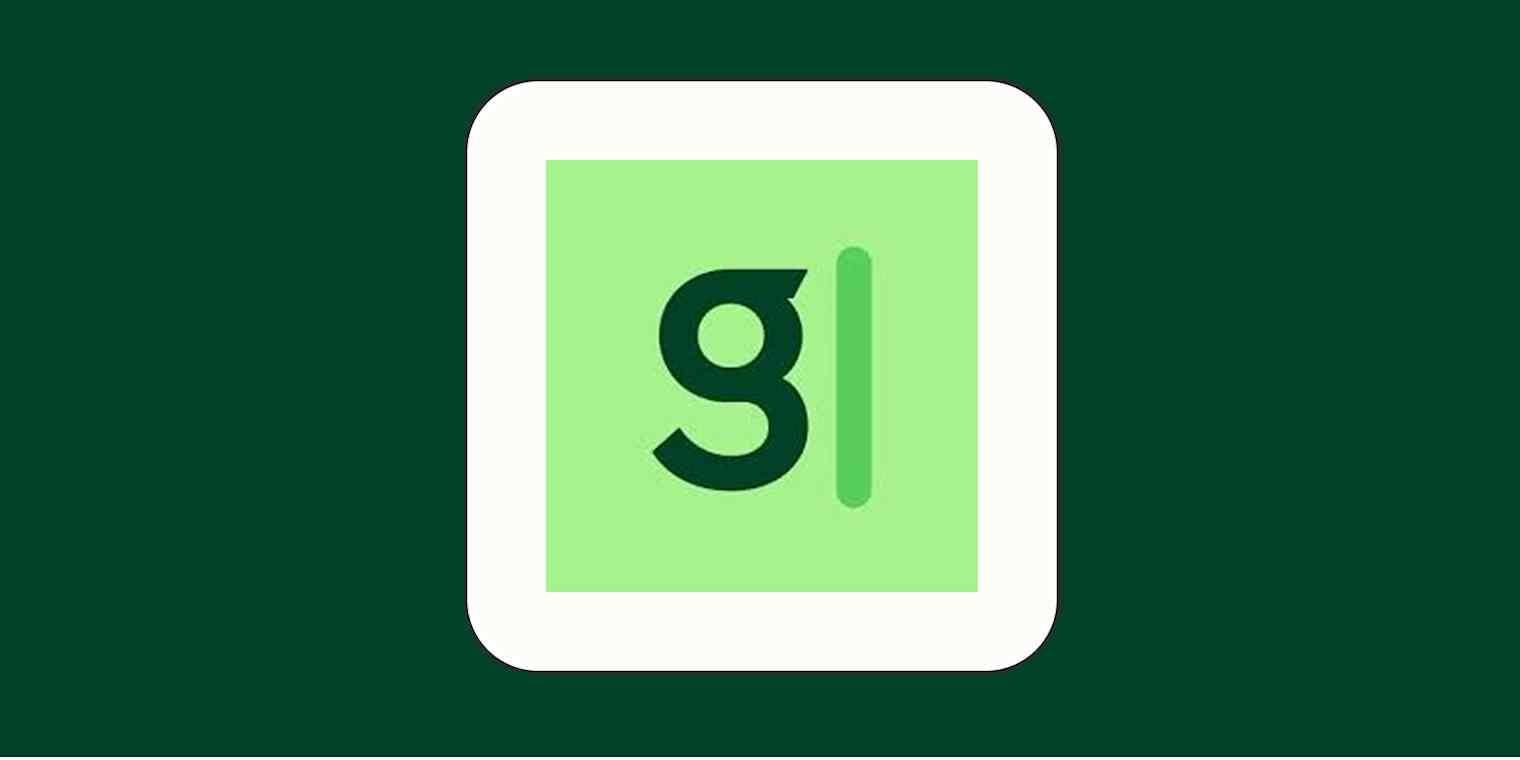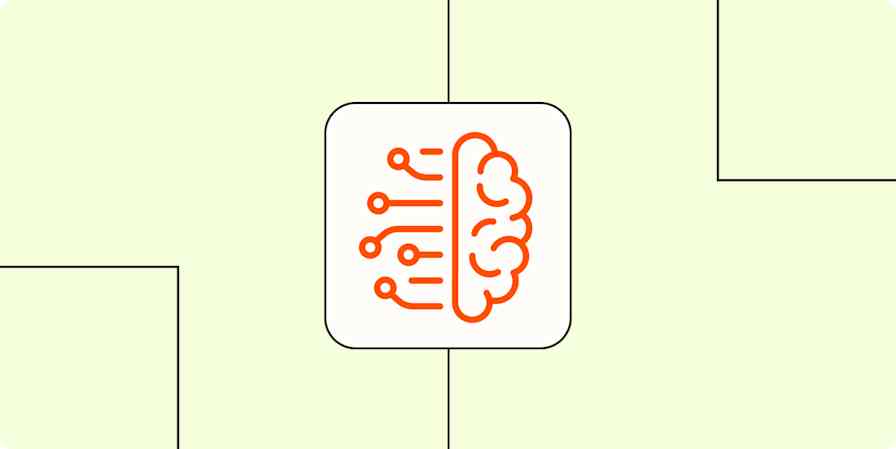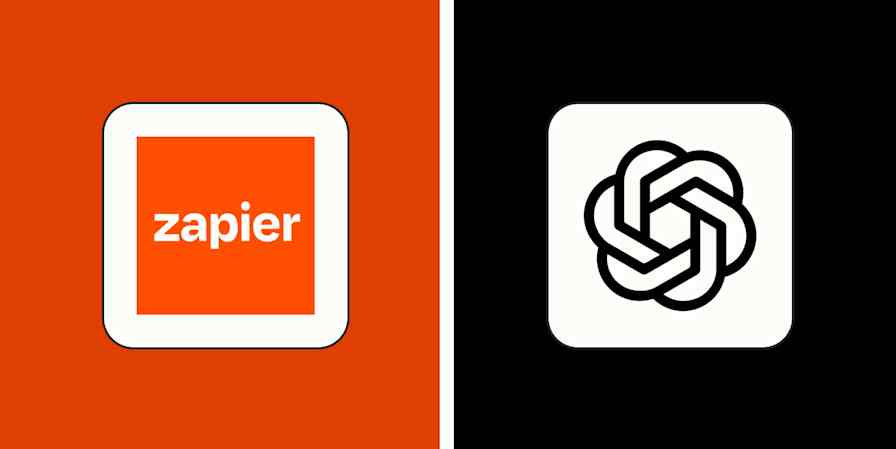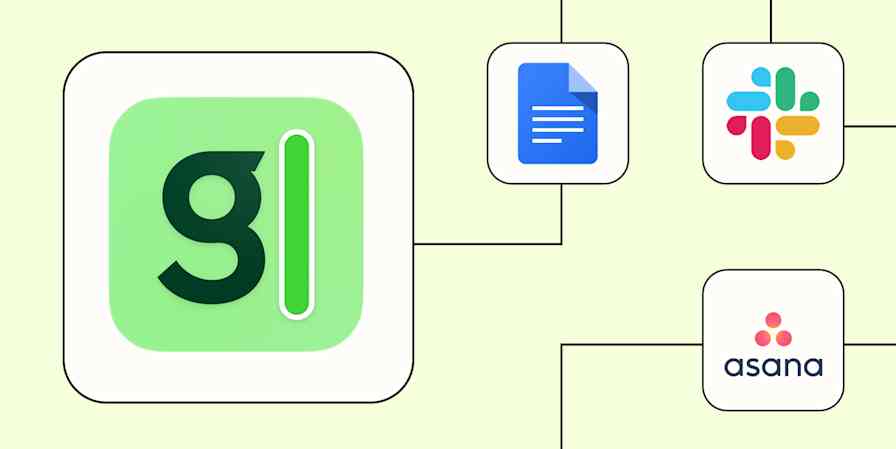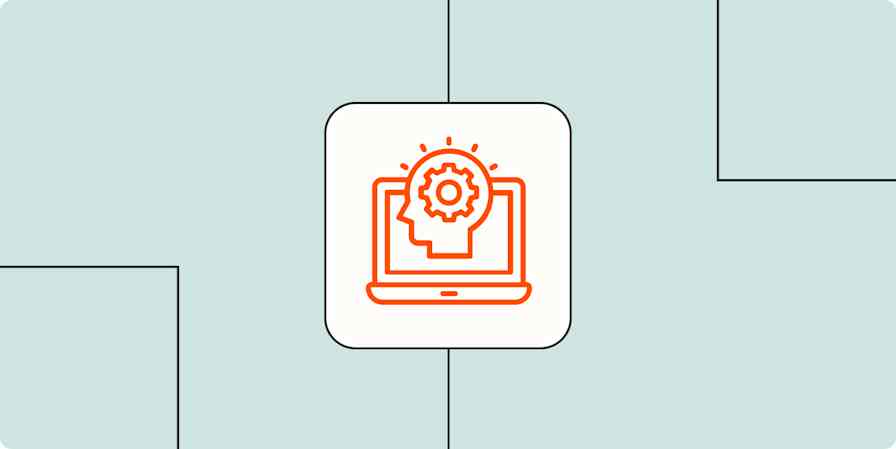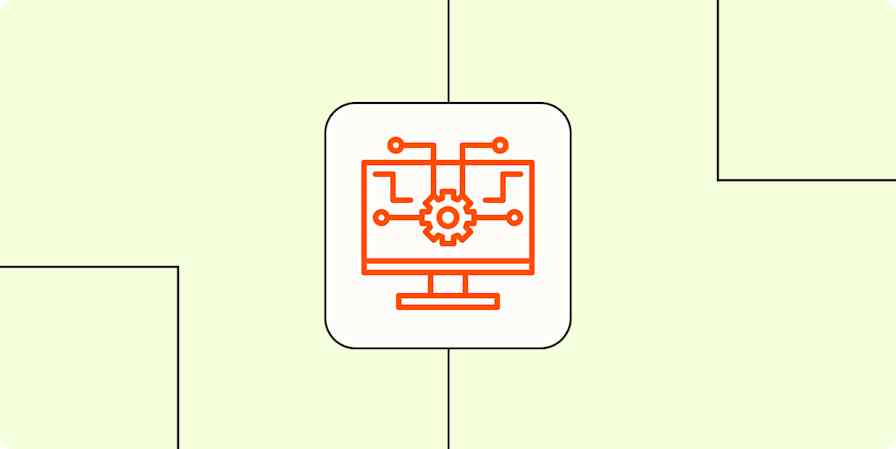Granola is an AI note-taking app that automatically transcribes, summarizes, and analyzes your meetings, then enhances your own live notes by weaving in context from the transcript. It captures audio directly from your device—without joining as a bot—and integrates seamlessly with Zapier to orchestrate end-to-end meeting workflows.
For years, I've relied on Fireflies as my AI meeting assistant during client calls. It quietly captures every word so I can actually stay present in the conversation instead of scrambling to keep up with my notes. It's saved me more times than I can count.
But as much as I appreciate what Fireflies gets right, a few of its quirks finally nudged me to explore other options. That's what led me to Granola. It's been getting a lot of buzz in my circles, so I decided to give it a shot. And honestly? I get it now.
Here, I'll show you six standout features and how they fit into my meeting workflows.
Inhalt:
What is Granola.ai?
Granola is an AI note taking app that automatically transcribes, summarizes, and analyzes your meetings. It also acts as a live notepad, allowing you to manually take notes, which Granola then enhances with context pulled straight from the transcript.
What sets Granola apart from other AI meeting assistants—aside from its emphasis on your own human notes—is how it actually works. Instead of joining your meeting as a bot, it captures audio directly from your device.
(Note: Because Granola doesn't announce itself, you should let everyone know at the start of the meeting that you're using an AI assistant to take notes.)
6 Granola features to enhance your meeting notes
So why is every AI newsletter losing its mind about Granola? Mostly because it's just really good at what it does. Here are six Granola features to help you get more out of your meeting notes.
1. Enhance your notes with transcript details
Before I go into client calls, I create a new Granola note and jot down any questions or topics I want to discuss. After the call's over, I use Granola to automatically flesh out my notes by weaving in details from the meeting transcript.
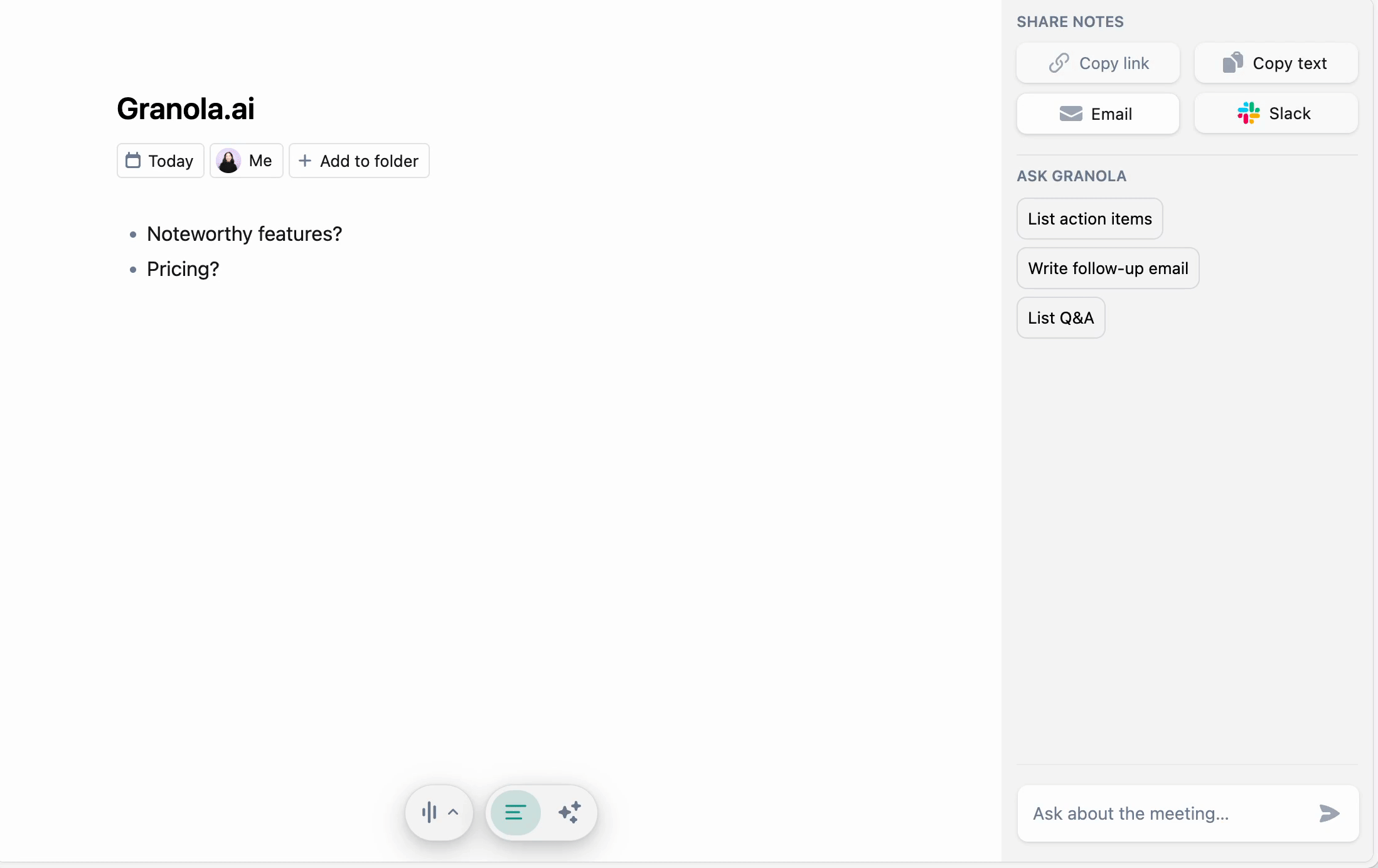
To do this, wait for your meeting to end, and then click Enhance notes at the bottom of the note. In a matter of seconds, Granola will add more details to your notes based on the transcript and organize everything in a way that's easily scannable.
2. Automate your meeting workflows with Zapier
Granola currently offers a few native app integrations, including HubSpot, Slack, and Notion. But it also integrates with Zapier, which means you can connect it with thousands of apps and build an orchestrated AI system to manage meeting-related workflows that go beyond your notepad.
For example, you can automatically summarize minutes from your sprint retrospective and use Zapier's built-in AI tools to determine the overall sentiment and provide context-specific suggestions in Notion (or wherever you store team docs) to help improve workflows for your next sprint. Or you can have Zapier's AI analyze sales call transcripts against a set criteria and flag high-intent prospects in your CRM. Here are a few pre-made templates to get you started, or you can learn more about how to automate Granola with Zapier.
Neue Attio-Notizen aus neu hinzugefügten Notizen in Ihrem Granola-Ordner erstellen.
Dateien aus Text in Google Drive erstellen, wenn dem Granola-Ordner neue Notizen hinzugefügt werden
Datenbank-Elemente in Notion aus einer neuen Granola-Notiz erstellen, die von AI by Zapier analysiert wurde
Zapier ist die am besten vernetzte KI-Orchestrierungsplattform – sie lässt sich mit Tausenden von Anwendungen von Partnern wie Google, Salesforce und Microsoft verbinden. Nutzen Sie Schnittstellen, Datentabellen und Logik, um sichere, automatisierte und KI-gestützte Systeme für Ihre geschäftskritischen Workflows im gesamten Technologie-Stack Ihres Unternehmens aufzubauen. Erfahren Sie mehr.
3. Zoom in for more context
By default, Granola organizes meeting notes into a bulleted list of bite-sized summaries, separated by topic. It's great if you want a quick overview of everything discussed. But if you want more context around what exactly was said for a certain summary note, hover over it, and then click the magnifying glass icon that appears to get more details.
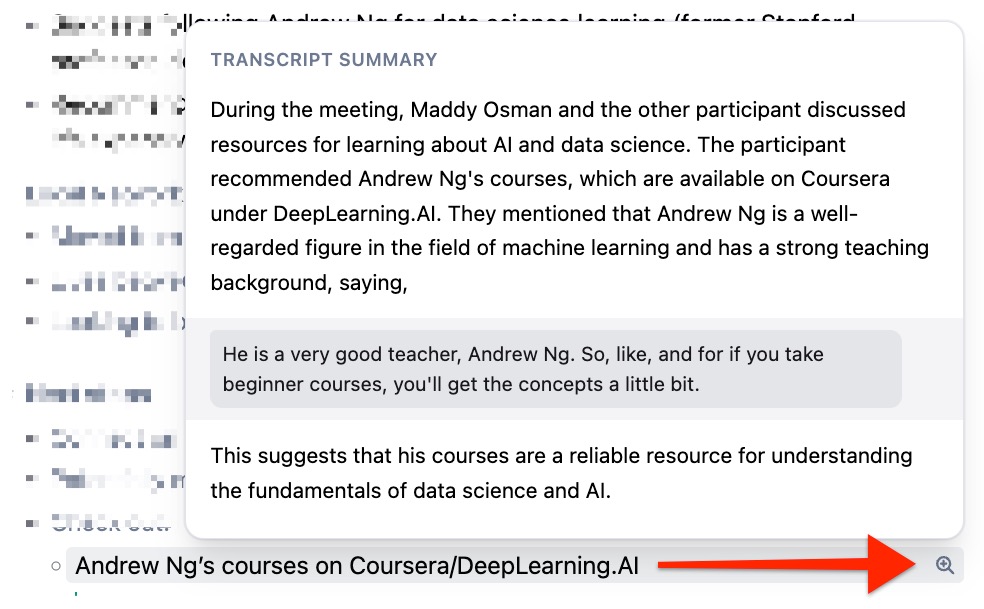
I find this feature particularly helpful for things like verifying client commitments, ensuring accuracy for technical discussions, and confirming financial figures and timeline agreements.
4. Create custom meeting templates
The meeting notes you need from a one-on-one meeting look nothing like the notes you need from, say, a sprint retrospective. And they shouldn't.
Granola does a pretty good job of automatically formatting your notes in the most helpful way. But if it's not exactly what you want, it's easy to change the structure.
Click the Change template icon at the bottom of your meeting notes (by default, it says Auto), and select one of the existing templates—for example, 1 to 1, Stand-Up, or Weekly Team Meeting—or create a new one.
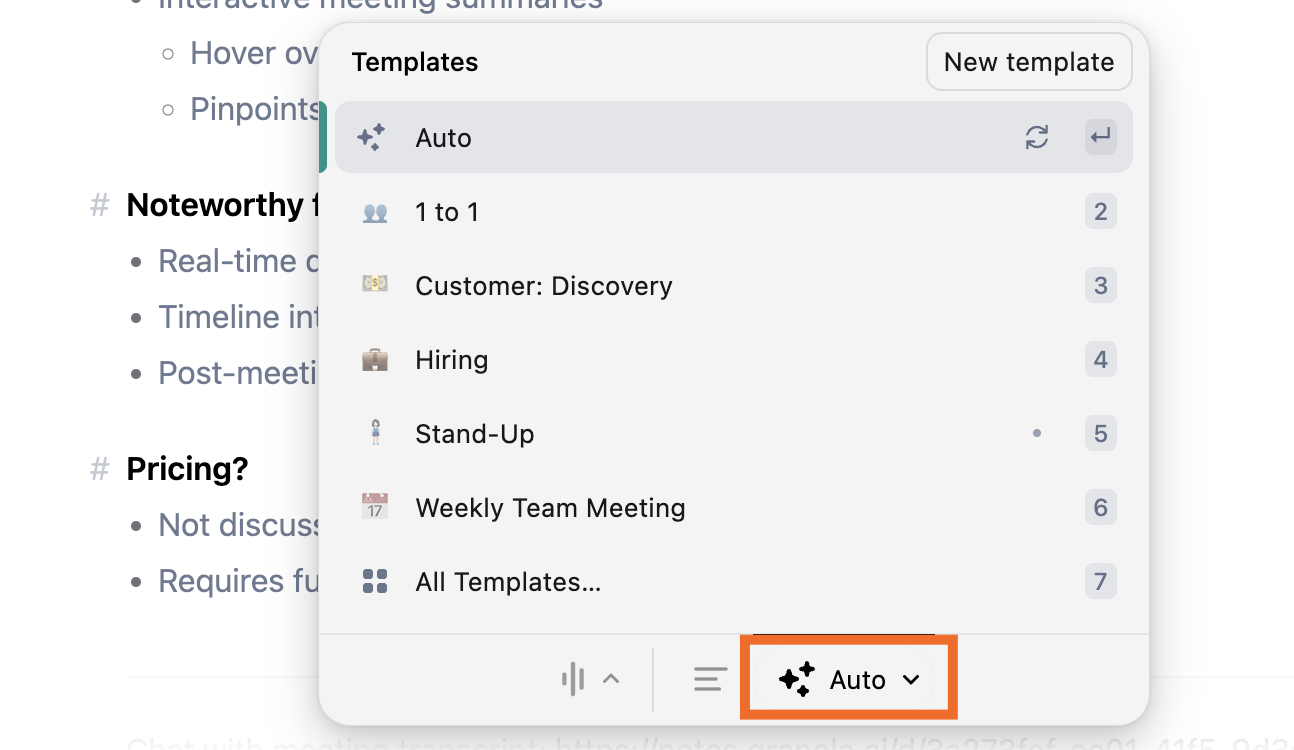
5. Share meeting notes with external collaborators
Most meeting note takers make collaborators create an account just to view your notes—a guaranteed way to ensure no one ever views your notes.
Granola keeps it simple and lets you share your notes with guest users without requiring them to set up an account. Guests can also hover over notes to get more context from the transcript (but they won't have access to the full transcript) and use the chatbox to ask Granola follow-up questions.
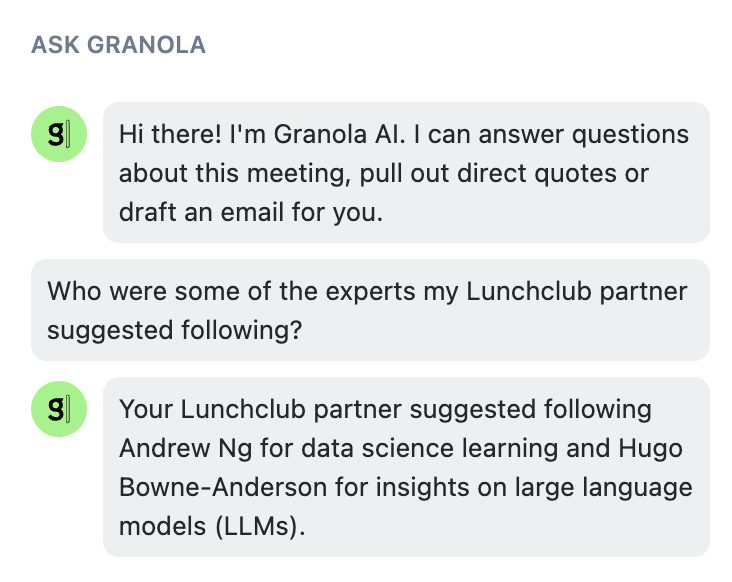
6. Create private or shared notes folders
Granola recently released the ability to organize your notes into private or shared folders. By no means is this a revolutionary feature, but it is a practical one.
Instead of asking Granola questions about a single note, you can ask it to analyze an entire folder of notes at once. For example, you might ask, "What are the most common feature requests from Q1 customer calls?" and Granola will scan all the notes in that folder to find patterns and surface insights.
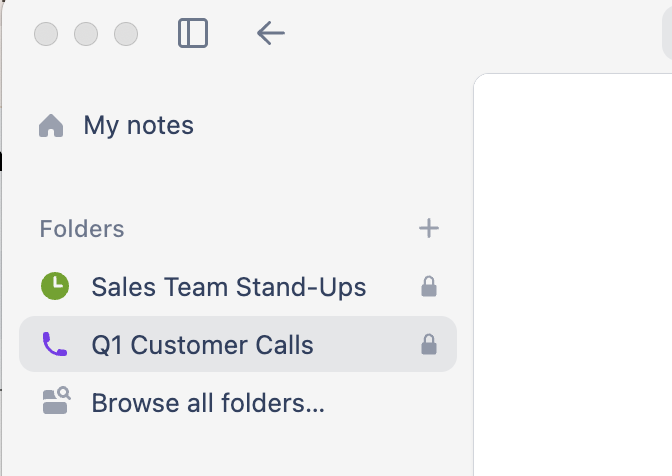
Limitations of Granola
Granola has a lot of promise, but it's not without its limitations. Here are a few worth noting:
Generic speaker labels. Because Granola doesn't join the call as a participant, it can't identify who's speaking. Instead, it labels dialogue as "Speaker 1," "Speaker 2," and so on, which can make it tricky to follow conversations with multiple people.
No search functionality. There's no built-in way to search through a transcript directly. You can work around this by asking the chatbot specific questions about it, but it's not as fast or precise as a true search feature.
No full transcript sharing. Granola keeps transcripts private by default. When you share notes with others, they'll see only the summarized meeting notes—not the full transcript. If you want to share the full transcript, you'll have to manually copy it into your notepad first.
Get more from your meetings
You shouldn't have to choose between paying attention and getting good meeting notes. Granola gets that. It lets you stay fully present in the conversation—ask better questions, catch nuances, and actually listen—without worrying about missing key details.
What's most impressive about Granola is how polished it already feels, especially for a newer app on the market. And once you connect it to Zapier to orchestrate all your meeting workflows, you'll wonder how you ever kept up without it.
Verwandte Lektüre: