- Time Automation
- Time Tracking
- Automated time tracking
Track time for calendar events
Automate the creation and logging of time entries tied to calendar events to ensure accurate, up-to-date tracking without manual effort. This workflow keeps your schedule and time records in sync, eliminating data entry errors and saving administrative time. With real-time updates and consistent records, you can focus on productive work rather than bookkeeping.
Filter by common apps:
 Microsoft Outlook
Microsoft Outlook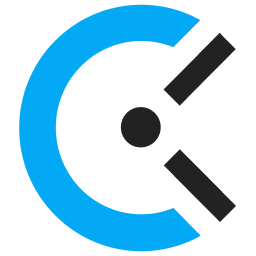 Clockify
Clockify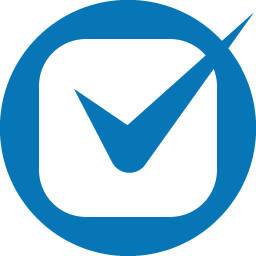 Clio
Clio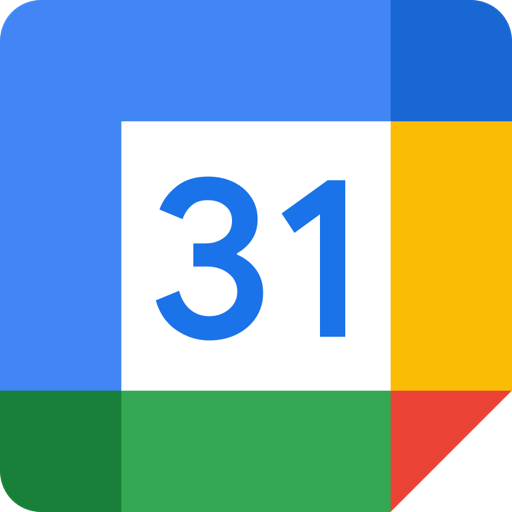 Google Calendar
Google Calendar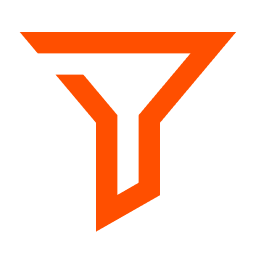 Filter by Zapier
Filter by Zapier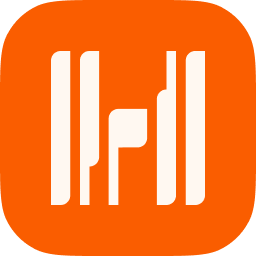 Harvest
Harvest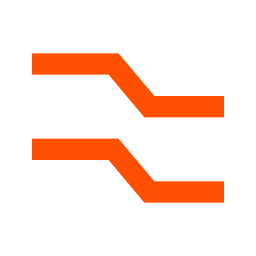 Formatter by Zapier
Formatter by Zapier Toggl Track
Toggl Track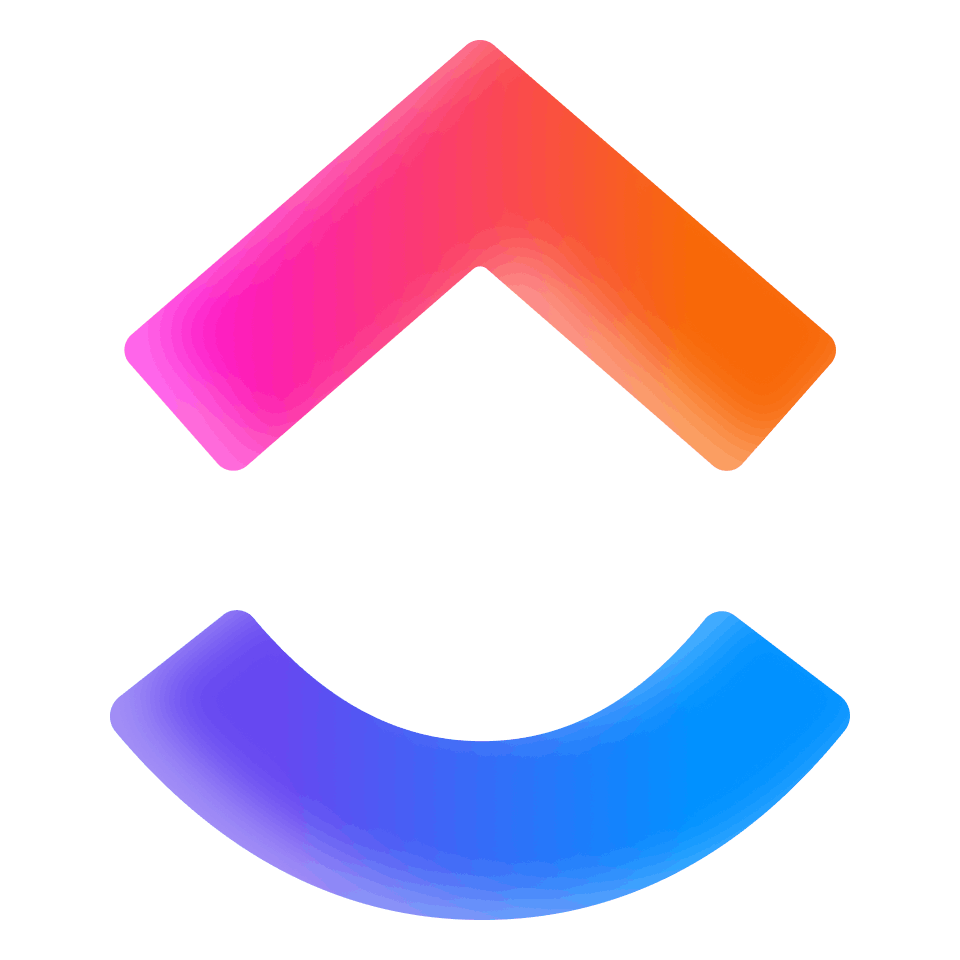 ClickUp
ClickUp
- Create time entries in Clockify for new events in Microsoft Outlook
- Create time entries in Clio from new calendar events in Clio
Create time entries in Clio from new calendar events in Clio
- Create time entry in Clockify for new Google Calendar events
Create time entry in Clockify for new Google Calendar events
- Create time entry in Clio when new client event is added in Google Calendar
Create time entry in Clio when new client event is added in Google Calendar
- Track time for calendar events in Google Calendar and create time entries in Harvest
Track time for calendar events in Google Calendar and create time entries in Harvest
- Create time entries in Toggl Track from new Microsoft Outlook calendar events
Create time entries in Toggl Track from new Microsoft Outlook calendar events
- Create time entry in Toggl Track when new event is added to Google Calendar
Create time entry in Toggl Track when new event is added to Google Calendar
- Create time entry in Clockify for new or updated Google Calendar events
Create time entry in Clockify for new or updated Google Calendar events
- Log time spent on calendar events in ClickUp from Microsoft Outlook
Log time spent on calendar events in ClickUp from Microsoft Outlook