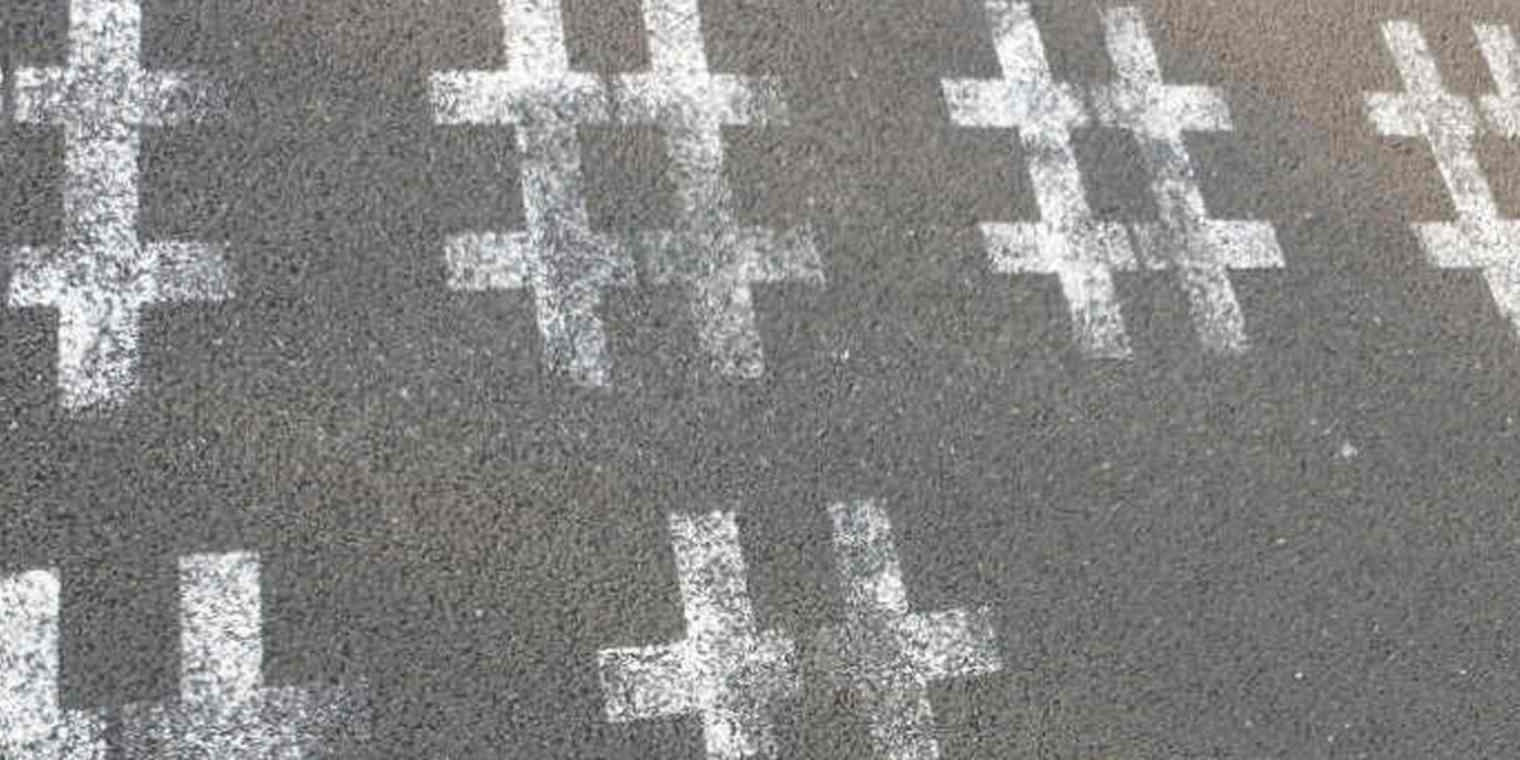Ever send an email and then have a difficult time finding it again, perhaps because the email was short or contained just a link? Well, here's a clever way to get around that and make your emails much more searchable.
Over at MakeUseOf, Mihir Patkar shares this tip:
When you are finished composing an email, just hit Enter a couple of times after you sign off. Write down all the hashtags you want, select all the hashtags and change the text colour to white — voila, you’ve got invisible hashtags.
Your recipient won't see the hashtags and you'll be able to search Gmail or your other email program for those key words.
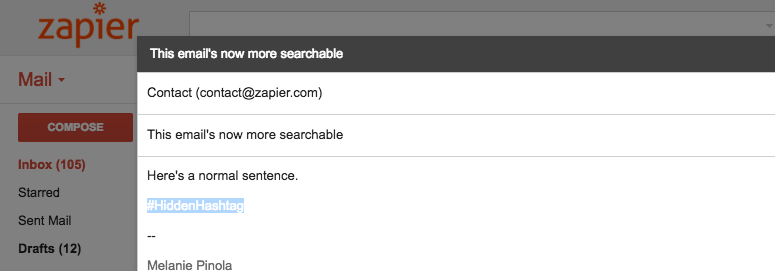
This isn't a new tip--the article is a few years old--but this is an alternative to going into your Sent Items and labeling emails there. Especially if you have way too many labels in Gmail already.
Take it a step even further with your team and create email workflows around those hashtags:
To get team emails in front of everyone involved at the right time and place, try tagging team emails with invisible hashtags, and suggest your coworkers do the same. For example, add the hashtag #teaminput or #brainstorm (in white font) to the bottom of an email asking for ideas on product features.
Then, set up a Zap [an automated workflow on Zapier] that triggers when you receive a new email that includes the hashtag you specify. You can then automatically send these emails directly into Slack or HipChat, to a specific channel. This allows you to quickly get these emails out of your inbox and into a place where your team can discuss the issue more quickly and efficiently.
Enviar notificaciones de Slack para nuevos correos electrónicos que coincidan con las consultas de búsqueda de Gmail
Further reading: Forget Inbox Zero: Manage Your Inbox Better with These Smart Email Workflows