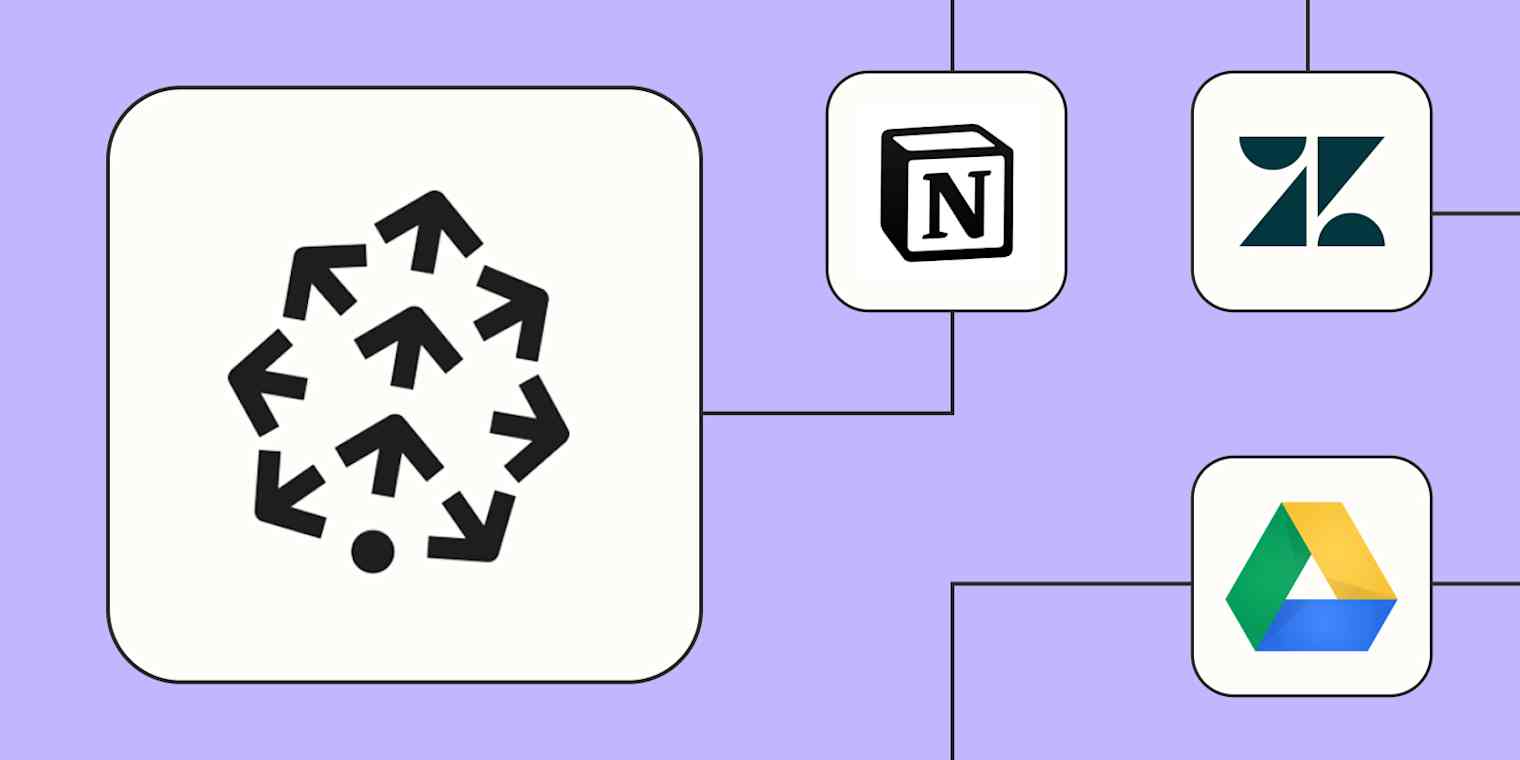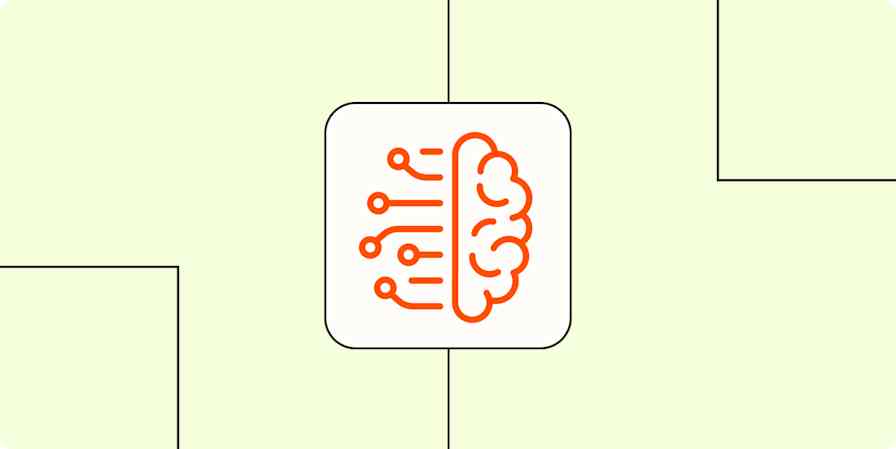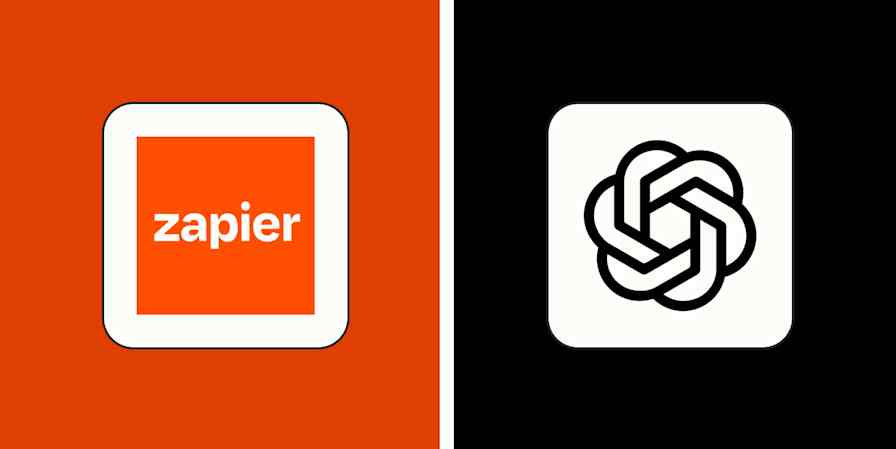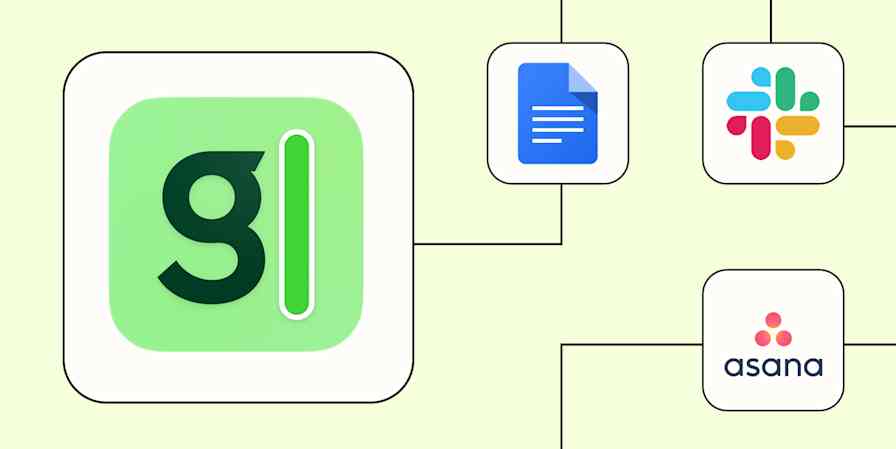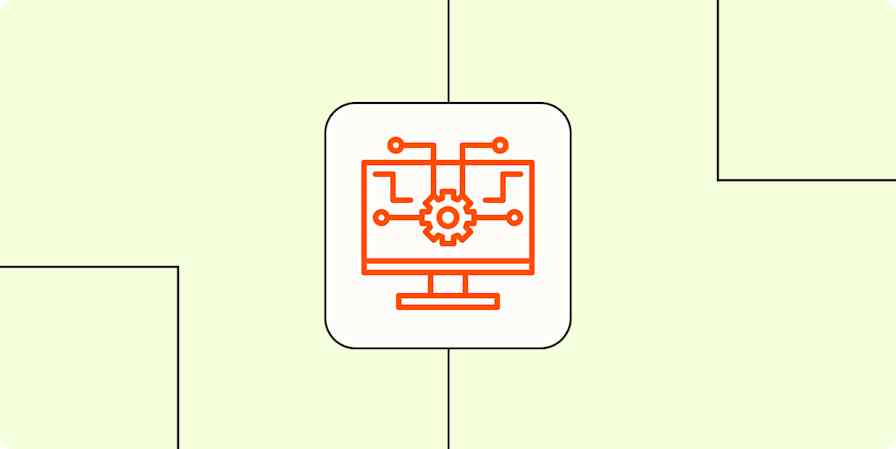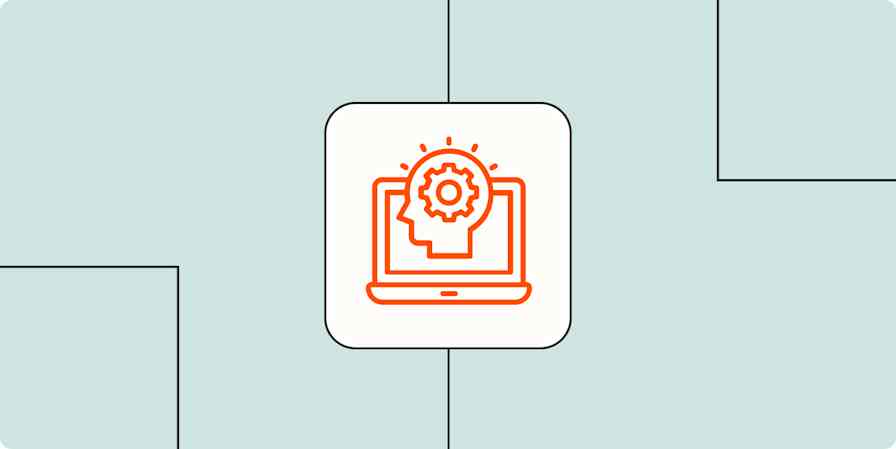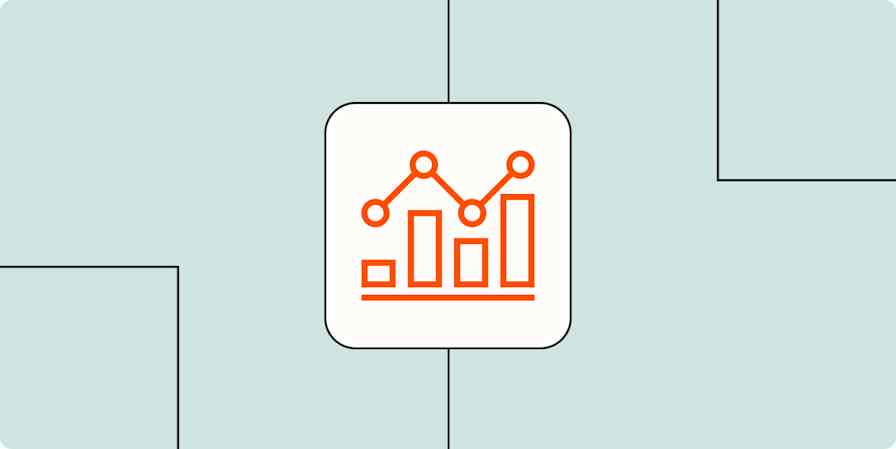You hit the books to prep for an exam, you ace the test. Similarly, when you feed your AI tools knowledge sources, they get smarter too. All it takes is uploading a specific document or pointing your AI to a website for its answers to become far more useful and grounded.
But even stronger than knowledge sources are vector databases like Pinecone. They give your AI a searchable memory that goes way beyond simple keyword matching. Instead of just hunting for exact words, your AI can use semantic understanding to pull answers that are richer, more nuanced, and refreshingly dynamic.
Not familiar with the parlance of vector databases? I'll break it down below. I'll also show you how Pinecone works and give you five practical ways to connect it with Zapier, so you can achieve true AI orchestration in your business.
Weiter springen
What is a vector database?
A vector database is a repository for storing and searching numeric fingerprints of your content—and that "fingerprint" is called an embedding. It looks like a list of numbers that's unreadable to humans, but it captures meaning, not just keywords like traditional knowledge sources do. These embeddings are created by specialized AI models designed specifically for this purpose.
When you send a vector database like Pinecone a paragraph of text, it creates an embedding and saves it with handy metadata like a URL or product tag. Later, you can search by meaning and find the closest passages, even when the wording is completely different. For example, if someone searches for "wireless earbuds," Pinecone might surface content about "Bluetooth headphones" or "cordless audio"—different terms that refer to similar products.
This semantic search capability is the foundation for retrieval augmented generation, or RAG. It's a method for giving AI models access to your own external data, which grounds your AI's responses in specific information, improves accuracy, reduces hallucinations, and makes it easier to cite sources. (For a deeper dive, check out our complete guide to RAG.)
Why you should automate Pinecone
So, where does automation fit into all this?
With Zapier, you can make your indexing and retrieval loop—that is, the way you add content to Pinecone and search through it—simple, practical, and safe.
Let's say you want help keeping Pinecone fed with the most current information. Every time a new page gets published or a document lands in a folder, you can build a Zap—what we call an automated workflow—to make sure it auto-flows into Pinecone as searchable embeddings. You can also automate the search side and trigger Pinecone queries when a support ticket arrives, a Slack command runs, or a form gets submitted.
To help you get started, below I'll walk you through a few common Zaps you can set up with just a few clicks, keeping Pinecone fresh in the background while your AI delivers replies based on relevant, verifiable context.
Zapier ist die am besten vernetzte KI-Orchestrierungsplattform – sie lässt sich mit Tausenden von Anwendungen von Partnern wie Google, Salesforce und Microsoft verbinden. Nutzen Sie Schnittstellen, Datentabellen und Logik, um sichere, automatisierte und KI-gestützte Systeme für Ihre geschäftskritischen Workflows im gesamten Technologie-Stack Ihres Unternehmens aufzubauen. Erfahren Sie mehr.
Build a knowledge base assistant
An excellent use case for Pinecone's vector database is a knowledge base. (Keep in mind this is different from a knowledge source. A source is a single document or website you feed to AI, whereas a base is a searchable system that organizes all your sources into one smart repository.)
With a knowledge base, instead of relying on the model's memory, you retrieve verifiable snippets from your documents. And with Zapier handling the updates, every new or edited page can flow into Pinecone automatically to keep your answers current.
Automatically update your knowledge base
You can think of Pinecone as the shelf your AI reaches for when it needs facts to answer a question. If the shelf is empty or out of date, answers suffer. Building the knowledge base means automatically updating Pinecone with the documents your team already maintains, so retrieval always reflects the latest truth.
Set up simple ingest Zaps that watch your sources. These might be a new database item in Notion, a new file in a Google Drive or Dropbox, or a new page in Confluence Cloud. Then add a record in Pinecone with the document text. Include helpful metadata like URL, title, author, product, audience, locale, and updated date so that you can filter or trace your results later on.
To keep it maintainable, give each record a stable ID—for example, a Notion or Confluence Page ID—so the document updates map to the same record in Pinecone. If your content is especially large, consider chunking it into sections. Typically, sections of 250 to 750 words work best. Chunking improves match quality and helps the model cite specific passages in its responses. With this pipeline running, Pinecone stays up to date, so your Zaps can retrieve clean, relevant snippets whenever a ticket or question comes in.
Add new Confluence Cloud pages to Pinecone records
Generate answers based on your knowledge base
With your knowledge base in place, you now have an authoritative set of documents to reference when new questions come in. When a new question arrives, Zapier will copy the question text, search Pinecone for the most similar passages, then pass those snippets to ChatGPT to draft a reply. You'll be using your documents to find the right facts first, then letting the model turn those facts into a clear answer.
Let's say you just got a new ticket in Intercom or Zendesk. Zapier will run a Pinecone search with the ticket body, pass the top snippets to ChatGPT to compose a response, then update the ticket with the ChatGPT response. For internal help, you can do the same in Slack: watch a help channel for new messages, search Pinecone with the question, and post a short answer back to Slack.
When setting up your Pinecone search, adjust the value for Top K—the cutoff for how many of the best results you get back—to ensure you get accurate responses. Typically, a number between 3 and 5 provides the model with tight, high-quality context rather than a long list of passages. Additionally, try testing questions about topics that aren't in your knowledge base. With a few trial runs and minor tweaks, you will have a reliable system to answer incoming FAQs with the most relevant information.
Pro tip: If your tests indicate that low-scoring matches produce incorrect answers, consider adding a filter step to prevent auto-responding to questions that receive a low similarity score in Pinecone. Read our guide to using Filter by Zapier.
Update Zendesk tickets with ChatGPT responses from Pinecone searches
Update Intercom tickets with ChatGPT responses from Pinecone searches
Send Slack channel messages with ChatGPT responses from Pinecone searches
Build a sales enablement library
Sales teams are always learning. Unfortunately, the best insights often end up in scattered documents and chat threads. With Pinecone and Zapier, you can set up systems to capture that learning, so sales reps can reference it right when they need it. A sales enablement library in Pinecone centralizes talk tracks, win stories, competitor notes, and objection handling in one place. The benefit of Pinecone is that the sales team can search for records by meaning, not just keywords—so searching for "pricing pushback" might surface stories about "budget concerns" or "cost objections."
Start by capturing the sources you already use. When a new Google Doc is added to a "Win stories" folder, add it to Pinecone with the title, body, and a link back to the document. When call transcripts are uploaded to a Google Drive folder, add the transcript with metadata for the account, product, and key topics. You can also apply this approach to CRM updates: say, deal stage changes in HubSpot, or a Salesforce record that's updated with lessons learned, or quick tips posted to a Slack channel that your team uses for objection handling.
Finally, set up a Slack channel where your team can ask questions to the sales enablement library. Any message that begins with /enablement will send a query to Pinecone and return the top three snippets with links. With this system in place, your sales team will continually improve without needing to refer to scattered documents and message threads for best practices.
Add new Google Docs in folders to Pinecone records
Add updated HubSpot deal stages to Pinecone records
Add updated Salesforce records to Pinecone records
Add new Slack channel messages to Pinecone records
Send Slack channel messages with Pinecone search results
Build a product catalog
If you plan to recommend products with a chatbot, you need a product index that mirrors your store and stays updated. With Pinecone, a shopper can ask for a "lightweight hiking shell" and still find the right jacket even if the product title is "rain anorak." Your job here is to keep Pinecone up to date with the truth in Shopify, WooCommerce, Square, or whatever database you already maintain.
Keep the setup tight. Use a stable record ID like the Shopify Product ID, so updates hit the same item and archived products can be easily removed. Include useful fields such as title, description, url, image, category, price, currency, and in_stock. Then, when you're ready to power a chatbot or support workflow, run a Pinecone search on each user message and surface the top products with images and links in Intercom, Zendesk, or a simple Zapier Interfaces page.
Update Pinecone records with updated Shopify products
Capture form responses for research
User research is rarely in one place. Feedback comes in through surveys, demo forms, contact pages, and ad hoc questionnaires, which makes it challenging to pull themes or quotes when needed. Pinecone gives you a single research bank that you can search by meaning. When you get a new submission in Typeform, Jotform, Google Forms, or HubSpot, send the answers to Pinecone. Later, product, marketing, and support teams can rely on this data when they need it.
Keep the ingest simple. Trigger on a new form response, combine the questions and answers into a readable text block, then add a record in Pinecone. Include useful metadata like form name, URL, UTM fields, respondent ID or email, and submission date, so you can trace insights back to the source.
Pro tip: For longer answers, consider adding an AI by Zapier step that writes a brief summary before storing both the raw text and the summary. Read our guide to using AI by Zapier.
When the team wants to query the research bank, add a Slack slash command that sends a question to Pinecone and returns the top quotes with source links. Or build a simple Zapier Interfaces page for browsing and filtering. With this system, every team can benefit from form responses that would otherwise be siloed across the organization.
Send Slack channel messages with Pinecone search results
Add new Google Forms responses to Pinecone records
Add new HubSpot form submissions to Pinecone records
Speed up recruiting and resume matching
You can build a system that keeps an evolving list of candidates, so you don't start from scratch for each new job posting. First, capture every applicant into a durable index in Pinecone with consistent fields. Then, when a role goes live, query that index to find close matches and push a shortlist to your ATS or Slack in minutes.
Build an applicant index
Hiring teams juggle resumes from everywhere: ATS submissions, referrals, form intakes, and even spreadsheets. If those profiles live in silos, great candidates get lost, and every new role starts from scratch. Every job that has ever rejected me assured me they would keep my resume on file for future opportunities. Funny enough, I've never been contacted. Who knows, maybe I'm exceptionally unqualified for employment. Or maybe those teams had no established process for finding past applicants. An applicant index in Pinecone gives you one durable place to store candidate details and past interactions—so when a new job req lands, you can build a shortlist quickly.
Set up Zaps to capture each entry point: a new candidate application in Greenhouse or Workable, a new Typeform intake, or a new row in Google Sheets. Parse the resume text, then add a record in Pinecone with consistent fields. Use the ATS candidate ID as the record ID, and include the role applied for, relevant skills, seniority level, location, and a link to the source profile. This system sets you up for the next step, matching candidates to new roles in a jiff.
Add new Greenhouse candidate applications to Pinecone records
Match candidates to roles
When a new role goes live, let your shortlist build itself. Trigger on a new job post in Greenhouse, Ashby, or Recruitee. Take the job description text, write a query from the title, required skills, seniority, and location, then search Pinecone for the closest candidate records from your applicant index. Send the top matches to Slack for a quick review, add a "Shortlist" tab in Google Sheets, or assign the matched candidates back to the job in your ATS.
Keep the setup simple and predictable. Start with a small Top K—maybe 5 to 10—to get a focused set of candidates. Copy key fields from the output, like the candidate name, profile link, skills summary, location, and last contact date, and add a note to the job record so the team can see how the list was generated. With this in place, every new req automatically surfaces the best fits from your pipeline.
Send Slack channel messages for Greenhouse job posting candidate matches from Pinecone
Add Google Sheets rows for Ashby job posting candidate matches from Pinecone
Assign candidates to Recruitee job openings from Pinecone searches
Ship practical RAG workflows with Pinecone and Zapier
Pinecone gives you a fast, reliable way to store and reference your content by meaning. What used to require ML engineers writing custom pipelines now fits into a few Zaps. You can keep Pinecone indexes updated from the tools you already use, then pull the right snippets into tickets, chats, or internal apps without touching any infrastructure.
Start small and expand. Stand up a knowledge base that updates itself, wire a product catalog so recommendations stay accurate, or index applicants so shortlists build themselves. As you add more Zaps, Pinecone becomes a dependable backbone for grounded AI responses across your organization.
Ready to get started? Check out the Pinecone integration page or jump straight into the Zap editor to start building.