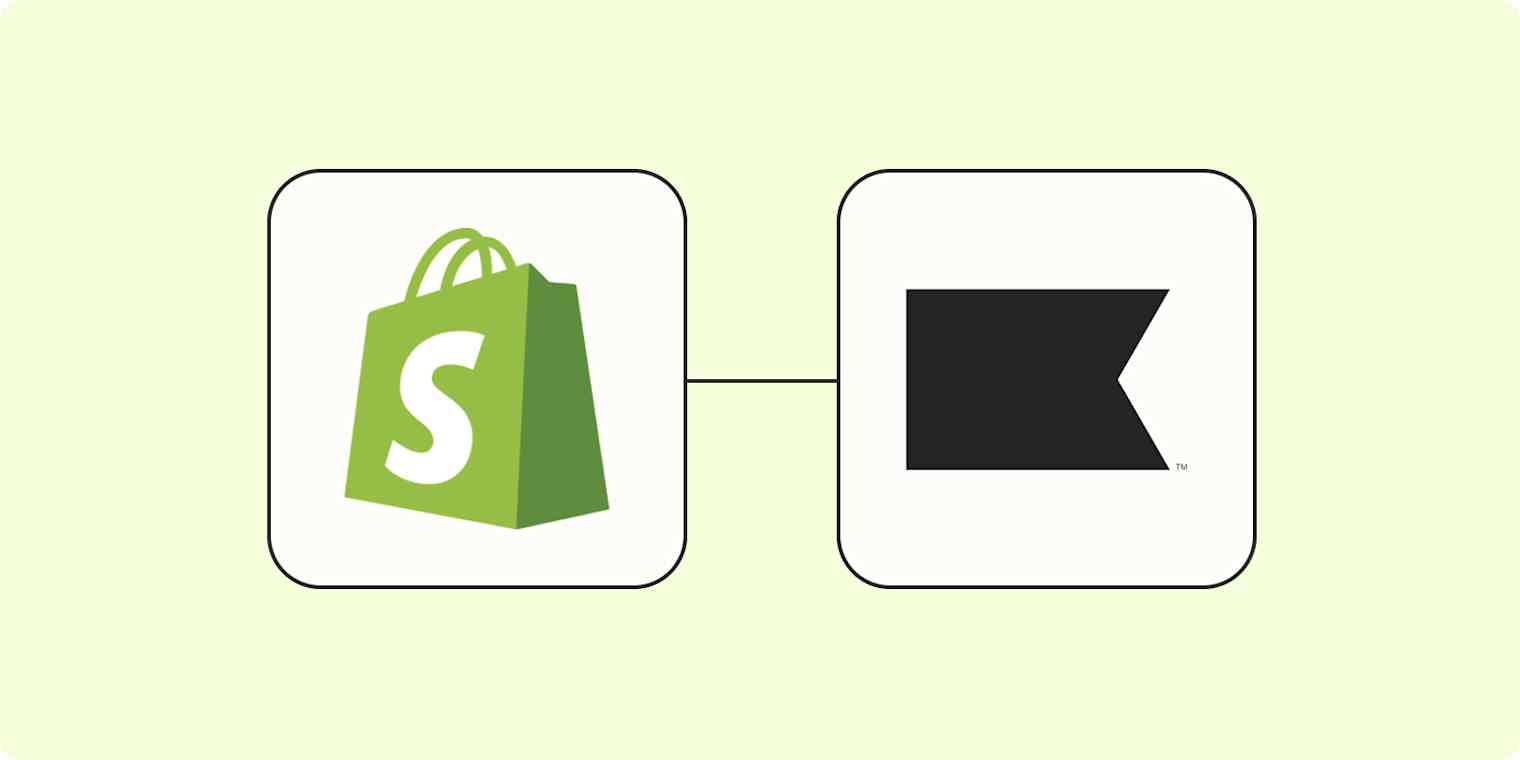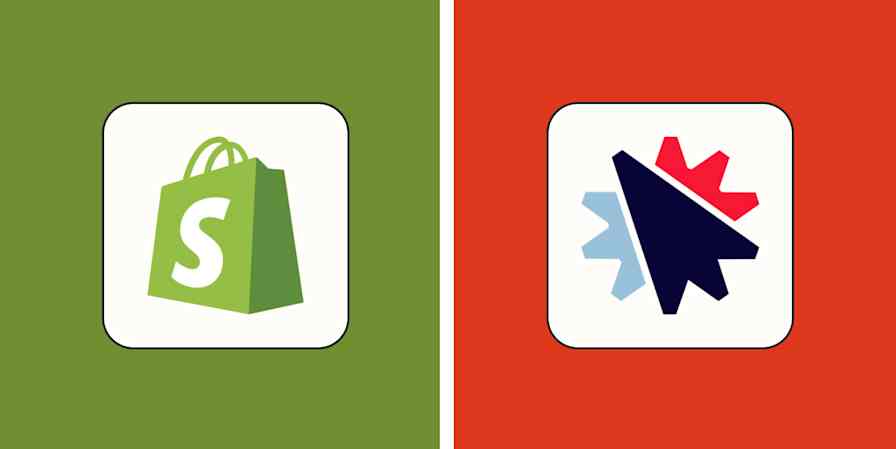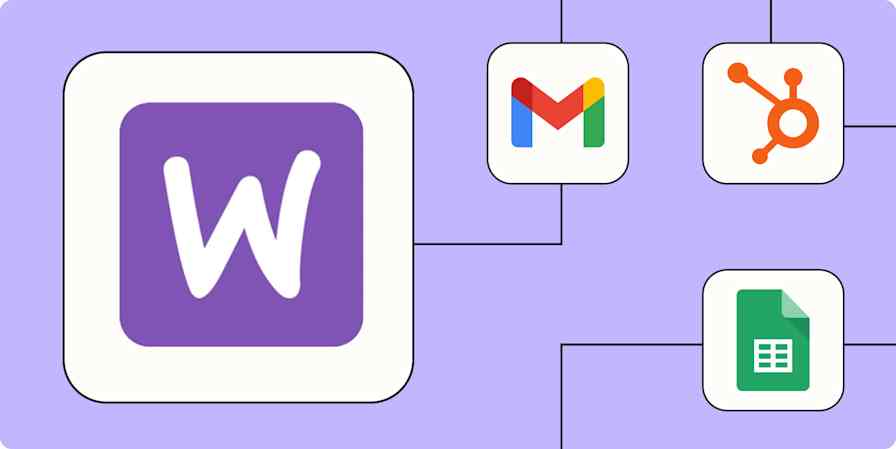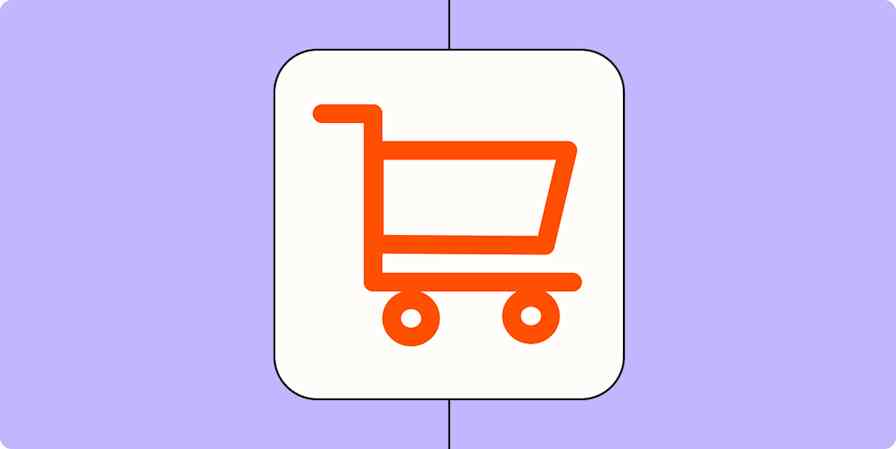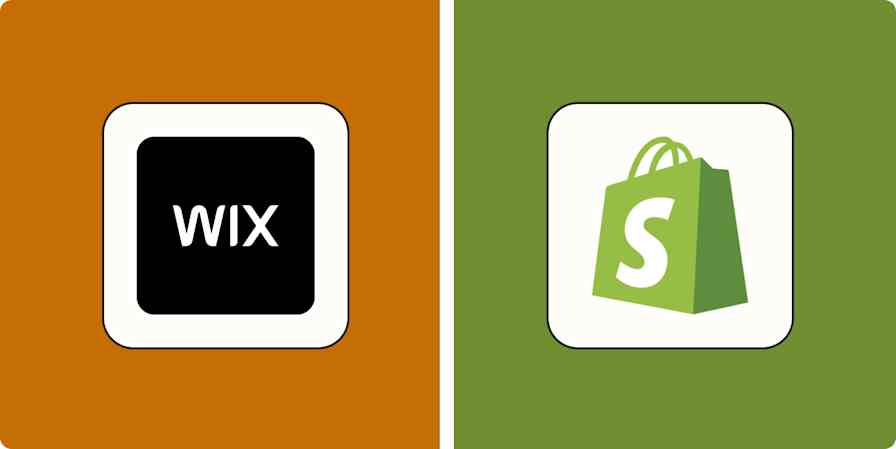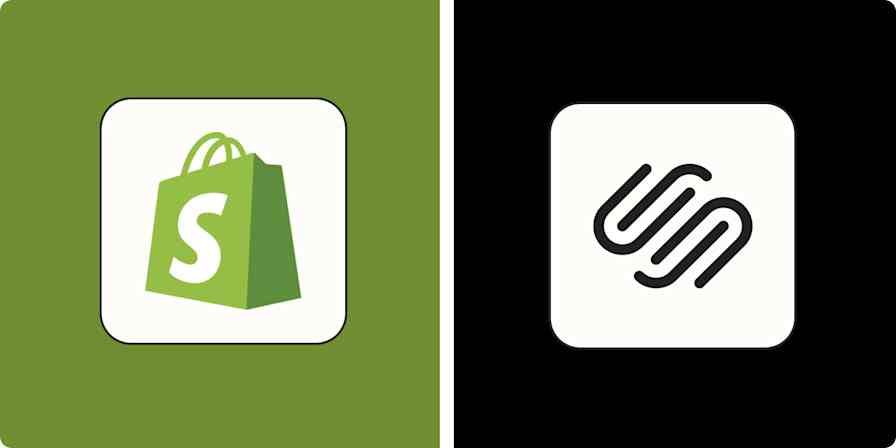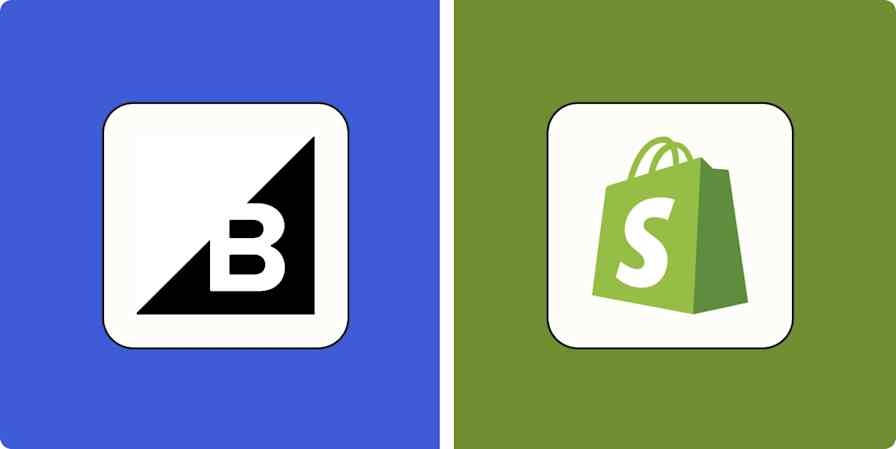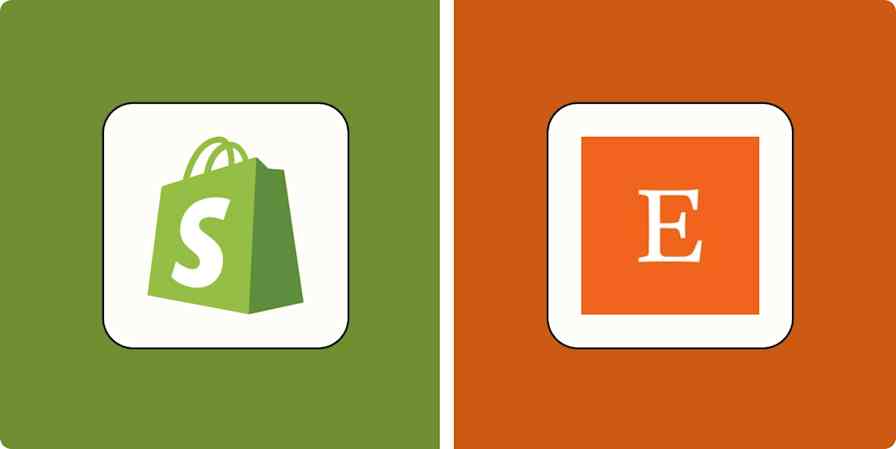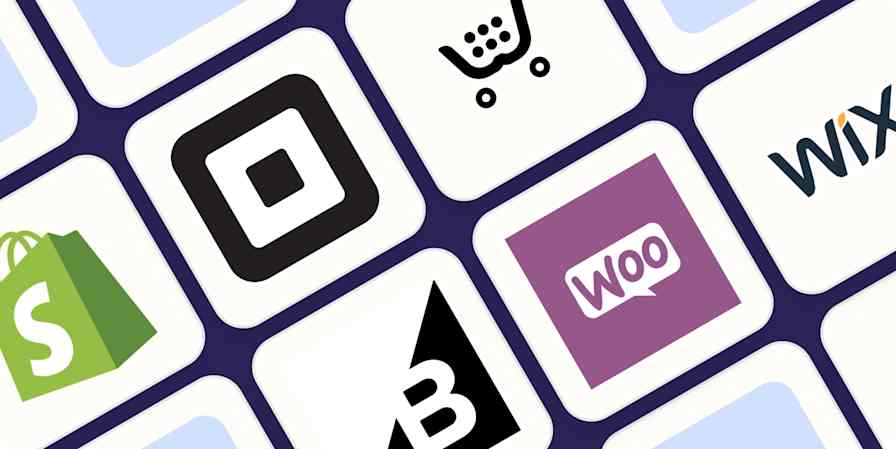Shopify is one of the most popular eCommerce platforms in the world. If you use it for your online business, you know how easy it makes hosting a shop on the Internet. Klaviyo is a marketing automation platform that makes keeping in touch with your customers via email or SMS a breeze.
If you're a user of both of these popular apps, you're likely looking for a way to connect the two to streamline your business-critical workflows. With Zapier, you can automatically add subscribers to Klaviyo for new Shopify purchases, ensuring your customers get the right follow-up messages.
Shopify is a premium app—available on Zapier's paid plans. Learn more about premium apps.
Connect Shopify and Klaviyo
O Zapier permite que você crie fluxos de trabalho automatizados chamados Zaps, que enviam suas informações de um aplicativo para outro. Você pode criar seu próprio Zap do zero, sem nenhum conhecimento de codificação, mas também oferecemos modelos rápidos para você começar.
Se quiser começar com um modelo, clique no modelo Zap abaixo para ir para o editor Zap. Você precisará criar uma conta Zapier caso ainda não tenha uma. Em seguida, siga as instruções abaixo para configurar seu Zap.
Adicione assinantes do Klaviyo com novos clientes do Shopify
Novo no Zapier? É um software de automação de fluxo de trabalho que possibilita que você se concentre no que realmente importa. Combine interfaces do usuário, tabelas de dados e lógica com milhares de aplicativos para criar e automatizar qualquer coisa que você possa imaginar. Cadastre-se gratuitamente.
Set up your Shopify trigger for new customers
First, set up your trigger, which is the event that starts your Zap. Choose Shopify for your trigger app and New Customer for your trigger event.

Click Continue. You'll be asked to sign in to your Shopify account, if you haven't already. Once you've selected a Shopify account, click Continue.
Next, you'll be asked to test your Zap, which will pull in sample data that will be used to set up the rest of your Zap. Note that to test your Zap, you'll need to have an existing customer in your Shopify account. If you don't have one, feel free to add a temporary one for testing.

Click Test trigger to test your trigger step, which will pull in an existing Shopify order. The results should look something like this.

If you're satisfied with your test results, it's time to set up your Klaviyo action.
Set up your Klaviyo action to add new subscribers
Your action is the event your Zap performs after it's triggered. Select Klaviyo for your action app and Add Subscriber for your action event.

Next, sign in to your Klaviyo account. If you haven't connected Klaviyo to Zapier before, you'll need to give Zapier access to your Klaviyo account.

Click Sign in, which will take you to a page asking for your public and private API key.

You can find this information in your Klaviyo account settings. Copy your Public API Key into the Zapier authorization page.
Then click Create Private Key in your Klaviyo account settings. Name your Private API Key, select Full Access Key, then click Create. Note that you must create a Full Access Key for this Zap to work.

Copy your private key and paste it into the Private API Key section of the Zap authorization page. Click Yes, continue to complete the connection.
Once the correct Klaviyo account is selected, click Continue.
Customize your new Klaviyo subscriber by selecting, at minimum, the List from your Klaviyo account and the Email from your previous Shopify step. You can map data from a previous step by clicking in the appropriate field and selecting the data you wish to use from the dropdown.
For this example, we also added the First Name, Last Name, and Phone Number from the Shopify sample order.

Once your customizations are done, click Continue.
Next, click Test action to test your Zap.

If the test is successful, there should be a new subscriber in your Klaviyo List.

If everything looks right, you're now ready to use your Zap. From now on, every new Shopify customer will be added to your selected Klaviyo List. Try it for yourself: