If your team lives in Slack, you probably spend most of your workday in channels and DMs. But when someone outside your company needs to reach you—like leads and clients—email is likely the tool you rely on.
When you're used to living in Slack, checking your inbox becomes an extra step that's easy to forget. That means you might miss important messages from prospects or client updates. Instead, you can build a workflow that automatically forwards your incoming Gmail messages to any Slack channel you choose.
Zapier é a plataforma de orquestração de IA mais conectada, integrando-se a milhares de aplicativos de parceiros como Google, Salesforce e Microsoft. Use interfaces, tabelas de dados e lógica para criar sistemas seguros, automatizados e orientados por IA para seus fluxos de trabalho críticos de negócios em toda a pilha de tecnologia da sua organização. Saber mais.
Push Gmail messages to a public Slack channel
Zapier lets you create automated workflows called Zaps, which send your information from one app to another. You can create your own Zap from scratch without any coding knowledge, but we also offer quick templates to get you started.
If you'd like to start with a template, click on it to go to the Zap editor. You'll need to create a Zapier account if you don't already have one. Then, follow the directions below to set up your Zap.
Enviar novos e-mails do Gmail como mensagens do canal do Slack
Configure seu acionador do Gmail
First, set up your trigger—the event that starts your Zap. If you're using the Zap template, the trigger app and event will already be selected for you. Otherwise, search for and select Gmail as the trigger app and New Email as the trigger event. Connect your Gmail account, then click Continue.
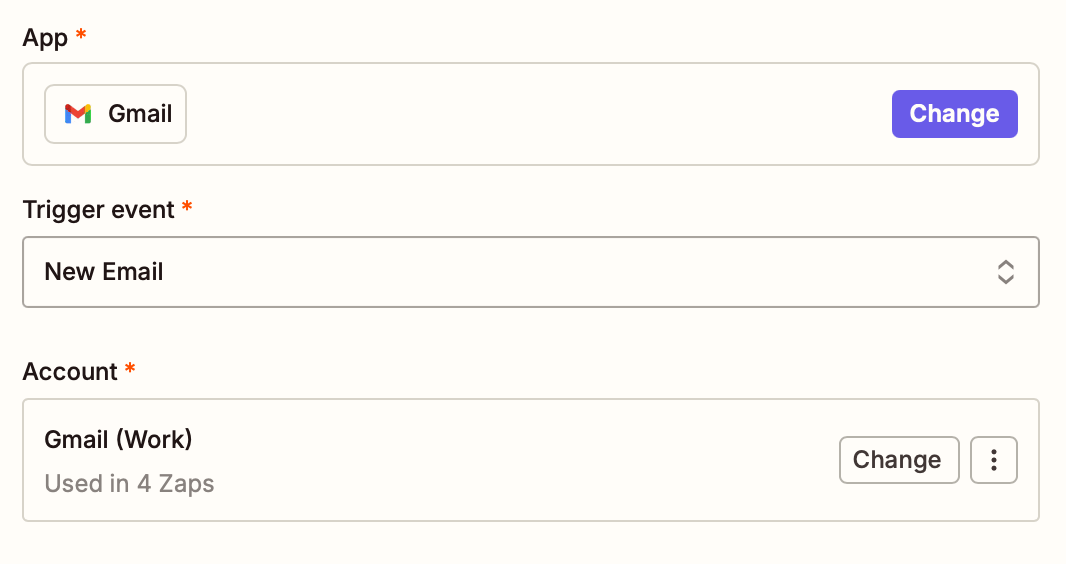
Next, select which label or mailbox you'd like your Zap to trigger on. If you don't select anything, any email will trigger your Zap, including drafts.

Clique em Continuar.
Agora você precisa testar seu acionador. O Zapier encontrará um e-mail recente na sua conta do Gmail que corresponda ao marcador ou caixa de entrada que você selecionou anteriormente. Isso será usado para configurar o restante do seu Zap.
Click Test trigger. If your trigger is working properly, Zapier will show you data from some recent emails in your selected mailbox. Once you see that your trigger is working properly, click Continue with selected record.
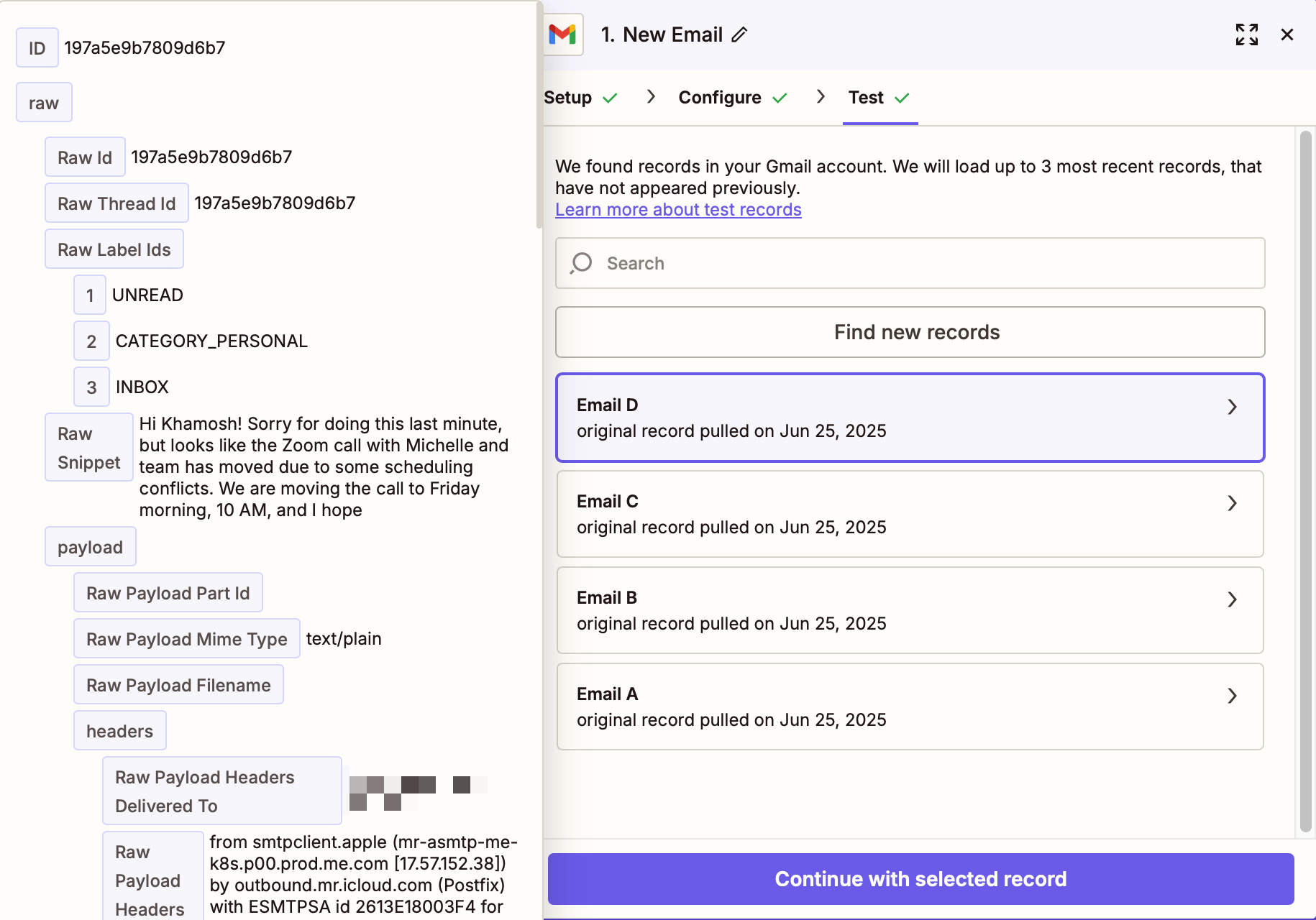
Want to get Slack messages for specific types of emails? Before you set up the next step, add a Filter by Zapier step to narrow down your notifications. You can choose to get notified only when an email is from a particular sender or includes certain keywords in the subject line. Read our guide to using filters.
Set up your Slack action
Now it's time to set up the action—the event your Zap will perform once it's triggered. If you started with the Zap template, all the fields will already be pre-filled for you. Otherwise, search for and select Slack as your action app and Send Channel Message as your action event. Connect your Google Calendar account and click Continue.
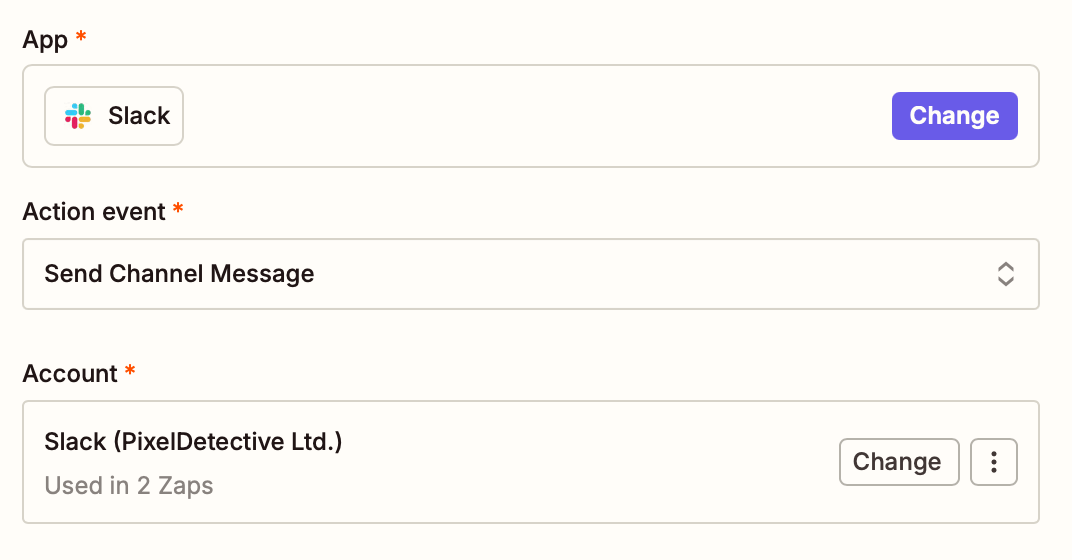
Now it's time to customize where you want your message to go and how it will look.
Click on the dropdown under Channel to select the Slack channel you want your message to go to. You'll see a question asking whether you want to add the Zapier app to the channel automatically. Choose Yes.
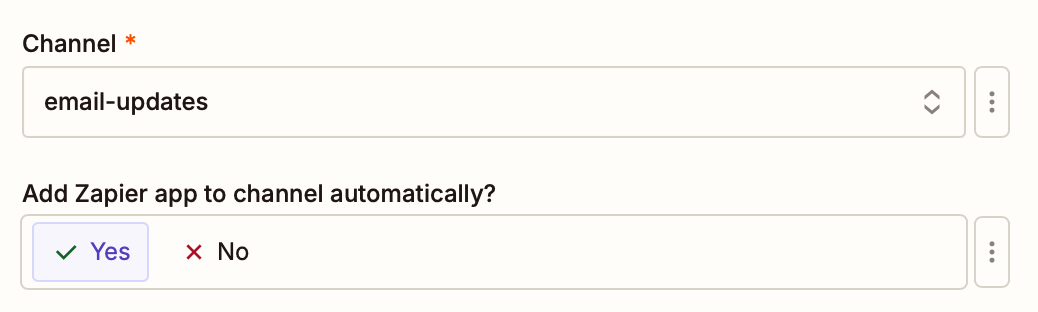
Under Message Text, you can use a mix of Slack formatting and Gmail data to customize how you want your message to look. Whatever text you type in this field will appear the same each time your Zap runs. You may want to type in text labels for email sender, subject line, or any other notes you want.
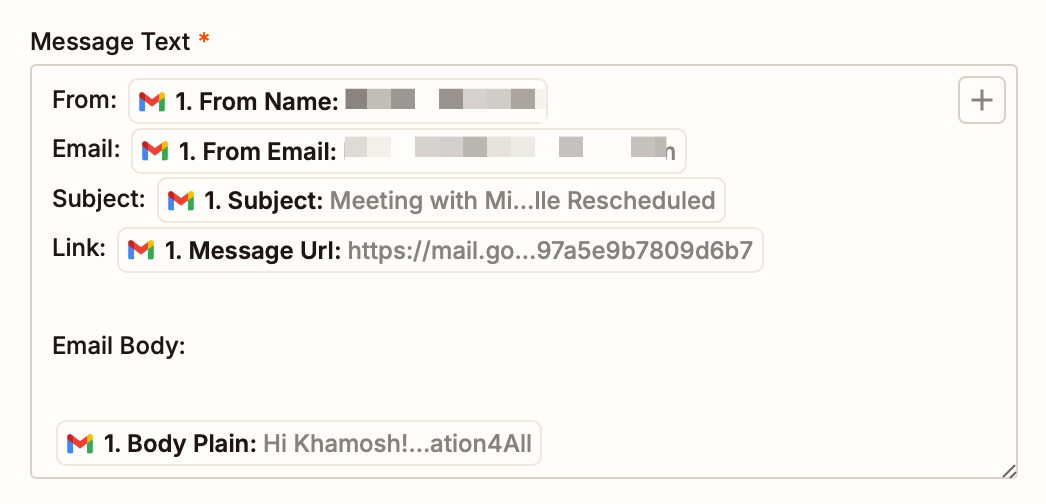
If you're using the Zap template included in this tutorial, the Zap will have some of this data pre-filled. To map other information from your Gmail message, just click the + sign inside the Message Text field or type / in the field. You'll see a dropdown menu of data from your Gmail trigger.
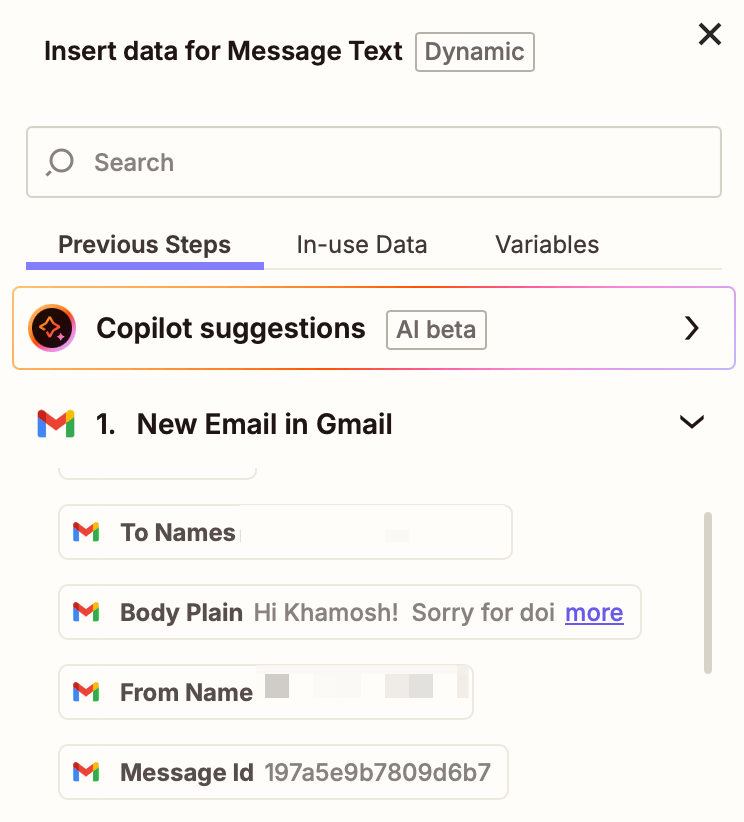
You can click on things like the email body in plain text, the sender, and the subject line to add to your message. If there's other information you want to include that isn't listed in the first few options, you can look for it using the search bar.
Once you've set up how you want your message to look, you can configure other options. You can choose to have this message sent from a bot, give it a name, and add an emoji so you can tell it apart from messages from your team.
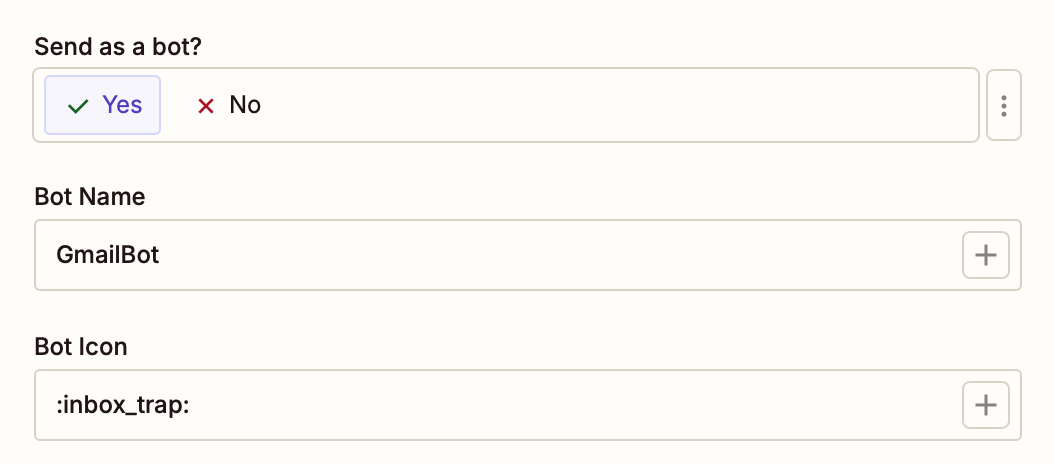
After you've adjusted your settings, click Continue.
Now it's time to test your action. When you click Test step, Zapier will send a message to Slack according to how you set up your message earlier.
It's a good idea to test your Zap so you can check if your Slack message looks okay. (Just warn your team first, so they're not surprised.)
If you'd rather skip the test, just click Skip test.
If your test succeeds, you'll see a new Slack message in your channel of choice.
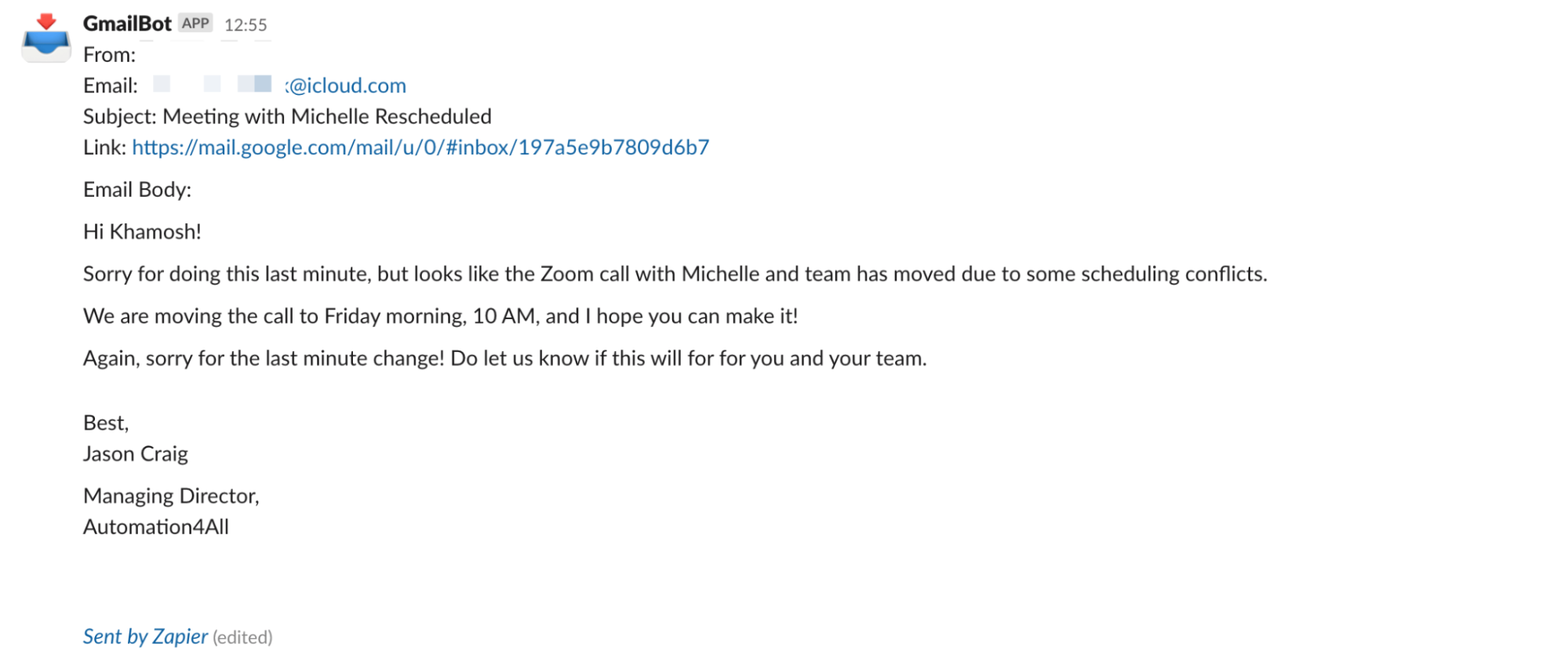
If everything looks right, you're now ready to use your Zap. If something looks off, go back and tweak things until you get it just right. If you're worried about annoying your co-workers while troubleshooting, consider using a dedicated testing channel when you're first setting things up, then switching when you've got things the way you want them.
How to further customize your Gmail to Slack workflow
To enhance this workflow with AI, try one of these templates. The first sends AI summaries of your incoming emails to a Slack channel. The second batches AI summaries of your emails into scheduled digests—say, every morning—which is perfect for staying informed without getting constant interruptions from your chat app.
Obtenha um resumo de e-mail gerado pelo ChatGPT no Slack para novos e-mails do Gmail
Obtenha um resumo diário de seus e-mails gerado por IA no Slack
What if you don't want email notifications on a public channel? That makes sense. Here's a template for getting a private direct message in Slack when new Gmail messages come in.
Receba mensagens diretas do Slack para novas mensagens do Gmail
The process for setting these templates up is the same as I described earlier in this post. Just sign in to the necessary apps, then customize each step to fit your needs.
Leitura relacionada:
This piece was published in November 2019, written by Justin Pot, with previous updates by Krystina Martinez and Hannah Herman. It was most recently updated in July 2025 by Khamosh Pathak.







