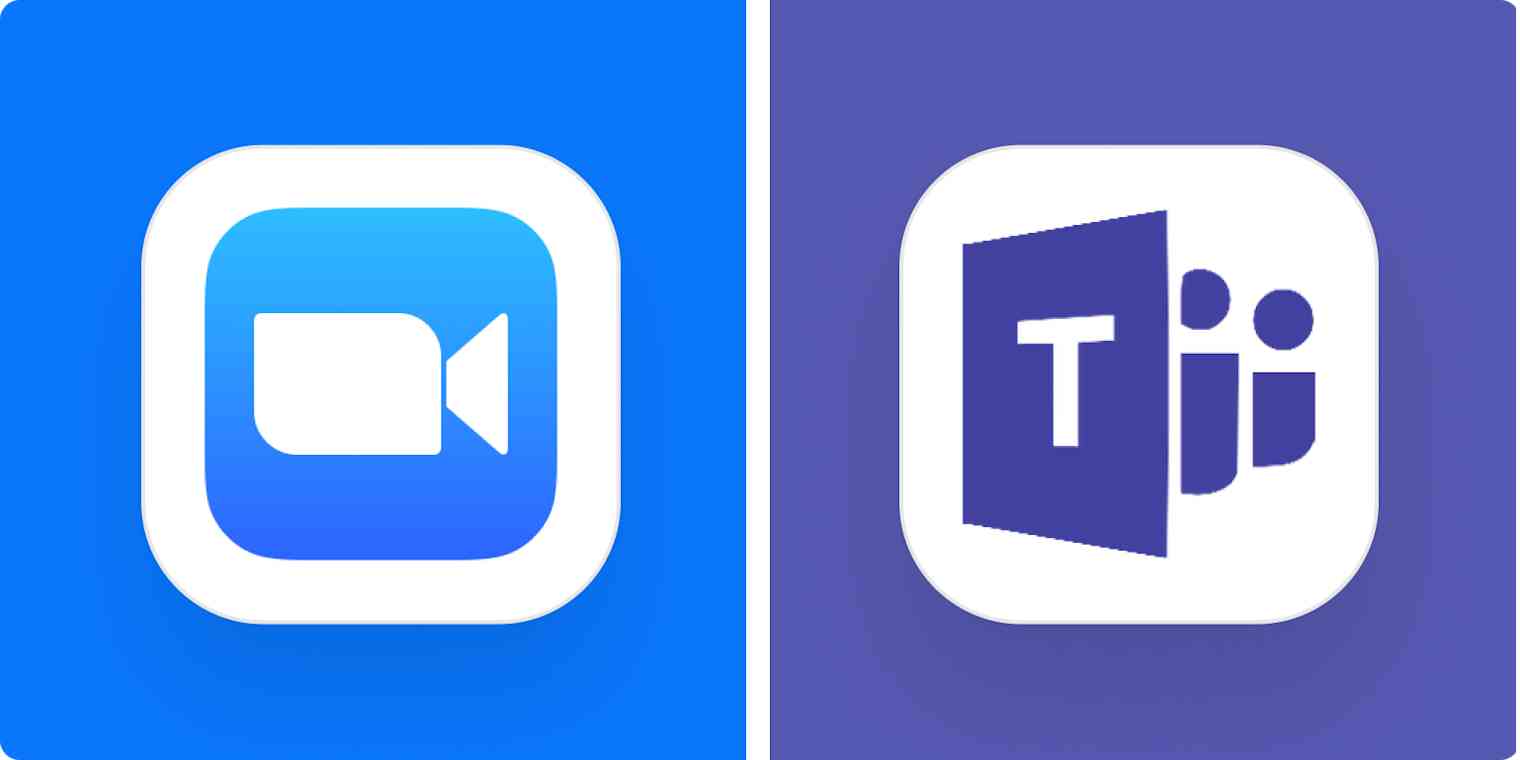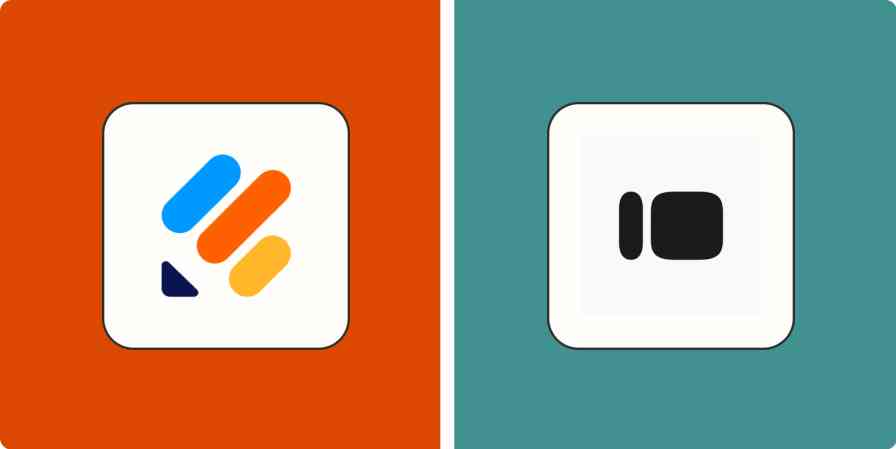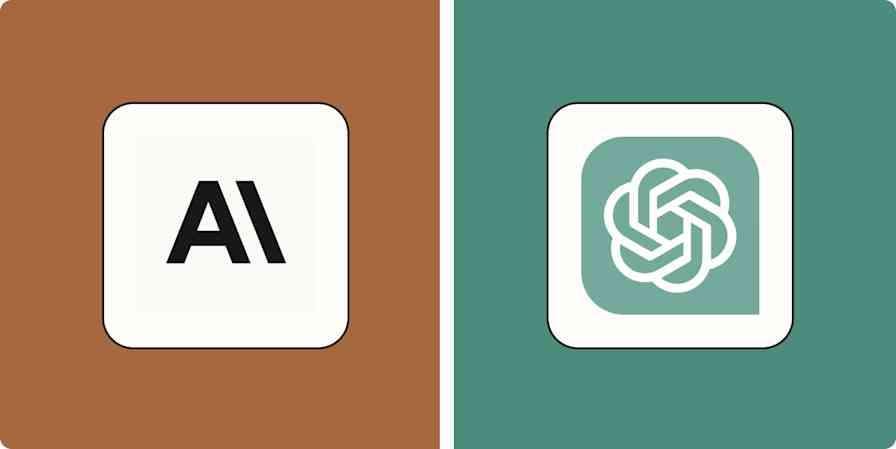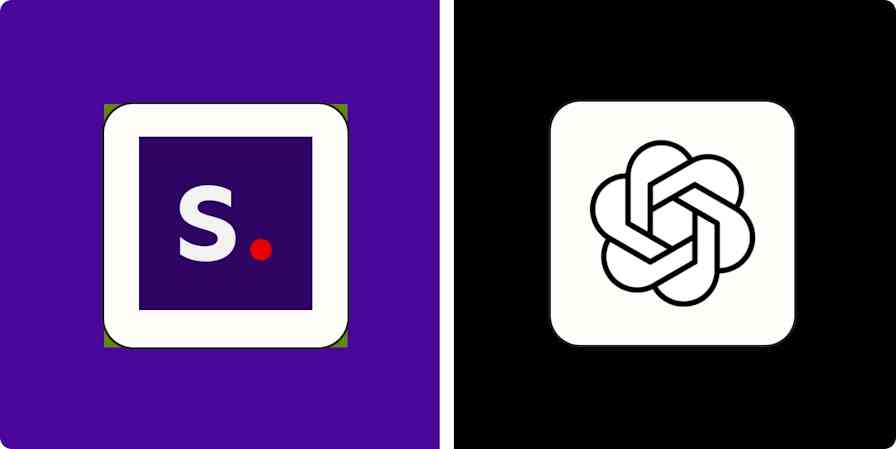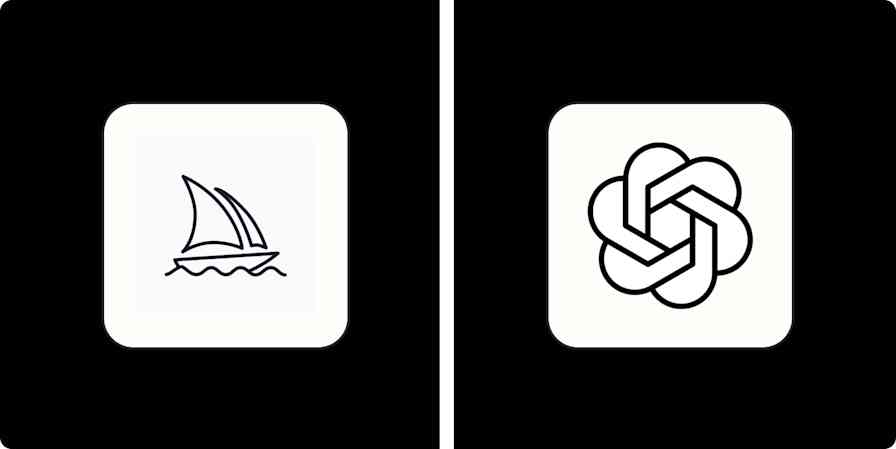If you haven't been involved in a Microsoft Teams vs. Zoom debate, where have you been the last few years? Teams and Zoom are both excellent collaboration apps, but they each come with their own quirks.
I've used both apps a lot in the past, and this year, I spent more time diving deep into each of these tools, exploring all their features, and finding the important differences between them. Based on my past experiences and my time testing them again for this article, here's my take on how they stack up.
Zoom vs. Teams: Which should you choose?
Choosing between Zoom and Microsoft Teams boils down to what your priorities are. Here's the main difference:
Zoom is primarily a video conferencing tool, though it's recently added some team chat functionality.
Teams is an all-in-one tool that combines video conferencing and team chat with other productivity features.
This Microsoft Teams vs. Zoom comparison table will give you a quick overview of how they stack up. Read on for details on some of the more notable differences between the two apps.
| Zoom | Teams |
|---|---|---|
Meeting collaboration and productivity features | ⭐⭐⭐⭐ Screen sharing, remote control access, collaborative notes, whiteboard, breakout rooms, and chat features | ⭐⭐⭐⭐⭐ Extensive collaboration features, including robust chat, whiteboard, action item lists, live document collaboration, and a Wiki |
Customization | ⭐⭐⭐⭐⭐ Advanced, including noise reduction and light adjustment depending on your environment | ⭐⭐⭐⭐ Noise reduction available, but device settings are slightly less customizable |
Ease of use | ⭐⭐⭐⭐⭐ Easy to join from any device, even without an account | ⭐⭐⭐⭐ App needed to join from mobile devices, but otherwise streamlined |
Video quality | ⭐⭐⭐⭐⭐ 1080p at 30fps; handles slow internet better | ⭐⭐⭐⭐ 1080p at 30fps, but can slow down due to extra chat/collaboration features |
AI | ⭐⭐⭐⭐ Meeting catch-ups, chapter highlights, AI summaries (all included in paid plans) | ⭐⭐⭐ Similar offering to Zoom, but only available to users with a Microsoft Copilot license |
Participant capacity | 1,000 on Enterprise Plus package (or with large meeting add-on); 500 on Enterprise; 300 on Business; 100 on Pro | 1,000 on E5 (top Enterprise plan); 300 otherwise |
Transcripts | Business plans only | Business plans only |
App integrations | Nearly 2,500 and Zapier | 2,000+, tightly integrated with Microsoft 365, and Zapier |
Cloud storage | Up to 10GB; unlimited storage for Enterprise users | 1TB for Business Basic users and above |
Meeting time limit | 40 minutes on free plan, 30 hours per month on paid plans | 60 minutes on free plan, 24 hours per month on paid plans |
Recording | Available on all plans | Available on paid plans only |
Captioning | Auto-captioning on all plans (including free plan), with translated captions available on Business Plus and above | Auto-captioning on all paid plans; translated captions on Business Basic and above |
Microsoft Teams is better for maximizing meeting (and non-meeting) productivity
Because Teams was built as an all-in-one tool, it has a really robust set of features to help with productivity. Think of it like Zoom, Slack, and Google Docs all rolled into one—and then some.
For example, there's a Teams chat feature called loop components that allows you to create meeting action item lists in the chat window while you're in a meeting. You can add due dates and trigger notifications to the relevant people in the team chat, so everyone involved can see progress through the tasks.
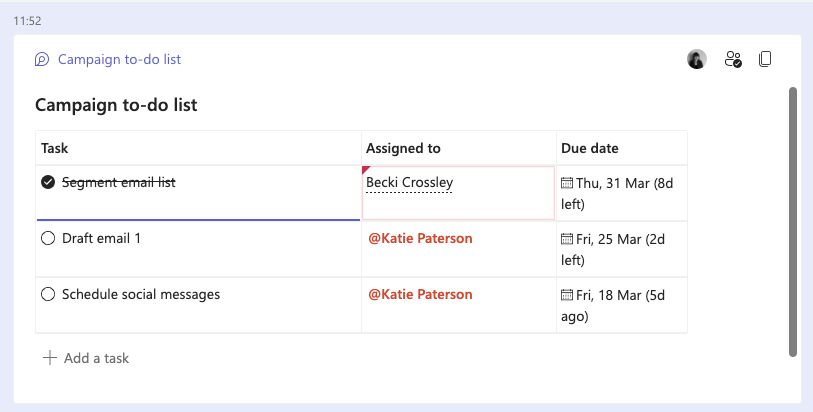
As someone who hates it when meetings lose focus, I love this feature. And Zoom doesn't have any features that even hold a candle to it.
Zoom and Teams both offer video recording and transcripts (basic features for a video conferencing app), but once again, Teams has some built-in productivity features that take it up a level. For example, in Teams, the recording is emailed out to all invitees and is saved in the meeting chat window, so it's easily traceable without you having to do anything. With Zoom recording, you need to go out of your way to send the recording to whoever needs it (or chase down the host if you're a guest). Zapier helps with that, by automatically uploading Zoom recordings to Google Drive or anywhere else, but Teams has it built in.
Because Teams is meant to integrate into the day-to-day of running an organization, it also includes above-and-beyond features like 1 TB of space (per user) to store company documentation, even on a Basic plan. (Zoom only offers 5-10 GB unless you're on an Enterprise plan, which comes with unlimited storage.) Teams also comes with a Wiki, where you can store all your company's process documentation, so it's available to access anywhere. This just isn't the kind of thing Zoom is designed to do.
Teams has more advanced meeting collaboration features
Zoom recently changed the name of its main package to Zoom One in an effort to rebrand as a more comprehensive all-in-one collaboration tool. This means Zoom now comes with some great collaboration features (more robust chat, whiteboard, and live collaborative notes, to name a few). But these features are still nowhere near as advanced as Teams. This is because Teams was built as an all-in-one collaboration tool from day one, whereas Zoom began as a video conferencing tool—and is still in the early days of becoming something more.
For starters, Teams offers a lot more than Zoom where chat functionality is concerned. It's clear from the screenshots below that Zoom chat, while totally passable, is a bit more basic when you compare it to Teams.


Zoom chat has emoji—great. But what if you want to send stickers to your totally professional coworkers? In Teams, you can take it to the extreme, and personalize stickers to call people out (keep it nice!) or reference projects you're currently discussing.
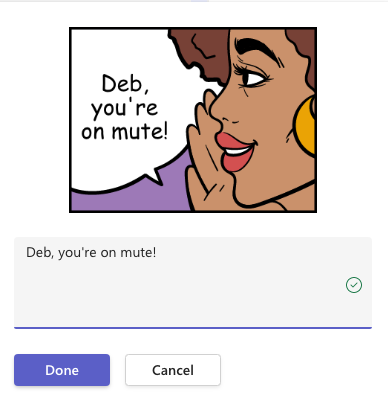
The closest thing Zoom offers to this is its avatar feature, where you can create a customized avatar version of yourself and overlay your video picture with it. But honestly, I can't think of a situation where I'd want to use this feature during a meeting...it's a little creepy.
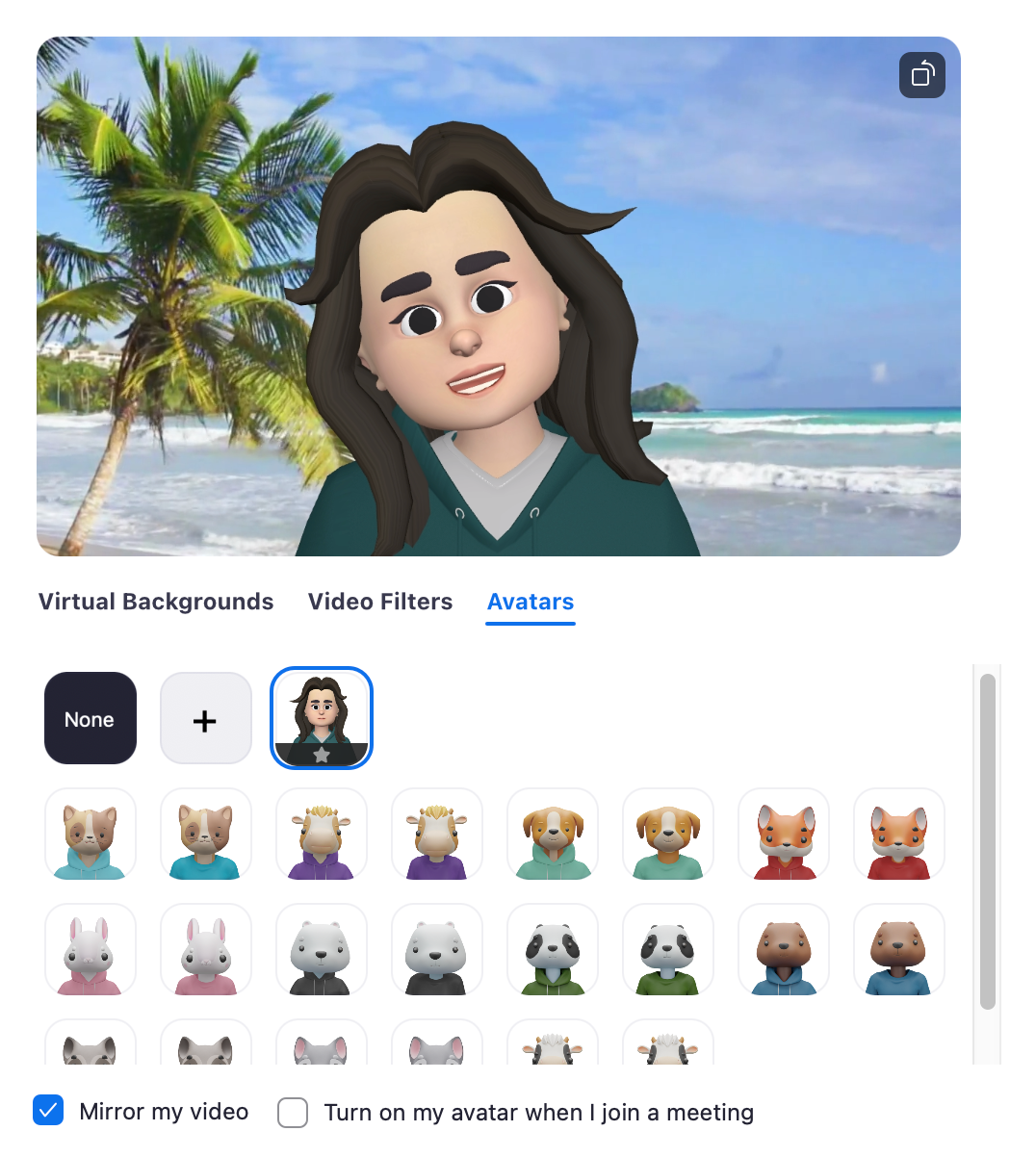
If, as a company, you're using Microsoft 365, collaborating live on documents through Teams is totally seamless, too. Because (unsurprisingly) Teams integrates with programs like Word, Excel Live, and PowerPoint Live, multiple people can collaborate on a spreadsheet or document live on a call, and it will update in real-time for everyone. You could do something similar in Zoom using Google Sheets or Google Docs, but it won't be as streamlined.
Zoom also has a Notes feature—which is a very basic version of live document collaboration—but it's not a patch on what Teams can do, and there's nothing that supports spreadsheets.
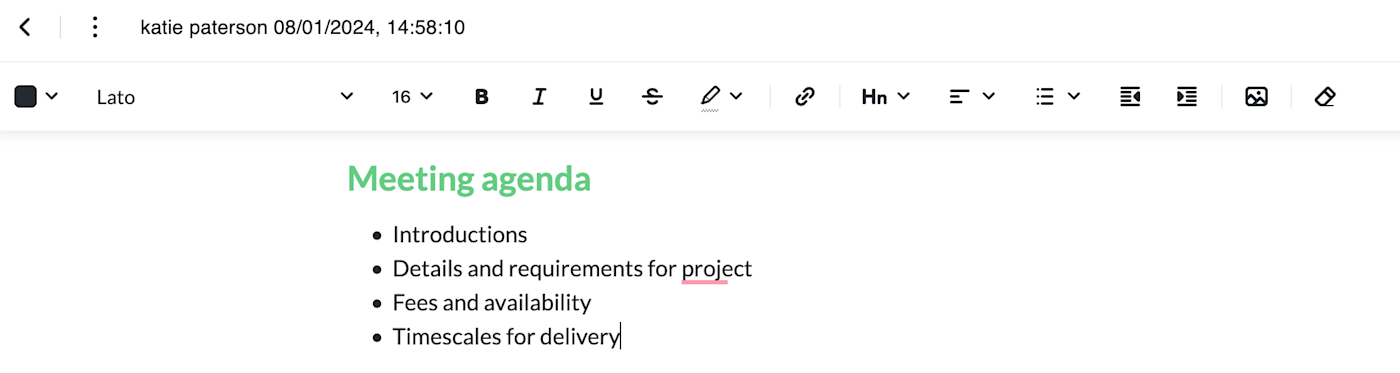
The screen sharing function in both Zoom and Teams is pretty sophisticated. They both even offer remote screen control, which is useful for collaborating on a whiteboard or if someone is struggling with tech issues during a meeting. We had a board member who was a bit scared of tech, so if she was ever presenting to the company, someone would dive in and give her a hand with slides if needed. It's a really nice touch that both apps offer.
Zoom is better for external meetings; Teams is better for internal meetings
It's beyond easy for external participants to join a Zoom meeting from anywhere on any device—all you need is a link. This makes it a great option if you host a lot of meetings, large or small, with people outside your organization. The frictionless experience for the people you're inviting to chat will be a win for both of you.
With Teams, there are some chat features that don't work when you're communicating with someone outside of your organization. Same goes for meeting features too—you get a stripped-down version of the navigation menu for external calls.
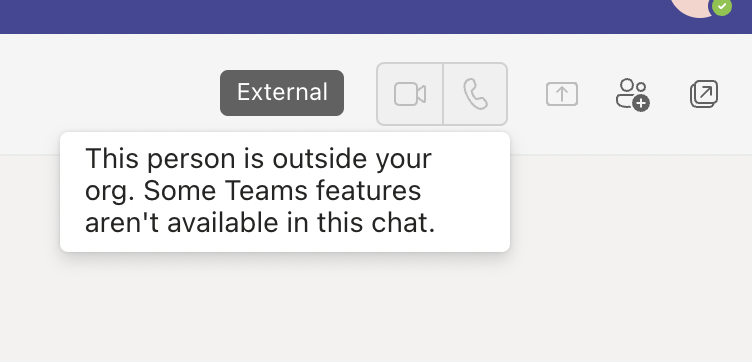
You need the Teams app to access a meeting on your phone or tablet, and you need to be on Microsoft Edge or Chrome to join via the web. It's not the end of the world, but it's a little more restrictive. And let's be honest—when's the last time someone from another organization invited you to chat and sent you a Teams link? Didn't think so.
Zoom is also much stronger when it comes to using video conferencing for marketing and business growth. The ability to stream meetings to social media is available on the basic Zoom meeting package—that's indicative of where Zoom's strengths lie. It even has a whole separate package just for running webinars and events. While webinar hosting is available on Teams Business Standard, it's more of a side option. The focus of Teams is internal and isn't meant to attract a new audience.
Zoom is a better option for freelancers
As a freelancer, I've used both Zoom and Teams when communicating with clients. From my experience, Zoom has the flexibility to cater to people who work alone, whereas Teams is built for organizations.
For a start, you need a Microsoft email address to sign up for a Teams account. True, you don't need one to join a Teams meeting, but without an account, you'll only be able to access the call via the web. And in my experience, meeting quality isn't great unless everyone's joining through the app.
This makes Teams less flexible for people who don't use Outlook as their primary email address. On Zoom, you can join a call using any email address. Zoom also has a neat Scheduler tool (on Business plan or with Scheduler add-on) that means you can easily share your calendar with clients, so they can book in a meeting slot.
Teams is just clearly built for… teams. It's an all-in-one tool, so there's a lot of emphasis on chat and collaboration. As a one-person business, I have this constant awareness when using Teams that it's not really built for me. Zoom doesn't feel like that. Collaboration features like chat are there if you want to use them, but they're not front-and-center like Teams.
The only sticking point for me as a freelancer is cost: the entry price point for Teams is a lot lower than Zoom. A Business Essentials account on Teams is just $4/user/month whereas the cheapest plan on Zoom One (Pro) is $15.99/user/ month. As a freelancer, I'd love the option to forfeit some of those collaboration features I'll never use for a more stripped-down version of Zoom at a lower monthly cost.
Zoom offers advanced AI features at no extra cost
Both Teams and Zoom are now using AI to augment video meetings for their users.
You can do a whole load of great things with the features, like catch up on missed content if you arrive late to a meeting. Ask the bot questions like "What have I missed?" or "Was my name mentioned?" and you'll get a quick answer. There's also a setting to auto-generate summaries after every meeting and email them out to all invitees, so you know what went on even if you didn't make the meeting.
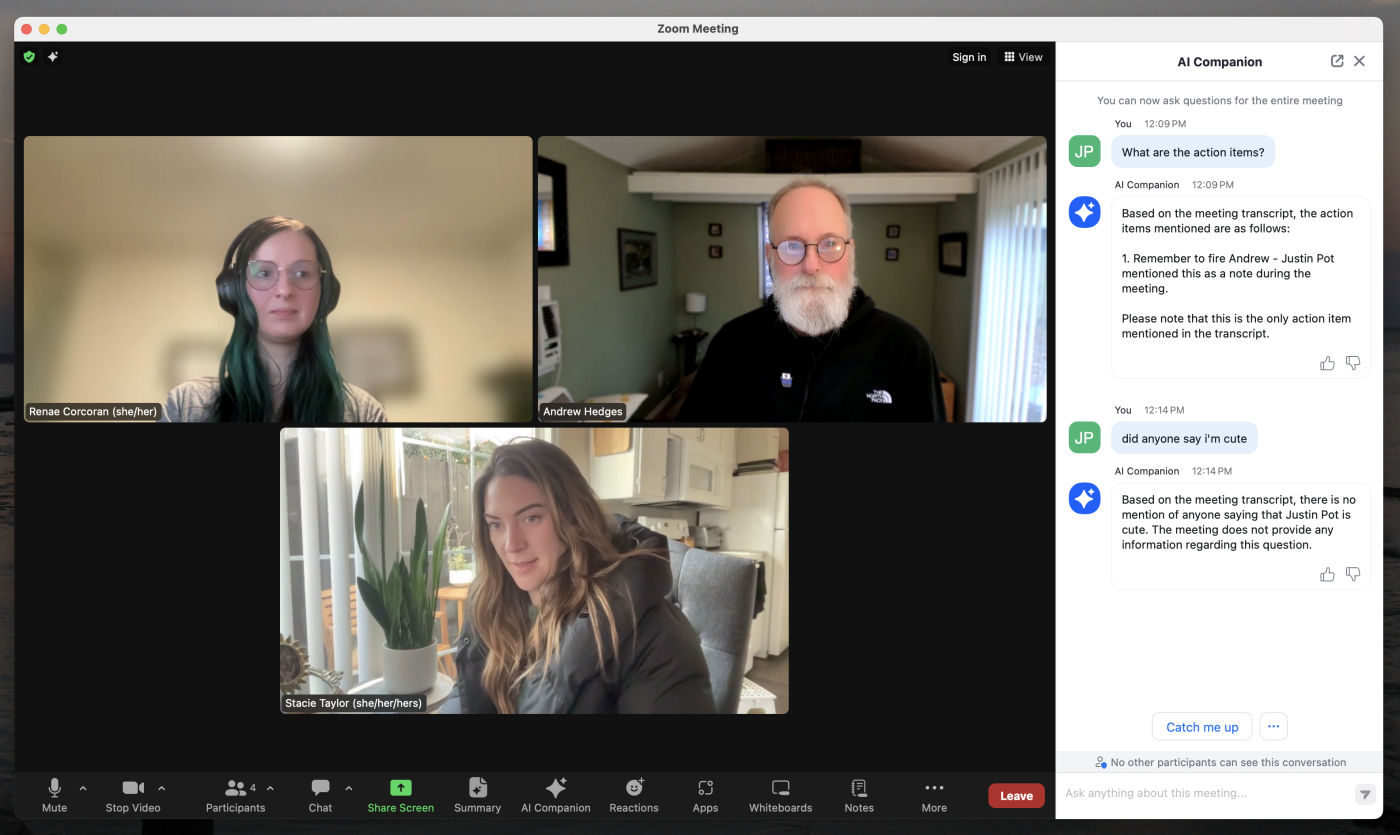
Both tools offer AI-powered live captioning during meetings, and multi-language captioning on Business plans. You can also automatically generate meeting transcripts with chapter highlights, so you can easily jump to the part of the meeting you're interested in. They're basically like built-in AI meeting assistants.
So essentially, most of what Zoom and Teams offer when it comes to AI is similar. But the major difference between the two is price point: Zoom's AI Companion comes with any paid plan, but to use Teams' AI features, you need to pay for a Copilot license, which is an extra $30/user/month.
Zoom copes better with larger remote meetings and slow internet
Both Zoom and Teams are powerful video conferencing software, and on paper, they're neck and neck when it comes to video resolution (both offer HD resolution of 1080p at 30fps, if that means anything to you).
But it's pretty well understood that Zoom tends to be better at coping with larger meetings, and at keeping people on the call even if they have a bad internet connection. And it makes sense: Zoom is primarily a video conferencing tool, so its streaming quality is naturally going to be better. Teams is juggling a load of other collaboration features, which means making sacrifices—though minor—where video quality or connection are concerned.
This is also probably why Zoom allows for up to 1,000 participants with the large meeting add-on, whereas participant capacity on Teams is capped at 300 unless you're on the most expensive enterprise package (E5, $57/user/month).
Zoom also has a Focus mode feature that allows meeting organizers to choose whose videos appear during larger meetings to streamline what attendees can see on-screen and also preserve video quality. We actually used to switch over to Zoom from Teams whenever we had all-company updates because Teams couldn't cope so well with the large group.
Both Zoom and Teams have great integrations
Zoom and Teams are both solidly integrated with other apps, so you can connect each of them to your existing tech stack pretty easily.
Zoom natively integrates with more apps than Teams (almost 2,500 vs. Teams' 2,000ish), but that number doesn't tell the whole story. For starters, both apps integrate with Zapier, which means you can connect them to several thousand other apps. Learn more about how to automate Zoom and how to automate Teams, or get started with one of these pre-made workflows.
Create Zoom meetings for new Acuity Scheduling appointments
Get alerts in Microsoft Teams for new emails in Microsoft Outlook
Send Microsoft Teams channel messages for new HubSpot form submissions
Zapier is the leader in workflow automation—integrating with 6,000+ apps from partners like Google, Salesforce, and Microsoft. Use interfaces, data tables, and logic to build secure, automated systems for your business-critical workflows across your organization's technology stack. Learn more.
Plus, Teams has a really tight integration with other Microsoft 365 apps, so if you're a OneDrive or OneNote user, for example, those types of integrations will be more seamless and built into the user experience for you in Teams.
Teams vs. Zoom: The verdict
Barring a few details, Zoom and Teams are pretty comparable when it comes to video conferencing. But they're completely different tools that have been built to fill very different gaps.
If all you're looking for is super reliable, high-quality video conferencing software that's focused on getting people's faces on screens, Zoom's the app to choose. Or you can take a look at any of the other best video conferencing apps. If you're looking for a Slack alternative or a more comprehensive all-in-one tool, Teams is your best bet—particularly if you're an existing Microsoft 365 user.
And as for the cost: both apps have free plans that get the job done, but when you go beyond that and start paying for these apps, it's really like comparing apples to oranges since they're designed to do totally different things.
Related reading:
Google Meet vs. Zoom: Which is better for video conferencing?
Microsoft Teams features you should be using for your meetings
This article was originally published in April 2022. The most recent update was in January 2024.