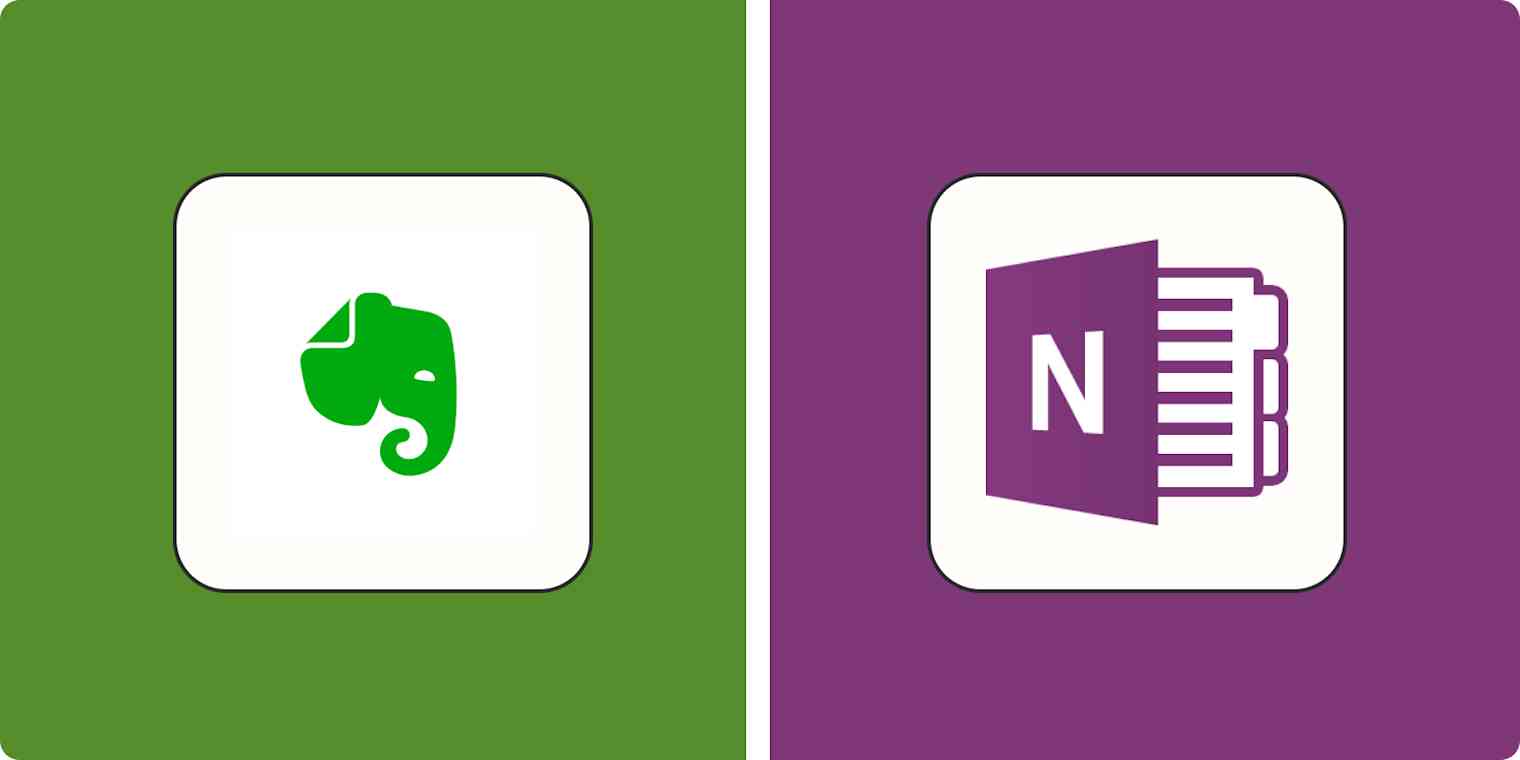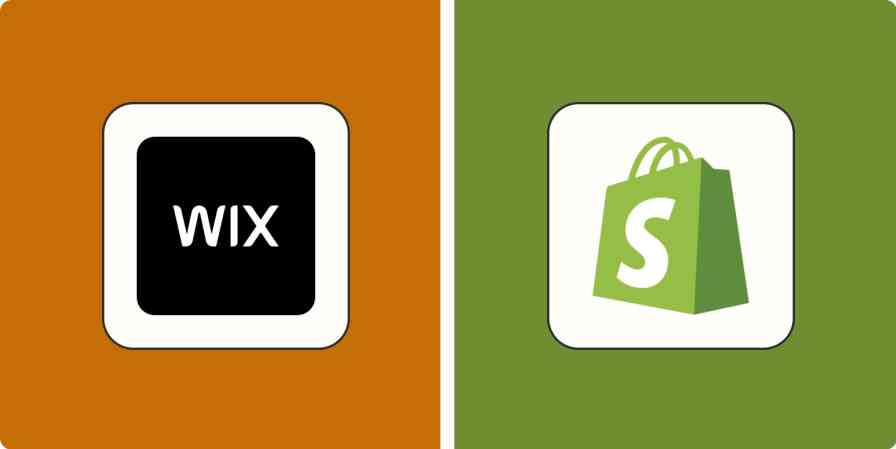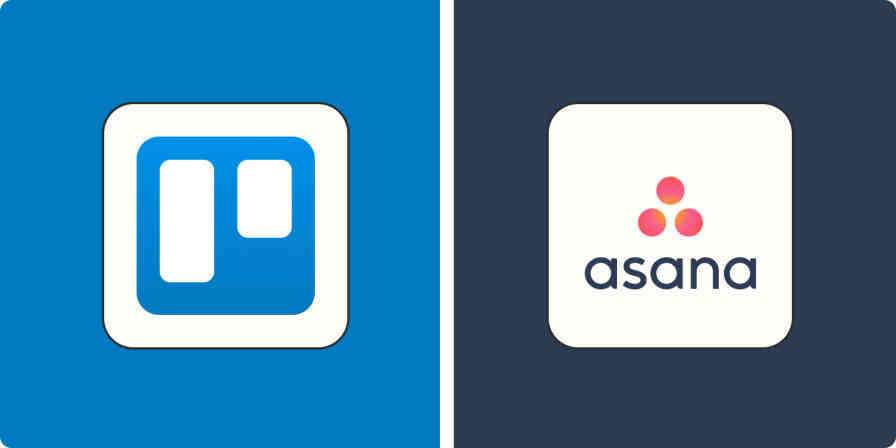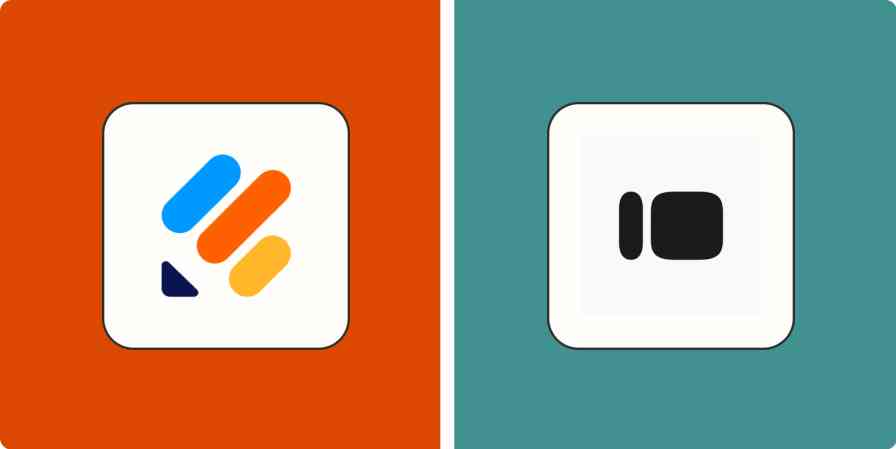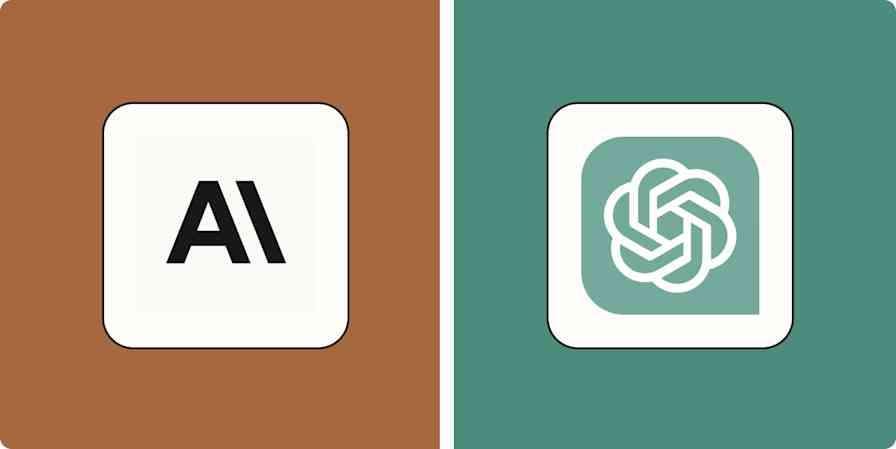As a marketer at a fast-paced agency, I would be terrible at my job if I didn't take good notes. You know—project deadline reminders, priority lists, links to resources, research notes—all the things that, if unkempt, could turn into a pile of colorful sticky notes and paper mountains on my desk.
There are a lot of note-taking apps out there that solve this problem, but two of the most powerful are Evernote and Microsoft OneNote.
I downloaded both apps and spent several days using each one to better understand their nuanced features. Read on for an in-depth look at Evernote vs. OneNote, and decide which app is right for you.
Evernote vs. OneNote at a glance
In short:
OneNote is better for those who love Microsoft Office's software layout and who don't want to shell out cash for a note-taking app.
Evernote is better for those who have the budget and want a subscription to a powerful, aesthetically pleasing, and user-friendly note-taking app.
But don't stress about your decision. Both apps offer similar features and serve the purpose you need them to: organized note-taking.
| Evernote | OneNote |
|---|---|---|
User experience | ⭐⭐⭐⭐ Very sleek and intuitive; anticipates user needs very well; more structured | ⭐⭐⭐⭐ Well-organized and offers solid features; a bit harder to navigate, but the freeform nature will appeal to a lot of people |
Price | ⭐⭐ Not criminally expensive, but you need a paid subscription to access important features and a reasonable amount of storage.
Free plan offers 60 MB per month $14.99/month for 10 GB/month $17.99 per month for 20 GB/month | ⭐⭐⭐⭐ All features and a decent amount of storage are available for free; Microsoft 365 subscription needed to add more storage.
Without Microsoft 365, $6.99/month or $69.99/year for 1 TB total |
Flexibility | ⭐⭐⭐⭐ Easy to move notes around, customize home page, and create custom templates | ⭐⭐⭐⭐ Easy to move notes around; can create note text boxes wherever your cursor is on a page |
Integrations | ⭐⭐⭐⭐⭐ Offers extensive integration opportunities—Zapier, Google Suite, Microsoft Office, and more | ⭐⭐⭐⭐⭐ Offers extensive integration opportunities—Zapier, Microsoft Office, Google Drive, WordPress, CloudHQ, and more |
Privacy | ⭐⭐⭐ Collects user information for marketing purposes; no Evernote employee will view your content without your consent; states that it will delete data collected about children if it learns there was not parental consent; shares your data with third parties if you choose to integrate Evernote, like with the calendar integration | ⭐⭐ Collects user information for marketing purposes; enables users to control some of their privacy settings; less clear/explicit about how data is collected and how to prevent it from being collected |
Advanced features | ⭐⭐⭐⭐⭐ Very advanced web-clipping feature, maintaining page formatting and text interactivity; excellent text recognition in images. With the Teams plan, you can share notes and notebooks and create a single source of truth with the Spaces feature. | ⭐⭐⭐ Offers effective but imperfect web-clipping feature; text search within images not as consistent. Dictate transcribes voice to text pretty well but lacks accurate punctuation and formatting. Math Assistant is available with a Microsoft 365 subscription. |
AI | ⭐⭐⭐ AI features like AI Note Cleanup or AI Search are in beta or coming soon. | ⭐⭐⭐ Copilot can be added for an additional $30/month (TBD on launch date)
|
I also want to note that Evernote was recently bought by Bending Spoons, an Italian developer. Since the acquisition, they've raised subscription prices (for the first time in seven years) and started rolling out new AI features, so this may be a sign of many more changes on the horizon.
What's not different between Evernote and OneNote
Overall, Evernote and OneNote are far more similar than they are different. Both apps:
Include several note formats—text, images, audio, drawings, files, and more
Have a file storage hierarchy, allowing you to store documents in folders
Evernote: Notebook stacks > notebooks > notes
OneNote: Notebooks > sections > pages
Allow you to add tags to notes and use those tags to locate them
Enable collaboration with other teammates
Allow you to seamlessly sync your data across multiple devices
Allow you to clip content from the web
Integrate well with other apps, including Zapier
Evernote: Google Workspace, Slack, Microsoft Office, Salesforce, and more
OneNote: Google Drive, WordPress, Microsoft Office, CloudHQ (for integrations with Dropbox, Salesforce, and other cloud-based services), and more
Zapier opens the door to additional integrations for both apps
Require a paid upgrade to add more storage
Evernote: 10 GB of storage per month with Personal; 20 GB with Professional
OneNote: 1 TB of storage total with a Microsoft 365 subscription
Evernote anticipates user needs, whereas OneNote makes the user explore what's possible
OneNote: First time opening
When I first opened OneNote, I was met with crickets. No tutorial, no helpful pop-up tips—nothing. Thankfully, I've had experience using Microsoft Office products (far too many college essays written on Microsoft Word), so I didn't have much trouble navigating the interface. If you also have experience using Microsoft Office, there's a good chance you'll find your way around without too much difficulty.
That said, the app comes with some unique features—like page password protection, a "lasso select" feature, and an equation insert button—that I would have liked a little introduction about to make sure I used them correctly.
Evernote: First time opening
On the other hand, when I opened Evernote for the first time, I was greeted by a very friendly tutorial bot that walked me through everything the app had to offer—creating tags and tasks, using templates, sharing notes with teammates, and more. After a couple of minutes, I could navigate the interface with ease.
OneNote: Interface
In addition to my somewhat confusing start with OneNote, I found certain features to be far from intuitive. For example, OneNote's tagging feature isn't clearly marked—I spent several minutes just trying to locate tags and finally found them by clicking a tiny arrow on the app's home tab (shown below).

The note-taking interface itself is—to put it simply—loosey-goosey. Unlike nearly any other word-processing or note-taking app I've used (whether that be Microsoft Word, Google Docs, Evernote, or Apple Notes), wherever you click on the interface, your cursor creates a text box for your note (shown below).
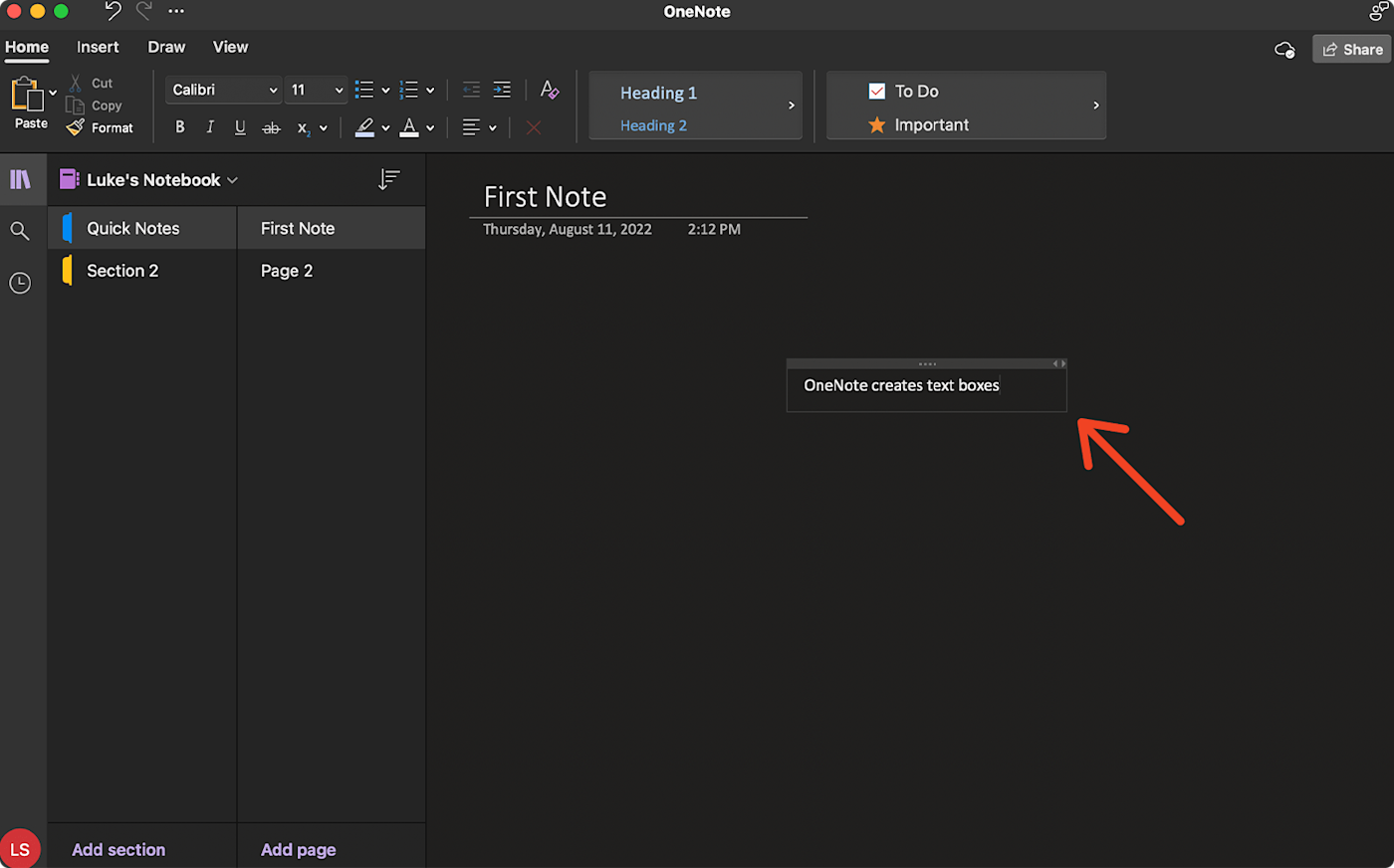
Some folks might find this flexibility to be refreshing. It feels like you're writing on a blank piece of paper, wherever you want, and it allows you to move your text boxes wherever you want them on the page. But for me, the overall look and feel seemed messy. If I were taking collaborative notes with teammates, I wouldn't want to see a bunch of text boxes scattered across the screen. I'd say this one comes down to personal preference.
Granted, OneNote's folder structure is very clear and organized, with pages grouped into sections and sections grouped into notebooks. Colorful tabs mark sections, which is reminiscent of a physical notebook—pretty cute, if you ask me.
Evernote: Interface
All in all, Evernote's user experience makes note-taking and organization feel natural and comfortable. The app's menu navigation is very user-friendly, and its widget structure makes it easy to see and navigate to anything you may need.
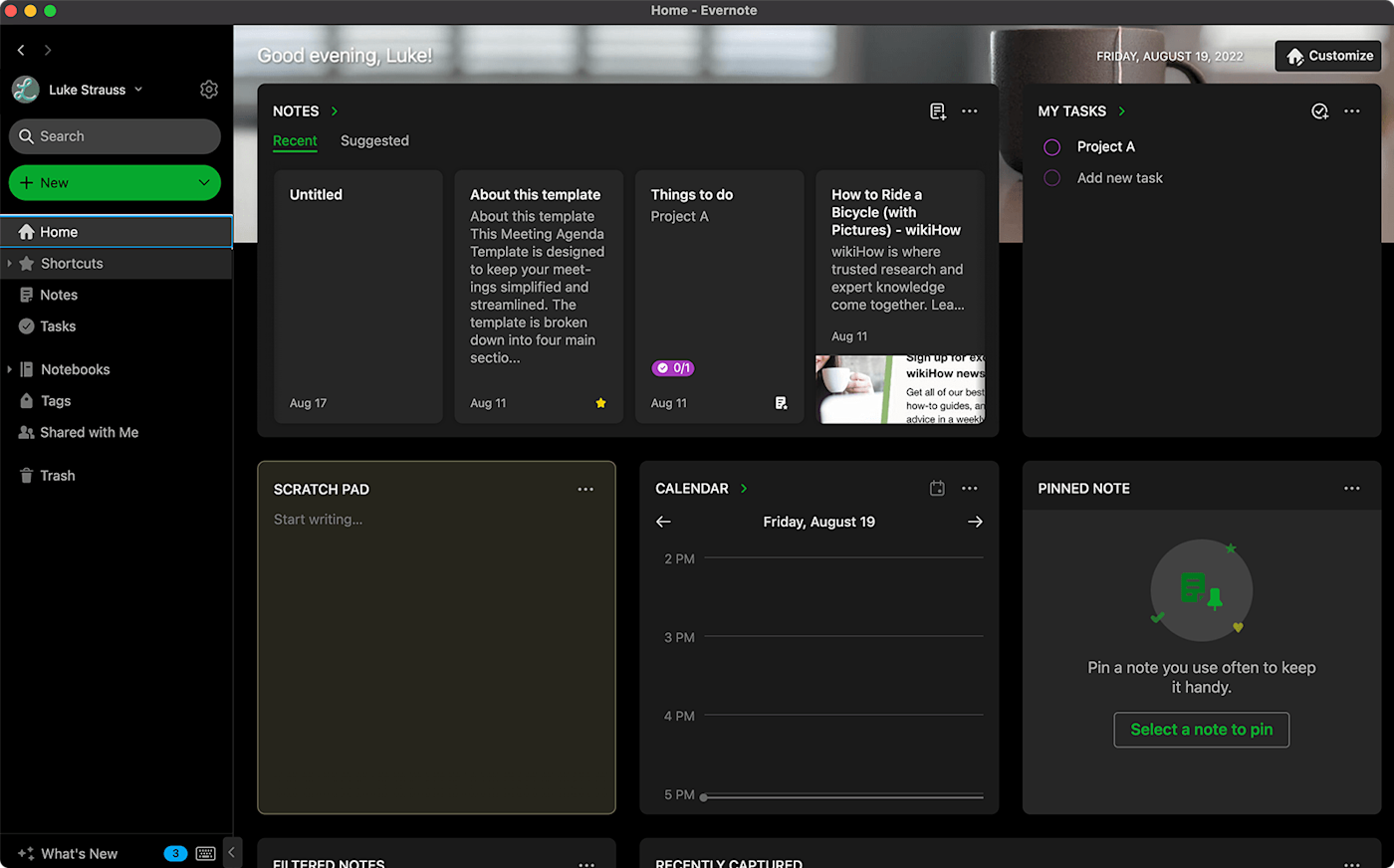
I felt like I was at a Michelin-starred restaurant with all the personalized touches. For example, the home page suggested notebooks to me based on my activity (similar to Google Drive's "Priority" list). And I always knew exactly what to expect.
I was most impressed with the interface for setting task due dates (available with the Personal plan). It provides easy preset options, a full calendar view, and options to add a specific time and time zone (shown below)—total customization, all within a user-friendly pop-up interface.
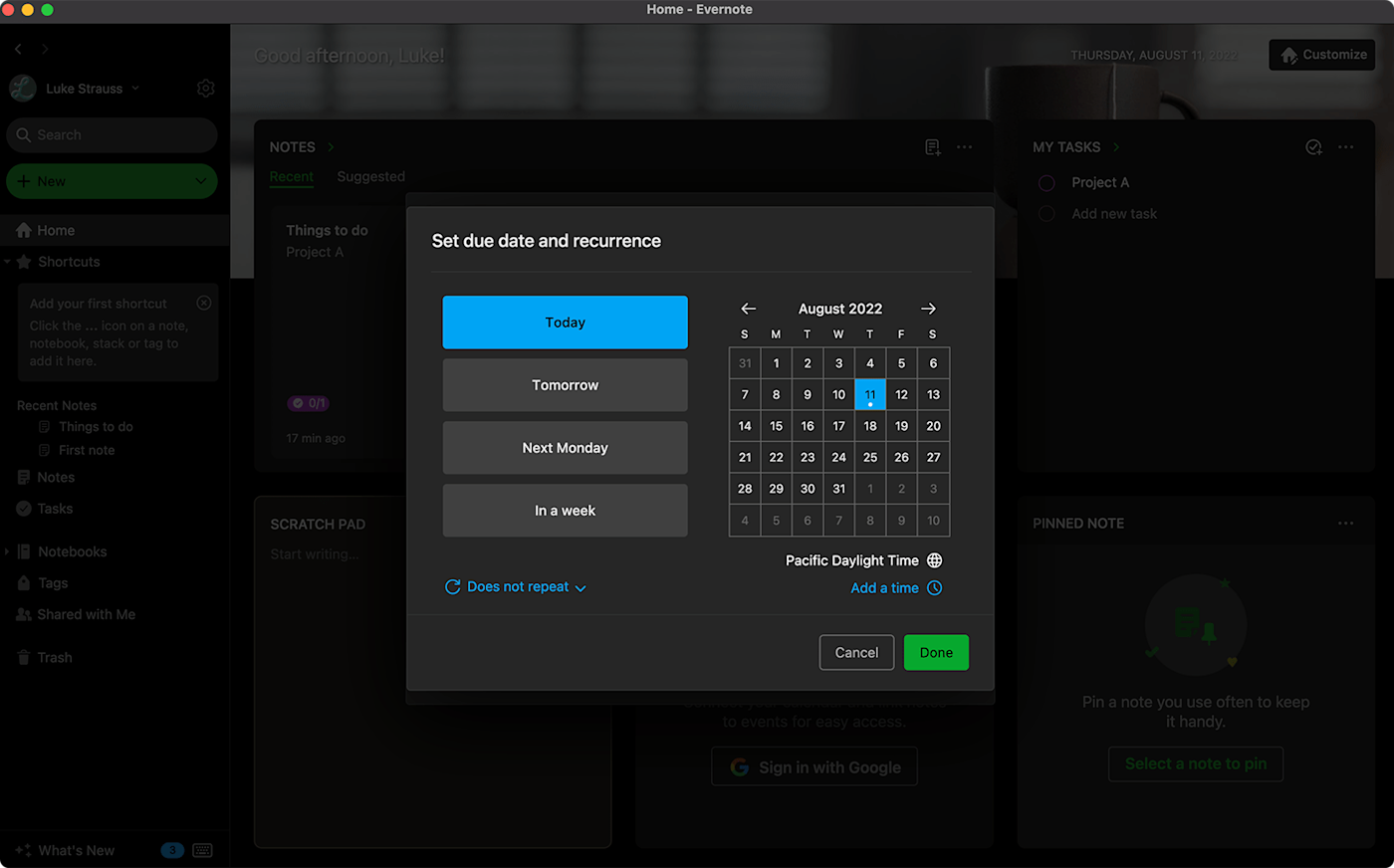
OneNote gives you full access with its baseline plan, while Evernote makes you pay for more features
As user-friendly as Evernote is, you have to pay $14.99 per month for an Evernote Personal subscription to enjoy many of the app's great features.
As I explored Evernote's menu bar, I found myself bombarded with pop-ups asking me to upgrade my plan. Want to set a due date for a task? Gotta pay. Want to create your own note template? Gotta pay. Want to integrate with Google Drive and Google Calendar? You guessed it—gotta pay.
Evernote also offers upgrades beyond their Personal plan depending on the user's needs. Evernote Professional ($17.99 per month) can assign tasks to others, access advanced PDF export options, and increase your customization capabilities and monthly upload data cap. Evernote Teams ($24.99 per month) goes even further, adding features that make team collaboration easier. See all of Evernote's plans below.
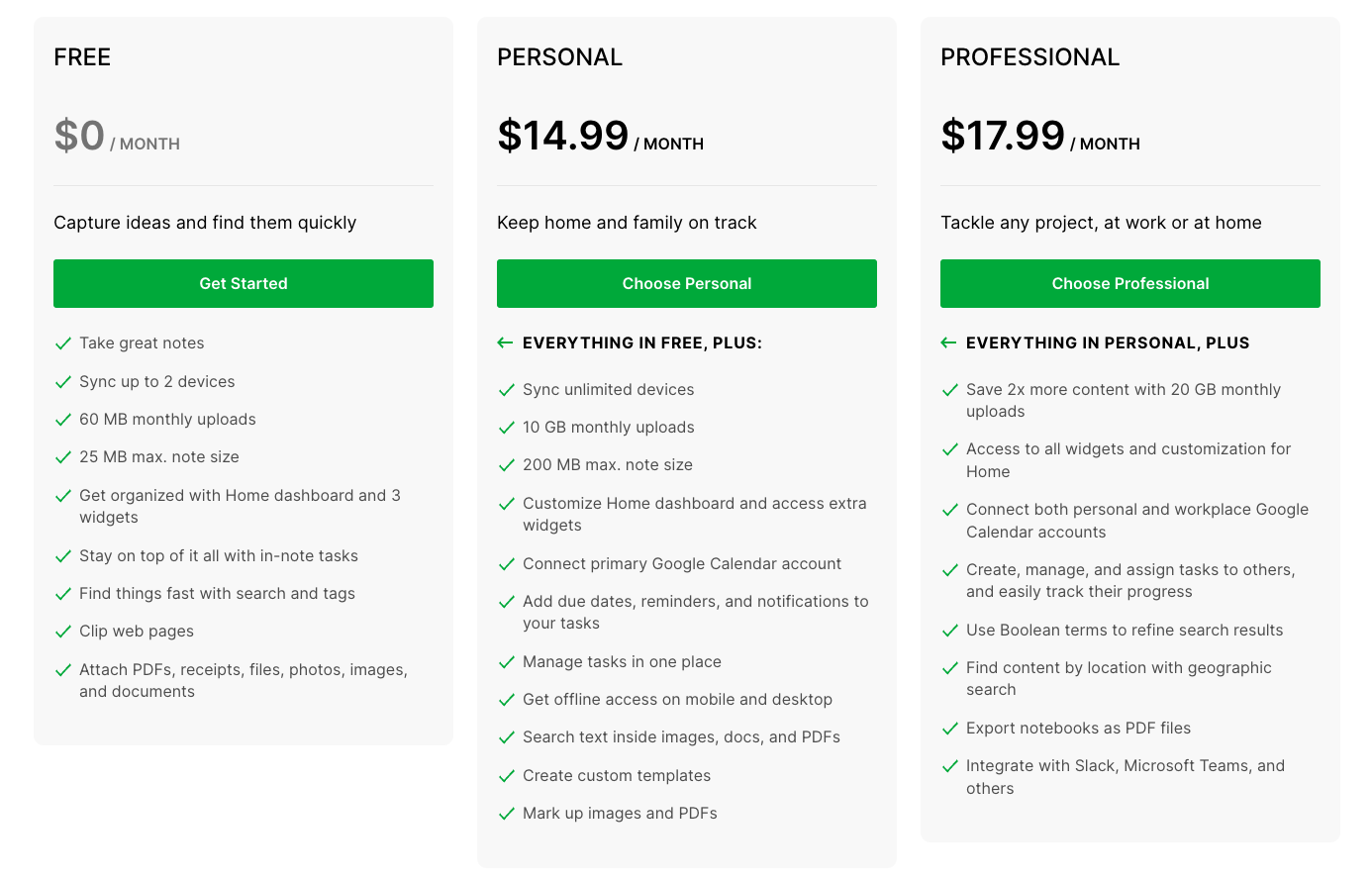
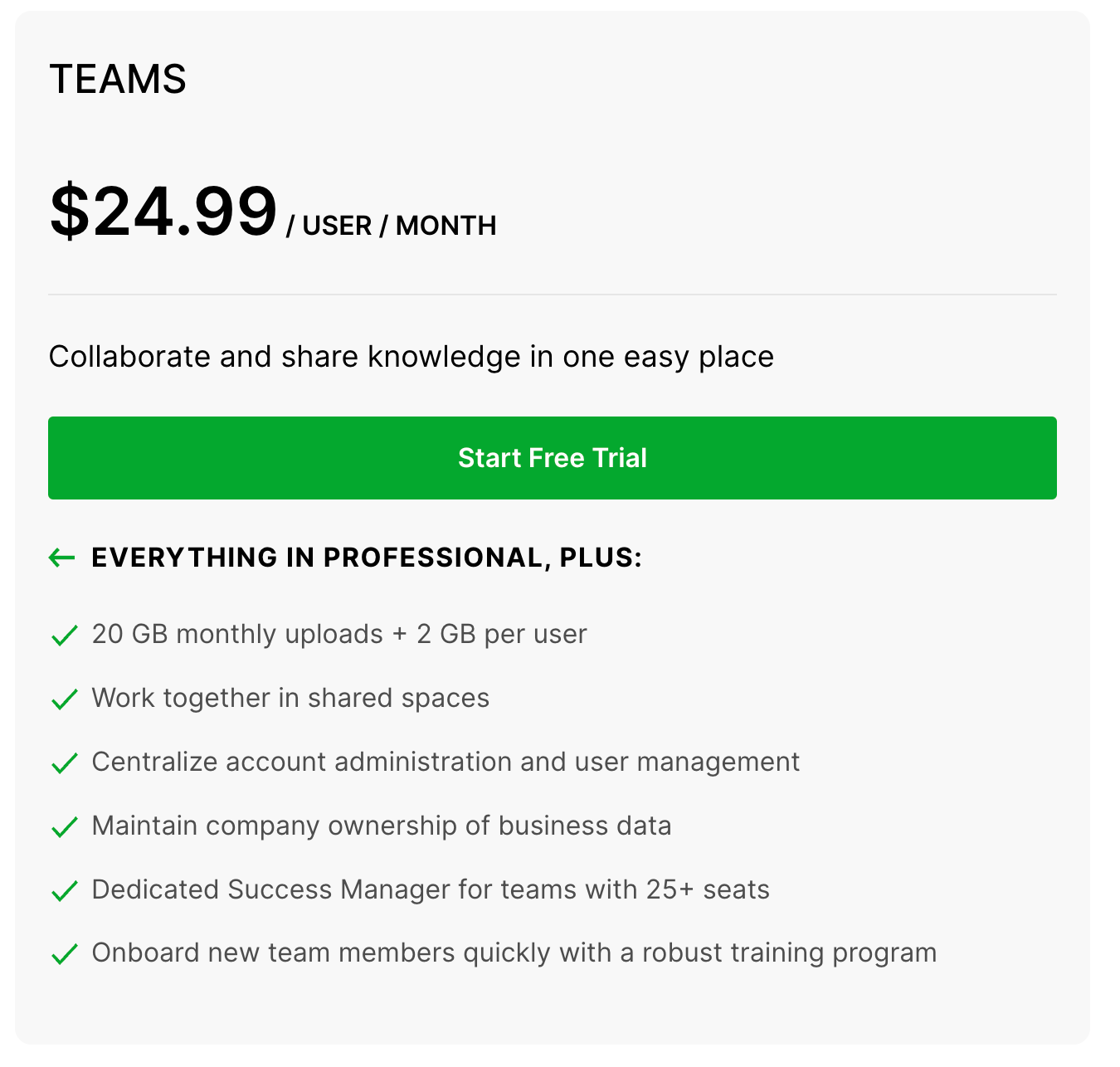
So what about OneNote? Unlike many other Microsoft Office apps, you can download and use OneNote without paying for a Microsoft 365 subscription—it's free for anyone to download and use.
While opening OneNote for the first time felt "quiet" compared to Evernote, this was actually a relief in some ways. I could freely navigate everything the app had to offer—tag creation, integration with Outlook, cross-device syncing via OneDrive, and more—without any CTAs nudging me to upgrade.
Of course, if you pay for a Microsoft 365 subscription, you do get more storage—an upgrade from 5 GB to 1 TB—but 5 GB total is already pretty generous compared to Evernote's free version's 60 MB per month.
Both offer impressive features, but Evernote has an edge
The web clipper
Both Evernote and OneNote offer a web clipper—a browser extension that captures webpage contents at the click of a button. This makes grabbing page contents with unique formats (such as recipes or poems) a breeze.
While both tools are powerful, I found Evernote's web clipper to be most accurate and helpful. When I clipped an entire article on how to ride a bike, OneNote captured what seemed like a screenshot of the webpage. As a result, I was unable to interact with the text at all—the clipped webpage was just an image.
Evernote, on the other hand, made it possible to interact with the text—highlighting it, copying it, and navigating to all links that were on the page. I was especially impressed to see that Evernote kept the page's formatting incredibly accurate—spacing, headers, and all (as seen below).
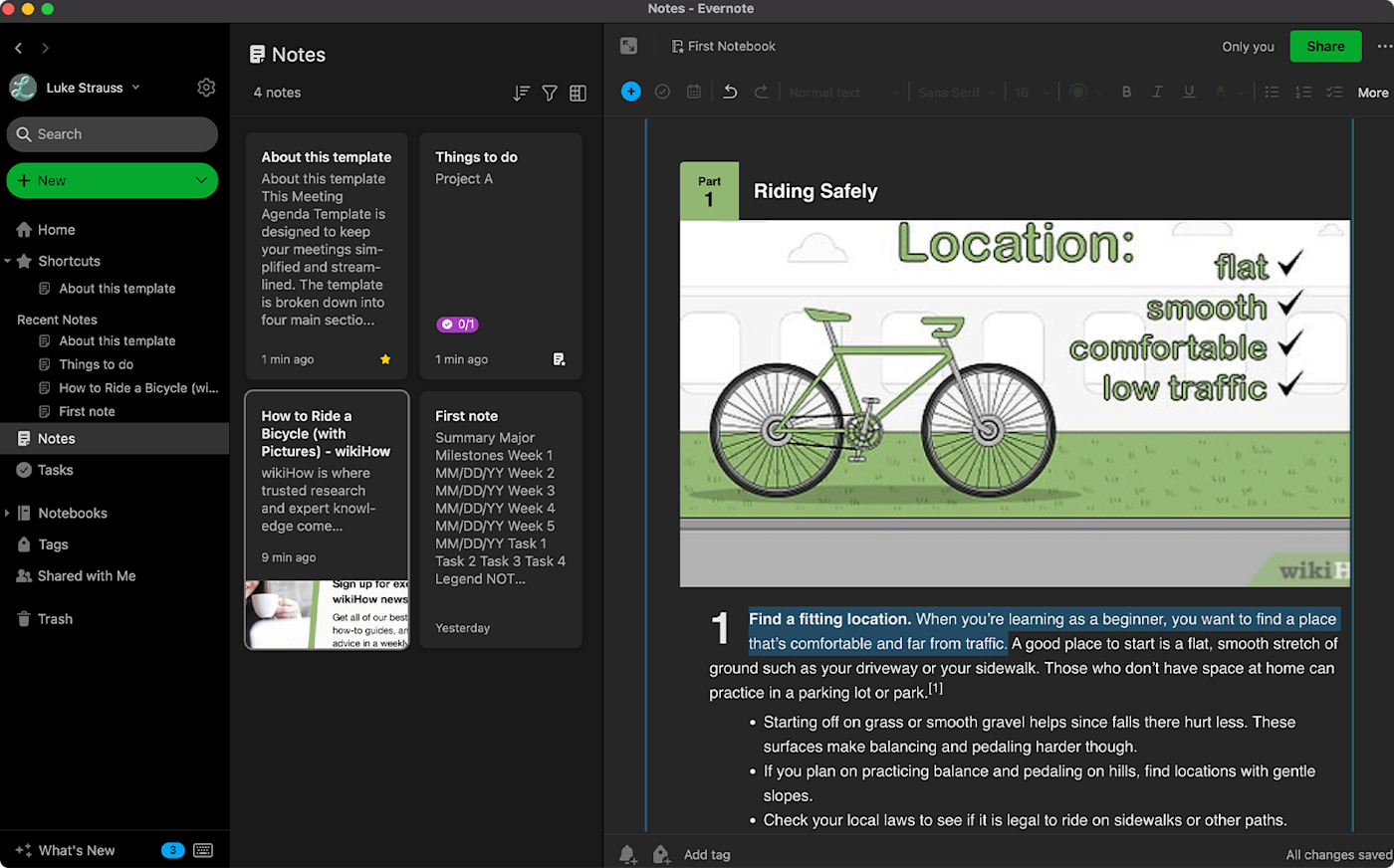
Search features
I had read online that both Evernote (with the Personal plan and up) and OneNote offer great optical character recognition (OCR)—essentially, the ability to see and capture text in images or other static documents, like PDFs. I gave the tool a try on both apps, and found Evernote's OCR to be superior.
As you can see in the screenshot below, Evernote was able to identify the word "matcha," despite it being written in a cursive font that mimics handwriting.
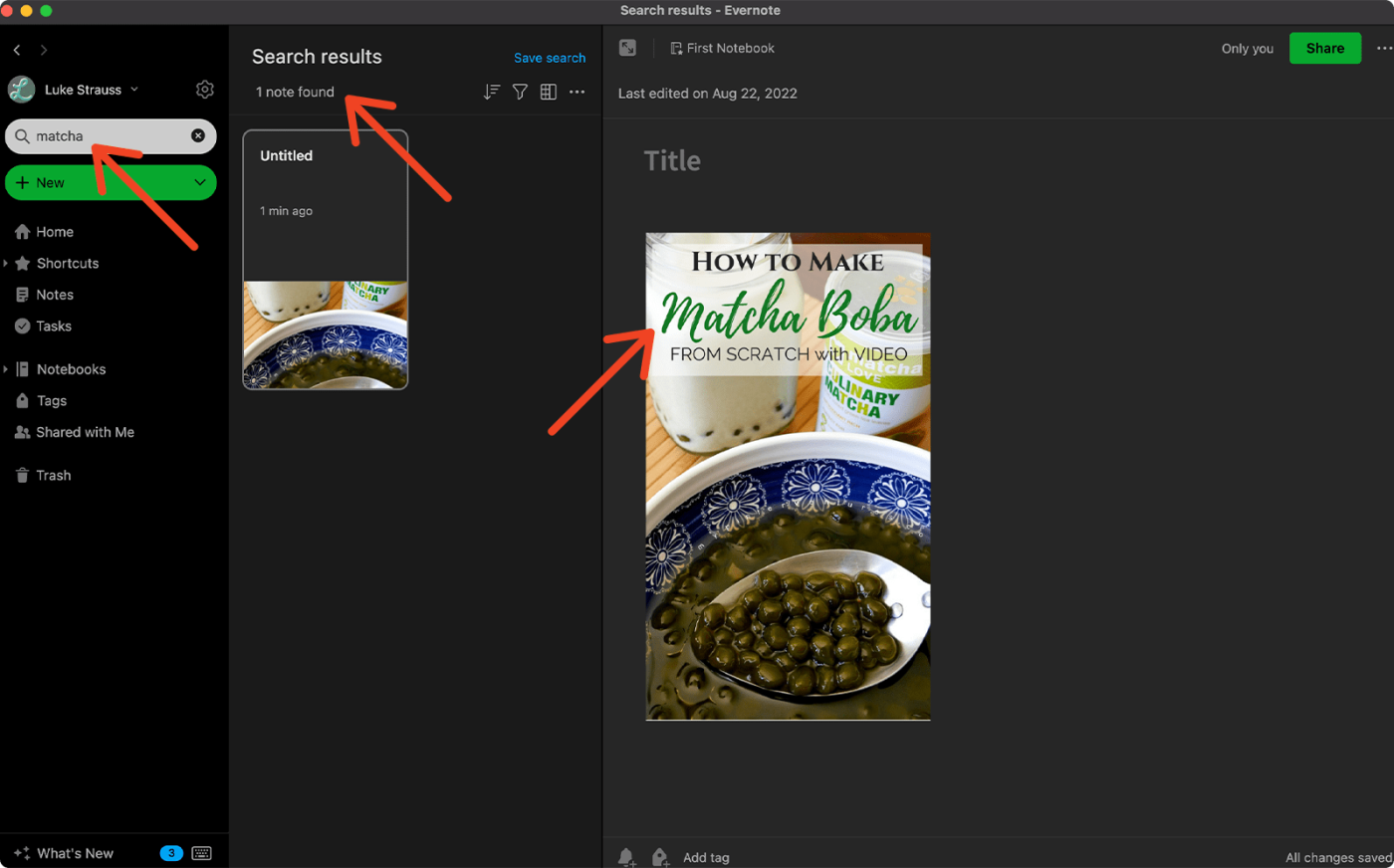
As of this writing, Evernote is also currently working on a new feature, AI Search, where you'll be able to type questions and receive an answer straight from your notes.
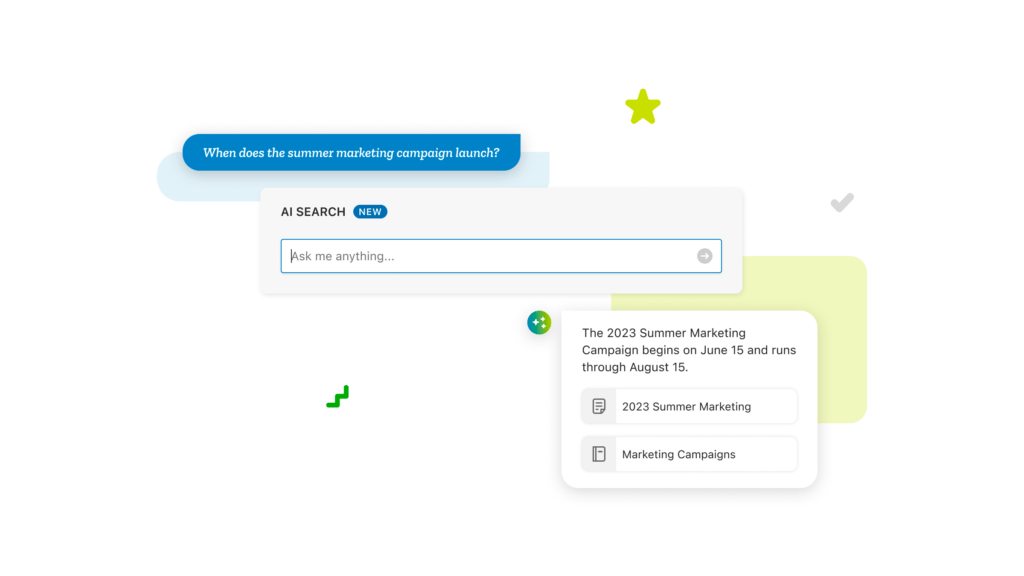
In contrast, OneNote was unable to identify the word "matcha" in the same image (shown below). I tried to search for "scratch," another word in the image that uses a simpler font, and OneNote was still unable to find the word in the image.
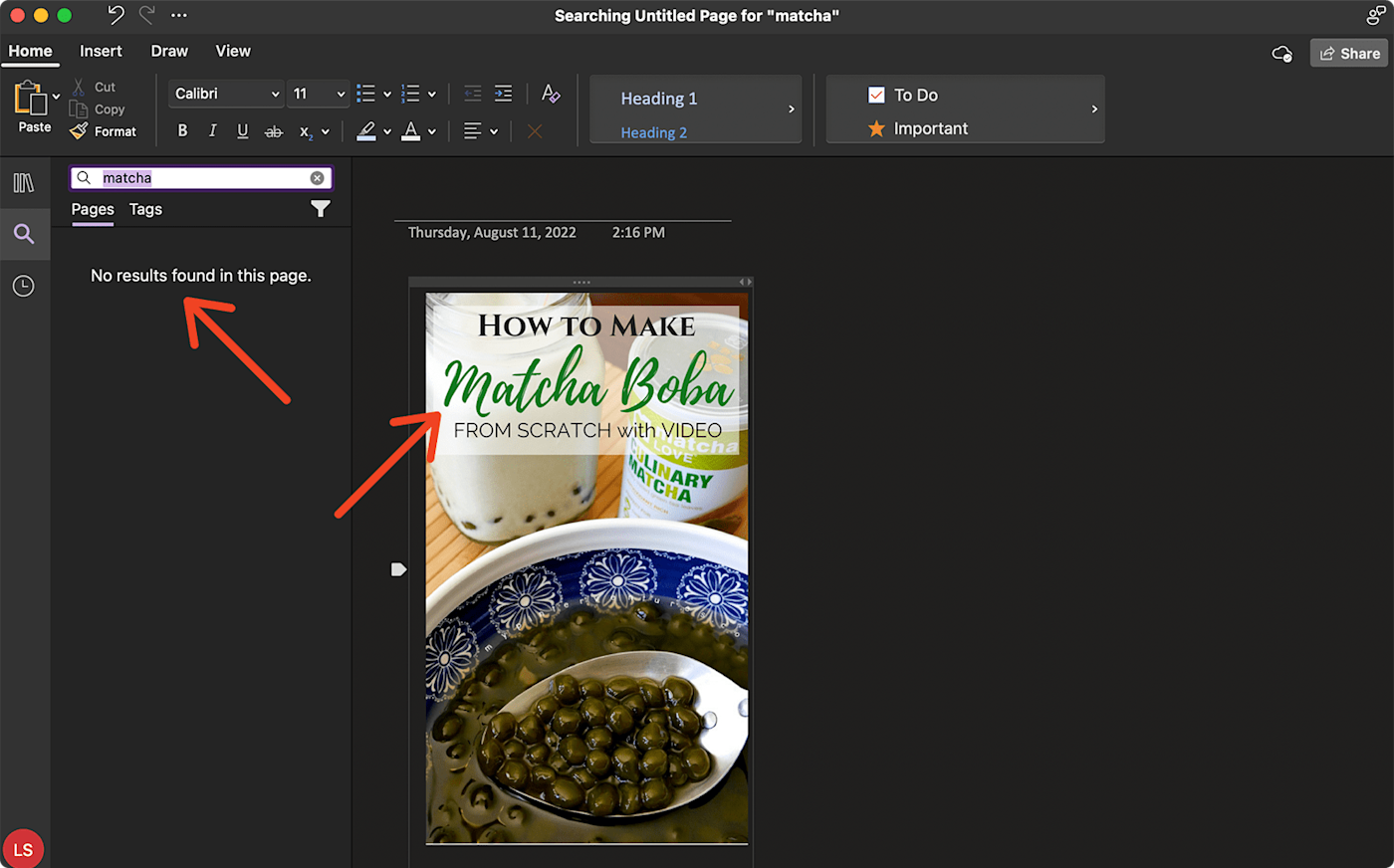
That said, OneNote was able to identify text from the same web clip used earlier (shown below).
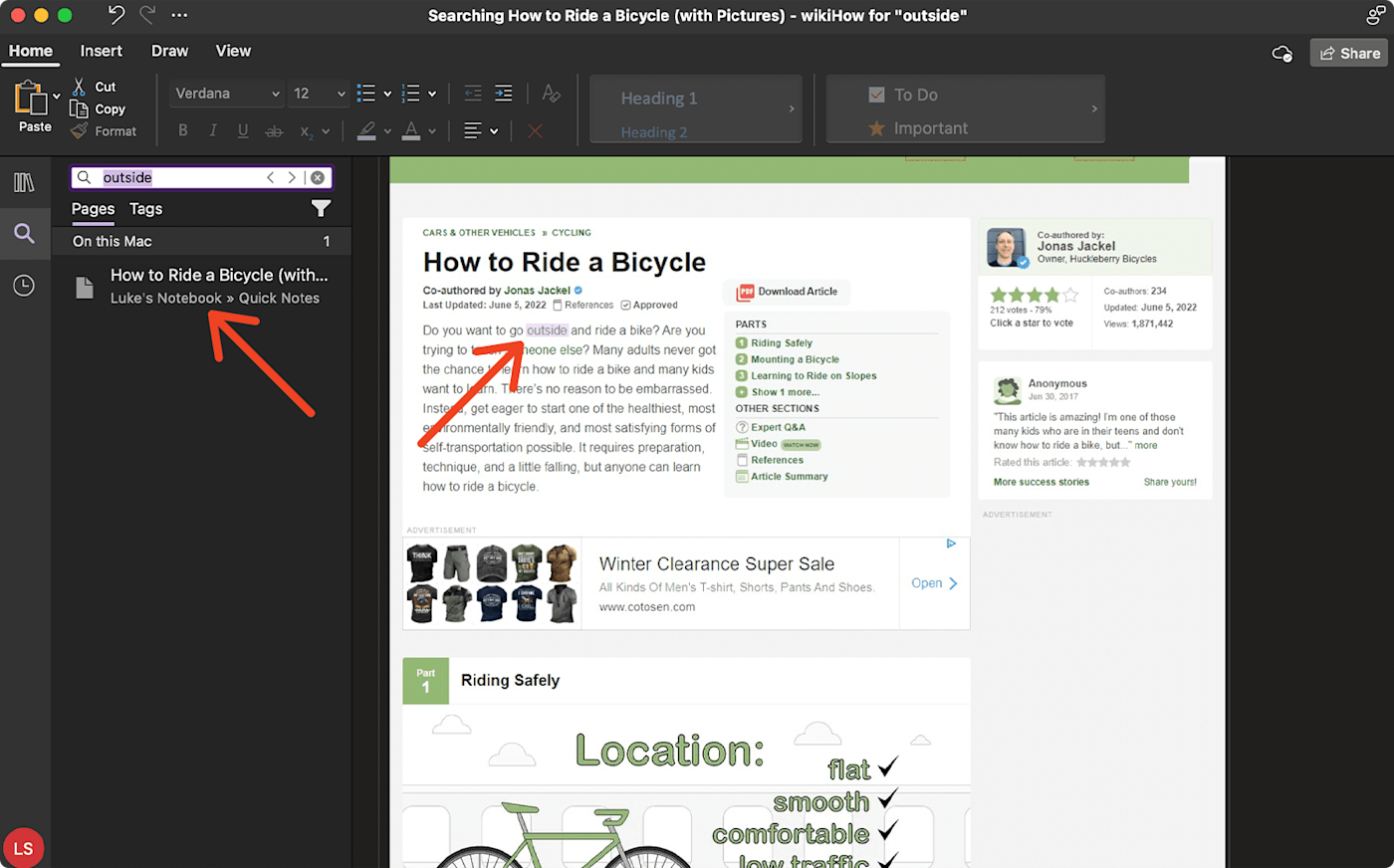
Overall, Evernote's ability to detect image text written in a unique font gave it the win.
AI features are on the horizon
Evernote's AI Note Cleanup feature (free for all plans) automatically formats your notes, fixes sentences that don't make sense, and catches typos.
When I used it, it automatically bolded sections and bulleted items, which immediately improved the scannability of my notes. Here's a before and after of the changes.
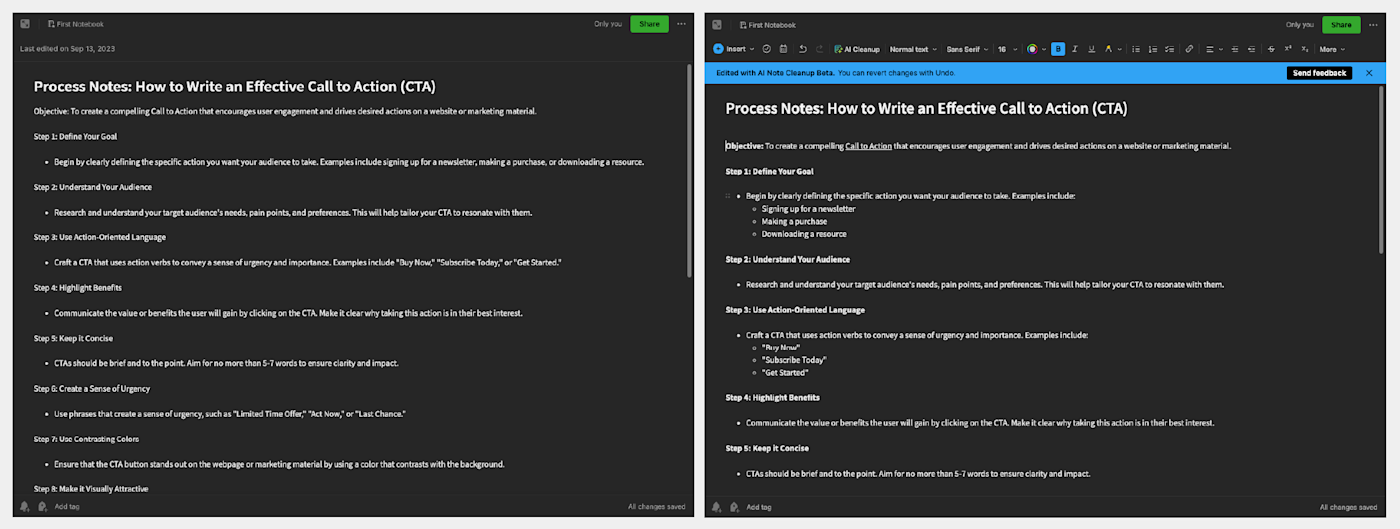
Unfortunately, the only way to tell what changes had been made to my notes is to click the "undo" button and compare versions. Personally, I'd prefer if changes were highlighted at first so you could see at a glance what was edited.
A few other hang-ups: the feature won't work on super short notes (under 100 characters) or super long ones (over 6,000 characters). It's also meant to visually prioritize any action items in your notes, but that didn't work for me. I added a line to the end of the note to "add new CTA practices to October blog posts," and the feature didn't do anything with that.
OneNote will also be implementing AI with the addition of Microsoft 365 Copilot. It hasn't been implemented yet (no launch date as of now either), so I wasn't able to test it, but it looks like Copilot will be more advanced than AI Note Cleanup. It will be able to organize your notes with prompts like "Summarize these notes as bullet points" and act as an AI assistant with a prompt like "Turn these notes into a to-do list for organizing the annual company meeting."
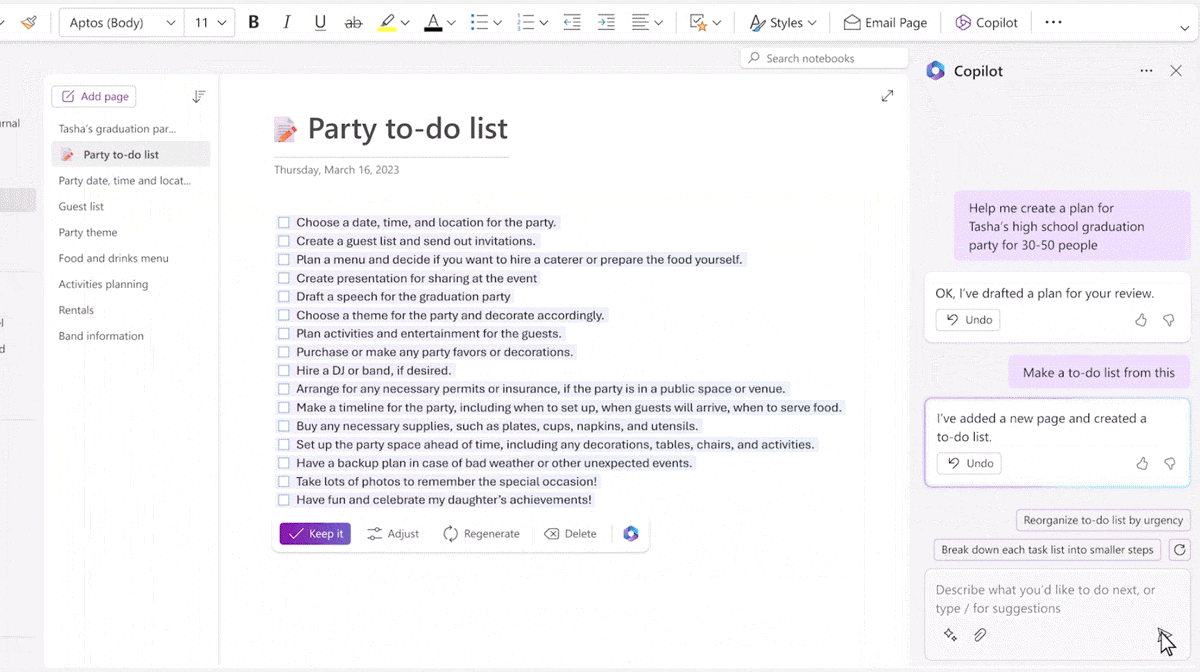
Copilot will be an additional charge of $30 per user per month on top of a Microsoft 365 subscription.
The bottom line
Both Evernote and Microsoft OneNote will help you get and stay organized—that much is guaranteed. But each app has a unique audience for whom it's more clearly designed.
If you have a budget for a note-taking app—even just $14.99 per month—Evernote is a solid choice. Not only is its interface more sleek and intuitive than OneNote (think Apple vs. Android and Zoom vs. Microsoft Teams), but its features also proved more powerful and helpful than OneNote's.
Of course, some users love the interface of Microsoft Office apps, in which case OneNote may be more aesthetically and practically attractive. The fact that OneNote offers all of its advanced features for free may also shift the tide in its favor.
Another factor that should go into your decision is which app your organization or team already uses. Will you make all text messages in the group chat green by choosing the other option? Consider how your choice will impact your teammates' workflow and—for everyone's sake—keep the group's app preference in mind when making your decision.
Evernote vs. OneNote FAQ
Still struggling to decide? First, take a deep breath: we're just taking notes here, and either one will do the trick. Learn more from these common questions.
Is Evernote better than Microsoft OneNote?
Your choice boils down to what you personally like and how much you're willing to spend. If you feel strongly about your note-taking app boasting the elegance and charm of a celebrity at the Met Gala, Evernote may be the superior choice. But if you're a Microsoft Office fan and you like the idea of getting advanced features without shelling out extra cash, OneNote might be more your jam.
Should I switch from Evernote to OneNote?
If you want to save money, making the switch to OneNote might be the move. But if you value Evernote's AI features, it may actually be the more budget-friendly choice since you'll have to pay an extra $30 per month for OneNote's AI integration (once it's rolled out).
How do I link Evernote to OneNote?
You can use the OneNote importer tool to migrate your Evernote files into OneNote. But if you want to truly link the two, you can use a Zap to automatically send information between the two apps.
Create OneNote notes when new tags are added to Evernote notes
Create notes in OneNote sections when new tags are added to Evernote notes
Whichever app you choose, you'll also be able to integrate them with thousands of other apps using Zapier. Learn more about how to automate OneNote and how to automate Evernote.
Related reading:
This article was originally published in October 2018 by Jilly Duffy and has also had contributions from Cecilia Gillen. The most recent update was in September 2023.