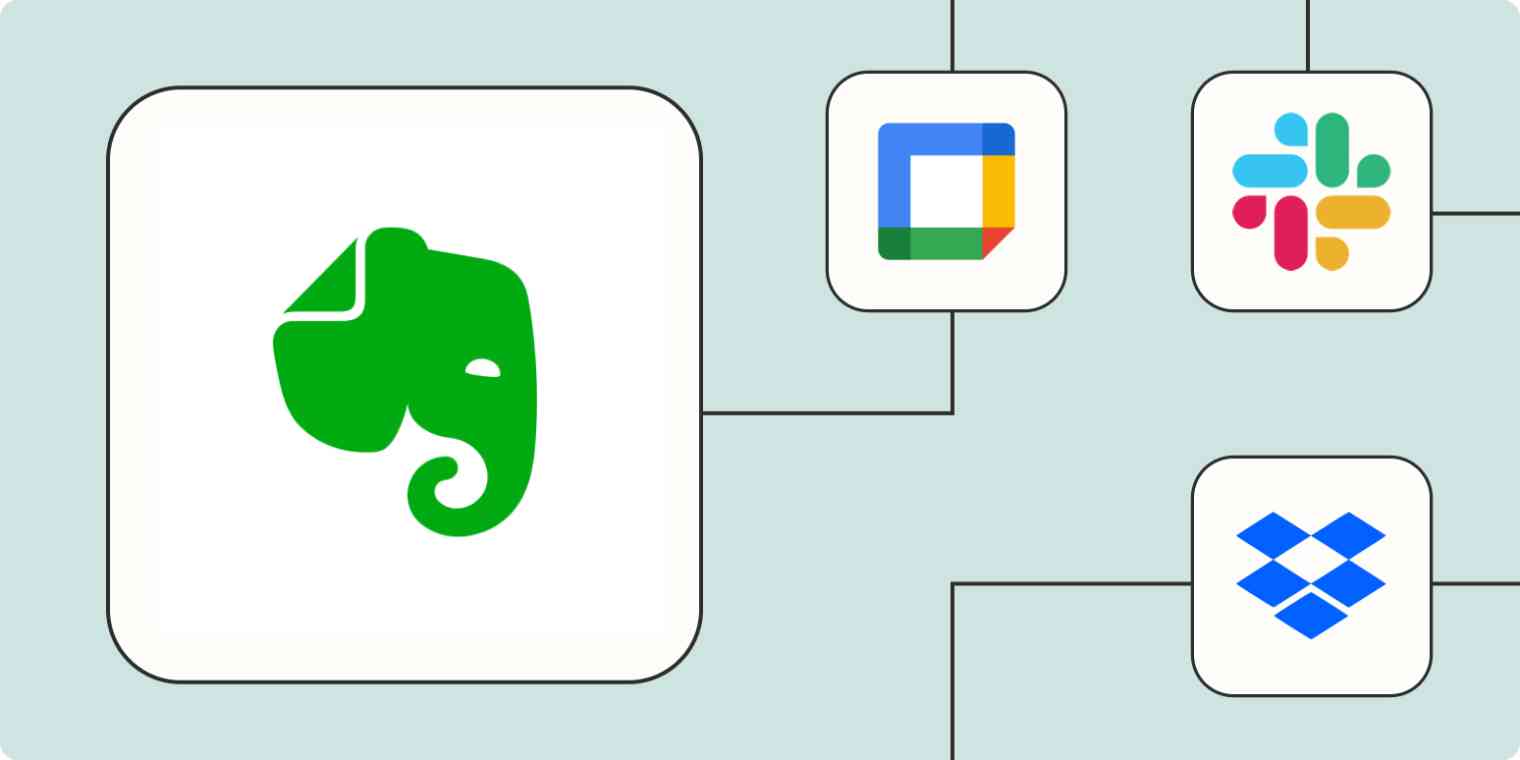Evernote is an app that makes thorough note taking easier than ever. But there are ways to make Evernote even more useful than it already is. The secret is automation.
Automation connects your notes app directly to the sources you're recording information from. It also connects your notes to anywhere you might need to take action with that information.
Now your note is no longer a static record. Instead, it's a tool that makes it easy for you to take control of your schedule, improve your efficiency at work, and make sure you don't lose track of any important information day in and day out. Here's how to automate Evernote so your notes do more to help you manage and use information with ease.
New to Zapier? It's workflow automation software that lets you focus on what matters. Combine user interfaces, data tables, and logic with 6,000+ apps to build and automate anything you can imagine. Sign up for free to use this app, and thousands more, with Zapier.
Table of contents
To get started with a Zap template—what we call our pre-made workflows—just click on the button. It only takes a few minutes to set up. You can read more about setting up Zaps here.
Create tasks from Evernote notes
Notes are a great place to store detailed information about tasks and projects. But they aren't always the best task management tool. It's more useful to have a dedicated to-do app so you have a simplified, easy-to-check-off list to help you stay on top of things.
With automation, you can get the best of both worlds. You can take detailed notes when you need to and turn those notes into easy-to-keep-track-of tasks automatically.
You can turn three different types of records in Evernote into tasks. The first is your basic note. You can set up a Zap—Zapier's automated workflows—that turns each new note you add (either in general or to a specific notebook) into a task in your to-do app.
Save new Evernote notes as database items in Notion
You can also use reminders and tags in Evernote to trigger more specific workflows.
Reminders set a calendar alert for part of a note. Use this feature to create a Zap that adds tasks to your to-do list every time you add a reminder to a note. This is great for adding follow-up tasks or next steps to meeting notes.
Add Evernote Reminders to Google Tasks as New Tasks
Tags are useful for flagging parts of a note or adding additional context, which can help you identify which parts of a document you want to follow up on. Use one of these Zaps to pull important tasks out of Evernote and into your task app of choice.
Create Miro cards when notes on Evernote are tagged
Create notes from tasks in other apps
It's also possible to set up a workflow to record a note whenever you create a new task or add an item to a project in your project management software. This is a great way for you or your team to keep track of your individual tasks within a project.
These Zaps will start notes in Evernote whenever tasks are added to a project so that you can fill in those notes with the additional context, information, or resources you need to complete that task.
Create Evernote notes from new Notion database items
Create notes from team chat or email
If you're like most people, you're probably inundated with messages every day from a variety of sources. To keep track of what matters most, you may want to create notes to record important information from team chat or email. With automation, you can connect your communication apps to Evernote to automatically keep track of essential messages.
A Zap can create a note every time you have a channel mention in your team chat app, making sure you never miss a ping. You can also trigger a Zap whenever you save a message, allowing you to keep track of all the information you need.
Create new notes on Evernote when new messages are saved on Slack
Capture new Microsoft Teams channel mentions and append them to Evernote notes
Save new Discord channel messages as Evernote notes
It can be a pain to search your email inbox for emails when you need to reference information. Automatically record those important details in your notes app so it's all in one place.
You can set up a Zap to record a note whenever you star an email or assign a label to it, for instance, by tagging an email as relating to a specific project.
You can also trigger the creation of a note when an email matches specific search criteria or whenever you receive any message to a dedicated email address. This can be a great way to organize customer inquiries. To make it even more useful, pair this Zap with another automation to simultaneously assign your new note as a task or to-do item.
Append new Gmail emails that match a search to a new note on Evernote
Connect Evernote to your calendar app
You often need to take notes before, during, or after the events in your calendar app. Connect your calendar to your notes app automatically to save you the effort of creating new notes docs for every meeting.
To help you prep for meetings, you can use a Zap to add a note whenever you have a new calendar event. You can use that note to create an agenda or take minutes for the meeting.
Add notes to Evernote for new Google Calendar events
Create Evernote notes for new Microsoft Outlook calendar events
Another useful automation is creating a note for each new invitee in your calendar events. Use this automation to keep track of attendees for events or start new notes to help you interview new team members, set up customer calls, or hold office hours with your reports.
If you're using Evernote for daily note taking, use Zapier to automatically create a notes doc at the beginning of each day so it's ready and waiting for you each morning.
You can also use a Zap to create a calendar event when you add new reminders in Evernote, making it easy to schedule face-to-face time to follow up on notes or ask questions.
Create Google Calendar events from Evernote reminders
Create an archive in Evernote
Automation can help you organize and keep records of your stored files. Set up a Zap to create a new note whenever a file is added to one of your folders. You'll automatically have a list of all the resources at your disposal without having to record anything manually.
Creating new notes that are linked to each file in a folder can also help you do things like prep notes for revision on designs you receive from a contractor or take notes on submitted resumes to help your hiring process.
Create notes in Evernote from new files in Dropbox
Create notes from an RSS feed
RSS feeds and apps like Pocket are helpful for keeping track of resources on the web. Set up an automation to add new feed items or saved Pocket records to your note-taking app and have all your records in a centralized location.
Your automated notes can be as detailed as you want. You can include the full text or a page summary, the publication date, author, link, or whatever other information you need to be recorded in your note.
Use AI with your notes
AI is great and analyzing and summarizing information—including your own notes! Take advantage of this by connecting ChatGPT to Evernote. The AI tool can analyze your day's to-dos, put them in an efficient order, and send them right back to your notes app in an organized format.
Get ChatGPT to prioritize your day based on your to-dos
Automation can also streamline your notes by sending Evernote notes or tags to Mem, an AI tool that can easily categorize, retrieve, and expand on the information you've recorded.
Add Mems for new Evernote tags: create Mem in Mem for each new tag added to a note in Evernote
Notes become more useful when you use automation
Notes are only as useful as you make them. They can easily become overwhelming and disorganized, or sit in your note-taking app, never to be looked at (or acted on) again. Automation turns your ideas into action by connecting notes to all the other apps you use to get your work done.
If you've ever wanted to be more organized, more on top of your work, and have more resources at your fingertips whenever you need them, automating your notes in Evernote might just be what helps get you there.
Related reading: