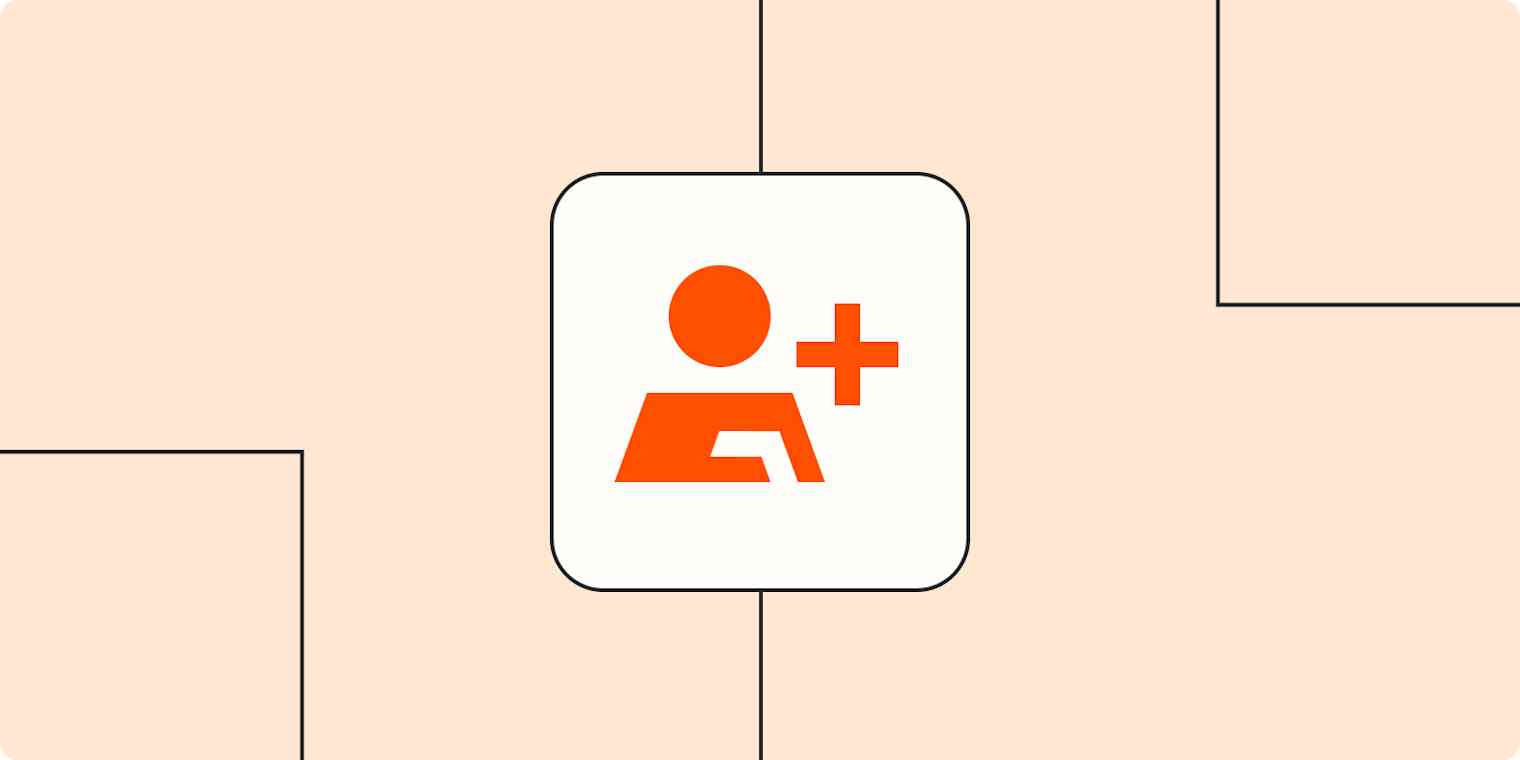You've chosen the best customer relationship management tool (CRM) for your team, added in your contacts, and started managing your leads—great work! Now that the hard work is done make it easy on your future self by setting up CRM automation.
Automating your common CRM tasks—like putting in new contacts, adding leads to your email lists, and notifying your team—can free up your focus for your most important work. See how Zapier's automated workflows can help you reduce your manual tasks so you can spend more time closing deals.
Automate your CRM
Add contacts to your CRM from new form submissions, purchases, address book apps, another CRM, business cards, event registrants, or help desk tickets.
Follow up with contacts by sending a welcome email, adding them to an email list, sending a welcome email, calling or texting, creating custom documents, or sending an invoice.
Keep your team in the loop by assigning tasks, sending notifications, and tracking your progress.
New to Zapier? It's workflow automation software that lets you focus on what matters. Combine user interfaces, data tables, and logic with 6,000+ apps to build and automate anything you can imagine. Sign up for free.
Automatically add contacts to your CRM
Your CRM is nothing without contacts. And if you don't keep those contacts up-to-date, it's practically worthless. But manually entering new contacts into your CRM—or updating them—can be a huge hassle, especially when you collect leads and contacts from a variety of sources.
Automatically adding or updating contacts in your CRM from all of your sources—whether from a new form submission, an email in your inbox, or a business card—can ensure your CRM always stays current with no extra work. Just click on a Zap template below to get started.
To get started with a Zap template—what we call our pre-made workflows—just click on the button. It only takes a few minutes to set up. You can read more about setting up Zaps here.
From forms
Odds are, you use forms to interact with your customers or clients in some way—maybe asking them to sign up for your mailing list or a free trial of your product. That's the perfect place to capture leads and send them to your CRM.
Even if your CRM has a built-in form tool, often you'll find more features in a dedicated form app. Or you might use different types of forms for different purposes and need to collect that info all in one spot. With a Zap, you can automatically send that data directly to your CRM.
Add new Typeform form entries to Salesforce as leads
Create Pipedrive deals from new Google Forms responses
Create Zoho CRM leads from new Gravity Forms submissions
Tip: Use a different form app? See which form apps connect with Zapier in our App Directory.
From purchases
For many businesses, a sale is your only interaction with a customer. Instead of letting that be a one-and-done interaction, why not add them to your CRM so you can easily follow up and potentially turn them into repeat customers?
That's incredibly easy with purchase data, which could contain your customer's name, email, and, potentially, mailing address and phone number. Based on what they bought, you know why they're interested in your business, too. Funnel all that info into your CRM, and when the appropriate time comes, you'll be ready to target past customers with a marketing campaign.
Add new Shopify customers to Keap Max Classic as new contacts
From your address book
When you first started using your CRM, you likely imported your address book to add contacts. But inputting all of your new contacts into your CRM can be a hassle, especially if you connect with customers through a variety of formats. Use automation to sync your contact tool with your CRM, so you never have to update the same info in multiple places.
Add new Google Contacts contacts to Salesforce as contacts
Create or update HubSpot contacts from new Contacts+ business cards
Create Salesforce Contacts from new Contacts+ business cards
You can also go in the opposite direction and update your address book with new information from your CRM:
Add new Salesforce contacts to Google Contact as contacts
From another CRM
It might not just be your inbox and address book that have leads. You might have multiple CRMs, each one perfect for a different part of your business. All of them can work together with Zapier, sending your contact data from the app where it's captured to the app where you put it to work. And if you need to log interactions back to the original CRM, pushing that data back is just another Zapier automation away.
Create or update HubSpot contacts from new deals on Pipedrive
Add Salesforce leads from new HubSpot form submissions
Add new Salesforce contacts to Pipedrive as people
Create Salesforce records from new Pipedrive leads
From business cards
There's almost no better tech parlor trick than scanning a business card and having your phone automatically recognize the contact info. And with dedicated business card scanner apps, it's no longer difficult. But just having the contact info isn't enough. Make sure you actually follow up with your new contact by automatically adding the scanned info to your CRM.
Add new Sansan business cards to Salesforce as leads
Add new Sansan business cards to Agile CRM as a new contact
From events
If you're organizing an online or in-person event, make follow-up easy by automatically adding event attendee info to your CRM. If it's a large event with a diverse mix of attendees, you can also use a Zapier filter to only include people from companies you want to target in later communication.
Add new GoTo Webinar registrants to Salesforce as leads
Add new Eventbrite attendees to Salesforce as leads
Create Pipedrive leads from new attendees registered in Eventbrite
Add new GoTo Webinar attendees to Keap Max Classic
From support and chat
Online interactions aren't just in your personal inbox, they're also in your team's support app and customer support tool. Send them automatically to your CRM for easy follow-up. Here you can also use a filter step to only grab the most important contacts. Add a special tag in your support system to add contacts your CRM, and let Zapier pick up on it and send them over for you.
Create or update Keap Max Classic contacts from new Zendesk tickets
Add contacts to HubSpot from new conversations in Intercom
Automatically follow up with contacts
You're now automatically keeping your CRM up-to-date, but don't stop there! Your new CRM contacts can also trigger automation themselves. Even if your CRM doesn't have any built-in marketing automation features, there are a variety of ways you can automatically reach out to your contacts, start off your new client projects, and make sure they get the info they need.
Send new customers a welcome email
When you first capture a lead or get a new customer, you want to make sure they get a response right away. Sending a welcome email with info about their purchase, your company, extra documents, important links, or contact info can improve their satisfaction and keep them coming back for more.
If you don't want to email customers as soon as you've added them to your CRM, you can use a delay step to automatically email them, say, 3 days later. Or, you could use a filter to just send the email when your leads are at a specific stage in your CRM, like when the deal has closed.
Send emails through Gmail with new Salesforce accounts
Send emails via Gmail when new Pipedrive deals reach certain stages
Send emails through Gmail for new HubSpot contacts
Grow a client mailing list
If you want to keep your leads warm, you probably want to reach out to them more than once. In addition to sending a welcome email, you can also add new contacts in your CRM to your newsletter list or an email drip campaign. Try one of the workflows below to connect your CRM to your email marketing tool.
Add new Pipedrive people to Mailchimp as subscribers
Call or text potential clients
Whether you use voice or SMS, you can automatically send contacts a text or call with a pre-recorded message at different stages of your lead cycle. If you want to have more control over your conversations, you can also use a filter or delay step to limit or schedule your follow-up.
Send SMS messages via ClickSend SMS to newly-added persons in Pipedrive CRM
Send Twilio SMS messages for new Pipedrive deals reaching certain stages
Create personalized documents
No matter what type of documents you need to create for your contacts or how you need to use them, there's a way to automate it. You can connect your CRM to your favorite document app, so each time a lead hits a particular stage, a document is automatically sent to the right person with no manual work from your team.
Add text to a Google Doc from a new form submission
Create DocuSign signature requests for new tags added to contacts in Keap Max Classic
Keep your team informed automatically
A lot is probably happening in your CRM—and a lot of different team members might need to know about it. You can make sure everyone is kept in the loop with automation. Connect your CRM to your task and chat apps, keep team members informed of progress, and more.
Make new projects and tasks
When a new contact is added to your CRM or a lead has reached a new stage, some sort of action needs to be taken to keep that lead warm. But since different team members may own different stages of client communication, it's easy for leads to slip through the cracks.
Use automation to automatically add new projects or tasks to your team's project management or task tools based on behavior in your CRM.
Create Trello cards for new HubSpot form submissions
Add new items in Notion databases with new form submissions in HubSpot
Send notifications in your team chat app
If your team spends most of their day in the company's chat app (who doesn't these days?), make sure they know when a new lead or task comes their way by sending an alert right where they are. Each time a new contact or lead is added to your CRM, send a message to the right person or team in your chat tool.
Send Microsoft Teams channel messages for new HubSpot contacts
Get Slack notifications for new Salesforce opportunities
Keep track of what you've done
One of the best motivation tools is a list of everything you've done that shows your progress. Creating a log of your team wins can also help make them more visible to other teams that might not have access to your CRM. Use a Zap to send your new contacts or won deals to a spreadsheet or task management app.
Create Google Sheets rows from new Salesforce leads
Add your own automation
Don't see the apps you use above or want to do even more with your CRM? Zapier connects with thousands of apps. Find the tools you use at work in our App Directory and start automating your CRM today.
You can use Zapier's pre-built simple CRM template to optimize your sales process with an elegant and personalized CRM tool that fits your business needs. The template includes a form to collect leads, a datasheet to store lead information, and a visual tracker to manage the status of each lead and initiate actions when needed.
This article was originally published in October 2014. It was updated in February 2022.