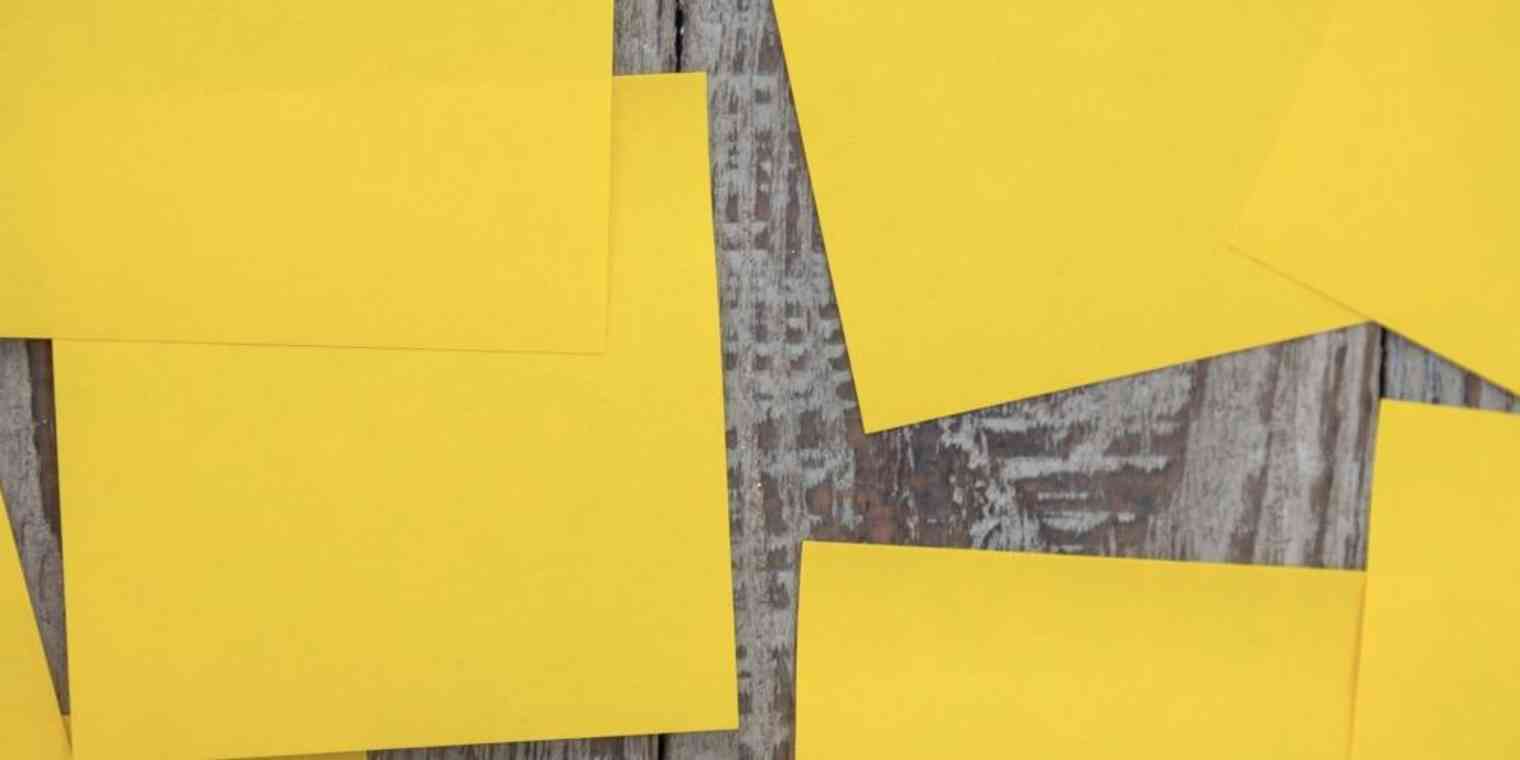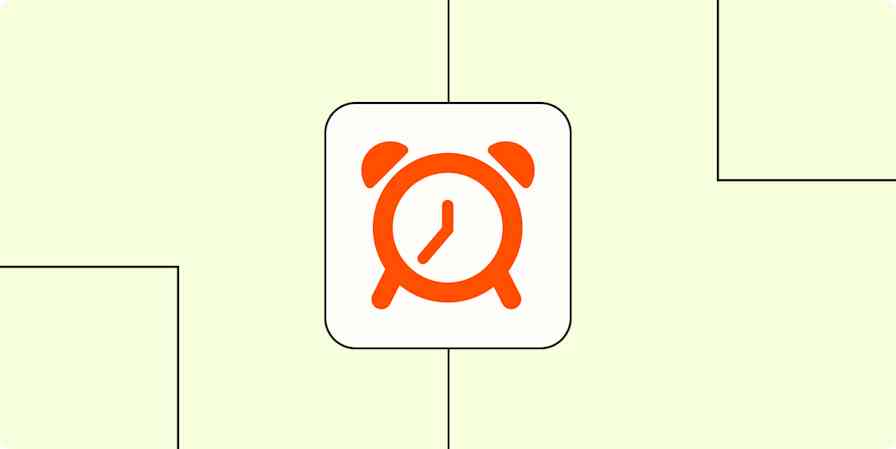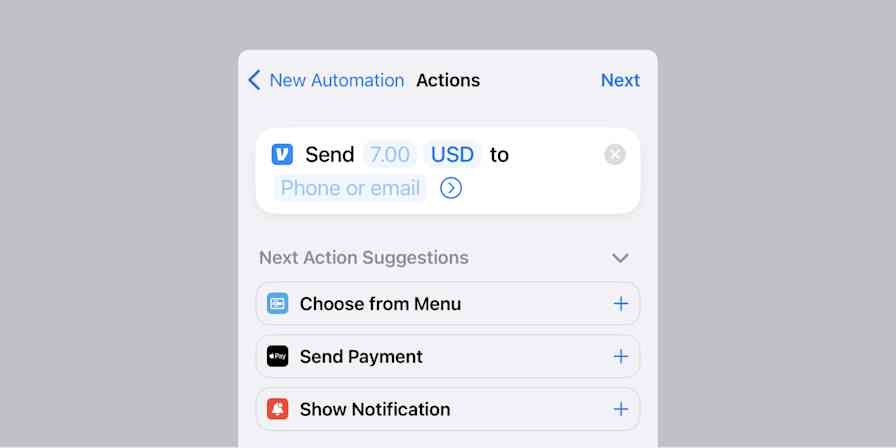Want to be able to tell at a glance where every piece in your content queue stands? Need an editorial calendar that will help your team manage everything from ideas to drafts to finished content, with space to store all the details without being overwhelming? A kanban board might be just what you need.
Originally designed to keep Toyota factories running smoothly, kanban project management is an increasingly popular way to organize projects today thanks to great apps like Trello and LeanKit. It's centered around a board—either a virtual one like Trello, or a corkboard in a Toyota factory—with columns for each phase of your workflow, and cards that list your tasks and everything related to them. The power in the kanban approach is how it helps you visualize your editorial workflow while still being including all the details.
With a kanban editorial calendar, your primary focus will be on content phases. Zapier’s content team, for example, has 7 core phases for our content: Outline, Writing, Editing, Revisions, Drip, Ready, and Done. Every article or eBook we publish moves through these phases sequentially. For each stage of the content process, we have different alerts and protocols set up to keep everything running smoothly (more on those later). And, using Trello's calendar view, we can visualize your editorial calendar by publish date as well as by phase.
Here's how to build your own kanban-powered editorial calendar—and why you'd want to.
This post is part of a 5 part series entitled How to Build an Editorial Calendar That Will Boost Your Productivity.
What Kind of Team Benefits from a Kanban Editorial Calendar?
Like a spreadsheet, a kanban editorial calendar is very flexible. Unlike a spreadsheet, this type of editorial calendar is content-focused versus metric-focused. If your team is primarily focused on maintaining a consistent blog (versus, say, writing lead-magnet campaigns), a kanban approach will be especially useful.
A kanban board is the best way to track the lifecycle of your content. By tracking individual content pieces through the various stages of your editorial process, your team will more easily be able to identify and optimize against roadblocks.
You’ll also be able to store an intense amount of detail per card. This allows you to keep your visuals simple (unlike, for example, a spreadsheet), while still storing all the details you need. This also keeps important metrics and details (like author, publish date, article links, and checklists) tied directly to the article in question.
A kanban editorial calendar also benefits teams with a flatter hierarchy, or smaller sub-teams where authors are comfortable owning their content throughout its lifecycle. The kanban structure allows authors to supply and own individual article details (like document links, checklists, and images), while still providing easy, visual oversight for editors.
Probably Not for You If…
A good kanban calendar depends on being reliably updated with the newest information. This is possible with only one or two managers updating the calendar, but it will likely require more frequent check-ins with authors. Ideally, a kanban editorial process includes content authors in planning and publishing, so that content status can stay accurate and timely.
Similarly, if your editorial system has one content piece pass between several different owners before completion (going from writer to editor, designer, SEO analyst, client, or manager), a kanban editorial calendar may not be right for you. For the same reasons, this approach also won’t work as well if you want only one manager or editor to update to your editorial calendar.
A kanban approach works best when your authors are more involved in the editorial process. This way, they can manage the content they understand best—their own—and use the calendar to keep their team and manager up to speed. The system starts to break down when you have either too many content owners—or too few.
This is because, with a kanban editorial calendar, it’s harder (though not impossible) to track sub-deadlines or individual assignments, which would be important in managing content that’s being passed through several hands.
Related Reading:
Using Trello for Your Editorial Calendar
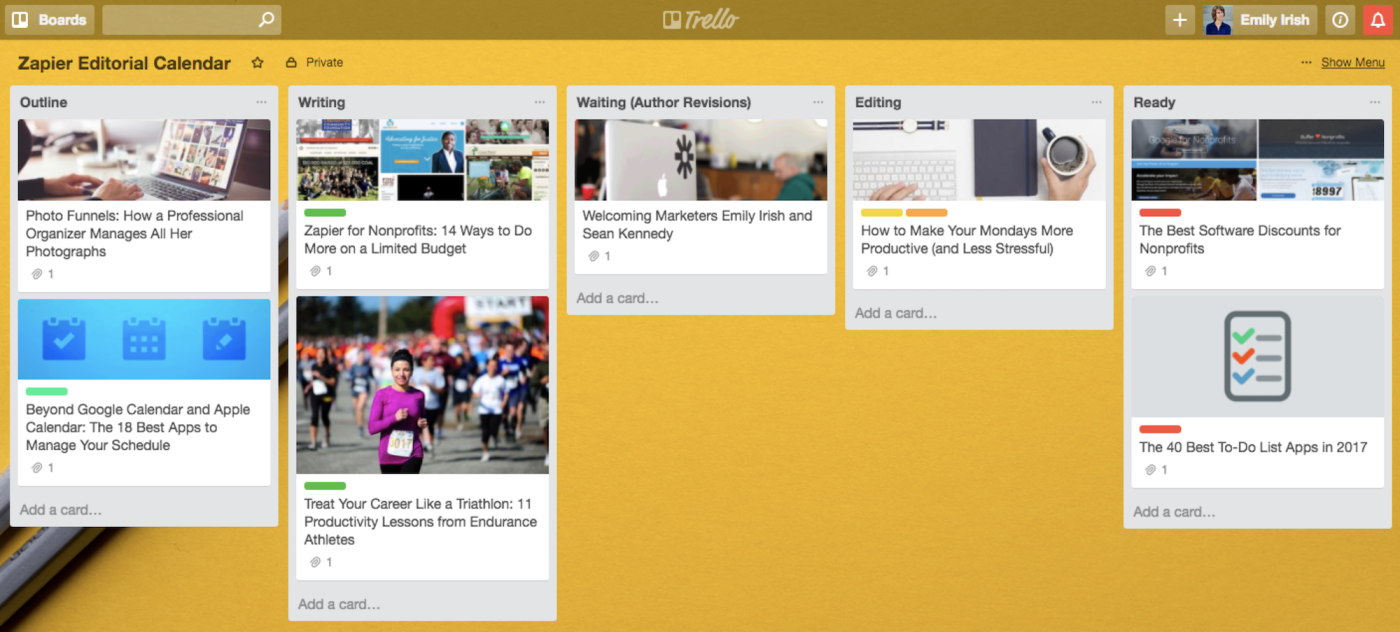
Here at Zapier we currently use Trello as our editorial calendar—as do the editorial teams at Buffer and a number of other sites. Trello is a versatile tool with a simple kanban layout that's easy to follow, while also offering great tracking and collaboration tools in each card. You can switch at any time between a kanban view and a calendar view, making content deadlines easy to visualize.
With a kanban tool like Trello, it’s all about the workflow. Every article has its own card, so you can keep all the details in one place while moving it through your workflow—represented in Trello's columns. Features can be added to each card as needed, perhaps to track due dates or topics, but using the app well is most about your overarching kanban workflow.
To get started creating your own kanban editorial calendar in Trello, here are two examples of how different companies—Zapier and Buffer—use Trello workflows for their editorial calendars.
How Zapier Uses Trello
At Zapier, we use Trello to facilitate a very asynchronous editorial process, with content coming from multiple authors, teams, and freelance writers. As such, we keep our editorial process focused streamlining communication between people in multiple roles and time zones.
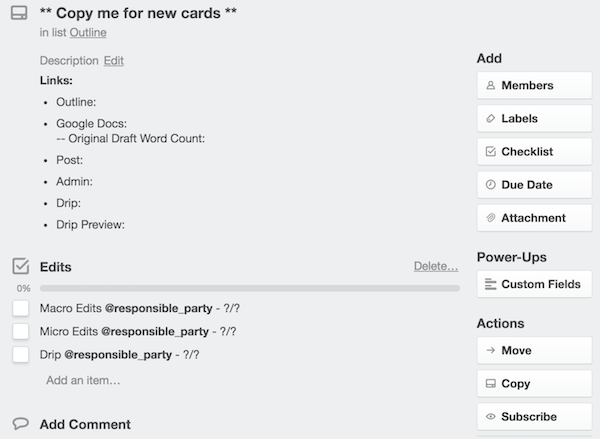
Our content process starts in the Outline stage. At this step in the process, the author copies a template card and adds the initial details. While the author outlines their content, their card stays parked in this stage. In addition to being in the "Outline" list, the content card is also marked with an "Outline" label. It’s often at this point that the publish date for the post is decided, which helps keep everything else on track.
Once the Outline is written and approved, the card moves to the Writing stage. This lets the whole team know that the author (freelance or in-house) is working on the post.
Next, the post moves to Editing. The author will tag the post with a "Macro Edits" label to indicate that it’s ready for first round (developmental) edits. In the card, team members are tagged via their Trello handle and assigned the task of editing the post. We use comments to communicate any special requests (questions about the draft, requests for edits returned by a certain date, and so on).
The card will be moved to the Waiting while the author makes the macro edits, then will move back to Editing and be given a "Micro Edits" label. Once the assigned editor has made copyedits and the author finalized revisions, a post gets the all-clear.
From here, our key content (published on Tuesdays and Thursdays) is moved into a Drip stage. This stage is second-to-last, but essential in reminding authors to prepare the emails that will be sent out to our subscriber list, letting them know about the new post.
Once the post is edited and (if needed) the accompanying email is written and ready to send, the post is labeled Ready and moved into the final list. A Zap automatically triggers a publishing checklist, giving author and editor time to double-check and review everything before the publish date.
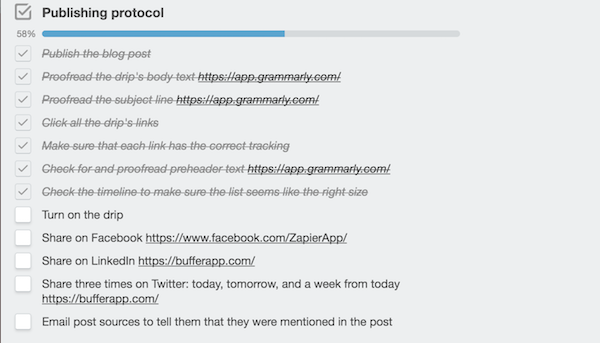
Once a post is published, we move it to the Promoting stage. This helps the editorial team (as well as the broader marketing team) know which content should be promoted. Some pieces stay in this stage for a week or two, others move directly to the final stage.
The Done list is really just a final resting place for content. No further action is needed once a card moves to this stage, but it does make past content readily accessible, should questions or necessary updates arise.
In addition to this core workflow, we also have a few other lists we use from time to time:
Needs Updating. Even evergreen content isn’t always evergreen. We use this list to keep track of content that’s "an oldie but a goodie" and is ready for a refresh.
Notify Co-Marketing of Partners Mentioned. This list allows the editorial team to communicate quickly with our marketing team. If a post mentions tools from a company that partners with Zapier (such as this post), the author adds a comment with the partner names and moves the post briefly to this list. This triggers a Zap which and uses a Slackbot to alert the co-marketing team about the content.
In Limbo is a list that houses content that was started and then tabled at some point along the line. The content isn’t usable in its current state, but it does provide a good archive of ideas.
One of the best parts about this workflow is that it’s broad enough to provide a lot of flexibility on the details. Individual authors use personalized Zaps and notifications to customize their own workflows around the main editorial process, while still staying on track with the main editorial workflow. Trello’s simple, intuitive features and tools also make it easy to automate workflows with Zapier to support your editorial calendar. Here are a few to get started:
Send Slack channel messages when new Trello cards get moved to lists
How Buffer Uses Trello
Buffer, a tool to schedule social media posts, has one of the most prolific company blogs on the internet. So it may surprise you to see just how simple their editorial calendar really is.
Buffer starts with a template card that asks for key information on the content piece. This includes the targeted persona, targeted keywords, as well as a pitch for the article and multiple headline ideas. The author also categorizes the post based on "Type" (ie, 'guide' or 'list') and "Topic" (How-To, Deep Tactical [Guide], Thought Leadership, Experiment, etc).
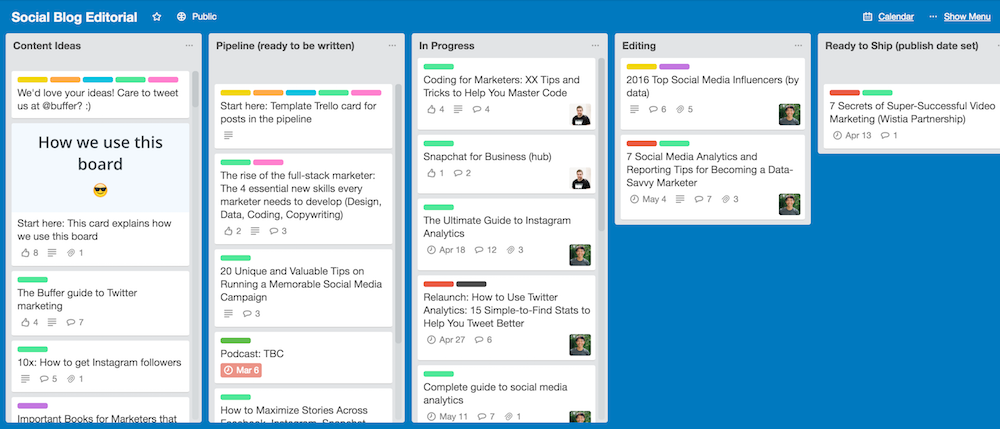
Once the basics are in place, the card begins its journey through the editorial workflow. Most posts will start in the Content Ideas column, where authors pitch their ideas for upcoming content.
On a regular basis, Buffer’s editorial team then works through the ideas column and adds ones that feel ready to be written to the Pipeline stage.
In the Pipeline, Buffer’s writers pick through post ideas for ones they like and assign the article to themselves. At this stage, the card is moved to In Progress.
Once a first draft has been completed, the card is updated with links or attachments and moved to Editing, where the post is reviewed and revised. Key details and feedback are tracked in the comments section, where authors and editors can refer to it later.
With revisions complete, the content is moved into the Ready to Ship list, and a publish date is set. Once the publish date has passed, the card is moved into its final resting place, the Shipped stage.
Learn More About Trello
Trello is both simple and flexible, perfect especially for remote teams or anyone who wants a digital board for their projects. The big-picture approach to managing your editorial calendar may require more self-management by your authors and editors, but it also offers the flexibility to allow your authors and editors to create personalized processes for their individual tasks.
Price: Free; $100-$250/year for business-class storage, administration, and integration capabilities
For a deeper look at the features and possibilities with Trello, check out our
See Trello integrations on Zapier: Connect Trello to Evernote, Google Sheets, Slack, and more.
Related Reading:
More Kanban Apps
If you’re looking for something a little different, there are a lot of other great kanban apps out there that you can use to create your perfect editorial calendar. Here are a few of the best kanban board apps out there:
App | Icon: | Best for: | Price | Platform |
|---|---|---|---|---|
a database that bridges the gap between spreadsheet and kanban | Free for 1.2k rows per database; from $12/month per user | iOS, Android, Web | ||
customizable kanban workflows | Free; $19/mo. Premium | Android, iOS, Web | ||
simple subtasks in kanban | Free; $5/mo. Premium | Web |
Not sure if a kanban editorial calendar is right for you? Learn about the 3 other types of editorial calendar, and how you can use them for your team.
The Basic Editorial Calendar
When you’re building an editorial calendar, sometimes the simplest way is the best way.
The Spreadsheet Editorial Calendar
A spreadsheet is the most involved editorial calendar, but offers your team a powerhouse of detail and customization.
The Task Management Editorial Calendar
Editorial calendar meets project management sophistication with the task management editorial calendar.
Post-Its image designed by Freepik.