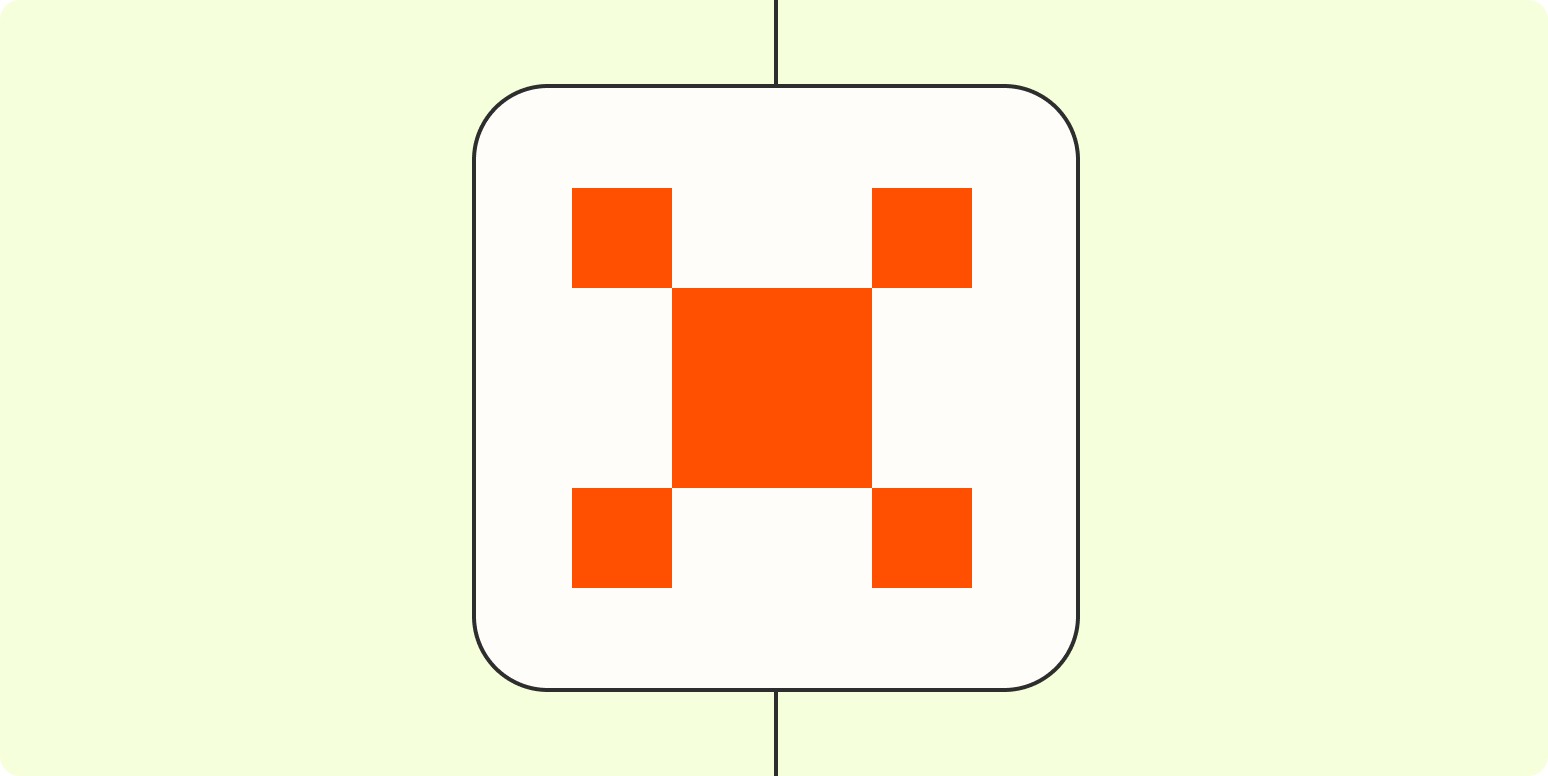APPS:


Emily Mabie @ Zapier
Why we built it
✔️ Helps employees set meaningful, impactful goals aligned with departmental priorities.
✔️ Streamlines the goal-setting process with an easy-to-use chatbot experience.
✔️ Provides actionable insights and areas for improvement using AI.
Overview
At our company, facilitating effective goal setting for our employees, whom we call “Zapiens,” was a challenge. The problem was ensuring that everyone could set meaningful, impactful goals aligned with departmental priorities, all while making the process seamless and user-friendly. To solve this, I built a comprehensive workflow using a suite of Zapier products, including Tables, Interfaces, Chatbots, Zaps, and Central Assistants. This solution is ideal for HR teams, project managers, or any leaders who want a streamlined and efficient way to help their team members set and track goals.
How it works
Step 1: Draft a Rich AI Prompt
Start by writing a comprehensive prompt for the chatbot.
Your prompt should include the bot’s purpose, the goal framework, examples, step-by-step instructions, and the desired format for goal suggestions.
Here is a copy-pastable version of the prompt.
Step 2: Create a ChatbotSet up a chatbot in Zapier and paste the prompt you created.
Customize the greeting to ask users their department for more tailored guidance.
Step 3: Embed Chatbot in an InterfaceUse Zapier Interfaces to create an intuitive front-end experience.
Add instructions, helpful links, and then embed the chatbot.
This makes it easy for users to follow the process.
Step 4: Automate Data Capture with ZapsSet up a Zap to capture each chatbot conversation and save it to Zapier Tables.
This ensures all interactions are logged for further analysis.
Step 5: Analyze Data with Zapier Tables and Central AssistantsCreate a Table to log conversations, and set up AI fields to summarize key takeaways and identify where users drop off in the conversation.
Use Central Assistants to automatically analyze the data collected, providing insights and recommendations on improving the workflow.