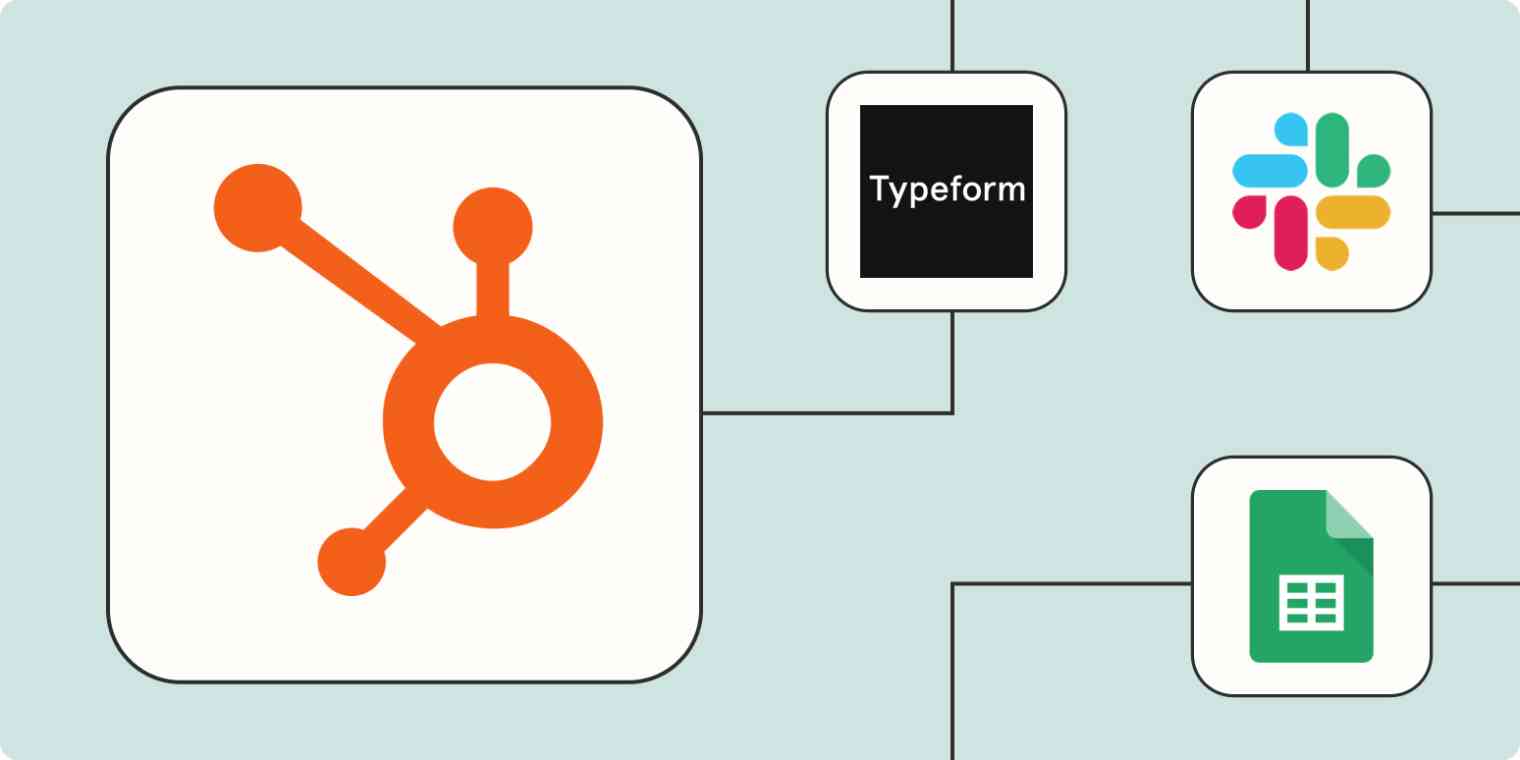There's a reason HubSpot is a leading customer relationship management (CRM) tool for businesses of all sizes. It offers multiple products you can mix and match to suit your needs, including hubs for marketing, sales, customer service, content management, and operations.
But despite its extensive features and use cases, HubSpot can't replace all of your business's tools. Managing your business processes still involves keeping your CRM up to date with the rest of your tech stack—which can be hard to keep up with as your business scales.
Zapier's custom automated workflows (called Zaps) can bridge the gap by automating data transfer across your most-used apps. That way, your team can direct your attention to more important tasks—like nurturing leads and customers.
Zapier is the leader in workflow automation—integrating with 6,000+ apps from partners like Google, Salesforce, and Microsoft. Use interfaces, data tables, and logic to build secure, automated systems for your business-critical workflows across your organization's technology stack. Learn more.
Table of contents
To get started with a Zap template—what we call our pre-made workflows—just click on the button. It only takes a few minutes to set up. You can read more about setting up Zaps here.
Integrate Google Sheets with HubSpot
Google Sheets is a great tool for storing and managing all kinds of data, from lead contact information to sales data to product details. If you use HubSpot form submissions to create new lead or customer profiles in HubSpot, why not add that information to a spreadsheet at the same time?
Storing your most important information in a spreadsheet lets you sort and analyze that data in a flexible, customizable format while creating redundancy to keep that data safe.
But while redundancy is great for data storage, it's not the best use of your time. Double data entry gets old fast—unless you use automation.
These integrations record each new HubSpot form entry or new contact as a new spreadsheet row in Google Sheets.
Save new HubSpot form submissions to Google Sheets rows
Record new contacts from HubSpot lists in Google Sheets spreadsheets
Or, if your team often adds new contacts directly to Google Sheets, you can use this Zap to create or update a HubSpot contact automatically. That way, your CRM information is always up to date without any extra effort on your part.
Create HubSpot contacts for new Google Sheets rows
Keep HubSpot up to date
HubSpot is your central hub for prospect and customer information—so to keep it current, you probably pull data from various sources. If you find yourself spending too much time manually copying information from other apps into HubSpot, automation is the answer.
Add data to HubSpot from forms
Forms are a great way to collect contact information from leads and requests from customers. But if you're getting a high rate of form submissions (a good problem to have!), it can be hard to stay on top of that data.
Instead of spending hours each week exporting important information, use one of these Zaps to keep your CRM up to date automatically. Anytime a new form is submitted in form apps like Webflow or Typeform or on your Squarespace site, these workflows will create a new record or contact in HubSpot.
Create or update HubSpot contacts from new entries on Typeform
Create or update HubSpot contacts from new Squarespace form submissions
Add data to HubSpot from meetings events
Most people don't decide to buy your product or service after a single touchpoint, which is why it's crucial to stay in touch with prospects after meetings. If someone joins you for an introductory or demo call, you'll want to add them to your CRM so your team can follow up.
But it can be hard to remember to update your CRM after each meeting, especially since you're busy organizing your notes and sending thank-you emails. These Zaps take care of the busy work for you by automatically creating a new HubSpot contact anytime a new appointment is booked in your meeting scheduling app of choice.
Create or update Hubspot contacts for new Calendly invitees
Add or update HubSpot contacts from new Acuity Scheduling appointments
Create Hubspot contacts from new appointments in Zoho Bookings
Add data to HubSpot from ad and conversion tools
Don't let your paid ad campaigns go to waste by forgetting to send new leads to your CRM! Consolidating prospects' contact information into one place means you can nurture leads systematically without worrying about anyone falling through the cracks.
Time is always precious when it comes to following up on leads, but that's especially true when the lead comes from social media or Google search, where distractions abound. Let these Zaps import new leads instantly from Facebook Leads Ads or Google Ads to HubSpot so you can follow up promptly.
Update HubSpot contacts with new Facebook Lead Ads leads
Create contacts in HubSpot for new leads from Google Ads
Add new LinkedIn Lead Gen Form submissions as HubSpot form submissions
Send notifications from HubSpot
There are plenty of reasons why you might want to send or receive a notification whenever someone submits your HubSpot form. Maybe you want to be able to follow up on new leads right away or keep your team up to date on new deals as soon as they come in.
These Zaps send a channel message in your team chat app whenever a new deal or form is submitted in HubSpot. Stay aware of important information without needing to be glued to your HubSpot dashboard.
Get Slack notifications for new HubSpot form submissions
Send Slack channel messages for new deals in HubSpot
Send Discord channel messages for new HubSpot deals
Send Microsoft Teams channel messages for new HubSpot contacts
If email is more your speed, you might want to receive email updates of important changes to customer profiles in HubSpot. Or maybe you want to automatically send a follow-up email to the form submitter.
Either way, you can use these Zaps to send custom emails when your HubSpot account receives a form submission.
Send Gmail emails when you receive new HubSpot form responses
Create draft emails in Microsoft Outlook when HubSpot deal stages are updated
Connect HubSpot to your mailing list
Your CRM is only as good as it is thorough and up to date. That means everyone subscribed to your email list should be accounted for. After all, they're likely excellent candidates to become paying customers.
But manually exporting your mailing list subscribers to HubSpot can be tedious, and it's easy to forget about that weekly or monthly chore. Instead, let automation handle the busy work for you.
These Zaps automatically create a new contact (or update an existing one) in HubSpot whenever you get a new subscriber in your email marketing app.
Create or update HubSpot contacts from new Mailchimp subscribers
Create or update HubSpot contacts when new Flodesk subscribers are added
Copy new contacts from Constant Contacts to HubSpot CRM
And conversely, you'll want to add any new leads or customers to your mailing list so you can stay in touch with them. These Zaps add or update subscribers in your email newsletter app whenever a new form is submitted or contact is created in HubSpot. That way, you can keep your mailing list current and properly categorized without any tedious data entry.
Add or update subscribers in Mailchimp for new form submission from HubSpot
Create or update Flodesk subscribers for new HubSpot contacts
Use webhooks with HubSpot
Hopefully by this point, you're inspired to create a custom automation to fit your team's workflows—but what If the app you're thinking of doesn't integrate natively with Zapier?
Don't worry; you've still got options. You can use webhooks to send data from one tool to another.
For example, maybe you use an obscure form builder to collect lead information. If that tool doesn't integrate with Zapier, you can use one of these templates to automatically detect updates from a specific URL and use that data to create (or update) a HubSpot contact. Or conversely, you can send information from new HubSpot form submissions to the tool of your choice.
Create HubSpot contacts from newly-caught webhooks
Supercharge your CRM with automation
HubSpot is a powerful tool for managing customer relationships, but it can be hard to consolidate data and keep your CRM up to date when relying solely on manual processes. And since nurturing leads and customers depends on quick follow-ups and accurate data, it's crucial to perfect your information workflows.
Thankfully, automation makes it easy to keep your CRM organized and aligned with the rest of your tech stack. And this is just the start of what you can do with HubSpot and Zapier. What will you automate first?
This article was originally published in May 2017, written by Ashley Hockney. It was most recently updated in October 2023 by Nicole Replogle.