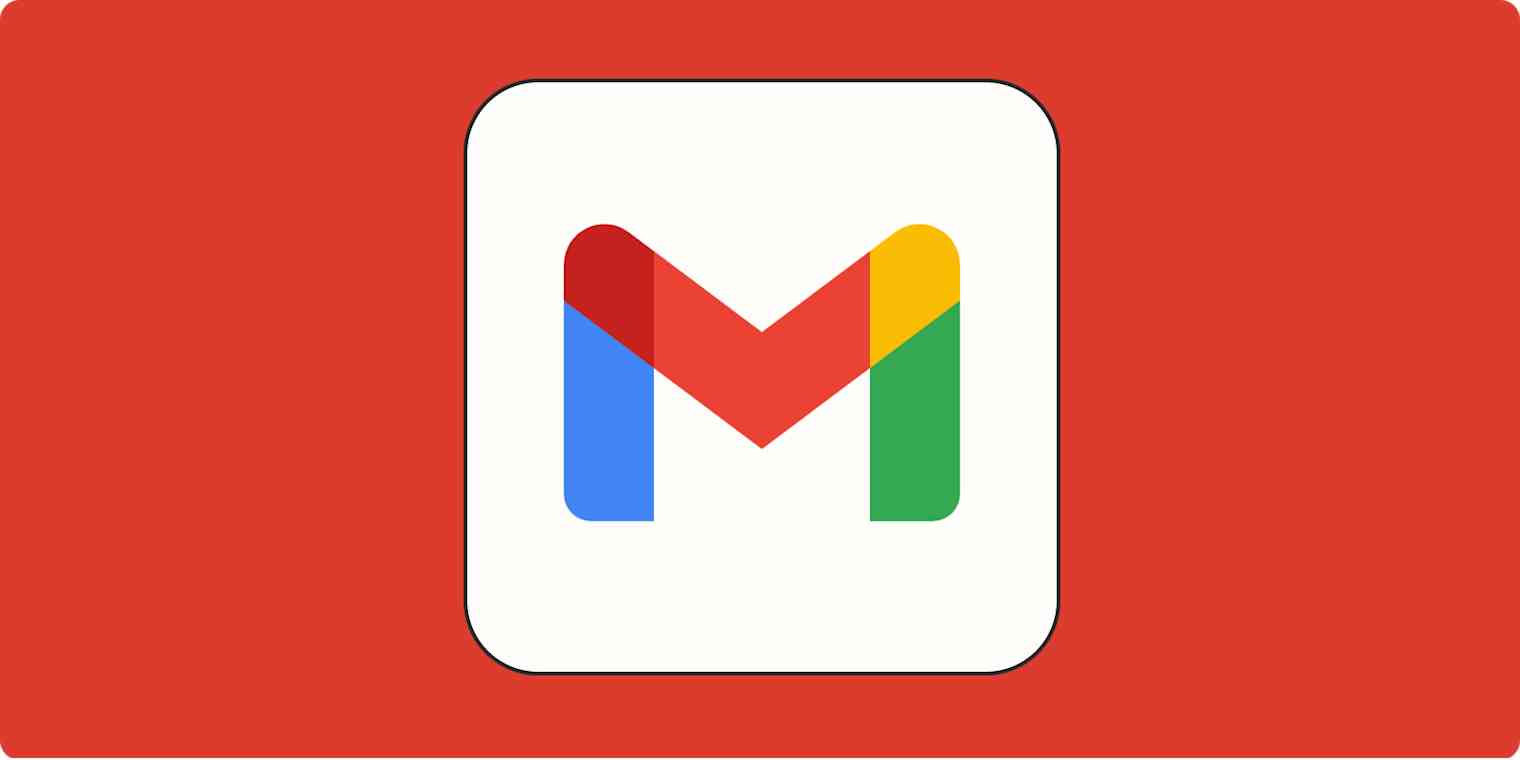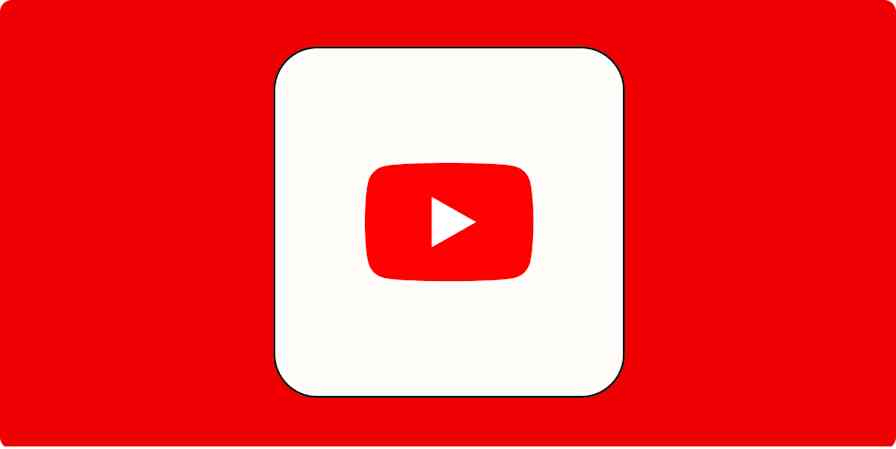Let's cut to the chase: in Gmail, your archive is anything that's not in your inbox and not in your trash. If you're looking for an official archive folder, you won't find it—at least, not under that name. Instead, you can access your archived emails under All Mail.
The All Mail folder is Gmail's archive folder. Any emails you've chosen to archive from your main inbox (but that you weren't quite ready to delete) will end up there. Let's walk through it.
How to find the Gmail archive folder
If you're looking for the archive in Gmail, what you actually want is the All Mail folder. Here's how to find it.
Expand the More tab on the left side of the screen.
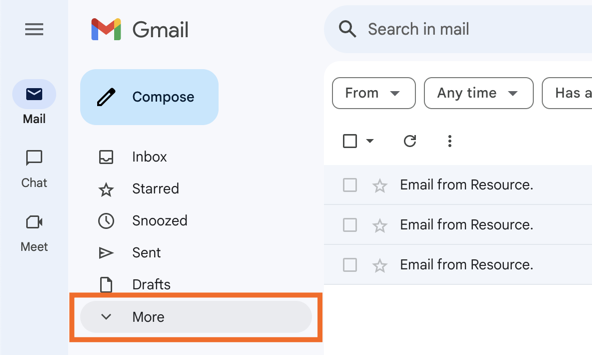
Scroll down, and you'll see the All Mail folder right above Spam. Click to open it. This is where your archived messages live.
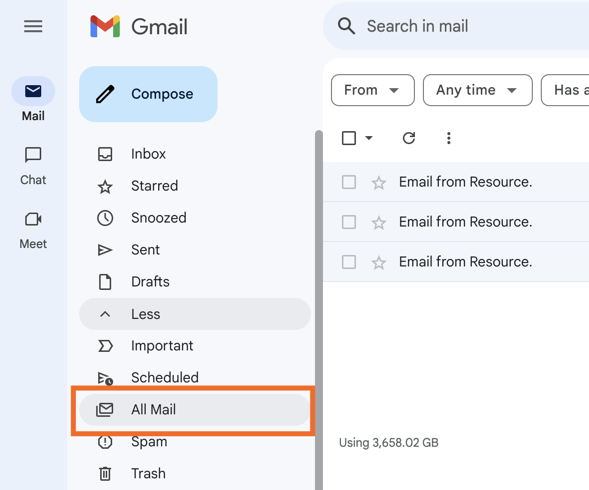
Archived emails will have their Archive buttons grayed out when you hover over them.
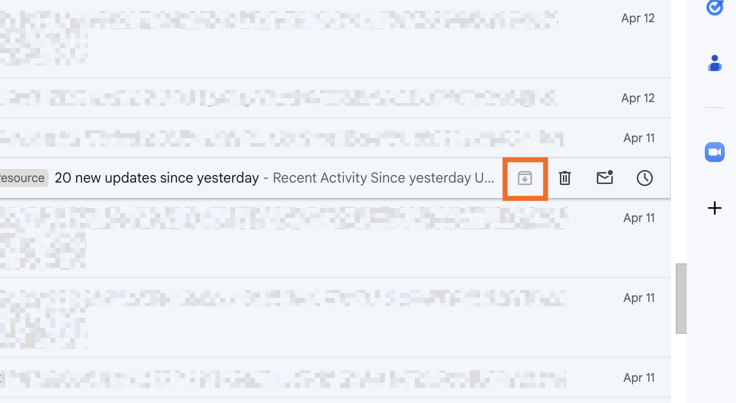
How to search the archive folder
Because of the way Gmail's label system works, the All Mail folder also includes every non-archived email from your main inbox. If you're nowhere near inbox zero, that means your "archive" will also include every email in your inbox.
If you only want to see emails that aren't also in your inbox, Gmail allows you to search the All Mail folder for just archived emails.
From your All Mail folder, click the search bar at the top and type or paste
NOT label:inbox. This should exclude any main inbox emails from your search, leaving you with only archived messages.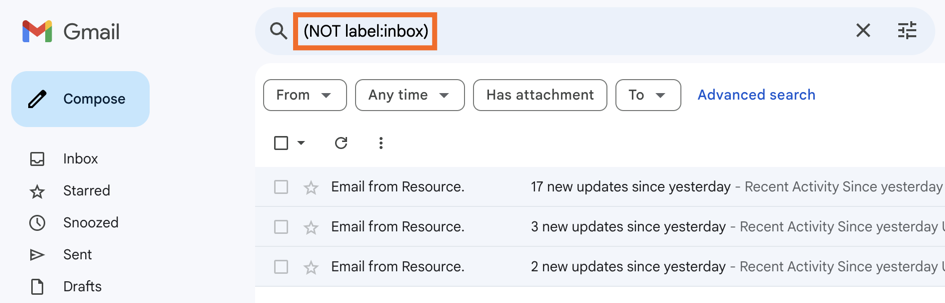
To narrow your results, include a keyword before
NOT label:inboxin the search bar, and hit Enter.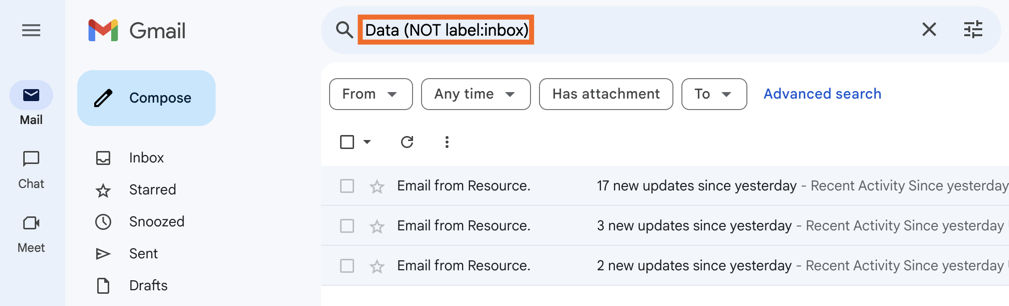
As an example, you can search
Data NOT label:inbox, and Gmail will display any archived emails you have that contain the term "data." If you archive as many emails as I do, keywords will be your best friend.
How to archive an email in Gmail
You have two options to archive an email:
Click the checkbox next to the email in your inbox, and then click the Archive button.
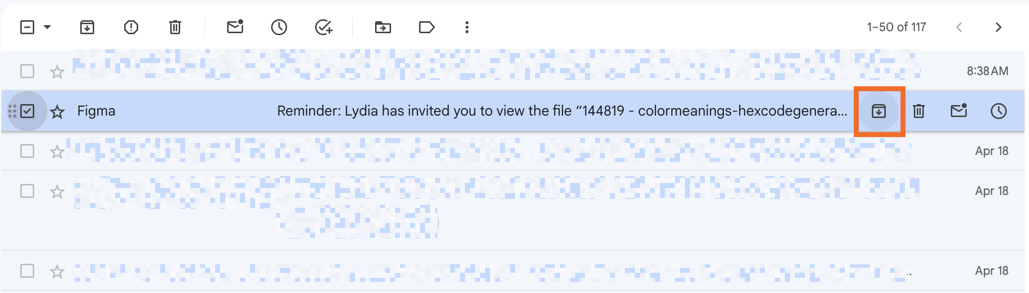
Open the email, and click the Archive button.
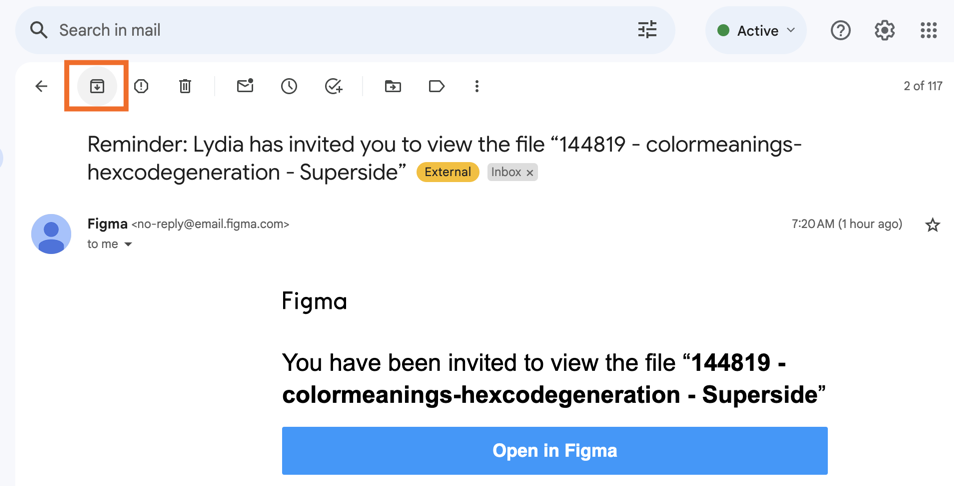
If the email also has a label, it'll live under that label and in the All Mail folder.
How do you undo an archive in Gmail?
If you accidentally banish an email to the archive, you can kick it right back to your main inbox with just a couple of clicks.
Find the email in your All Mail folder. (If you just archived it, it should be at the top; otherwise, you can search for it.)
Select the email by clicking the checkbox to the left of the sender's name.
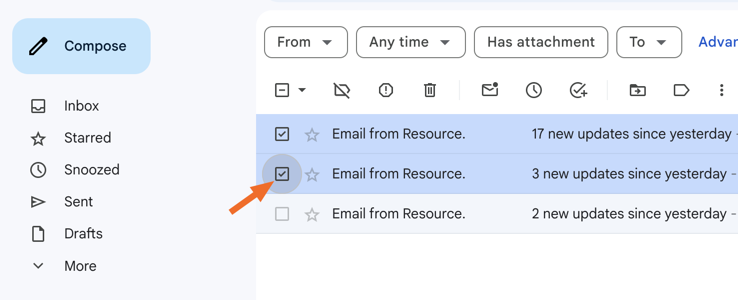
Click the Move to Inbox button near the top of the page to unarchive your message.
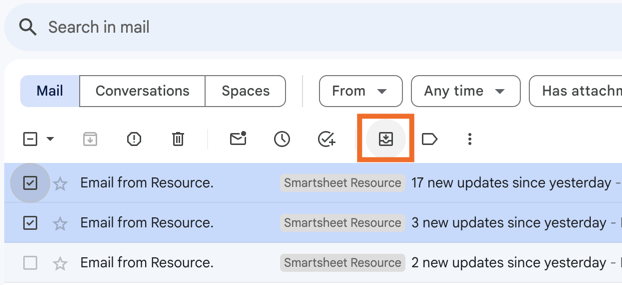
This button also appears when you open an archived email, so you can always just search for the message from anywhere in Gmail and then click that button.
Tips for using the archive function in Gmail
Now that you know how archive works in Gmail, here are some tips to get the most out of the function.
If you use Gmail as a to-do list, the archive feature is great for removing low- or no-priority emails from your inbox without actually deleting them.
You can archive an email thread even if you're expecting a response. Once a new reply comes in, Gmail will automatically unarchive the thread.
To help you stay organized, add additional labels to archived emails. That way they'll also live in a dedicated folder.
Using Gmail filters allows you to automatically archive messages that come from specific email addresses or meet specific criteria.
Automate Gmail with Zapier
Want to get the most out of Gmail? Zapier's no-code automations connect Gmail with thousands of popular apps, letting you do things like automatically send email alerts for leads that come in through LinkedIn and Facebook Lead Ads. Learn more about how to automate Gmail, or try one of these pre-made templates.
Save new Gmail emails matching certain traits to a Google Spreadsheet
Get email notifications or send follow-ups to new Typeform respondents
Zapier is the leader in workflow automation—integrating with 6,000+ apps from partners like Google, Salesforce, and Microsoft. Use interfaces, data tables, and logic to build secure, automated systems for your business-critical workflows across your organization's technology stack. Learn more.
Gmail archive FAQ
Is there an archive folder in Gmail?
While there's no officially labeled archive folder in Gmail, archived messages can be found under All Mail. The All Mail folder serves as Gmail's version of an archive folder (although it also contains mail from your inbox).
Do archived emails get deleted?
Unlike emails in the trash, archived emails in Gmail never get deleted. Messages you've archived can be restored to the main inbox at any point.
Where is archive in Gmail on an iPhone?
On iPhone, archived mail is located in the All Mail folder—just like on desktop. You can access it through the menu on the Gmail app.
Can emails live in the Gmail archive and in a label folder?
Yes! When you label an email and then archive it, it'll appear under that label's "folder" and in the archive.
Related reading: