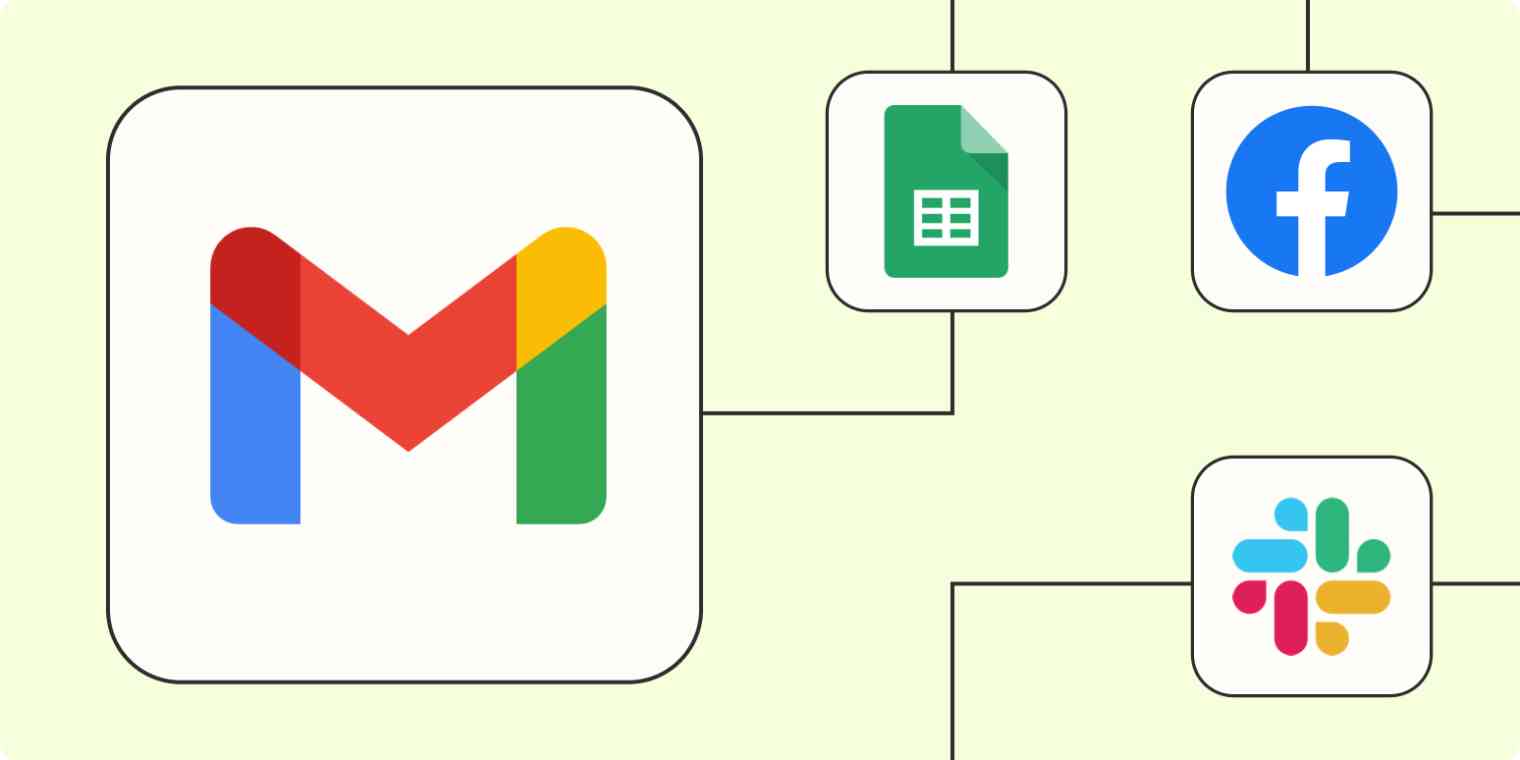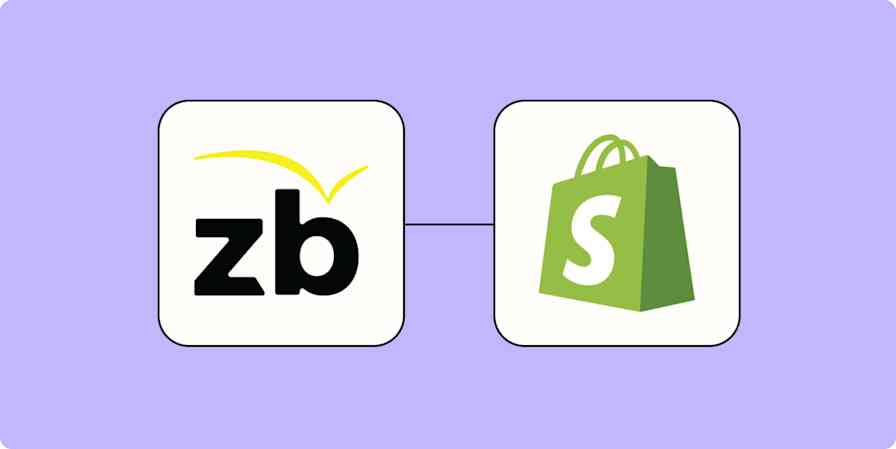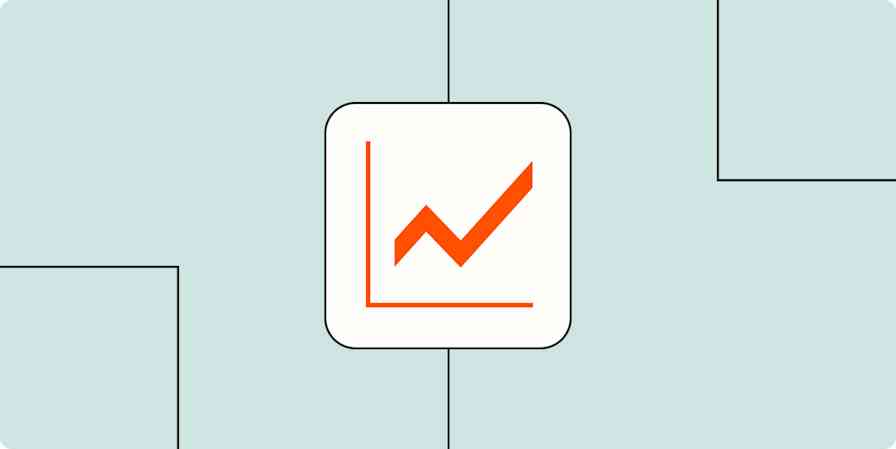Remember when Google just meant a search engine? Me neither. Everybody has a Gmail account these days (and often more than one for various work purposes).
Whether you use Gmail to accept calendar invites, update your team members about projects, or even to process new sales leads, a lot of your daily communication will take place within Gmail.
But keeping your Gmail organized can be tedious, especially when you're receiving dozens of emails every day. (Forget about reaching inbox zero.)
But with our automatic workflows—we call them Zaps—you can minimize repetitive tasks by easily saving email attachments, automatically following up with new leads, comprehensively managing tasks, and even using AI to clean up your inbox. Here's how to automate Gmail.
Zapier is the leader in workflow automation—integrating with 6,000+ apps from partners like Google, Salesforce, and Microsoft. Use interfaces, data tables, and logic to build secure, automated systems for your business-critical workflows across your organization's technology stack. Learn more.
Table of contents
To get started with a Zap template—what we call our pre-made workflows—just click on the button. It only takes a few minutes to set up. You can read more about setting up Zaps here.
Generate a to-do list from your Gmail inbox
Unless you have a photographic memory, it's practically impossible to keep track of every email that requires you to take action, especially if they're left to languish starred or unread in your inbox. And, if you're like me, a clean and efficient to-do list is a must to sleep at night.
You can set up a Zap to connect your Gmail account to Google Sheets to create lists from specific emails, automatically add labeled emails to your task manager of choice, and more.
Save new Gmail emails matching certain traits to a Google Spreadsheet
Add new starred emails to Todoist as tasks [Business Gmail Accounts Only]
Get AI to enrich your email workflows
Do you need a helping hand when it comes to writing email copy that actually converts leads? Or maybe you sift through hundreds of emails every day, labeling them as you go—and you'd like to save yourself the hassle.
Fortunately, you can use AI to help you do everything from penning emails to generating a daily digest of your emails in Slack. Once you receive a new email, ChatGPT or OpenAI will analyze the content, then carry out the instructions you give it. Finally, it will send the output wherever you need it to go. Here are a few examples:
Create email copy with OpenAI from new Gmail emails and save as drafts in Gmail
Get an AI-generated daily digest of your emails in Slack
Create Trello cards with OpenAI responses to newly-starred emails in Gmail
Learn more: How to use OpenAI's GPT to write business emails
Automatically save email attachments
Constantly losing track of email attachments? This is an issue everyone with a Gmail account seems to face. By setting up automatic workflows, you can easily save Gmail attachments to Dropbox, Google Drive, or whichever cloud-sharing app you use.
You can even save email attachments to specific folders so you can keep your organization streak going with your file management, not just your inbox.
Send notifications from your inbox
Working collaboratively with a team comes with its fair share of challenges, communication often being on the top of that list. But with a few pre-set workflows, you can easily turn your Gmail inbox into an effective information-sharing machine.
For example, you can send an email when a Google Sheet is updated so team members can stay up to date on a project. You can also send emails from your Gmail account to your team chat app of choice, streamlining communication. Or one of my personal favorites: you can send auto-scheduled email updates to your team, minimizing your daily repetitive tasks without sacrificing communication.
Send emails via Gmail when Google Sheets rows are updated
Learn more: Build a custom notification bot for new leads.
Follow up with new leads faster
You work hard to acquire new leads. From running campaigns across multiple platforms to hosting webinars, you know it's also incredibly important to follow up as fast as possible. If you wait too long to respond—or *gasp* miss their email altogether—there's a decent chance you'll lose a customer.
Automatically follow up with new leads by sending an email as soon as they show interest. With Zapier, you can set up personalized Gmail auto-responders for instant engagement with a high-intent lead.
Send emails in Gmail for new leads in Facebook Lead Ads
Send Gmail messages when new contacts are added to ClickFunnels
Get email notifications or send follow-ups to new Typeform respondents
Send email via Gmail for new Google Forms submissions
The same goes for new customers who sign up for a webinar or subscribe to your newsletter. A simple welcome message can do wonders for your business. With these Zaps, you can automatically send emails in Gmail whenever you get a new subscriber in Mailchimp, for example, or a sign up to your webinar.
Welcome New Mailchimp Subscribers with a Personal Email
Send emails via Gmail for new registrants in GoTo Webinar
Send emails via Gmail for new scheduled Calendly events
Take your Gmail inbox to the next level
With Zapier, you can integrate Gmail with the rest of your tech stack and manage your email without the anxiety.
This is just the start of all that you can do with Gmail and Zapier. Zapier supports thousands of apps, so you can automate almost any task at work. Start building your Zap now and see what you can create!
New to Zapier? It's workflow automation software that lets you focus on what matters. Combine user interfaces, data tables, and logic with 6,000+ apps to build and automate anything you can imagine. Sign up for free to use this app, and thousands more, with Zapier.
Related reading:
This article was originally published in March 2021 and was most recently updated in December 2023 by Elena Alston.