We use software to make our lives easier—software is supposed to help us get work done faster. But these tools—just like the businesses and people who use them—come with their own quirks. Inefficiencies don't magically disappear just because you're using a specific app.
Often, people will try to make software work for their business with a little human intervention—usually in the form of manual data entry. But with workflow automation, you don't have to.
Workflow automation is the act of streamlining and automating a series of tasks within the apps you use. Instead of creating processes to fit the tools you use, workflow automation allows you to develop processes with your business in mind. The best part: It's all automated.
What we'll cover:
What is workflow automation?
Workflow automation is the process of streamlining and automating a series of repeatable tasks within the software you use. It goes beyond one-off tasks, such as saving emails to your to-do list.
Confused? To better explain workflow automation, we have to break down what automation is and what a workflow is.
What is automation?
Automation is simply setting something up to run automatically. The heart of any automation boils down to a simple command: WHEN and DO. "When this happens, do that." Even the most complex automation can be broken down into this simple command.
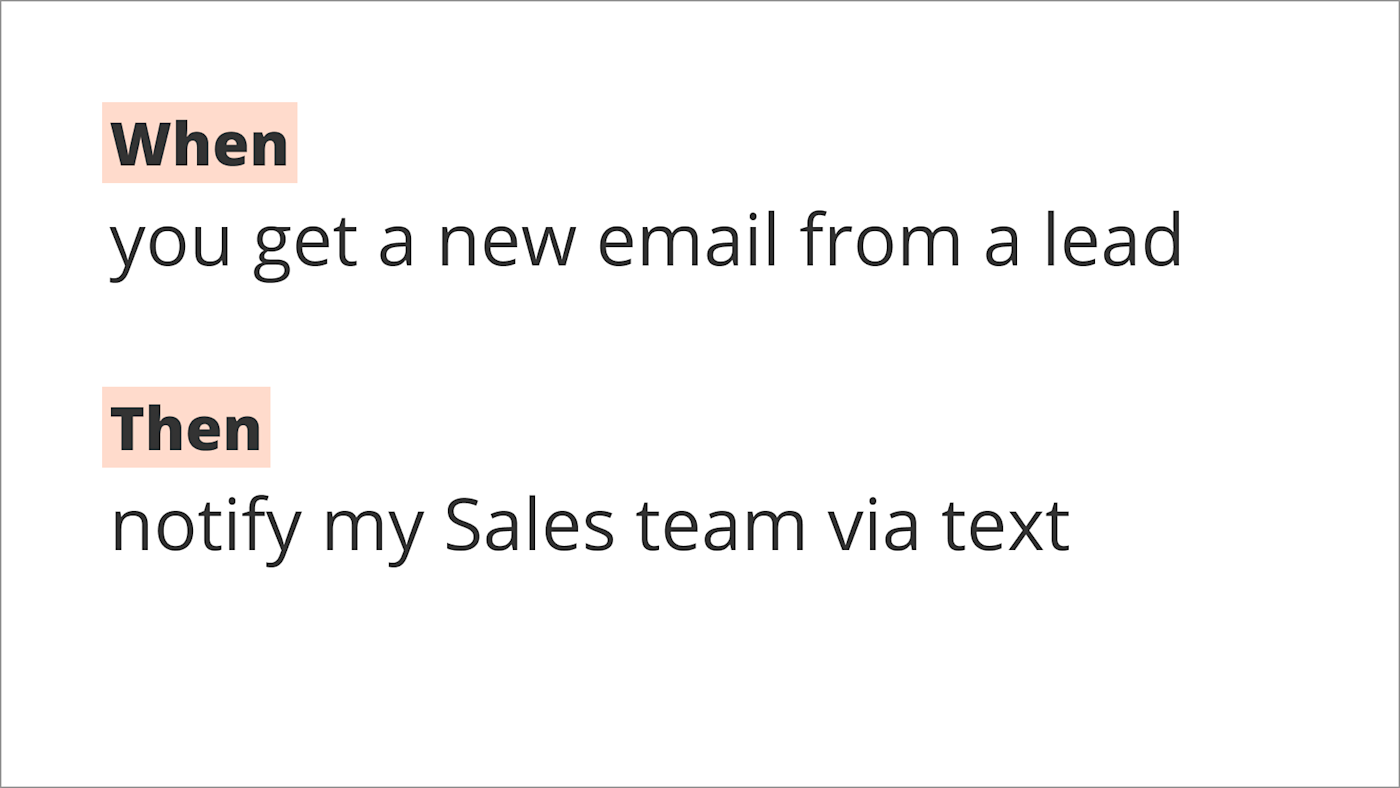
Learn more about automation and setting up Zaps in our quick-start guide.
What is a workflow?
A workflow is a repeatable set of steps within an app or apps to accomplish a process. But wait: isn't a workflow and a process the same thing?
Think of a process as the "what" you need to do. For example, your business may have a process for how you bill clients once a deal or proposal is won. You need to create an invoice, send it to the customer, and get it signed and paid before work can begin.
To accomplish this process, you have a workflow. Think of workflow as "how" you're going to do this—the specific steps you need to take to make the process run. So, for example, you need to create the invoice in QuickBooks, upload it to DocuSign, send it via email to the customer for a signature, and then send a follow-up email through Stripe to collect payment.
| Process | Workflow |
|---|---|
| CRM deal is marked closed—won. | Mark deal as closed in CRM, won in PipeDrive. |
| An invoice is created. | Create an invoice in QuickBooks Online. |
| An invoice is sent to the customer. | Upload the invoice to DocuSign, send it to the customer. |
| Point of contact signs the invoice. | Customer signs the invoice through DocuSign. |
| Once the invoice is signed and payment processes, the client is handed off. | DocuSign notifies the team. Send a follow-up email to collect payment in Stripe. |
Workflow automation examples
Workflow automation allows you to create self-operating workflows for the processes that keep your business running, such as managing invoices, collecting leads, sending marketing emails, and much more.
Examples of things you can automate:
Tracking brand mentions across social media channels and websites in one spreadsheet.
Following up with a qualified lead to schedule a consultation.
Removing bounced subscribers from an email newsletter list.
Creating weekly reports of tasks completed in a project.
Inviting customers to leave reviews after purchasing a product.
Collecting invoice signatures after a deal is closed and won.
These are just a few examples of critical business processes that involve more than one step—and often, more than one team.
Why invest in workflow automation?
Setting up any process for your business is already a lot of work. The idea of setting up these systems to run on their own may feel scary because we like to have control.
However, there are major benefits to investing in workflow automation:
Workflow automation helps you save time. 66 percent of knowledge workers who work for small to medium-sized businesses say automation at work allows them to focus on more creative tasks and projects.
Workflow automation reduces data mistakes. 38 percent of Zapier users automate data entry. And 34 percent of knowledge workers surveyed say automating data entry reduces error.
Workflow automation allows businesses to scale. 88 percent of small business owners say automation allows them to compete with larger competitors. Workflow automation helps them move faster, close leads more quickly, spend less time on busywork, reduce errors, and offer better customer service.
Read more: Why automation is worth the investment
Who can benefit from workflow automation
You can benefit from workflow automation no matter what industry you're in. If you use apps or software for work, workflow automation is for you.
Here are a few examples of how different job roles can benefit from workflow automation:
| Role | Automate your work |
|---|---|
| Marketing operations | Streamlining lead collection, managing paid campaigns, reporting metrics, segmenting subscribers, tracking offline conversions |
| Social media manager | Tracking brand mentions, sharing content across platforms, logging posts, curating content for posts |
| Sales | Following up with prospects, scheduling demos and consultations, tracking sales pipeline, updating and managing contacts |
| Accounting | Invoicing, client onboarding, filing expense reports, updating CRM with payment statuses, collecting signatures |
| eCommerce | Fulfilling orders, tracking sales, adding customers to a mailing list, notifications for failed charges, inviting customers to leave reviews |
| Project manager | Creating reports, assigning tasks, reminders for deadlines, tracking time |
Looking for more ways to add automation to the tools that help you run your business? Read our guide on how to do more with the software you use every day.
Workflow automation ideas
Marketing operations
Marketing operations folks manage the behind-the-scenes of any marketing campaign: lead management and scoring, data collection, tracking, and much more. With so many elements to manage, it's not a surprise that marketers tend to be automation power users.
Workflow automation allows marketing operations teams to catch and clean data errors before they have a negative impact so they can focus on what they do best—problem-solving.
How marketing operations professionals might use workflow automation:
Lead management: Streamlining lead collection, classifying prospects, and then routing them to the appropriate place is a critical part of the job. Automation ensures that lead information is clean and can be used to run campaigns.
Segmenting subscribers: Segmentation ensures you're delivering the right message to the appropriate audience. Workflow automation can segment subscribers as they come in.
Cleaning up data: Data errors and formatting issues can cause big headaches down the line. Automation can help you catch errors early and even clean up data without manual intervention.
Learn more ways to automate your marketing by adding Zapier to your lead generation and management strategies, internal workflows, and social or event marketing.
Social media managers
Social media marketing is a critical piece for any business. Social media managers are not only the voice of a brand, but they also track how customers feel and interact with your business. Social media managers are often "always on" because of the demands of their profession.
Workflow automation allows social media managers to keep up with trends, track customer sentiment, and create content without burning themselves out.
How social media managers might use workflow automation:
Tracking brand mentions: Despite how easy they make it look, social media managers can't be everywhere at once. Workflow automation can help track the online discourse.
Sharing content across platforms: Different platforms require a different strategy, but that doesn't mean sharing across networks has to be manual. Workflow automation can speed up the posting process.
Curating content for posts: Social media managers are pros at repurposing content. Automated workflows can wrangle ideas into one place in order to create content quickly.
Logging posts: Social media managers need to report on post performance to prove the value of their efforts to stakeholders. Auditing past posts is also useful for identifying the content that resonates with followers. With automation, social media managers can spend less time building spreadsheets and more time analyzing the results.
Social media isn't just about sharing content on Facebook, Instagram, or Twitter. Learn how automation can help you track your brand mentions seamlessly.
Sales
Sales is a high-stakes, high-stress profession with many moving parts. Once a lead comes in, it's up to sales to turn a prospect into a paying customer. When they're not spending time communicating with prospects, they're likely using their CRM (Customer Relationship Management) tool—which is another beast to manage.
Workflow automation can take care of the tedious parts of the sales pipeline so sales professionals can focus on face-to-face interactions.
How sales professionals might use workflow automation:
Following up with prospects: The first interaction when a lead expresses interest is crucial. When there are multiple leads to juggle, automation can ensure that you don't lose track of who you need to contact—by doing it for you.
Scheduling demos and consultations: While facetime with a client or prospect is crucial for business, it's a pain to haggle over the meeting time. With scheduling software and automation, sales folks can focus their attention on more important matters.
Tracking and updating the sales pipeline: Your CRM is your source of truth, so any major changes with deals need to be captured. Workflow automation can update deal statuses when a specific event occurs, ensuring that the sales pipeline is up-to-date and accurate.
Updating and managing contacts: Capturing the day-to-day minutiae of customer interactions is no one's idea of fun, but it's necessary for sales professionals when they hand off newly-acquired customers to the next team. Workflow automation can capture the key details without interrupting the flow of work.
Want to learn more about how automation can streamline your sales pipeline? Discover these sales automation workflows to help you close more deals.
Accounting
Could you imagine a business running without accounting? As businesses grow and scale, it's even more crucial to keep detailed records of money flowing in and out. Workflow automation helps accountants keep track of the money and reduce data errors.
How accounting professionals might use workflow automation:
Invoicing: Invoicing never ends, which makes it a perfect candidate for workflow automation.
Client onboarding: The handoff from receiving payment and client onboarding can be messy without attention to detail. Automation can capture the important information and make the handoff seamless.
Filing expense reports: People wrangling and data entry can be a recipe for a headache. Workflow automation can tackle the most mind-numbing aspects of filing expenses.
Updating CRM tools with payment statuses: Accounting teams have the unenviable task of keeping financials updated in multiple places, from databases to CRMs. Automation can keep the financial information updated across the board.
Collecting signatures: Getting a signature on time is just as elusive as getting paid in a timely fashion. Workflow automation can take care of the most annoying aspects of collecting signatures.
Read more: 5 simple ways to automate bookkeeping
eCommerce
Efficient processes are even more crucial for online shops because the customer notices if they don't exist. Missing a tracking number? Can't find updates on their order? Bad processes lead to a bad customer experience, which can lead to bad reviews.
Workflow automation helps eCommerce shops manage the buying experience, from window shopping to purchase, shipping, and beyond.
How eCommerce businesses might use workflow automation:
Order fulfillment: This is the area you want to get right, but even humans make mistakes with packaging, creating labels, and order forms. You can use workflow automation to connect your eCommerce platform to delivery apps and shipping tools to speed up the process, with more accuracy.
Tracking sales: Tracking sales isn't just for accounting and stocking purposes. Knowing who's buying what can help you develop new products and target your marketing accordingly. Workflow automation can connect your eCommerce site to your CRM, marketing channels, and, yes, your accounting software.
Adding customers to a mailing list: Keep your customer around after the initial purchase by adding them to your mailing list. You can connect your eCommerce platform to your email marketing platform to ensure customers are always in the loop.
Notifications for failed charges: Workflow automation can also keep an eye on what's not working. You can automatically set notifications for failed payments or canceled orders by connecting your eCommerce and payment processing platforms with other communication tools.
Inviting customers to leave reviews: It's easier than ever for consumers to do their own research before making a purchase. Reviews are the social proof that can make or break your sales. Workflow automation can simplify the process of reviewing, gathering and tracking feedback.
Read more: How to automate your eCommerce business
Project managers
Project managers keep business-critical projects from going off the rails. They're often wrangling people and tasks and making sure the project is on schedule and under budget.
Workflow automation helps project managers delegate tasks, gain insights, and keep track of progress so they can focus on execution.
How project managers might use workflow automation:
Creating reports: Project managers are held accountable for how a project is progressing. Since project management tools are already a source of truth, workflow automation can help project managers create reports on project progress and send them to stakeholders.
Assigning tasks: A successful project is a team effort, so project managers often communicate and delegate tasks to the project group. Tasks can come from a variety of sources, though. Automation helps project managers spend less time chasing to-dos.
Reminders for deadlines: Project managers don't just managing processes, they also manage people—with a limited amount of power. Project managers can automate reminders, so they don't have to constantly chase project members.
Tracking time: Project managers are responsible for managing the scope of a project and delivering it on time. Instead of relying on guesstimates, project managers often turn to time tracking to better understand timelines. Instead of relying on individuals to accurately track time, workflow automation can save the day by reducing human errors.
Read more: Automation for project managers
How to automate workflows and processes with Zapier
You don't need to know any coding or hire a developer to benefit from workflow automation.
Zapier is a workflow automation tool that allows you to create automated workflows—we call them Zaps—that send information from one app to another. It's also free to start.
You can automate simple tasks or entire processes so that you can use your time for more important matters.
How to get started with workflow automation:
Get familiar with Zapier basics
The core of automating with Zapier is the Zap—what we call our automated workflows.
A Zap always consists of two parts:
The trigger, which is an event that starts a Zap. For example, whenever you receive a new lead in a form. (Think of this as the when.)
The action, which is an event a Zap performs after it's triggered. For example, send an email. (This is the do.)
Every Zap follows the same structure: When this happens, do that.
You have the power to create simple Zaps or more complex multi-step Zaps, which can take care of multiple actions at once.
If you're just getting started with Zapier, we have a quick-start guide to get you up and running with your first Zap.
If video is more your thing, check out Zapier University 101, which will teach you about the fundamentals of automation.
Automate your first task
Once you have an understanding of how Zapier works, you may be tempted to dive in and automate your entire sales process. We admire the enthusiasm.
Before you do, though, we recommend starting with something simple. Think of it as automation training wheels—you should get the hang of using Zapier and developing an automation mindset first. Once you do that, it'll be much easier to tackle that big hill.
You should automate a task if it meets any of the following rules:
It's a task you do frequently or on a schedule.
It involves moving information between apps.
It's boring and doesn't require higher-order thinking.
Need more examples? We recommend automating these five tasks first.
Outline a process you want to automate
Now that you've got the hang of the automation mental model, you may notice many broken or inefficient processes around you. While some folks are naturally process-oriented, for others, it's a struggle.
Before you start clicking buttons, we recommend starting with an outline of what your current workflow looks like, step-by-step. Getting everything on paper (or a text document) will help you identify inefficiencies.

In your outline, include the thing that needs to be done, what apps you're using, and if any human intervention is involved—such as manually copying and pasting information or waiting for approval.
Once you've written everything down, circle or highlight the inefficiencies you discover. This will help you prioritize and solve the most pressing problems first. For example, maybe you're updating information in multiple apps, but you don't have a single source of truth. You often have to cross-reference information to get an accurate picture.
Research the solutions
Once you have your marked-up outline, now you can translate this into Zapier triggers and actions. Document this in your outline as well.
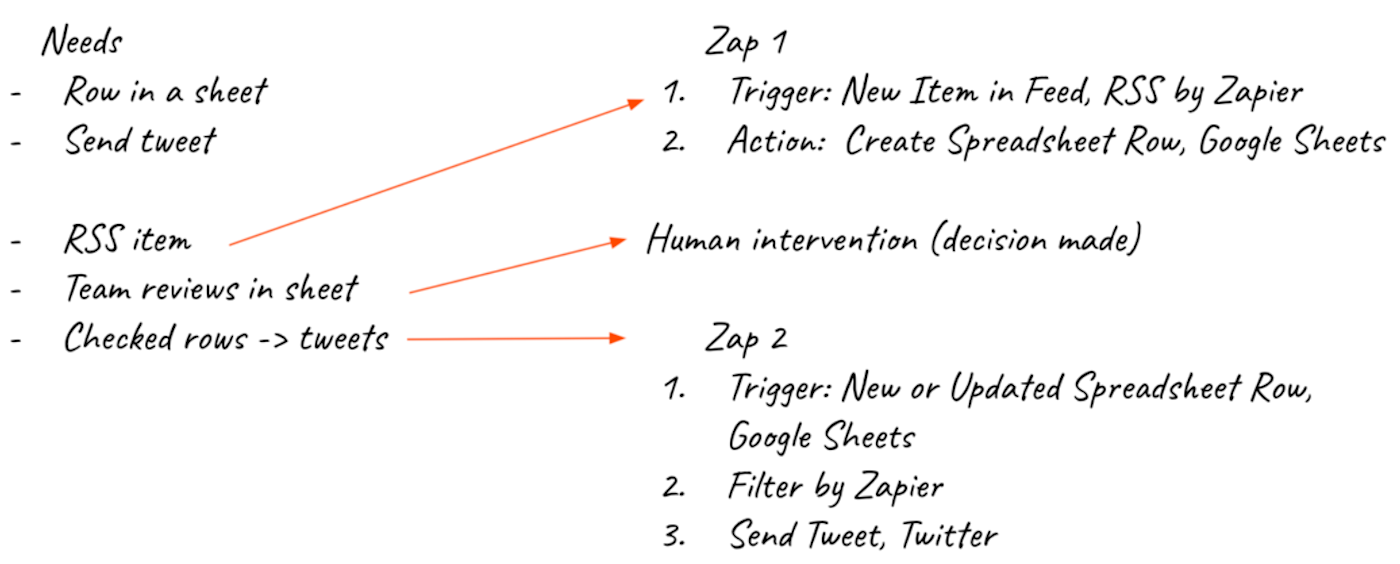
You may have to do some research in Zapier's App Directory to see if your apps have a Zapier integration. With thousands of integrations, there's a good chance you'll find them.
Depending on what you're trying to automate and the apps you need to use, you may find that you'll need to create multiple smaller Zaps to make it work. That's okay! A 50-step Zap isn't necessarily more powerful than a few five-step Zaps. Solving the inefficiencies and covering gaps is what matters most.
Learn more: Manage complex workflows with Zap systems
Create and iterate
Now that you've outlined your process in exhaustive detail, you're ready to dive into the Zap editor and create your Zap(s).
We highly recommend testing each step of your Zap while you're creating it, so you can solve issues early if they arise. If you come across an error message, stay calm. You can troubleshoot many errors on your own. These troubleshooting tips from a Zapier Expert will help get you sorted.
And of course, once you've set up and tested your Zap, don't forget to turn it on.
You may think once you set up a Zap, you can forget about it. In many ways, that's true. But the great thing about automating with Zapier is that you can easily adjust Zaps as your business changes. A Zap that works for you now may be tweaked a year from now to streamline your internal processes further.
Workflow automation: The secret sauce for growth
Workflow automation isn't just for the tech-savvy. Anyone can benefit from streamlining and automating tasks within the apps you use every day. With workflow automation, you can save time on manual tasks, get better insights into your business, and scale what you can accomplish—without breaking yourself.
Zapier is the leader in workflow automation—integrating with 6,000+ apps from partners like Google, Salesforce, and Microsoft. Use interfaces, data tables, and logic to build secure, automated systems for your business-critical workflows across your organization's technology stack. Learn more.





