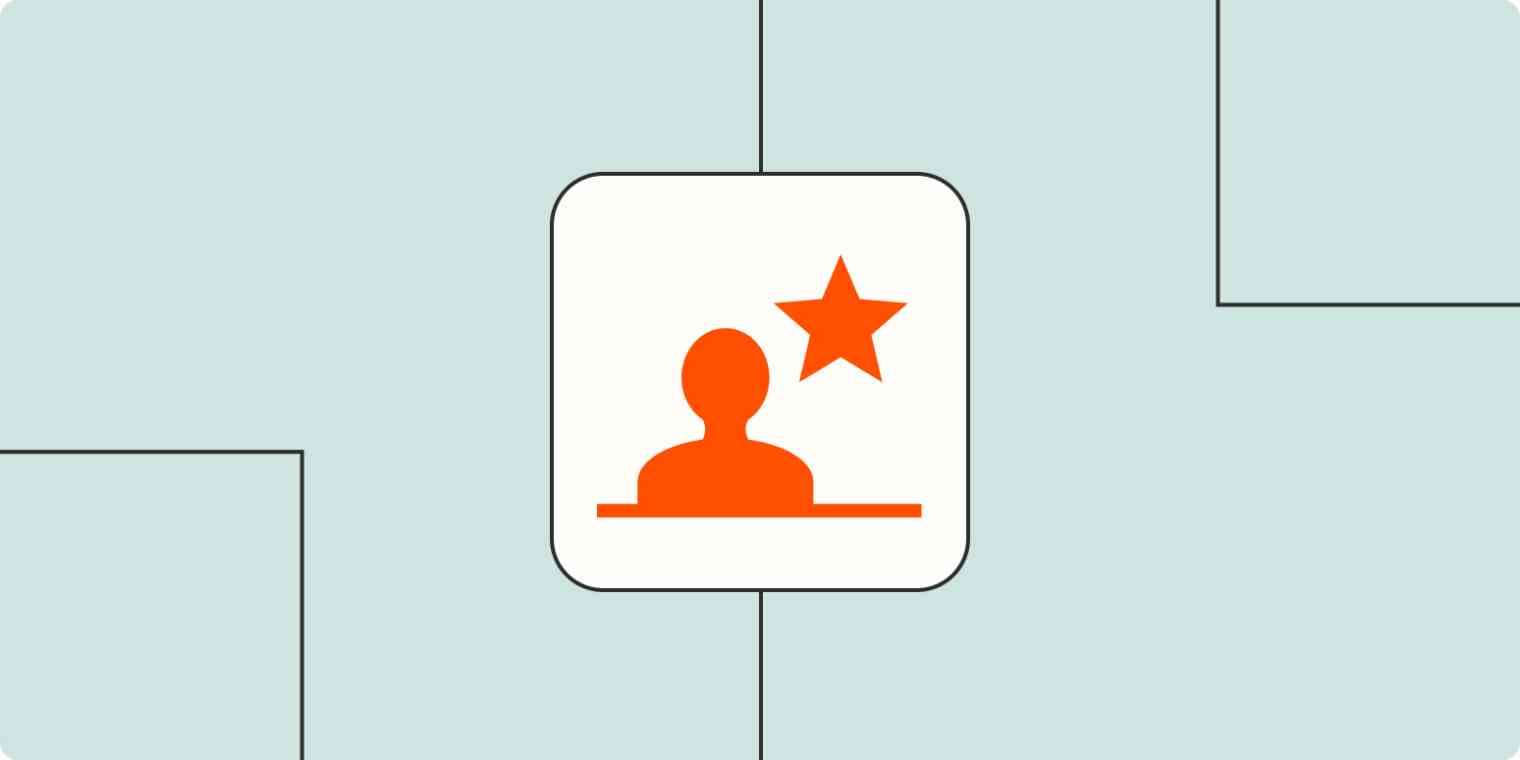Bringing in new leads is one of the most critical things you can do when growing a business. As the volume of your leads increases, so does the time required to track leads—getting them into your CRM, email marketing platform, spreadsheets, or databases—so you're ready to nurture them into loyal customers.
Zapier is the leader in workflow automation—integrating with 6,000+ apps from partners like Google, Salesforce, and Microsoft. Use interfaces, data tables, and logic to build secure, automated systems for your business-critical workflows across your organization's technology stack. Learn more.
Why track your leads
When lead volume is low, it might be easy to send high-touch, personal responses. An email comes in, and someone replies. A prospect fills out a contact form, and a member of the team sends something right back.
But as you diversify your lead generation efforts and your lead volume goes up, it becomes more important that you understand how many leads you got from a specific source, know how the team responded, and make sure every lead is brought into your CRM and other marketing platforms and systems. Using automation to do this helps the team be more organized and efficient, and ensures everyone has access to the right information.
And a bonus: when it's time to analyze your lead data, you'll be ready—because everything is stored in one place.
This might feel like a big job, especially if your idea of tracking leads is copying information from all your different sources into one central database or spreadsheet. Give the copy-paste shortcut a rest, and learn how to make things flow into your tracking system of choice using automation.
To use the automated workflows—we call them "Zaps"—you'll need a Zapier account. It's free to sign up.
How to track leads with automation
More than just making things easier, using automation to track leads makes you more accurate. There's no concern that someone has forgotten to add a lead, or that a typo finds its way into an email address, sending every follow-up into some poor unsuspecting person's inbox or bouncing back to you forever.
First, you need to decide where you'll track your leads. The three most likely candidates are a spreadsheet, a database, or a Customer Relationship Management (CRM) app. Whichever method you choose, these workflows will make sure your trusted source for lead tracking is up to date and ready to use.
Each of the recommended Zaps in this article is what we call a "Zap template." They're set up to guide you through the process, with the apps and some specific steps already selected.
Tracking leads from email
If you get new leads from email, set up an automation so that information is tracked whenever you add a specific label or tag to that email or it matches a specific search term.
Tracking leads in a spreadsheet or database is a low-effort way to store your leads for review and follow-up.
Add new labeled Gmail emails to rows in Google Sheets
Add new labeled emails from Gmail to Excel [Business Gmail Accounts Only]
Add rows to Google Sheets with new Microsoft Outlook emails
If you use a CRM, these workflows will ensure new emails are automatically included in your system.
Update HubSpot contacts from new Gmail emails matching searches [Business Gmail Accounts Only]
Tracking leads from forms
Forms are a tried-and-true method of gathering information from people interested in your business. Someone who fills it out is giving you their information—so make sure you act on it by storing their contact information and details about their response in the place where you manage and plan your lead outreach.
If these examples don't match the apps you use, head to our App Directory and search for your tools. Zapier works with thousands of apps, so there's a good chance you'll find what you're looking for.
If you track leads in a spreadsheet or database, these workflows will help you get started.
Collect new Typeform responses as rows on Google Sheets
Save new Squarespace form responses as Airtable records
Create rows in Google Sheets for new Gravity Forms submissions
If you send leads to a CRM, these Zap templates are a good starting point.
Create or update HubSpot contacts from new entries on Typeform
Add new Typeform form entries to Salesforce as leads
Create or update HubSpot contacts when there are new or updated Google Form responses
Add contacts to Hubspot from new Gravity Forms entries
Learn more about driving business growth with contact form automation.
Tracking leads from ads
When you spend money to promote your business, you want to be sure you get your money's worth from the leads that flow from your advertising campaigns. Especially when you run multiple campaigns, be sure to centralize responses so it's easier for you and the team to follow up and track successes.
Note: Facebook Lead Ads and LinkedIn Lead Gen Forms are premium apps on Zapier, meaning you'll need to have a paid account or be in your trial period to use them. Learn about our plans and pricing.
You could send leads' information to a spreadsheet or database.
Add new Facebook Lead Ads leads to rows on Google Sheets
Add new leads in LinkedIn Ads to Google Sheets rows
Add new LinkedIn Lead Gen Form leads to Airtable as records
Or if you use a CRM, automatically create or update leads whenever someone fills out your advertised form.
Create or update contacts on HubSpot from new LinkedIn Ads leads
Create or update HubSpot contacts from new Facebook Lead Ads leads
Add new Facebook Lead Ads leads as leads in Salesforce
Create people on Pipedrive for new LinkedIn Lead Gen Form leads
Automation for business growth
These techniques are just a starting point. You can use automation to help you every step of the way, letting Zaps move information from one app into another, so you can make sure your lead management data you need is right where you want it.
Want to learn more about how automation can help you grow your business? Check out one of these pieces:
This piece was originally published in September 2020. It was lightly updated in August 2022.