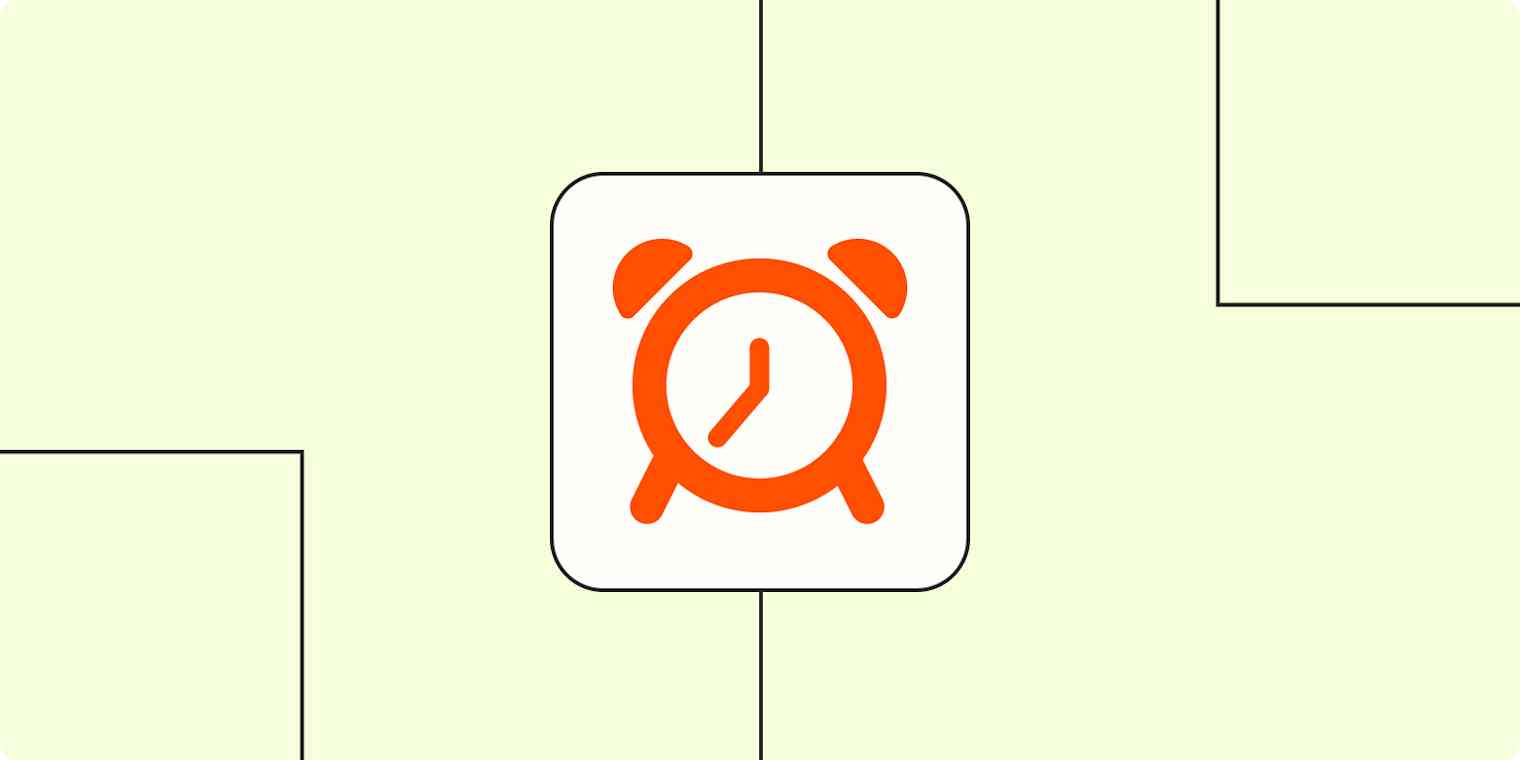Whether you're a freelancer who regularly bills clients for your time or you actively track the hours you spend on projects for your business, time tracking tools are a must.
Not only do these tools help you keep an accurate portrayal of where (and when) you're working, but they also help enhance your productivity, bill your clients accurately, and manage your wider team.
Yet when you add another app into the mix, it's easy to forget to hit that start timer. With Zapier, you can connect your apps to your time tracking tools to create automated workflows—what we call Zaps—to help you automate all the processes involved.
Whether you need to create invoices or track the time you spend on meetings, these workflows will help you get more out of your work.
New to Zapier? It's workflow automation software that lets you focus on what matters. Combine user interfaces, data tables, and logic with 6,000+ apps to build and automate anything you can imagine. Sign up for free to use this app, and thousands more, with Zapier.
Table of contents
To get started with a Zap template—what we call our pre-made workflows—just click on the button. It only takes a few minutes to set up. You can read more about setting up Zaps here.
Time track all of your meetings
For better or worse, meetings are part of professional life. They can also either last way too long, or if you're lucky, get cut short. If you need to track time spent in meetings for billing purposes, you want a more accurate account than what's blocked in your calendar.
You can use a workflow to automatically start the timer whenever a calendar event starts.
Start TMetric timer when Google Calendar events start
Create new Toggl Track entries for every new Google Calendar event start
Start a Clockify timer when new Google Calendar events start
Create calendar events to see where you're spending time
Want an accurate portrayal of where you're spending your time across your days—or even weeks? No matter how much effort you put into tracking your time, it can still be difficult to calculate exactly where you're spending (or wasting!) time.
That's why logging time entries straight into your calendar lets you get a quick overview of everything you're doing—and how much time those tasks take everyday.
With these Zaps, every time you add an entry to your time tracking tool, it will create a new calendar event so that your schedule is always up-to-date—and visible to the rest of your team.
Create Google Calendar events from new Clockify time entries
Create detailed Google Calendar events for new Toggl Track time entries
Create detailed Google Calendar events from new or updated Timely Time Tracking entries
Use your time wisely
We all have those moments where it's hard to stay focused on work. When your time is other people's money, it can be difficult to push through and get the job done. The Pomodoro Technique is a productivity system that helps you take the right number of breaks to complete a task, and there are many apps out there to help you stay focused.
If you're in "can't focus" land but don't want to juggle two timers, use a Zap to connect a Pomodoro timer with your favorite time-tracking app. Zapier will handle one of the timers for you.
Create TMetric time entries when RoundPie timers stop
Start FocusTime sessions whenever you start a PomoDone timer
Create time entries in Toggl Track when timers stop in RoundPie
Create invoices for completed projects
Tired of manually creating invoices for the time you cover at work? Instead of creating invoices every time you finish a project or task in your time tracking tool, you can set up any of these workflows to do the heavy lifting for you.
This way, whenever you log a new time entry in your time tracking tool, it will be added automatically to a specific invoice in your accounting tool. You'll be able to cover time without worrying about your invoices until you're ready to send them.
Add items to Hnry invoices from new Clockify time entries
Add new Clockify clients as customers in Wave for efficient management
Track time spent on projects and tasks
If you're a freelancer or work in a field where you need to keep billable hours, time-tracking is a crucial part of the business. There's no shortage of time-tracking apps out there, each with their own method of organizing time per project. You may prefer to use a separate app to manage projects and tasks. Automate your tasks, projects, and time-tracking with these Zaps.
Create new Toggl Track projects from new Trello cards
Add new incomplete Todoist tasks to TMetric as tasks
Create items in monday.com for new projects in Harvest
Add completed Todoist tasks as highlights in RescueTime
Create a spreadsheet log of your time
Whether you're creating estimates or just want to see your activity in a spreadsheet format, most time-tracking apps will allow you to select and export data to a CSV file. If you're looking for real-time spreadsheet updates, these workflows will automatically add your time to a new spreadsheet row whenever you start or finish a timer.
Create Google Sheets rows for every new time entry in Toggl Track
Create Google Sheets rows for new Harvest time entries
Save new Timeneye time entries as rows in Google Sheet
Easily track your time across other apps
From logging your time in your calendar to creating invoices automatically once you hit that timer, you can use automation to streamline the process around your time tracking tools.
No matter how you track your time, Zapier can help you scale your business and keep an up-to-date portrayal of all your hard work.
If you work with tools not listed here, don't worry! Zapier works with thousands of apps. Head to our App Directory and search for the one you use, or browse to find the right solution for your needs.
Related reading:
This article was originally published in October 2020, written by Krystina Martinez. It was most recently updated in November 2023 by Elena Alston.