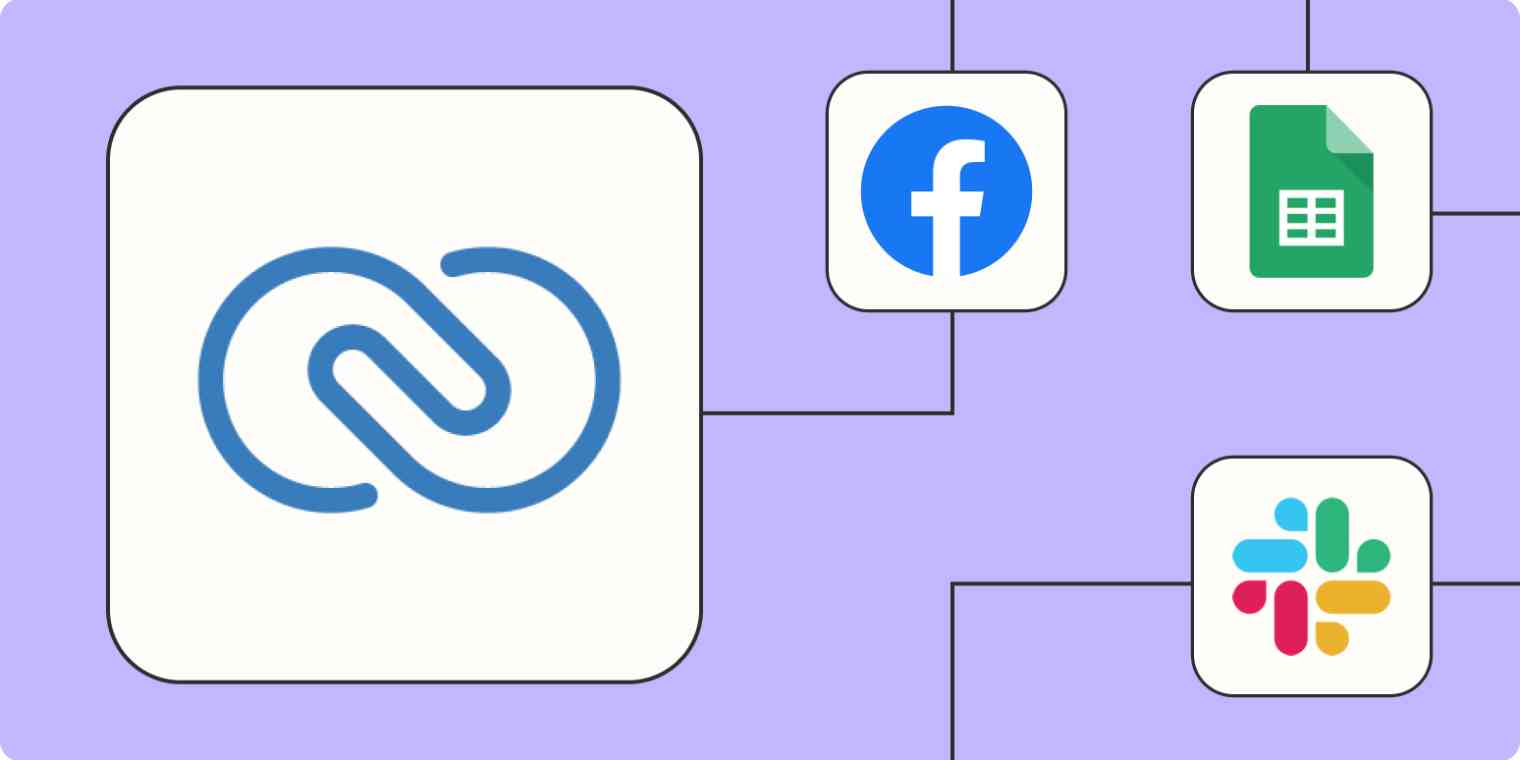If you're a small to mid-sized business, Zoho CRM can be your best friend when it comes to managing sales. The customer relationship management tool can help you track new leads, log customer engagements, and create personalized campaigns to generate more conversions.
That data shouldn't live in a silo; you'll want to transfer it to your other apps so you can act on it. But your time is valuable and you'll want to avoid doing this manually as errors can easily happen.
Enter: automation. By using Zapier to connect Zoho CRM to your other apps, you can create Zaps—our word for workflows—to automatically manage new leads, follow up with them, and notify your sales team. Here are the best ways to use the Zapier Zoho CRM integration.
New to Zapier? It's workflow automation software that lets you focus on what matters. Combine user interfaces, data tables, and logic with 6,000+ apps to build and automate anything you can imagine. Sign up for free to use this app, and thousands more, with Zapier.
Table of contents
To get started with a Zap template—what we call our pre-made workflows—just click on the button. It only takes a few minutes to set up. You can read more about setting up Zaps here.
Add and manage new leads and customers
When it comes to converting leads, time is of the essence. The sooner you reach out to leads after they express interest in your business, the higher the chance you have of converting them into customers.
That's why it's important to add new leads to your CRM as soon as they click on an ad or fill out an online form. If you're doing this step manually, you're missing out on the very short window that your engaged lead expects a response. Plus, you risk making mistakes and adding the wrong information.
No matter where your leads come from—whether it's an ad, a website form, or a new payment—you can instantly add them to Zoho CRM with automation.
From ad & conversion tools
Create contacts on Zoho CRM from new leads from Facebook Lead Ads
Generate Zoho CRM module entries for new leads in TikTok Lead Generation
Create or update module entries in Zoho CRM for new Google Ads leads
Create leads in Zoho CRM from new LinkedIn Ads responses
From forms
Create or update Zoho CRM module entries with new Unbounce submissions
Add new Webflow form submissions to Zoho CRM modules
From payments and orders
Create new Zoho CRM module entries for incoming Stripe payments
Create new Zoho CRM module entries for every new Shopify customer
Create Zoho CRM modules from new WooCommerce orders
Get notified about new leads
The hard part's done: You've managed to get an influx of leads through various sources. But your job's not over yet.
Once those prospects land in your CRM, you need to know as soon as possible so you can act on the opportunity while their interest is fresh. But manually checking your CRM and triaging leads to the right members of your sales team takes time—and leaves room for error.
Use these Zaps to get notified automatically in your team chat app or via email whenever you get a new lead. That way, you and your team can get to work right away.
Send a new Slack channel message when a new lead is added to Zoho CRM
Send emails through Gmail for new leads in Zoho CRM
Create Microsoft Teams channel messages for new Zoho CRM module entries
Follow up with leads right away
New leads are as engaged as they'll ever be, so you'll want to be sure to reach out right away—whether that's via email, SMS, or both. Use these Zaps to add leads to your marketing campaigns as soon as you add them to Zoho CRM.
Send emails through Gmail for new leads in Zoho CRM
Add/update Mailchimp subscribers from new Zoho CRM contacts
Back up important contact data
One benefit of automatically adding leads to Zoho CRM is that you don't have to transfer and reformat your lead data from a spreadsheet to the platform.
Sometimes though, things break. And when they do, it's a life-saver to have that data backed up in one place.
Spreadsheets are a perfect place to save a copy of all your contacts' information. They keep a tidy, accurate record of your contact history. And, in the event of lost data in your CRM, they're easy to re-upload. With Zapier, you can add lead and customer data straight to your spreadsheet without worrying about manually copying the data from Zoho CRM.
Create Google Sheets spreadsheet rows from new module entries in Zoho CRM
Add new leads in Zoho CRM to rows on Google Sheets
Add rows in Microsoft Excel for new or updated module entries in Zoho CRM
Add new Microsoft Excel rows to Zoho CRM as module entries
Use webhooks to connect Zoho CRM to just about everything else
Zapier connects with a lot of apps. Like, a lot a lot. But if you use an app that doesn't have a Zapier integration, there's another option: webhooks. If your app has webhook functionality, you can use Webhooks by Zapier to connect it to Zoho CRM.
Update module entries in Zoho CRM with newly-caught webhooks
Need help? Check out our webhooks guide or ask for help in the Zapier Community.
Automate and streamline your sales
Automation is an important tool for delivering a more personal and effective customer experience. From adding new leads to subscribing them to campaigns to maintaining accurate and up-to-date records, Zapier can automate it all.
Related reading:
This article was originally published in August 2022. It was most recently updated in March 2024 by Elena Alston.